Page 17 of 202
15 At a glance
Single CD operating elements
FunctionPage
1Audio menu40
2Soft keys
(multifunction keys)
3Color screen with single
CD main menu
The status bar indicates
CD status information
55
55
41 - 0, *
Track select
58
5Push the joystick to
g and G
Track select
Press E to confirm
58
FunctionPage
6l
Ejecting/loading a CD into
the CD drive
i
There are two l
buttons. One is on the
display unit. The other is
located left of the CD
AUDIO slot behind the
display.
51
7J
Muting
61
8Volume control35
9e Switching on and off34
ad and D
Track select
Fast forward/reverse
58
60
Page 21 of 202
19 At a glance
MP3 CD operating elements
FunctionPage
1Audio menu40
2Soft keys
(multifunction keys)
3Color screen with MP3
main menu
The status bar indicates
MP3 CD status
information
69
41 - 0, *
Track select
73
5Push the joystick to
H and h
Selecting a folder
Push the joystick to
g and G
Track select or
Activating playback mode
Selecting a folder
Press E to confirm
70
72
75
71
6l
Ejecting/loading a MP3
CD into the CD drive
i
There are two l
buttons. One is on the
display unit. The other is
located left of the CD
AUDIO slot behind the
display.
51
7J
Muting
74
8Volume control35
9e Switching on and off34
ad and D
Fast forward/reverse
74
FunctionPagei
Depending on vehicle production date
the MP3 CD feature may not be
available in your vehicle.
Page 27 of 202
25 At a glance
Navigation* operating elements
FunctionPage
1b
Navigation main menu
During route guidance:
Change over to navigation
display
Cancelling route guidance
114
135
138
2c
Switches to map display
Changing the map display
(split and full view)
135
137
3Soft keys
(multifunction keys)
4Color screen with
Navigation main menu
114
5Entering a house or street
number
Entering a POI by phone
number120,
121
160
6Push the joystick to
H,h,g,G,F,f
Function selection,
Scrolling on map
Press E to confirm
7l
Updating software/
changing map data
i
There are two l
buttons. One is on the
display unit. The other is
located left of the DVD
NAVIGATION slot behind
the display.
165
FunctionPageFunctionPage
8J
During a voice instruction:
Muting current voice
instruction
Switching off voice
instructions
134
134
9j
Repeating current voice
instruction
Switching on voice
instructions
134
134
aVolume control35
be Switching on and off34
Page 31 of 202
29 At a glance
Multifunction steering wheel
�Switch the multifunction display to the
respective system if you wish to
operate the system using the buttons
on the multifunction steering wheel.
�On the multifunction steering wheel,
press è or ÿ repeatedly until
one of the following, Radio, Single CD
or MP3 CD, CD changer*, Satellite
radio* or Telephone* display appears
in the multifunction display of the
instrument cluster.Radio operation
1Waveband
2Station frequencySingle CD/ CD changer* operation
1Current CD
2Current track
Selecting the multifunction display
Page 53 of 202
51 Audio
CD operation
�Avoid touching the CD surface with
your fingers.
�Clean the CD with a dry, lint-free cloth.
Wipe them from the inside to the outer
edge. Never wipe the CD in a circular
motion.
�Do not use rubbing alcohol or solvents
to clean the CDs.
�Do not expose the CDs to heat or direct
sunlight.
�Do not write or put stickers on CD.Loading a CD into the CD drive
Tips on caring for your CDsLoading a CD
WarningG
In order to avoid distraction which could
lead to an accident, the driver should insert
CDs with the vehicle at a standstill and
operate the audio system only if permitted
by road, weather and traffic conditions.
Bear in mind that at a speed of just 30 mph
(approximately 50 km/h), your car covers a
distance of 44 feet (approximately 14 m)
every second.
i
There are two l buttons. One is on
the display unit. The other is located
left of the CD AUDIO slot behind the
display, see next page.
i
The CD drive can acommodate either
audio or MP3 CDs (
�page 64).
Page 109 of 202
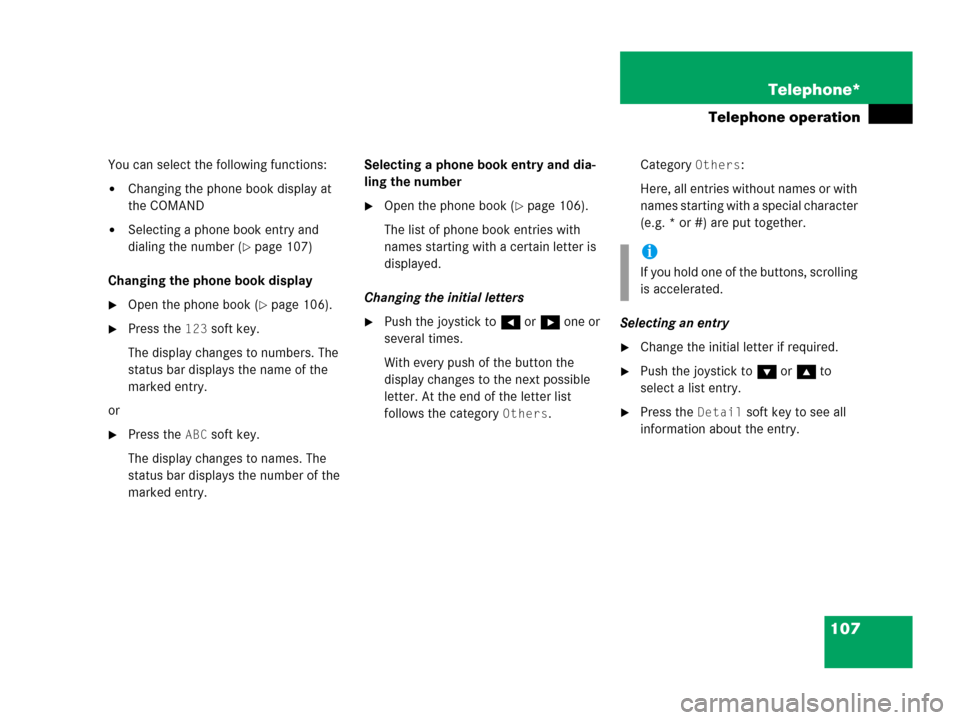
107 Telephone*
Telephone operation
You can select the following functions:
�Changing the phone book display at
the COMAND
�Selecting a phone book entry and
dialing the number (
�page 107)
Changing the phone book display
�Open the phone book (�page 106).
�Press the 123 soft key.
The display changes to numbers. The
status bar displays the name of the
marked entry.
or
�Press the ABC soft key.
The display changes to names. The
status bar displays the number of the
marked entry.Selecting a phone book entry and dia-
ling the number
�Open the phone book (�page 106).
The list of phone book entries with
names starting with a certain letter is
displayed.
Changing the initial letters
�Push the joystick to H or h one or
several times.
With every push of the button the
display changes to the next possible
letter. At the end of the letter list
follows the category
Others.Category
Others:
Here, all entries without names or with
names starting with a special character
(e.g. * or #) are put together.
Selecting an entry
�Change the initial letter if required.
�Push the joystick to G or g to
select a list entry.
�Press the Detail soft key to see all
information about the entry.
i
If you hold one of the buttons, scrolling
is accelerated.
Page 112 of 202
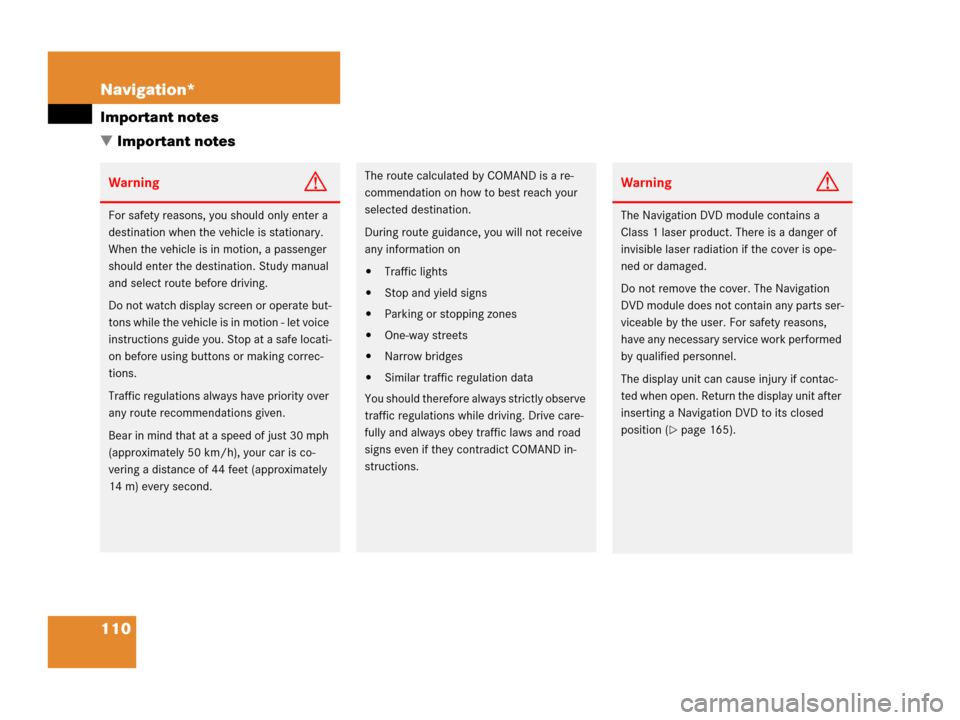
110 Navigation*
Important notes
� Important notes
WarningG
For safety reasons, you should only enter a
destination when the vehicle is stationary.
When the vehicle is in motion, a passenger
should enter the destination. Study manual
and select route before driving.
Do not watch display screen or operate but-
tons while the vehicle is in motion - let voice
instructions guide you. Stop at a safe locati-
on before using buttons or making correc-
tions.
Traffic regulations always have priority over
any route recommendations given.
Bear in mind that at a speed of just 30 mph
(approximately 50 km/h), your car is co-
vering a distance of 44 feet (approximately
14 m) every second.
The route calculated by COMAND is a re-
commendation on how to best reach your
selected destination.
During route guidance, you will not receive
any information on
�Traffic lights
�Stop and yield signs
�Parking or stopping zones
�One-way streets
�Narrow bridges
�Similar traffic regulation data
You should therefore always strictly observe
traffic regulations while driving. Drive care-
fully and always obey traffic laws and road
signs even if they contradict COMAND in-
structions.
WarningG
The Navigation DVD module contains a
Class 1 laser product. There is a danger of
invisible laser radiation if the cover is ope-
ned or damaged.
Do not remove the cover. The Navigation
DVD module does not contain any parts ser-
viceable by the user. For safety reasons,
have any necessary service work performed
by qualified personnel.
The display unit can cause injury if contac-
ted when open. Return the display unit after
inserting a Navigation DVD to its closed
position (
�page 165).
Page 113 of 202
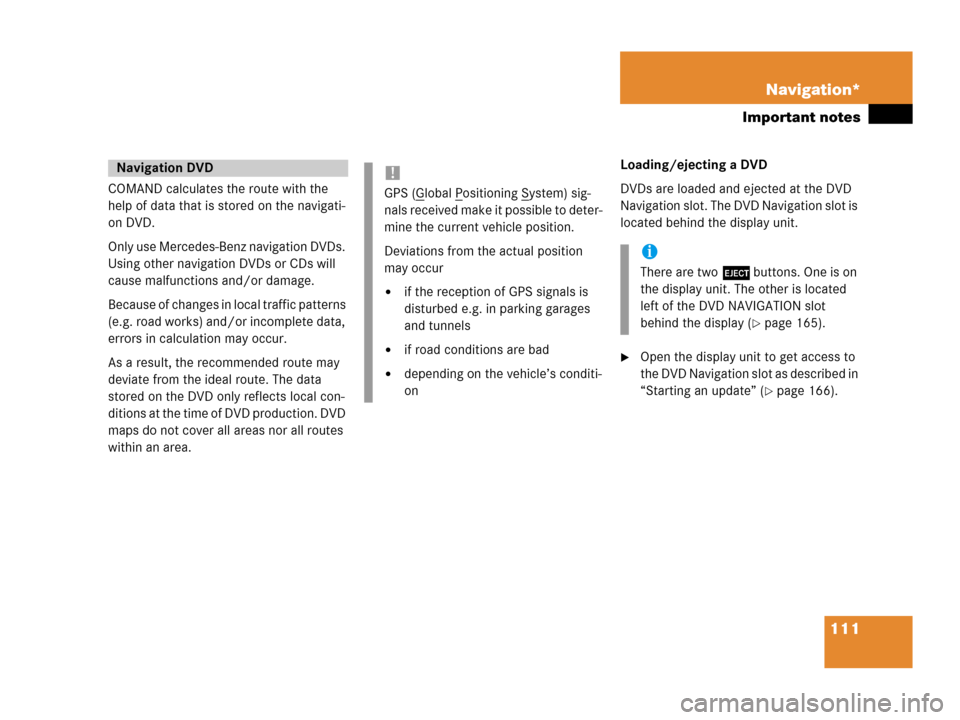
111 Navigation*
Important notes
COMAND calculates the route with the
help of data that is stored on the navigati-
on DVD.
Only use Mercedes-Benz navigation DVDs.
Using other navigation DVDs or CDs will
cause malfunctions and/or damage.
Because of changes in local traffic patterns
(e.g. road works) and/or incomplete data,
errors in calculation may occur.
As a result, the recommended route may
deviate from the ideal route. The data
stored on the DVD only reflects local con-
ditions at the time of DVD production. DVD
maps do not cover all areas nor all routes
within an area. Loading/ejecting a DVD
DVDs are loaded and ejected at the DVD
Navigation slot. The DVD Navigation slot is
located behind the display unit.
�Open the display unit to get access to
the DVD Navigation slot as described in
“Starting an update” (
�page 166).
Navigation DVD!
GPS (Global Positioning System) sig-
nals received make it possible to deter-
mine the current vehicle position.
Deviations from the actual position
may occur
�if the reception of GPS signals is
disturbed e.g. in parking garages
and tunnels
�if road conditions are bad
�depending on the vehicle’s conditi-
on
i
There are two l buttons. One is on
the display unit. The other is located
left of the DVD NAVIGATION slot
behind the display (
�page 165).