Page 173 of 202
4. Select the
Map Background key.
The display brightness will be altered.
HOW TO USE THE
(DAY/
NIGHT) BUTTON
1. Press the
button.
2. When the
button is pressed, the
screen will repeatedly switch between normal
lighting and dimmer lighting independently of
turning on or off of illumination.
INV1738
INV1739
How do I adjust the display?
11-25
�
04.7.6/Z33-N
�
Page 180 of 202
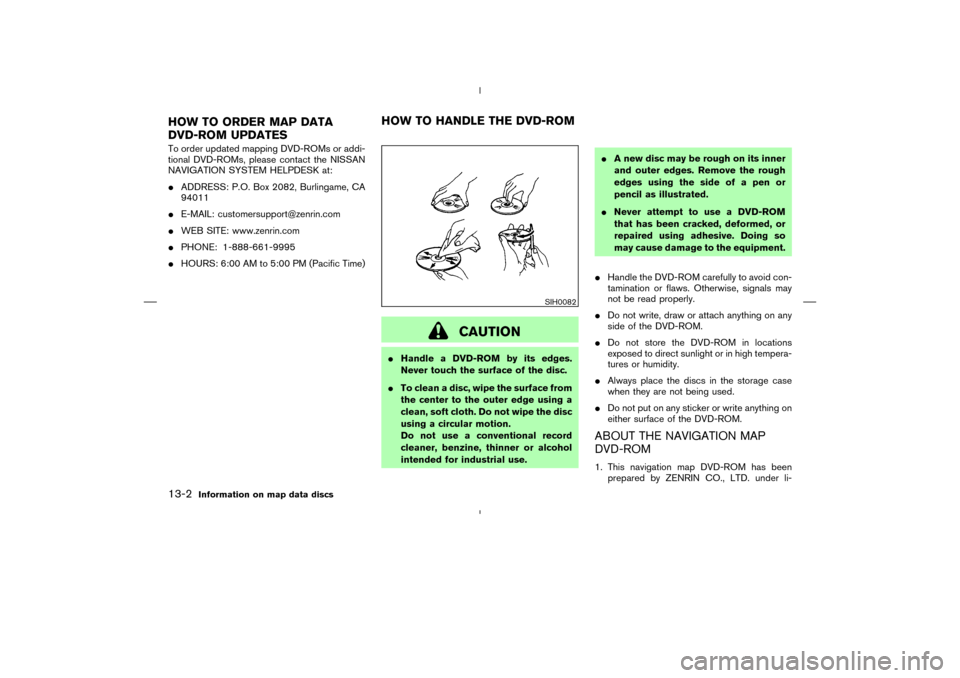
To order updated mapping DVD-ROMs or addi-
tional DVD-ROMs, please contact the NISSAN
NAVIGATION SYSTEM HELPDESK at:
�ADDRESS: P.O. Box 2082, Burlingame, CA
94011
�E-MAIL: [email protected]
�WEB SITE: www.zenrin.com
�PHONE: 1-888-661-9995
�HOURS: 6:00 AM to 5:00 PM (Pacific Time)
CAUTION
�Handle a DVD-ROM by its edges.
Never touch the surface of the disc.
�To clean a disc, wipe the surface from
the center to the outer edge using a
clean, soft cloth. Do not wipe the disc
using a circular motion.
Do not use a conventional record
cleaner, benzine, thinner or alcohol
intended for industrial use.�A new disc may be rough on its inner
and outer edges. Remove the rough
edges using the side of a pen or
pencil as illustrated.
�Never attempt to use a DVD-ROM
that has been cracked, deformed, or
repaired using adhesive. Doing so
may cause damage to the equipment.
�Handle the DVD-ROM carefully to avoid con-
tamination or flaws. Otherwise, signals may
not be read properly.
�Do not write, draw or attach anything on any
side of the DVD-ROM.
�Do not store the DVD-ROM in locations
exposed to direct sunlight or in high tempera-
tures or humidity.
�Always place the discs in the storage case
when they are not being used.
�Do not put on any sticker or write anything on
either surface of the DVD-ROM.
ABOUT THE NAVIGATION MAP
DVD-ROM1. This navigation map DVD-ROM has been
prepared by ZENRIN CO., LTD. under li-
SIH0082
HOW TO ORDER MAP DATA
DVD-ROM UPDATESHOW TO HANDLE THE DVD-ROM13-2
Information on map data discs
�
04.7.6/Z33-N
�
Page 190 of 202
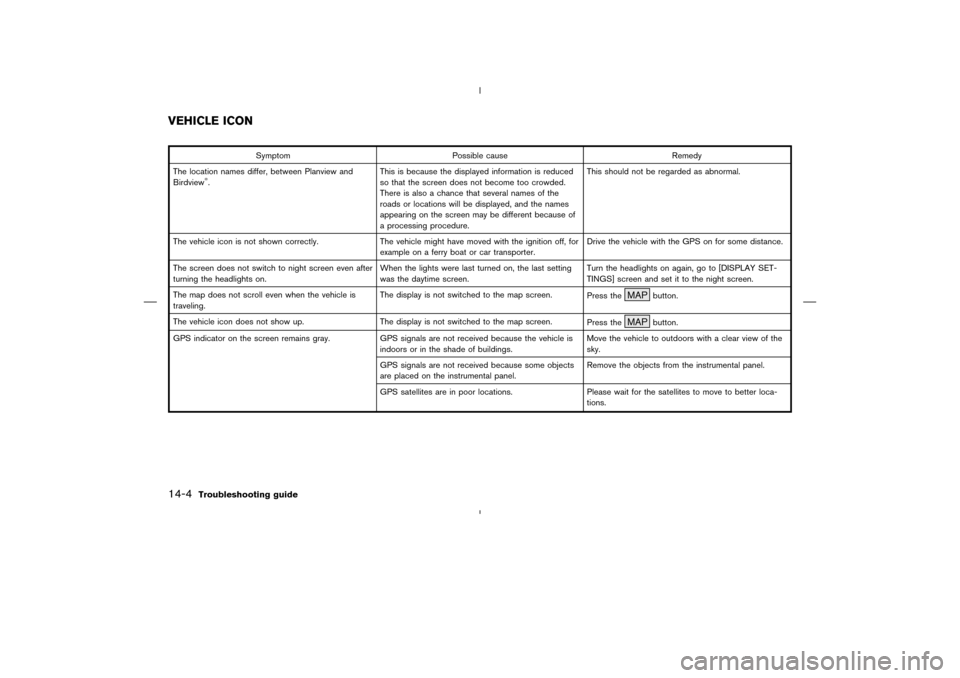
Symptom Possible cause Remedy
The location names differ, between Planview and
Birdview
�.This is because the displayed information is reduced
so that the screen does not become too crowded.
There is also a chance that several names of the
roads or locations will be displayed, and the names
appearing on the screen may be different because of
a processing procedure.This should not be regarded as abnormal.
The vehicle icon is not shown correctly. The vehicle might have moved with the ignition off, for
example on a ferry boat or car transporter.Drive the vehicle with the GPS on for some distance.
The screen does not switch to night screen even after
turning the headlights on.When the lights were last turned on, the last setting
was the daytime screen.Turn the headlights on again, go to [DISPLAY SET-
TINGS] screen and set it to the night screen.
The map does not scroll even when the vehicle is
traveling.The display is not switched to the map screen.
Press the
MAP
button.
The vehicle icon does not show up. The display is not switched to the map screen.
Press the
MAP
button.
GPS indicator on the screen remains gray. GPS signals are not received because the vehicle is
indoors or in the shade of buildings.Move the vehicle to outdoors with a clear view of the
sky.
GPS signals are not received because some objects
are placed on the instrumental panel.Remove the objects from the instrumental panel.
GPS satellites are in poor locations. Please wait for the satellites to move to better loca-
tions.
VEHICLE ICON14-4
Troubleshooting guide
�
04.7.6/Z33-N
�
Page 197 of 202
Symptom Possible cause Remedy
A route with many detours is suggested. If there are restrictions (such as one-way traffic) on
roads close to the starting point or destination, the
system may suggest a detoured route.Try slightly moving the starting point or destination.
The landmark description does not correspond to the
actual one.This may be caused by insufficient or incorrect data
on the DVD-ROM.Exchange the Map DVD-ROM. The new DVD-ROM
will be updated.
The suggested route does not exactly connect to the
starting point, waypoints, or destination.There is no data for route calculation closer to these
points.Set these points on the main road displayed in thick
orange. Please note that in some cases even main
roads lack the data for route calculation.
ROUTE CALCULATION
Troubleshooting guide
14-11
�
04.7.6/Z33-N
�
Page:
< prev 1-8 9-16 17-24