Page 73 of 202
6. To slightly alter the destination.
Select the
Map key to display the map
screen of the area around the specified des-
tination (waypoints).7. If necessary, operate the joystick to adjust the
location of the destination (waypoints).
Press the PUSH ENTER button.
Select the
Destination key to confirm.
To set the destination (waypoints), refer to “Mak-
ing the system guide the route with detailed
options” on page 5-32.INFO:
When a hospital is set as a destination, a
telephone number of the destination will be
displayed, if available.
INV2414
INV1537
INV2415
How do I program a destination?
5-27
�
04.7.6/Z33-N
�
Page 76 of 202
1. Press the DEST button.
The [DEST. SETTING] screen will be dis-
played.
Select the
Country key.2. Select the
Country key.
Each time the PUSH ENTER button is
pressed, the country selection toggles be-
tween USA and Canada.
3. Then, the selected country will be displayed
at the right of the
Country key.
SETTING WITH THE
Home
KEY (IN
EASY MODE)
Sets the home as a destination.
INFO:
In the Expert Mode, this key will not be displayed.
Turn on the highlighted green
Short Menus key
in the [SETTINGS] screen.
INV2341
INV2342
5-30
How do I program a destination?
�
04.7.6/Z33-N
�
Page 80 of 202
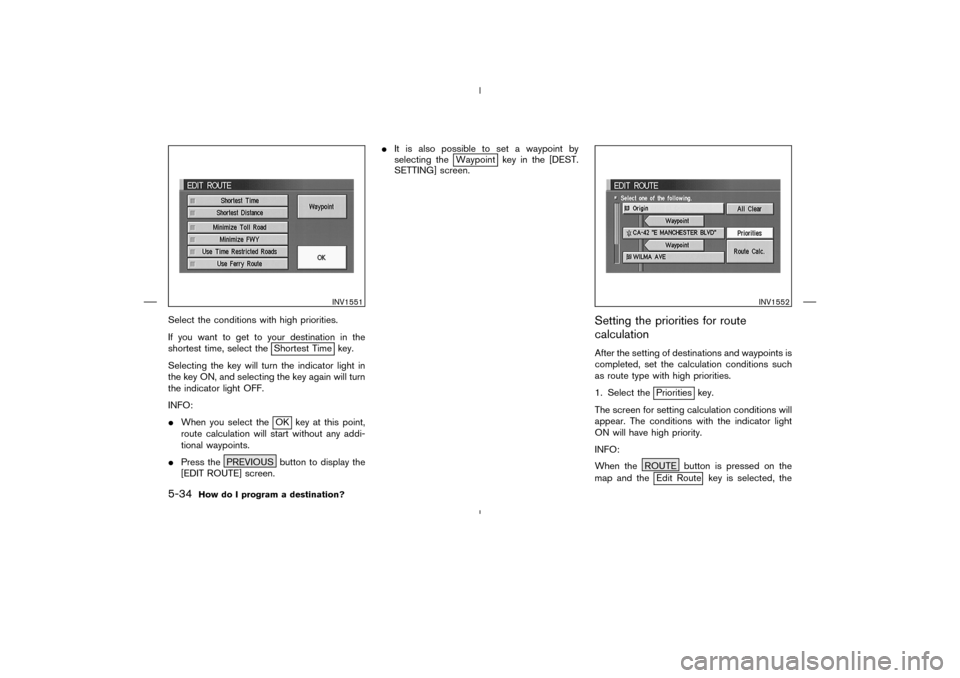
Select the conditions with high priorities.
If you want to get to your destination in the
shortest time, select the
Shortest Time key.
Selecting the key will turn the indicator light in
the key ON, and selecting the key again will turn
the indicator light OFF.
INFO:
�When you select theOK key at this point,
route calculation will start without any addi-
tional waypoints.
�Press the PREVIOUS button to display the
[EDIT ROUTE] screen.�It is also possible to set a waypoint by
selecting the
Waypoint key in the [DEST.
SETTING] screen.
Setting the priorities for route
calculationAfter the setting of destinations and waypoints is
completed, set the calculation conditions such
as route type with high priorities.
1. Select the
Priorities key.
The screen for setting calculation conditions will
appear. The conditions with the indicator light
ON will have high priority.
INFO:
When the ROUTE button is pressed on the
map and theEdit Route key is selected, the
INV1551
INV1552
5-34
How do I program a destination?
�
04.7.6/Z33-N
�
Page 81 of 202
[EDIT ROUTE] screen will be displayed.
2. Select the conditions with high priorities.
Select each key on the screen to turn its
respective indicator light ON or OFF.
Shortest Timekey:
The route to the destination is calculated so that
you can reach the destination in the shortest
time. In some cases, a freeway or toll road with
detours may be recommended.
NOTE:
It may not be the shortest time in all cases.Shortest Distancekey:
The route to the destination is calculated so that
it is the shortest distance.
NOTE:
It may not be the shortest distance in all
cases.Minimize Toll Roadkey:
The route to the destination is calculated with
minimum use of toll roads.Minimize FWYkey:
The route to the destination is calculated with
minimum use of freeways.Use Time Restricted Roadskey:
The route using time restricted roads is calcu-
lated.
INV1553
How do I program a destination?
5-35
�
04.7.6/Z33-N
�
Page 108 of 202
4. Select the facility you wish to display, and
press the PUSH ENTER button.
INFO:
Every time the PUSH ENTER button is pressed,
the indicator lights of the items are turned ON
and OFF alternately.
ON: To display nearby icons.
OFF: To stop displaying nearby icons.The icons of the selected facilities will be dis-
played.
INFO:
When the MAP button is pressed, the current
location will be displayed.
When the PREVIOUS button is pressed, the
previous screen will reappear.
INV1614
INV1615
6-16
How do I use the Point of Interest (POI) feature?
�
04.7.6/Z33-N
�
Page 147 of 202
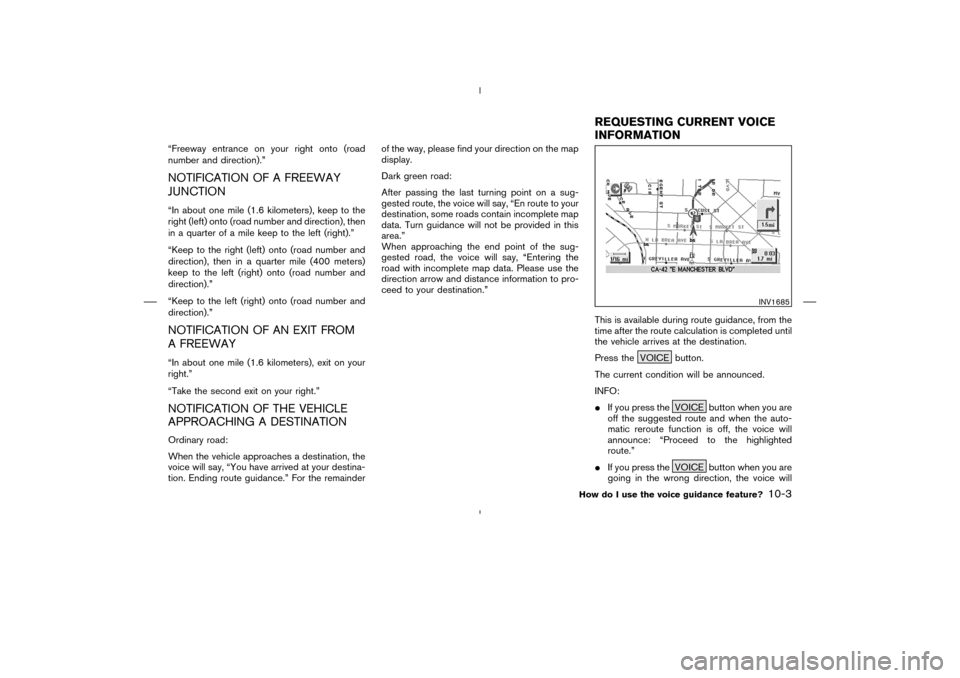
“Freeway entrance on your right onto (road
number and direction).”NOTIFICATION OF A FREEWAY
JUNCTION“In about one mile (1.6 kilometers), keep to the
right (left) onto (road number and direction), then
in a quarter of a mile keep to the left (right).”
“Keep to the right (left) onto (road number and
direction), then in a quarter mile (400 meters)
keep to the left (right) onto (road number and
direction).”
“Keep to the left (right) onto (road number and
direction).”NOTIFICATION OF AN EXIT FROM
A FREEWAY“In about one mile (1.6 kilometers), exit on your
right.”
“Take the second exit on your right.”NOTIFICATION OF THE VEHICLE
APPROACHING A DESTINATIONOrdinary road:
When the vehicle approaches a destination, the
voice will say, “You have arrived at your destina-
tion. Ending route guidance.” For the remainderof the way, please find your direction on the map
display.
Dark green road:
After passing the last turning point on a sug-
gested route, the voice will say, “En route to your
destination, some roads contain incomplete map
data. Turn guidance will not be provided in this
area.”
When approaching the end point of the sug-
gested road, the voice will say, “Entering the
road with incomplete map data. Please use the
direction arrow and distance information to pro-
ceed to your destination.”
This is available during route guidance, from the
time after the route calculation is completed until
the vehicle arrives at the destination.
Press the VOICE button.
The current condition will be announced.
INFO:
�If you press the VOICE button when you are
off the suggested route and when the auto-
matic reroute function is off, the voice will
announce: “Proceed to the highlighted
route.”
�If you press the VOICE button when you are
going in the wrong direction, the voice will
INV1685
REQUESTINGCURRENT VOICE
INFORMATION
How do I use the voice guidance feature?
10-3
�
04.7.6/Z33-N
�
Page 157 of 202
INFO:
�When the key is selected, the green indicator
light will light up.
�When the MAP button is pressed after the
display setting, the [CURRENT LOCATION]
screen will appear.
When the PREVIOUS button is pressed,
the previous screen will reappear.You can manually scroll the map to check the
location of your choice.
INV1700
INV1701
SCROLLINGTHE MAP
How do I adjust the display?
11-9
�
04.7.6/Z33-N
�
Page 160 of 202
3. Select the
Turn List key. A list of destinations, waypoints and guide points
will be displayed. Guidance will be made at each
guide point for which direction to turn.
The distance between the guide points and the
travel time will also be displayed.
It may take time to prepare the turn list. In such
cases, the
Turn List key will be highlighted and
you cannot select it until calculation is com-
pleted.
INFO:
�In the turn list, turning points more than 60
miles (100 km) away from the current vehicle
location will not be displayed.�When calculated routes include a freeway,
information about freeway entrances and ex-
its will also be displayed.
INV1708
INV1709
11-12
How do I adjust the display?
�
04.7.6/Z33-N
�