Page 168 of 202
INFO:
�It is not possible to update the vehicle loca-
tion when the vehicle is moving.
�Depending on the driving conditions, the
vehicle icon may not exactly correspond to
the actual location of the vehicle. To verify
position, refer to map books or check actual
landmarks.
�If you notice that the system is displaying a
different road from the one the vehicle is
actually traveling, and the vehicle icon does
not go back to the right road after traveling
approximately 6-1/4 miles (10km), update
the vehicle location.You can set the automatic beep sound. (Acti-
vated during automatic rerouting, etc.)
1. Press the SETTING button.
The [SETTINGS] screen will be displayed.
Select the
Navigation key.2. The [NAVIGATION SETTINGS] screen will
be displayed.
Select the
Button Tone/Beep Response key.
INV1726
INV1466
INV1728
SETTINGAUTOMATIC BEEP
SOUND
11-20
How do I adjust the display?
�
04.7.6/Z33-N
�
Page 179 of 202
13 Information on map data discsHow to order map data DVD-ROM updates ............... 13-2
How to handle the DVD-ROM ........................................ 13-2
About the navigation map DVD-ROM .................... 13-2
Icons ................................................................................. 13-3
Abbreviations definition list ............................................... 13-6
�
04.7.6/Z33-N
�
Page 180 of 202
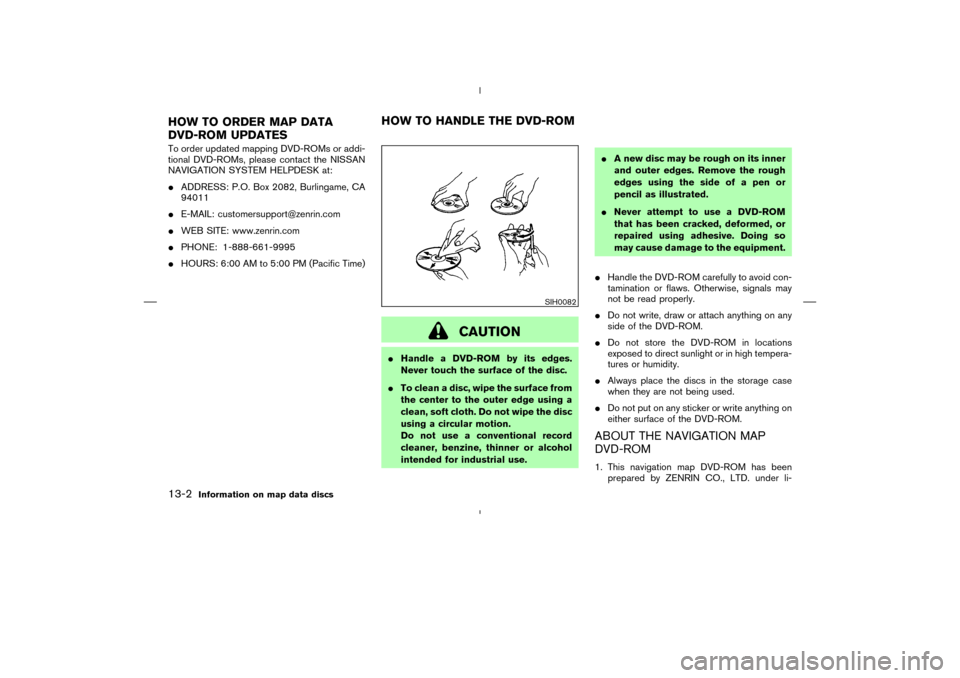
To order updated mapping DVD-ROMs or addi-
tional DVD-ROMs, please contact the NISSAN
NAVIGATION SYSTEM HELPDESK at:
�ADDRESS: P.O. Box 2082, Burlingame, CA
94011
�E-MAIL: [email protected]
�WEB SITE: www.zenrin.com
�PHONE: 1-888-661-9995
�HOURS: 6:00 AM to 5:00 PM (Pacific Time)
CAUTION
�Handle a DVD-ROM by its edges.
Never touch the surface of the disc.
�To clean a disc, wipe the surface from
the center to the outer edge using a
clean, soft cloth. Do not wipe the disc
using a circular motion.
Do not use a conventional record
cleaner, benzine, thinner or alcohol
intended for industrial use.�A new disc may be rough on its inner
and outer edges. Remove the rough
edges using the side of a pen or
pencil as illustrated.
�Never attempt to use a DVD-ROM
that has been cracked, deformed, or
repaired using adhesive. Doing so
may cause damage to the equipment.
�Handle the DVD-ROM carefully to avoid con-
tamination or flaws. Otherwise, signals may
not be read properly.
�Do not write, draw or attach anything on any
side of the DVD-ROM.
�Do not store the DVD-ROM in locations
exposed to direct sunlight or in high tempera-
tures or humidity.
�Always place the discs in the storage case
when they are not being used.
�Do not put on any sticker or write anything on
either surface of the DVD-ROM.
ABOUT THE NAVIGATION MAP
DVD-ROM1. This navigation map DVD-ROM has been
prepared by ZENRIN CO., LTD. under li-
SIH0082
HOW TO ORDER MAP DATA
DVD-ROM UPDATESHOW TO HANDLE THE DVD-ROM13-2
Information on map data discs
�
04.7.6/Z33-N
�
Page 181 of 202
cense from Navigation Technologies Corpo-
ration. ZENRIN CO., LTD. has added, pro-
cessed and digitized data based on the
digital road map data of Navigation Technolo-
gies Corporation. Due to the production tim-
ing of the map data, some new roads may not
be included in this map data or some of the
names or roads may be different from those
at the time you use this DVD-ROM.
2. Traffic control and regulation data used in this
DVD-ROM may be different from those at the
time you use this DVD-ROM due to the data
production timing. When driving your vehicle,
follow the actual traffic control signs and
notices on the roads.
3. Reproducing or copying this map software is
strictly prohibited by law.
Published by NISSAN North America, Inc.
© 2002 Navigation Technologies. All rights re-
served. “Certain business data provided by in-
foUSA.com, Inc. Copyright 2002, All rights re-
served”.
ICONSIcon legend follows:
Information on map data discs
13-3
�
04.7.6/Z33-N
�
Page 188 of 202
For assistance or inquiries about the NISSAN
Navigation System, please contact:
The NISSAN Navigation Helpdesk at 1-800-
NISSAN-1 (1-800-647-7261) for U.S., and at
1-800-777-0325 for CANADA or visit the web-
site at www.nissan-usa.com.CUSTOMER ASSISTANCE14-2
Troubleshooting guide
�
04.7.6/Z33-N
�
Page 201 of 202
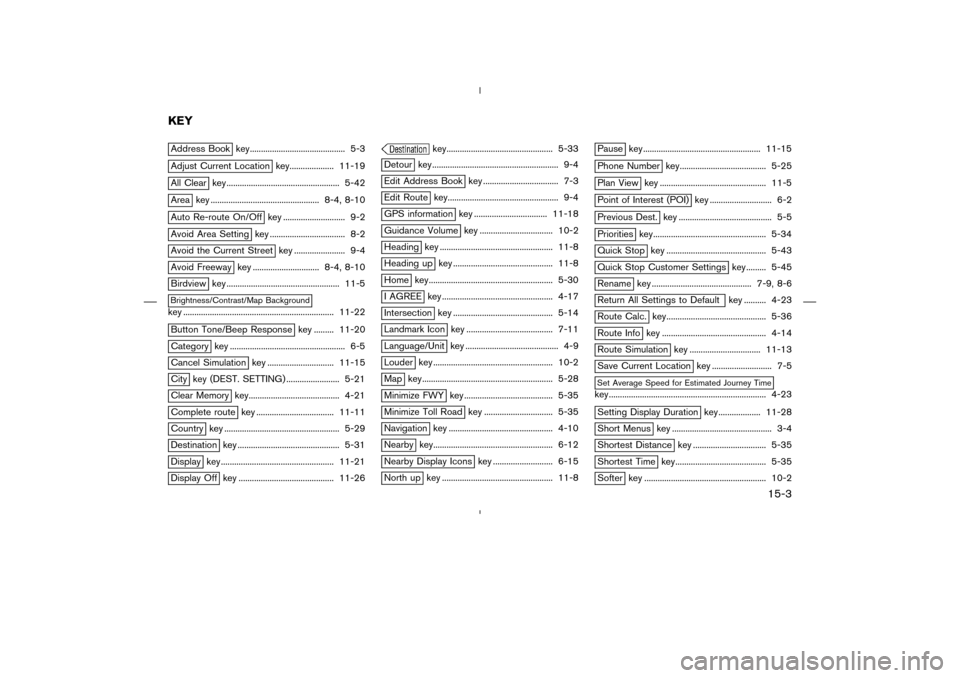
Address Book key........................................... 5-3Adjust Current Location key.................... 11-19All Clear key ................................................... 5-42Area key ................................................. 8-4, 8-10Auto Re-route On/Off key ............................ 9-2Avoid Area Setting key .................................. 8-2Avoid the Current Street key ....................... 9-4Avoid Freeway key .............................. 8-4, 8-10Birdview key ................................................... 11-5Brightness/Contrast/Map Backgroundkey .................................................................... 11-22Button Tone/Beep Response key ......... 11-20Category key .................................................... 6-5Cancel Simulation key .............................. 11-15City key (DEST. SETTING) ........................ 5-21Clear Memory key......................................... 4-21Complete route key ................................... 11-11Country key .................................................... 5-29Destination key .............................................. 5-31Display key ................................................... 11-21Display Off key ........................................... 11-26
key................................................ 5-33
Detour key ......................................................... 9-4Edit Address Book key .................................. 7-3Edit Route key.................................................. 9-4GPS information key ................................. 11-18Guidance Volume key ................................. 10-2Heading key ................................................... 11-8Heading up key ............................................. 11-8Home key........................................................ 5-30I AGREE key .................................................. 4-17Intersection key ............................................. 5-14Landmark Icon key ....................................... 7-11Language/Unit key .......................................... 4-9Louder key ...................................................... 10-2Map key........................................................... 5-28Minimize FWY key ........................................ 5-35Minimize Toll Road key ............................... 5-35Navigation key ............................................... 4-10Nearby key...................................................... 6-12Nearby Display Icons key ........................... 6-15North up key .................................................. 11-8
Pause key ..................................................... 11-15Phone Number key....................................... 5-25Plan View key ................................................ 11-5Point of Interest (POI) key ............................ 6-2Previous Dest. key .......................................... 5-5Priorities key................................................... 5-34Quick Stop key ............................................. 5-43Quick Stop Customer Settings key......... 5-45Rename key ............................................. 7-9, 8-6Return All Settings to Default key .......... 4-23Route Calc. key............................................. 5-36Route Info key ............................................... 4-14Route Simulation key ................................ 11-13Save Current Location key ........................... 7-5Set Average Speed for Estimated Journey Timekey....................................................................... 4-23Setting Display Duration key................... 11-28Short Menus key ............................................. 3-4Shortest Distance key ................................. 5-35Shortest Time key......................................... 5-35Softer key ....................................................... 10-2
KEY
15-3
�
04.7.6/Z33-N
�