Page 83 of 227
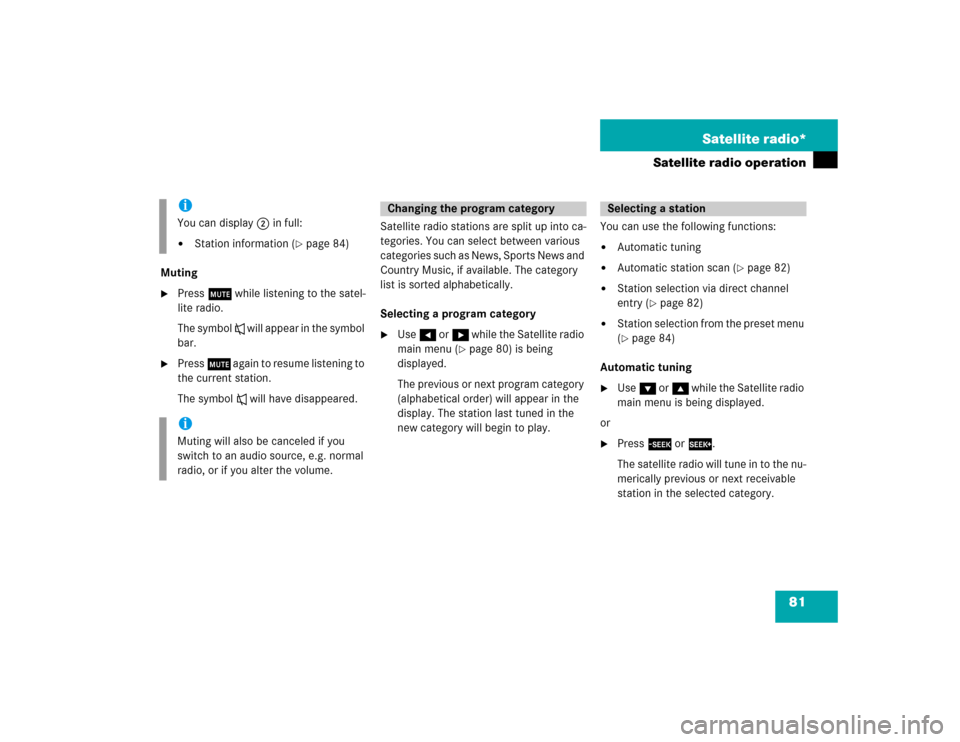
81 Satellite radio*
Satellite radio operation
Muting�
Press J while listening to the satel-
lite radio.
The symbol R will appear in the symbol
bar.
�
Press J again to resume listening to
the current station.
The symbol R will have disappeared.Satellite radio stations are split up into ca-
tegories. You can select between various
c a t e g o r i e s s u c h a s N e w s , S p o r t s N e w s a n d
Country Music, if available. The category
list is sorted alphabetically.
Selecting a program category
�
Use H or h while the Satellite radio
main menu (
�page 80) is being
displayed.
The previous or next program category
(alphabetical order) will appear in the
display. The station last tuned in the
new category will begin to play.You can use the following functions:
�
Automatic tuning
�
Automatic station scan (
�page 82)
�
Station selection via direct channel
entry (
�page 82)
�
Station selection from the preset menu
(�page 84)
Automatic tuning
�
Use G or g while the Satellite radio
main menu is being displayed.
or
�
Press d or D.
The satellite radio will tune in to the nu-
merically previous or next receivable
station in the selected category.
iYou can display 2 in full:�
Station information (
�page 84)
iMuting will also be canceled if you
switch to an audio source, e.g. normal
radio, or if you alter the volume.
Changing the program category
Selecting a station
Page 85 of 227
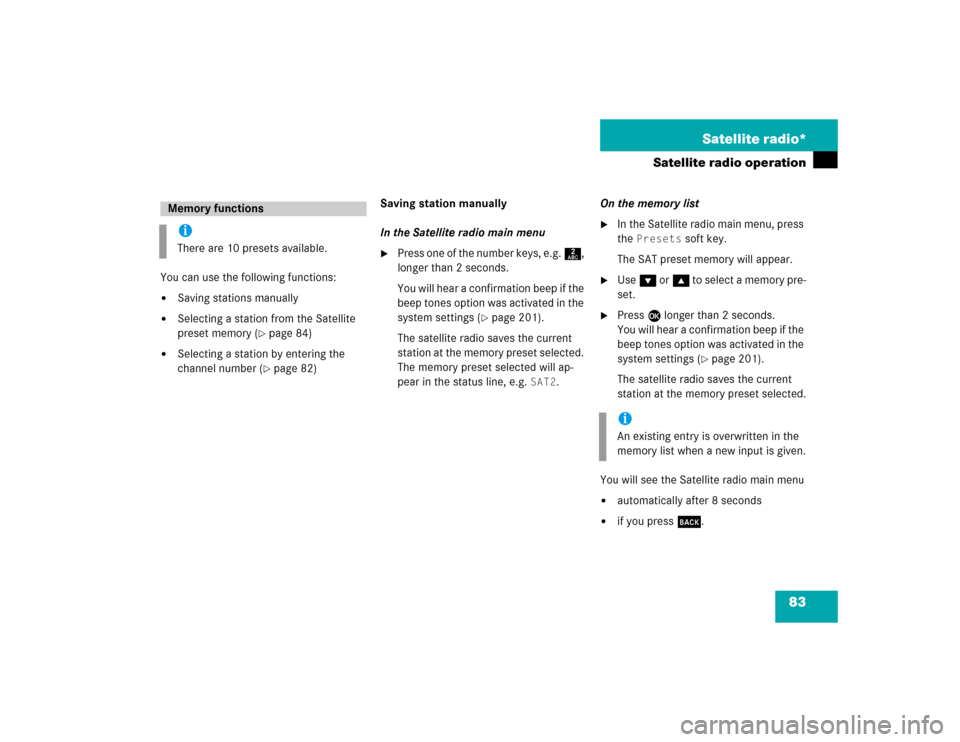
83 Satellite radio*
Satellite radio operation
You can use the following functions:�
Saving stations manually
�
Selecting a station from the Satellite
preset memory (
�page 84)
�
Selecting a station by entering the
channel number (
�page 82)Saving station manually
In the Satellite radio main menu
�
Press one of the number keys, e.g. 2,
longer than 2 seconds.
You will hear a confirmation beep if the
beep tones option was activated in the
system settings (
�page 201).
The satellite radio saves the current
station at the memory preset selected.
The memory preset selected will ap-
pear in the status line, e.g.
SAT2
.On the memory list
�
In the Satellite radio main menu, press
the
Presets
soft key.
The SAT preset memory will appear.
�
Use G or g to select a memory pre-
set.
�
Press E
longer than 2 seconds.
You will hear a confirmation beep if the
beep tones option was activated in the
system settings (
�page 201).
The satellite radio saves the current
station at the memory preset selected.
You will see the Satellite radio main menu
�
automatically after 8 seconds
�
if you press s.
Memory functionsiThere are 10 presets available.
iAn existing entry is overwritten in the
memory list when a new input is given.
Page 92 of 227
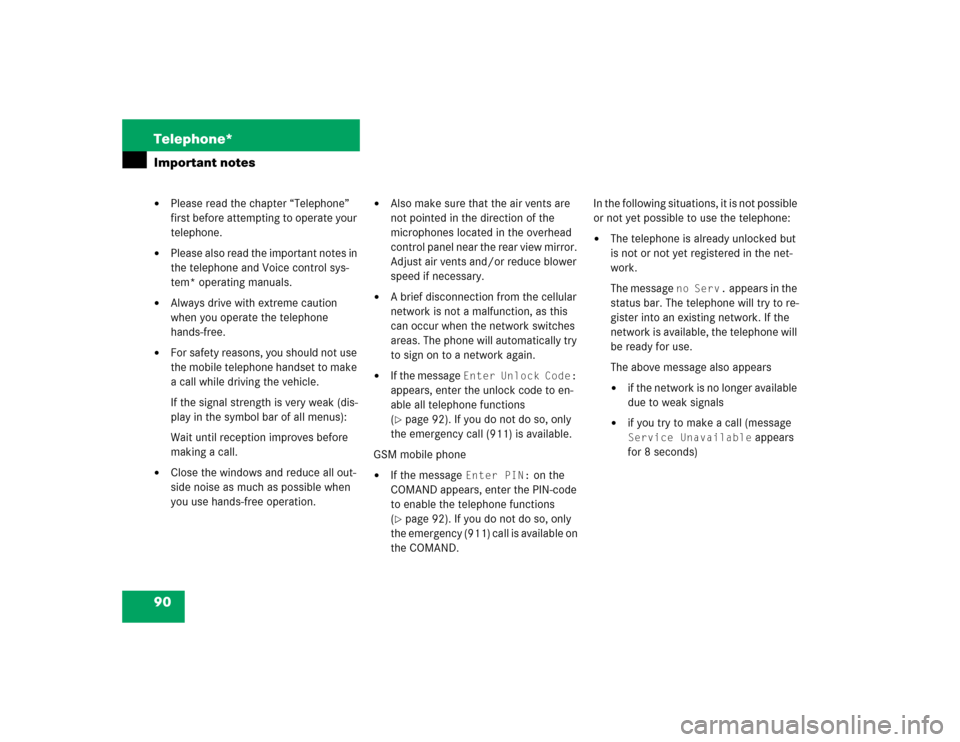
90 Telephone*Important notes�
Please read the chapter “Telephone”
first before attempting to operate your
telephone.
�
Please also read the important notes in
the telephone and Voice control sys-
tem* operating manuals.
�
Always drive with extreme caution
when you operate the telephone
hands-free.
�
For safety reasons, you should not use
the mobile telephone handset to make
a call while driving the vehicle.
If the signal strength is very weak (dis-
play in the symbol bar of all menus):
Wait until reception improves before
making a call.
�
Close the windows and reduce all out-
side noise as much as possible when
you use hands-free operation.
�
Also make sure that the air vents are
not pointed in the direction of the
microphones located in the overhead
control panel near the rear view mirror.
Adjust air vents and/or reduce blower
speed if necessary.
�
A brief disconnection from the cellular
network is not a malfunction, as this
can occur when the network switches
areas. The phone will automatically try
to sign on to a network again.
�
If the message
Enter Unlock Code:
appears, enter the unlock code to en-
able all telephone functions
(
�page 92). If you do not do so, only
the emergency call (911) is available.
GSM mobile phone
�
If the message
Enter PIN:
on the
COMAND appears, enter the PIN-code
to enable the telephone functions
(
�page 92). If you do not do so, only
the emergency (911) call is available on
the COMAND.In the following situations, it is not possible
or not yet possible to use the telephone:
�
The telephone is already unlocked but
is not or not yet registered in the net-
work.
The message
no Serv.
appears in the
status bar. The telephone will try to re-
gister into an existing network. If the
network is available, the telephone will
be ready for use.
The above message also appears
�
if the network is no longer available
due to weak signals
�
if you try to make a call (message Service Unavailable
appears
for 8 seconds)
Page 94 of 227
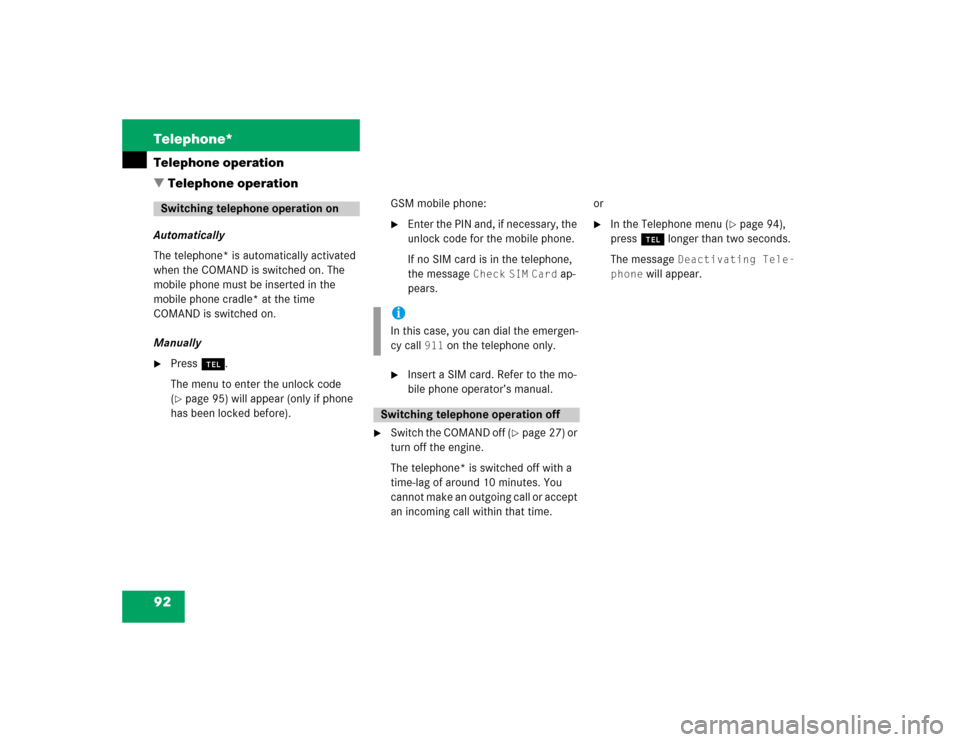
92 Telephone*Telephone operation
� Telephone operationAutomatically
The telephone* is automatically activated
when the COMAND is switched on. The
mobile phone must be inserted in the
mobile phone cradle* at the time
COMAND is switched on.
Manually�
Press a.
The menu to enter the unlock code
(�page 95) will appear (only if phone
has been locked before).GSM mobile phone:
�
Enter the PIN and, if necessary, the
unlock code for the mobile phone.
If no SIM card is in the telephone,
the message
Check
SIM
Card
ap-
pears.
�
Insert a SIM card. Refer to the mo-
bile phone operator’s manual.
�
Switch the COMAND off (
�page 27) or
turn off the engine.
The telephone* is switched off with a
time-lag of around 10 minutes. You
cannot make an outgoing call or accept
an incoming call within that time. or
�
In the Telephone menu (
�page 94),
press a longer than two seconds.
The message
Deactivating Tele-
phone
will appear.
Switching telephone operation on
iIn this case, you can dial the emergen-
cy call
911
on the telephone only.
Switching telephone operation off
Page 95 of 227

93 Telephone*
Telephone operation
You can make an emergency call to an
emergency rescue station with a mobile
communication network.
The emergency call will be placed as long
as the corresponding mobile communicati-
on network is available. To do this, switch
the telephone on if you have not already
done so.
�
TDMA/CDMA mobile phone
The emergency call will also be placed
if the phone is locked (
�page 94).
�
GSM mobile phone
If no SIM card is in the phone or SIM
PIN is not entered, you can only make
an emergency call at the mobile phone.
Emergency calls may not be possible with
all mobile phone networks or if certain net-
work services and/or telephone functions
are active. Check with your local network
operating company.
If you cannot make an emergency call, you
must initiate rescue measures yourself.
Emergency call “911”iThis function places a call to the local
911 provider. It does not initiate a
Tele Aid* call.
Warning
G
The 911 emergency call system is a public
service. Using it without due cause is a cri-
minal offense.
Page 99 of 227
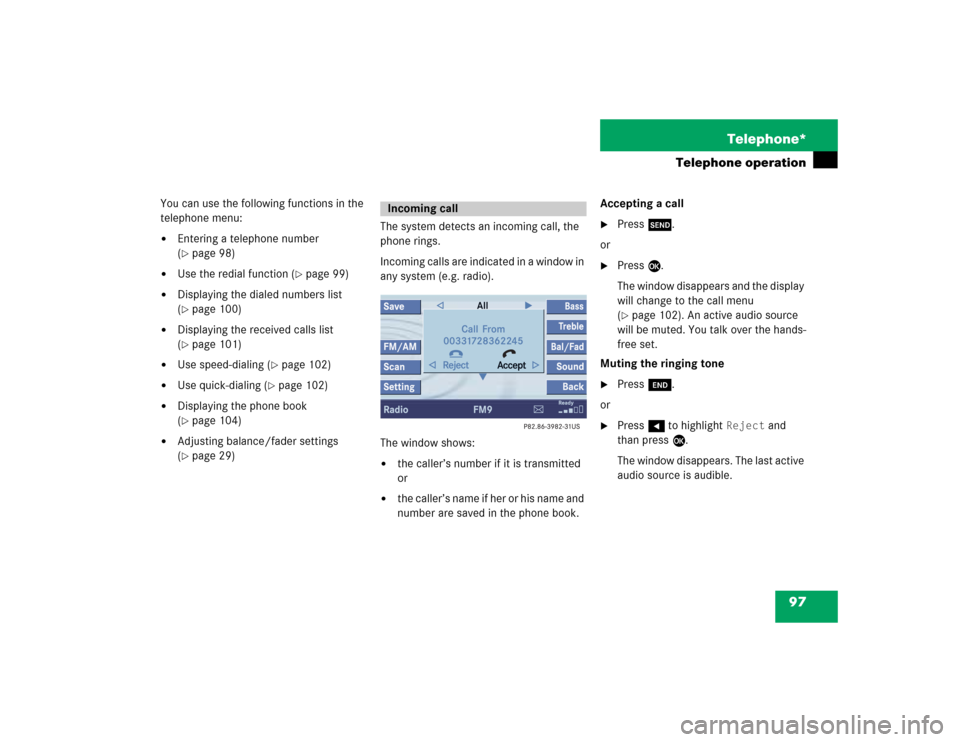
97 Telephone*
Telephone operation
You can use the following functions in the
telephone menu:�
Entering a telephone number
(�page 98)
�
Use the redial function (
�page 99)
�
Displaying the dialed numbers list
(�page 100)
�
Displaying the received calls list
(�page 101)
�
Use speed-dialing (
�page 102)
�
Use quick-dialing (
�page 102)
�
Displaying the phone book
(�page 104)
�
Adjusting balance/fader settings
(�page 29)The system detects an incoming call, the
phone rings.
Incoming calls are indicated in a window in
any system (e.g. radio).
The window shows:
�
the caller’s number if it is transmitted
or
�
the caller’s name if her or his name and
number are saved in the phone book.Accepting a call
�
Press k.
or
�
Press E.
The window disappears and the display
will change to the call menu
(�page 102). An active audio source
will be muted. You talk over the hands-
free set.
Muting the ringing tone
�
Press K.
or
�
Press H to highlight
Reject
and
than press E.
The window disappears. The last active
audio source is audible.
Incoming call
Page 100 of 227
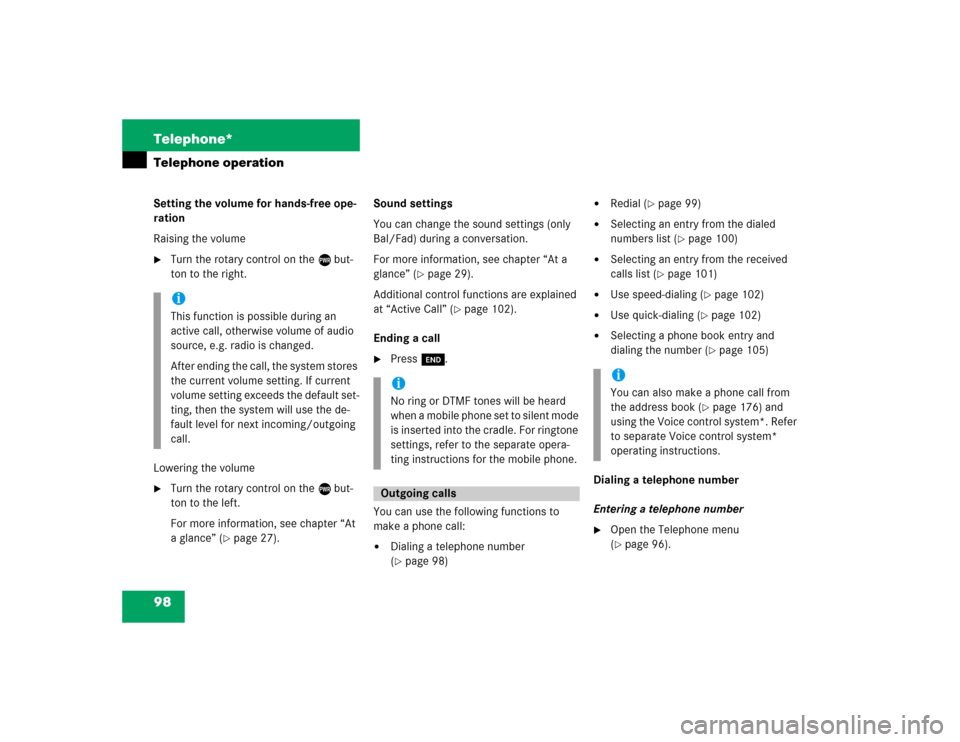
98 Telephone*Telephone operationSetting the volume for hands-free ope-
ration
Raising the volume�
Turn the rotary control on the e but-
ton to the right.
Lowering the volume
�
Turn the rotary control on the e but-
ton to the left.
For more information, see chapter “At
a glance” (
�page 27).Sound settings
You can change the sound settings (only
Bal/Fad) during a conversation.
For more information, see chapter “At a
glance” (
�page 29).
Additional control functions are explained
at “Active Call” (
�page 102).
Ending a call
�
Press K.
You can use the following functions to
make a phone call:
�
Dialing a telephone number
(�page 98)
�
Redial (
�page 99)
�
Selecting an entry from the dialed
numbers list (
�page 100)
�
Selecting an entry from the received
calls list (
�page 101)
�
Use speed-dialing (
�page 102)
�
Use quick-dialing (
�page 102)
�
Selecting a phone book entry and
dialing the number (
�page 105)
Dialing a telephone number
Entering a telephone number
�
Open the Telephone menu
(�page 96).
iThis function is possible during an
active call, otherwise volume of audio
source, e.g. radio is changed.
After ending the call, the system stores
the current volume setting. If current
volume setting exceeds the default set-
ting, then the system will use the de-
fault level for next incoming/outgoing
call.
iNo ring or DTMF tones will be heard
when a mobile phone set to silent mode
is inserted into the cradle. For ringtone
settings, refer to the separate opera-
ting instructions for the mobile phone.Outgoing calls
iYou can also make a phone call from
the address book (
�page 176) and
using the Voice control system*. Refer
to separate Voice control system*
operating instructions.
Page 101 of 227
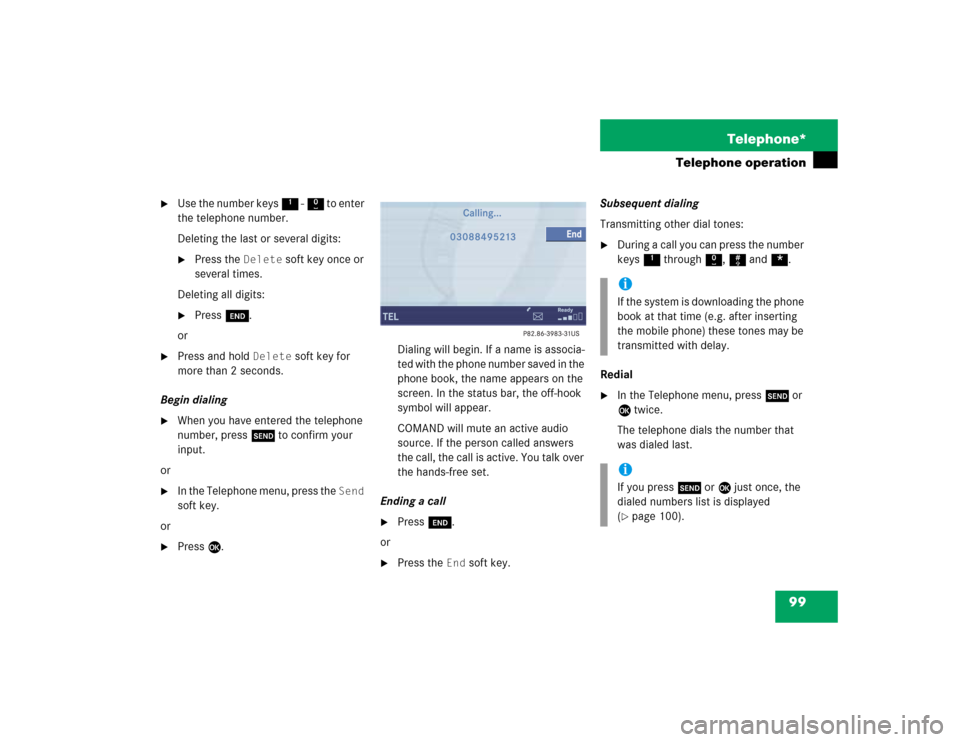
99 Telephone*
Telephone operation
�
Use the number keys 1 - 0 to enter
the telephone number.
Deleting the last or several digits:�
Press the
Delete
soft key once or
several times.
Deleting all digits:
�
Press K.
or
�
Press and hold
Delete
soft key for
more than 2 seconds.
Begin dialing
�
When you have entered the telephone
number, press k to confirm your
input.
or
�
In the Telephone menu, press the
Send
soft key.
or
�
Press E.Dialing will begin. If a name is associa-
ted with the phone number saved in the
phone book, the name appears on the
screen. In the status bar, the off-hook
symbol will appear.
COMAND will mute an active audio
source. If the person called answers
the call, the call is active. You talk over
the hands-free set.
Ending a call
�
Press K.
or
�
Press the
End
soft key.Subsequent dialing
Transmitting other dial tones:
�
During a call you can press the number
keys 1 through 0, # and *.
Redial
�
In the Telephone menu, press k or
E twice.
The telephone dials the number that
was dialed last.iIf the system is downloading the phone
book at that time (e.g. after inserting
the mobile phone) these tones may be
transmitted with delay.iIf you press k or E just once, the
dialed numbers list is displayed
(�page 100).