Page 110 of 227
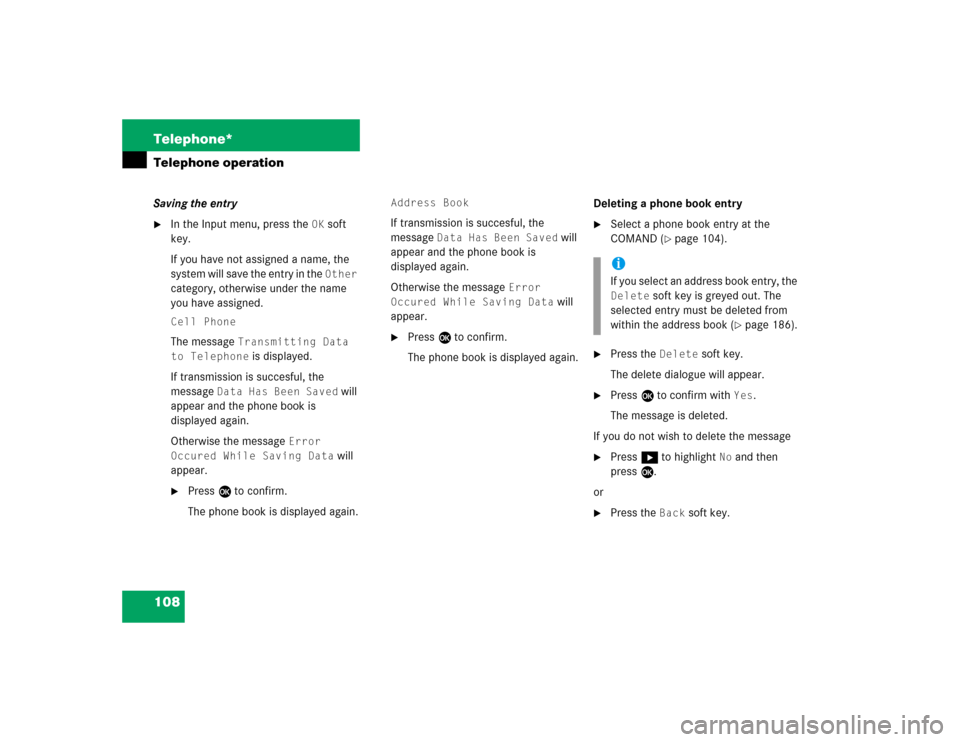
108 Telephone*Telephone operationSaving the entry�
In the Input menu, press the
OK
soft
key.
If you have not assigned a name, the
system will save the entry in the Other
category, otherwise under the name
you have assigned.
Cell PhoneThe message
Transmitting Data
to Telephone
is displayed.
If transmission is succesful, the
message
Data Has Been Saved
will
appear and the phone book is
displayed again.
Otherwise the message
Error
Occured While Saving Data
will
appear.
�
Press E to confirm.
The phone book is displayed again.
Address BookIf transmission is succesful, the
message
Data Has Been Saved
will
appear and the phone book is
displayed again.
Otherwise the message
Error
Occured While Saving Data
will
appear.
�
Press E to confirm.
The phone book is displayed again.Deleting a phone book entry
�
Select a phone book entry at the
COMAND (
�page 104).
�
Press the
Delete
soft key.
The delete dialogue will appear.
�
Press E to confirm with
Yes
.
The message is deleted.
If you do not wish to delete the message
�
Press h to highlight
No
and then
press E.
or
�
Press the
Back
soft key.
iIf you select an address book entry, the Delete
soft key is greyed out. The
selected entry must be deleted from
within the address book (
�page 186).
Page 111 of 227
109 Telephone*
Telephone operation
Saving a phone book entry on the tele-
phone�
Use button g or G to select a pho-
ne book entry.
�
Press the
Save
softkey.
The message Transmitting Data
to Telephone will appear.
If transmission is succesful, the mes-
sage
Data Has Been Saved
will ap-
pear.You can save phone numbers
�
in the internal memory of the mobile
phone
�
in the address book.
�
Open one of the lists:�
Dialed numbers list (
�page 100)
�
Received calls list (
�page 101)
�
Use g or G to select an entry.
�
Press the
Save
softkey.
A selection menu appears.Saving a single phone number on the
telephone
�
Press E to confirm
Cell Phone
.
An input menu will appear. The
Number
field contains the phone number to be
saved.
iIf you select a phone book entry from
the internal memory, the
Save
soft key
is greyed out.
If a phone book entry contains several
numbers (address book entry), they are
transferred together.
Saving phone numbers
Page 112 of 227
110 Telephone*Telephone operation�
Enter a name in the
Surname
field:
You can input data:
�
using the selection menu by
pressing the
Keypad
soft key
(
�page 193)
�
via the number keys 1 - #
(�page 195)Finishing data input and saving the phone
number:
Input via selection menu:
�
Press the
OK
soft key.
Input via 12-button keypad:
�
Press E.
The message
Transmitting Data
to Telephone is displayed.
If the transfer was successful, the mes-
sage
Data Has Been Saved
will ap-
pear and the list is displayed again.
Otherwise the message
Error
Occured While Saving Data
will
appear.
�
Press E to confirm.
The list is displayed again.Saving in the address book
�
In the selection menu (
�page 109),
use G to select
Address book
.
�
Press E.
A selection menu will appear.
Saving as a new entry
�
Press E to confirm
New Entry
.
Another selection menu will appear.
Page 113 of 227
111 Telephone*
Telephone operation
�
Use g or G to select the phone
number type.
�
Press E.
An input menu will appear.
�
You can input data:�
using the selection menu by
pressing the
Keypad
soft key
(
�page 193)
�
via the number keys 1 - #
(�page 195)
Finishing data input and saving:
�
Press E or the
OK
soft key
.
If the transfer was successful, the
message
Data Has Been Saved
will
appear and the list is displayed again.Adding to an existing entry
�
In the selection menu (
�page 110),
use G to select
Addition.
�
Press E.
The phone book will appear.
�
Select the phone book entry
(�page 105).
�
Press E.
A selection menu will appear.
Page 118 of 227
116 NavigationImportant notesLoading�
Insert the DVD into the DVD slot 2
with the label side up.
The navigation computer pulls the DVD
in.
If your vehicle has been transported (e.g.
by a car, train or ferry) the system may
make navigation announcements which do
not correspond to the vehicle’s position.
The system needs to redetermine its
position.Determining the location after the
vehicle has been transported
The system will need some time to
determine its location after the car has
been transported. The time required for
the system to do so varies from case to
case.
�
Switch the COMAND on.
�
Activate the Navigation main menu
(�page 118).
The navigation DVD needs to be in the
navigation computer (
�page 115).
�
Drive and press c.
The display will change to the map
display.Drive until the position or the road
indicated correspond to the real
circumstances. The system is now
correctly adjusted.
Route guidance after the vehicle has
been transported
Page 119 of 227
117 Navigation
Important notes
The following applies if you interrupt your
trip and continue later on:�
Trip is continued within 2 hours:
The system will automatically resume
route guidance.
�
Trip is continued after more than
2 hours: �
Press E to confirm
Continue
Route Guidance in the
Navigation main menu
(
�page 118).
Trip interruption during route
guidanceiTrip interruption means the vehicle is
parked and COMAND is switched off.
Trip continuation means the vehicle is
moving and COMAND is switched on
again.
Page 120 of 227
118 NavigationNavigation main menu
� Navigation main menu�
Press b.
The Navigation main menu will appear.
�
Use G or g to select a menu item.
�
Press E.
or
�
Press one of the soft keys. Available
soft keys (
�page 119).
The selected menu or the function of
the selected soft key appears.Selectable Menu Items
�
Continue Route Guidance
:
Resumes interrupted or aborted route
guidance.
Activating the Navigation main
menu iIf a navigation submenu is displayed,
you need to press the button twice.
iIf route guidance is active, a message
appears instead asking you whether
you wish to resume route guidance
(�page 143).
If route guidance has been interrupted
for more than 2 hours, the entry
Continue Route Guidance
will be
on top of the list.
iThis menu item appears if you:�
have aborted route guidance
(�page 143) and less than 30
minutes have elapsed since the
guidance process was aborted
�
have interrupted your journey and
continue it after more than 2 hours
Page 121 of 227
119 Navigation
Navigation main menu
�
Destination
Memory
You can select destinations from the Destination Memory
(�page 158).
�
Destination
Entry
Activates the
Destination
Entry
menu (
�page 124).
�
Last
Destinations
You can select last destinations from
the
Last Destinations
memory
(
�page 155).
�
POIs
:
Brings you to the
POIs
input menu
(
�page 160).
POIs are e.g. gas stations, parking
facilities or airports. Available soft keys
�
Home
soft key:
You can edit the home address and
start route guidance (
�page 138).
�
Mode
soft key:
Brings you to the route mode setting
for the next route guidance
(
�page 120).
�
Setting
soft key:
Here, you can make audio settings for
the navigation announcements (treble,
bass, balance and fader) (
�page 121)