Page 191 of 227
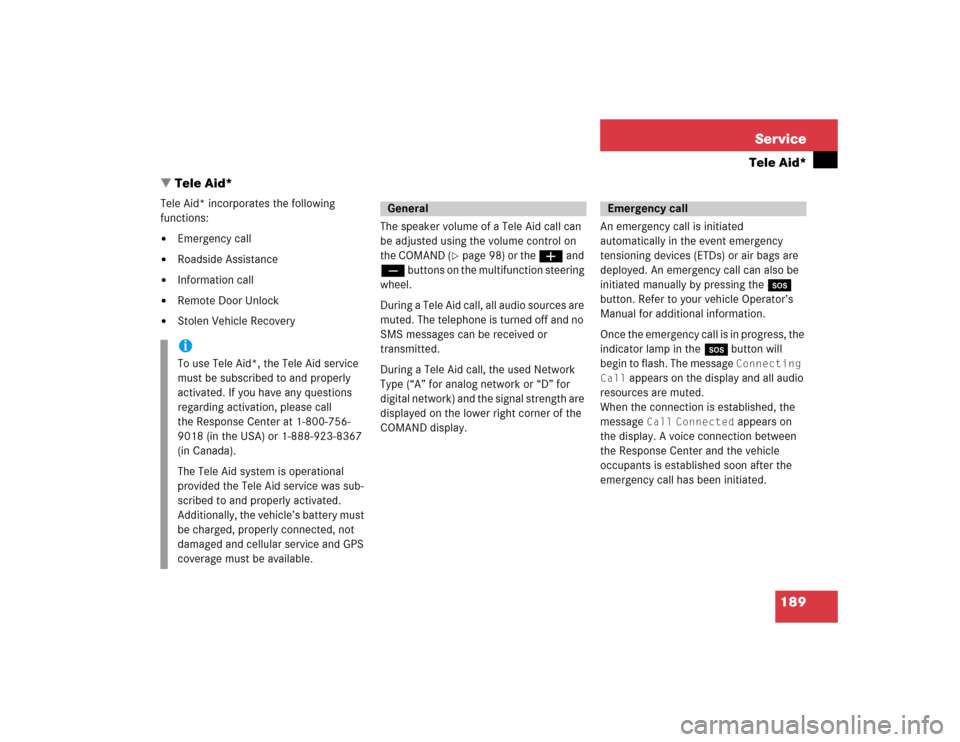
189 Service
Tele Aid*
� Tele Aid*
Tele Aid* incorporates the following
functions:�
Emergency call
�
Roadside Assistance
�
Information call
�
Remote Door Unlock
�
Stolen Vehicle RecoveryThe speaker volume of a Tele Aid call can
be adjusted using the volume control on
the COMAND (
�page 98) or the æ and
ç buttons on the multifunction steering
wheel.
During a Tele Aid call, all audio sources are
muted. The telephone is turned off and no
SMS messages can be received or
transmitted.
During a Tele Aid call, the used Network
Type (“A” for analog network or “D” for
digital network) and the signal strength are
displayed on the lower right corner of the
COMAND display.An emergency call is initiated
automatically in the event emergency
tensioning devices (ETDs) or air bags are
deployed. An emergency call can also be
initiated manually by pressing the I
button. Refer to your vehicle Operator’s
Manual for additional information.
Once the emergency call is in progress, the
indicator lamp in the I button will
begin to flash. The message
Connecting
Call
appears on the display and all audio
resources are muted.
When the connection is established, the
message
Call
Connected
appears on
the display. A voice connection between
the Response Center and the vehicle
occupants is established soon after the
emergency call has been initiated.
iTo use Tele Aid*, the Tele Aid service
must be subscribed to and properly
activated. If you have any questions
regarding activation, please call
the Response Center at 1-800-756-
9018 (in the USA) or 1-888-923-8367
(in Canada).
The Tele Aid system is operational
provided the Tele Aid service was sub-
scribed to and properly activated.
Additionally, the vehicle’s battery must
be charged, properly connected, not
damaged and cellular service and GPS
coverage must be available.
General
Emergency call
Page 195 of 227
193 Service
Entering data
� Entering data
Sometimes you need to enter data such as
names or phone numbers.
E.g.:�
New phone book entry
�
New address book entry
The following input types are possible:
�
Via selection menu
�
Via 12-button keypad (
�page 195)The selection menu is displayed
automatically when you press the
corresponding button in a menu in which
this kind of data input is possible. The
following display may appear if you create
a new entry in the phone book.You can enter upper-case and lower-case
letters including special characters and
numbers.
The following shift fields can be used to
change the type of the characters:
= Upper case
= Lower case
= Special characters
Shifting Keys
�
Press h, H, g, G or F to
select the shift field .
�
Press E.
Input via selection menu
ABCabc. . .
abc
Page 197 of 227
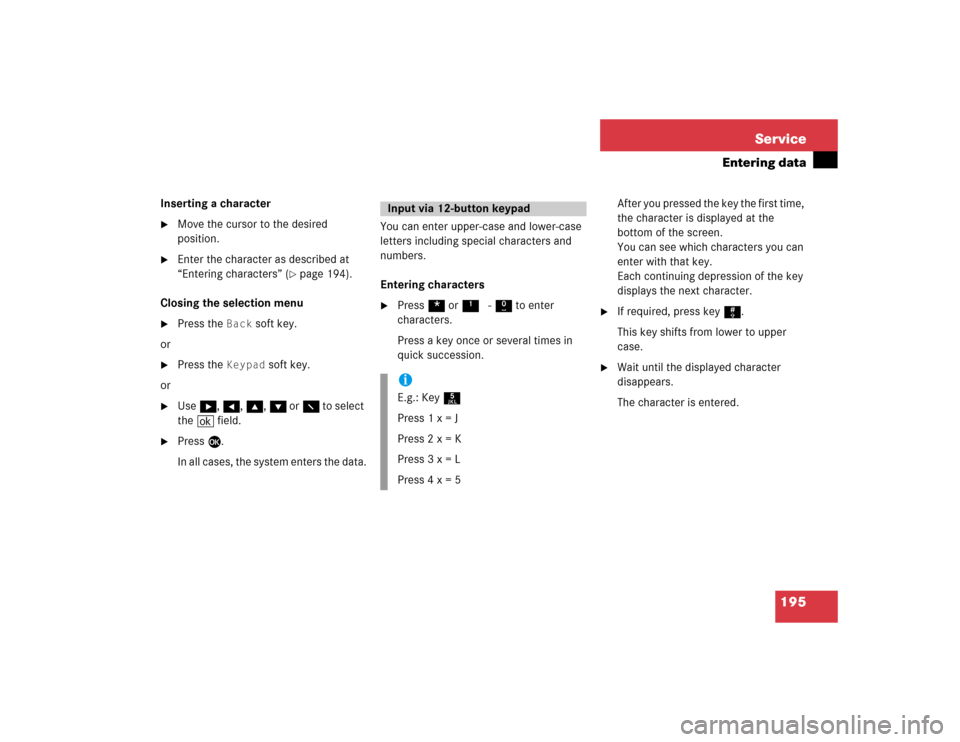
195 Service
Entering data
Inserting a character�
Move the cursor to the desired
position.
�
Enter the character as described at
“Entering characters” (
�page 194).
Closing the selection menu
�
Press the
Back
soft key.
or
�
Press the
Keypad
soft key.
or
�
Use h, H, g, G or F to select
the ( field.
�
Press E.
In all cases, the system enters the data.You can enter upper-case and lower-case
letters including special characters and
numbers.
Entering characters
�
Press * or1 - 0 to enter
characters.
Press a key once or several times in
quick succession.After you pressed the key the first time,
the character is displayed at the
bottom of the screen.
You can see which characters you can
enter with that key.
Each continuing depression of the key
displays the next character.
�
If required, press key #.
This key shifts from lower to upper
case.
�
Wait until the displayed character
disappears.
The character is entered.
Input via 12-button keypadiE.g.: Key 5
Press 1 x = J
Press 2 x = K
Press 3 x = L
Press 4 x = 5
Page 198 of 227
196 ServiceEntering dataDeleting a character�
Press the
Delete
soft key.
The character to the left of the cursor is
deleted.
You can also move the cursor.
Moving the cursor
�
Press H or h.
The cursor moves to the right or left.Inserting a character
�
Move the cursor to the desired
position.
�
Enter the character as described at
“Entering characters” (
�page 194).
iTo enter a blank space, use the
on the 0 key.
Page 200 of 227
198 System settingsSystem settings
� System settings�
Press C.
�
In the Service main menu, press the System
soft key.
System settings menu
In the System settings menu you can:�
set date and time
�
switch verification and notification
tones on and off (
�page 201)
�
adjust display settings (
�page 201)
�
activate and deactivate the Voice
control system* help window
(�page 203)
�
start Voice control system*
individualization (
�page 203)
�
reset system settings (
�page 204)Setting date
Activating the System settings
menu
Setting the date/time iExact settings of date, time and current
time zone allow you:�
correct navigation for
routes with time-dependent traffic
guidance
�
correct calculation of the expected
time of arrival
iIf time/date information is transmitted
by the GPS, you cannot set the date.
A satellite symbol is displayed on the
status bar if the system uses GPS data.
Page 201 of 227
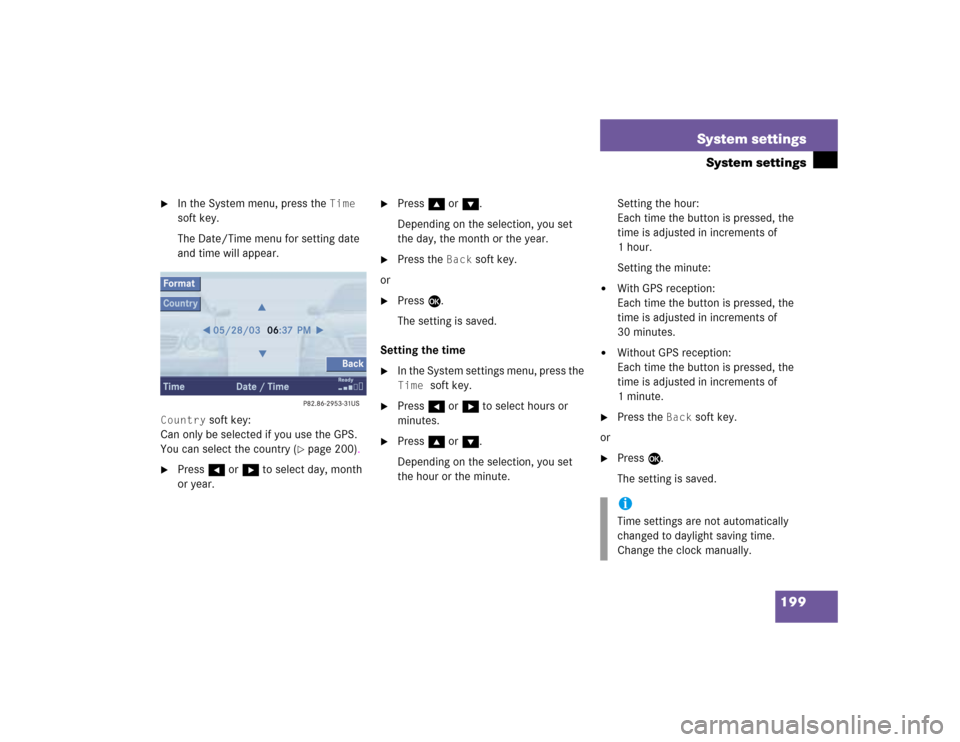
199 System settings
System settings
�
In the System menu, press the
Time
soft key.
The Date/Time menu for setting date
and time will appear.
Country
soft key:
Can only be selected if you use the GPS.
You can select the country (
�page 200).
�
Press H or h to select day, month
or year.
�
Press g or G.
Depending on the selection, you set
the day, the month or the year.
�
Press the
Back
soft key.
or
�
Press E.
The setting is saved.
Setting the time
�
In the System settings menu, press the Time
soft key.
�
Press H or h to select hours or
minutes.
�
Press g or G.
Depending on the selection, you set
the hour or the minute.Setting the hour:
Each time the button is pressed, the
time is adjusted in increments of
1hour.
Setting the minute:
�
With GPS reception:
Each time the button is pressed, the
time is adjusted in increments of
30 minutes.
�
Without GPS reception:
Each time the button is pressed, the
time is adjusted in increments of
1minute.
�
Press the
Back
soft key.
or
�
Press E.
The setting is saved.iTime settings are not automatically
changed to daylight saving time.
Change the clock manually.