Page 156 of 227
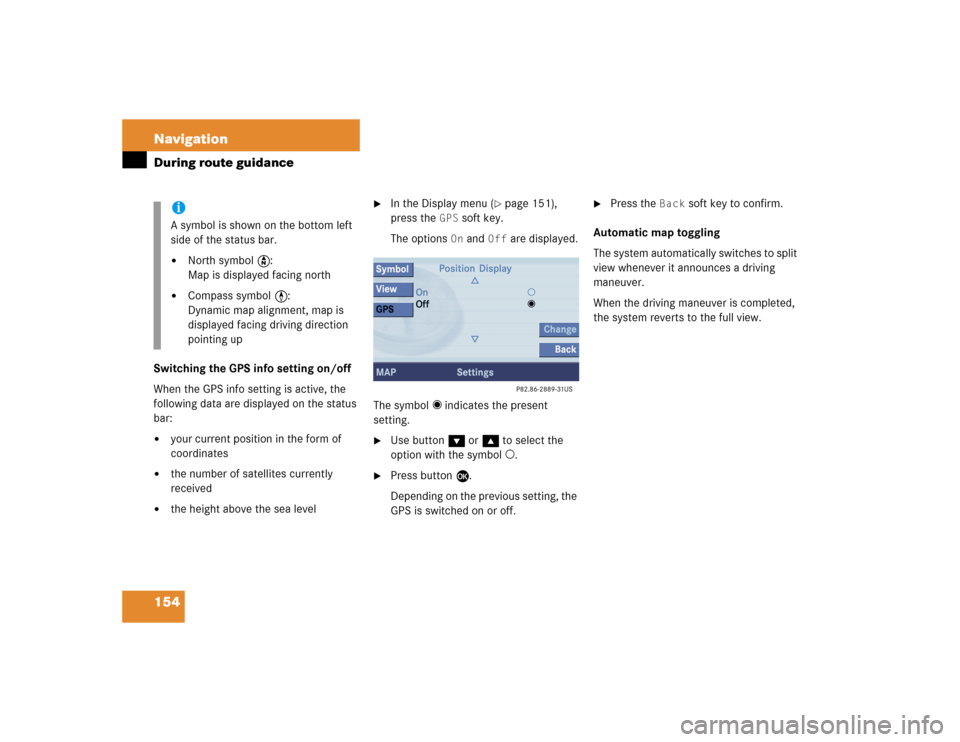
154 NavigationDuring route guidanceSwitching the GPS info setting on/off
When the GPS info setting is active, the
following data are displayed on the status
bar: �
your current position in the form of
coordinates
�
the number of satellites currently
received
�
the height above the sea level
�
In the Display menu (
�page 151),
press the
GPS
soft key.
The options On
and
Off
are displayed.
The symbol _ indicates the present
setting.
�
Use button G or g to select the
option with the symbol -.
�
Press button E.
Depending on the previous setting, the
GPS is switched on or off.
�
Press the
Back
soft key to confirm.
Automatic map toggling
The system automatically switches to split
view whenever it announces a driving
maneuver.
When the driving maneuver is completed,
the system reverts to the full view.
iA symbol is shown on the bottom left
side of the status bar.�
North symbol Y:
Map is displayed facing north
�
Compass symbol <:
Dynamic map alignment, map is
displayed facing driving direction
pointing up
Page 157 of 227
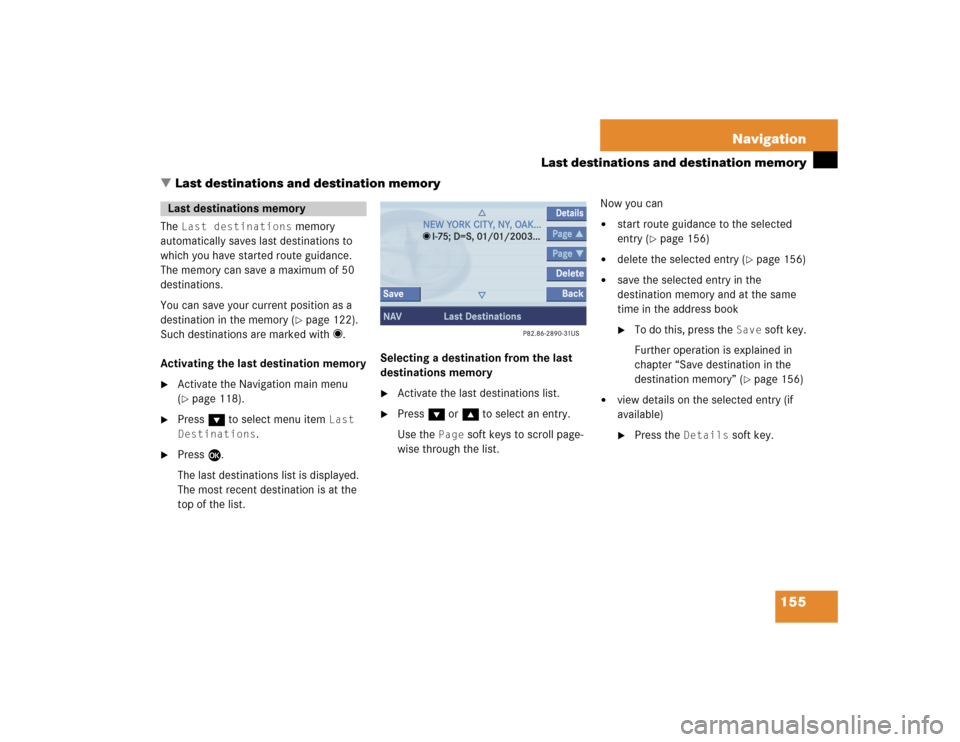
155 Navigation
Last destinations and destination memory
� Last destinations and destination memory
The
Last destinations
memory
automatically saves last destinations to
which you have started route guidance.
The memory can save a maximum of 50
destinations.
You can save your current position as a
destination in the memory (�page 122).
Such destinations are marked with _.
Activating the last destination memory
�
Activate the Navigation main menu
(�page 118).
�
Press G to select menu item
Last
Destinations
.
�
Press E.
The last destinations list is displayed.
The most recent destination is at the
top of the list.Selecting a destination from the last
destinations memory
�
Activate the last destinations list.
�
Press G or g to select an entry.
Use the
Page
soft keys to scroll page-
wise through the list.Now you can
�
start route guidance to the selected
entry (
�page 156)
�
delete the selected entry (
�page 156)
�
save the selected entry in the
destination memory and at the same
time in the address book�
To do this, press the
Save
soft key.
Further operation is explained in
chapter “Save destination in the
destination memory” (
�page 156)
�
view details on the selected entry (if
available)�
Press the
Details
soft key.
Last destinations memory
Page 158 of 227

156 NavigationLast destinations and destination memoryStarting route guidance to a last
destination�
Select a destination from the
Last
Destinations
memory.
�
Press E.
The Start Route Guidance menu will
appear (
�page 139).
Deleting a destination from the last
destinations memory
�
Select a destination from the
Last
Destinations
memory.
�
Press the
Delete
soft key.
The destination is deleted.In the destination memory, you can save
destinations under freely assignable
names.
At the same time, the system saves the
data to the address book. You may later
transfer the address to the navigation
system from the address book and start
route guidance (
�page 187).
Saving a destination in the destination
memory
�
In the Start Route Guidance menu
(�page 139), press the
Save
soft key.
or
�
Select a destination in the
Last
Destinations
memory (
�page 155)
and press the
Save
soft key.
The Save Destination selection menu
will appear.
�
Use G or g to select the desired
menu item.�
Option
Create
New
Entry
:
You can save the destination under
a freely assignable name
(
�page 157).
�
Option
Allocate
to
Entry
:
You can save the destination under
an existing name (
�page 158).
�
Press E.
Destination memory
Page 160 of 227

158 NavigationLast destinations and destination memoryOption
Allocate
to
Entry
�
Use H, h, g and G to select an
entry to which you wish to assign the
destination address.
�
Press E.
�
Press g or G to select one of the
categories
Home Address
and
Work
Address
.
�
Press E.
The selected entry is updated with the
new address.
The system updates the entry in the
Destinations memory and in the
address book. After that, the Start
Route Guidance menu or the
Last
Destinations
memory reappear.
Activating the destination memory
�
Activate the Navigation main menu
(�page 118).
�
Press g or G to select menu item Destination Memory
.
�
Press E.
The destination memory will appear.Selecting a destination from the
destination memory
�
Activate the destination memory.
�
Press H, h, g and G to select
the desired entry.
Now you can
�
start route guidance to the selected
destination
�
delete the selected destination
�
view details on the selected
destination (if available)
�
To do this, press the
Details
soft key.
Page 161 of 227
159 Navigation
Last destinations and destination memory
Starting route guidance to a destination
from the destination memory�
Select a destination from the
destination memory.
�
Press E.
The Start Route Guidance menu will
appear (
�page 139).Deleting a destination in the destination
memory
�
Select a destination from the
destination memory.
�
Press the
Delete
soft key.
A prompt message appears.
�
Press E to confirm
Yes
.
The system deletes the navigation
entry in the destination memory and in
the address book. Other data in the
address book are preserved.If you do not wish to delete
�
Use h to select
No
.
�
Press E.
Page 162 of 227
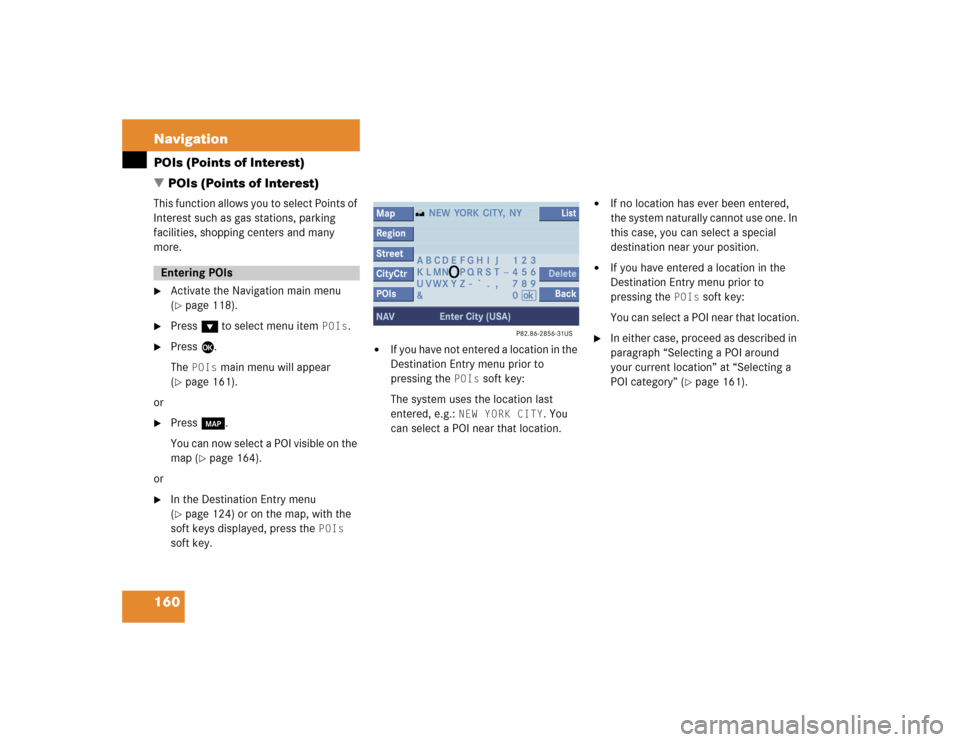
160 NavigationPOIs (Points of Interest)
� POIs (Points of Interest)This function allows you to select Points of
Interest such as gas stations, parking
facilities, shopping centers and many
more.�
Activate the Navigation main menu
(�page 118).
�
Press G to select menu item
POIs
.
�
Press E.
The
POIs
main menu will appear
(
�page 161).
or
�
Press c.
You can now select a POI visible on the
map (
�page 164).
or
�
In the Destination Entry menu
(�page 124) or on the map, with the
soft keys displayed, press the
POIs
soft key.
�
If you have not entered a location in the
Destination Entry menu prior to
pressing the
POIs
soft key:
The system uses the location last
entered, e.g.:
NEW YORK CITY
. You
can select a POI near that location.
�
If no location has ever been entered,
the system naturally cannot use one. In
this case, you can select a special
destination near your position.
�
If you have entered a location in the
Destination Entry menu prior to
pressing the
POIs
soft key:
You can select a POI near that location.
�
In either case, proceed as described in
paragraph “Selecting a POI around
your current location” at “Selecting a
POI category” (
�page 161).
Entering POIs
Page 163 of 227
161 Navigation
POIs (Points of Interest)
POI main menu
You can select between the following
menu items:�
Current Position
:
Select a POI around your current
position.
�
Different City
:
Select a Point of Interest around any
location (
�page 162).
�
Global Destinations
:
Select a POI from regional categories
(
�page 163). Initially, selection is
restricted to the region in which you
presently are. However, you can
change the region.
�
In the POI menu, select menu item Current Position
.
�
Press E.
A list with POI categories is shown from
which you can select a category.Selecting a POI category
�
Press G or g to select a POI
category.
�
Press E.
A list with POIs is shown from which
you can select a destination.
Selecting a POI around your current
location
iYou can select a POI around your loca-
tion up to a distance of 10 miles, or 60
miles if category airport is chosen.
Page 164 of 227
162 NavigationPOIs (Points of Interest)Selecting a POI �
Press G or g to select a POI.
�
Press the
Details
soft key if required.
Details on the destination are shown.
�
Sort
soft key
:
Sorts list entries either by increasing
distance or alphabetically.
�
Press E.
The Route Guidance menu will appear
(�page 139).
�
In the Point of Interest menu
(�page 161), select menu item
Different City
.
�
Enter a location as described in
paragraph “Entering destination
address” (
�page 125).
Selecting a POI around another
location