Page 140 of 227
138 NavigationDestination input�
Activate the Navigation main menu
(�page 118).
�
Press the
Home
soft key.
The home address is shown.
�
Start route guidance (
�page 139).Editing home address
�
Press the
Change
soft key.
The Change Home Addr. menu will
appear.
You can use the following functions
�
selecting a destination from the
destination memory (
�page 158)
�
entering destination address
(�page 125)
�
selecting a destination from the last
destinations memory (
�page 155)
�
selecting a Point of Interest
(�page 162)
�
choosing the current position
�
Press g or G to select an option.
�
Press E.
�
Select the address.
�
Press E when the Save as home
address menu will appear.
The new home address is shown.
�
Start route guidance (
�page 139).
Selecting home address
Page 141 of 227
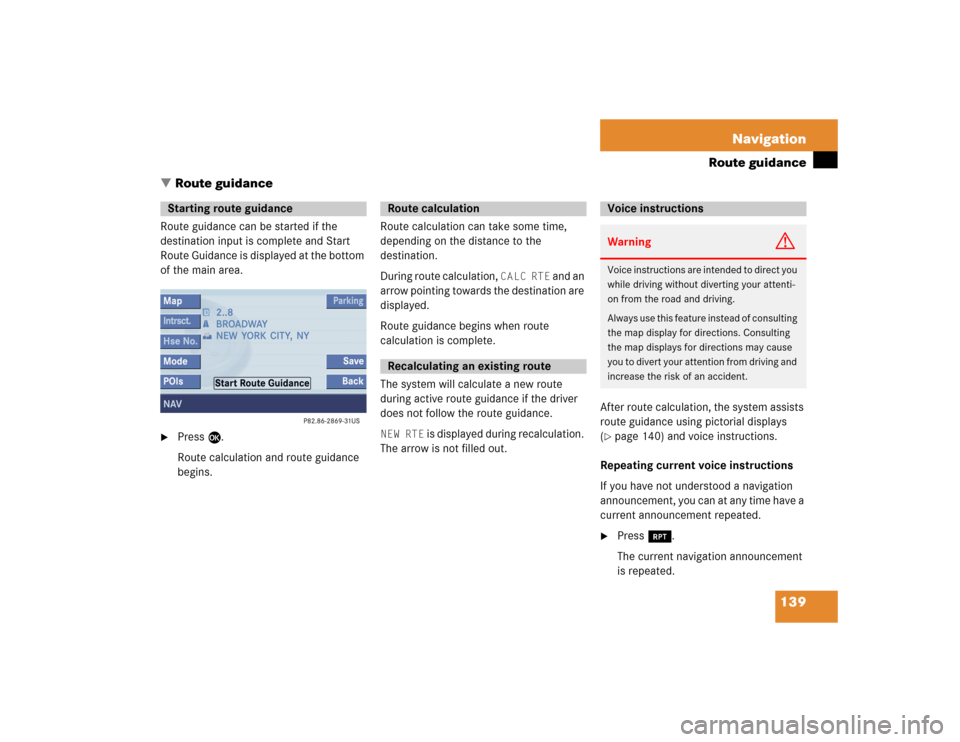
139 Navigation
Route guidance
� Route guidance
Route guidance can be started if the
destination input is complete and Start
Route Guidance is displayed at the bottom
of the main area. �
Press E.
Route calculation and route guidance
begins. Route calculation can take some time,
depending on the distance to the
destination.
During route calculation,
CALC RTE
and an
arrow pointing towards the destination are
displayed.
Route guidance begins when route
calculation is complete.
The system will calculate a new route
during active route guidance if the driver
does not follow the route guidance.
NEW RTE
is displayed during recalculation.
The arrow is not filled out.After route calculation, the system assists
route guidance using pictorial displays
(
�page 140) and voice instructions.
Repeating current voice instructions
If you have not understood a navigation
announcement, you can at any time have a
current announcement repeated.
�
Press j.
The current navigation announcement
is repeated.
Starting route guidance
Route calculationRecalculating an existing route
Voice instructionsWarning
G
Voice instructions are intended to direct you
while driving without diverting your attenti-
on from the road and driving.
Always use this feature instead of consulting
the map display for directions. Consulting
the map displays for directions may cause
you to divert your attention from driving and
increase the risk of an accident.
Page 142 of 227
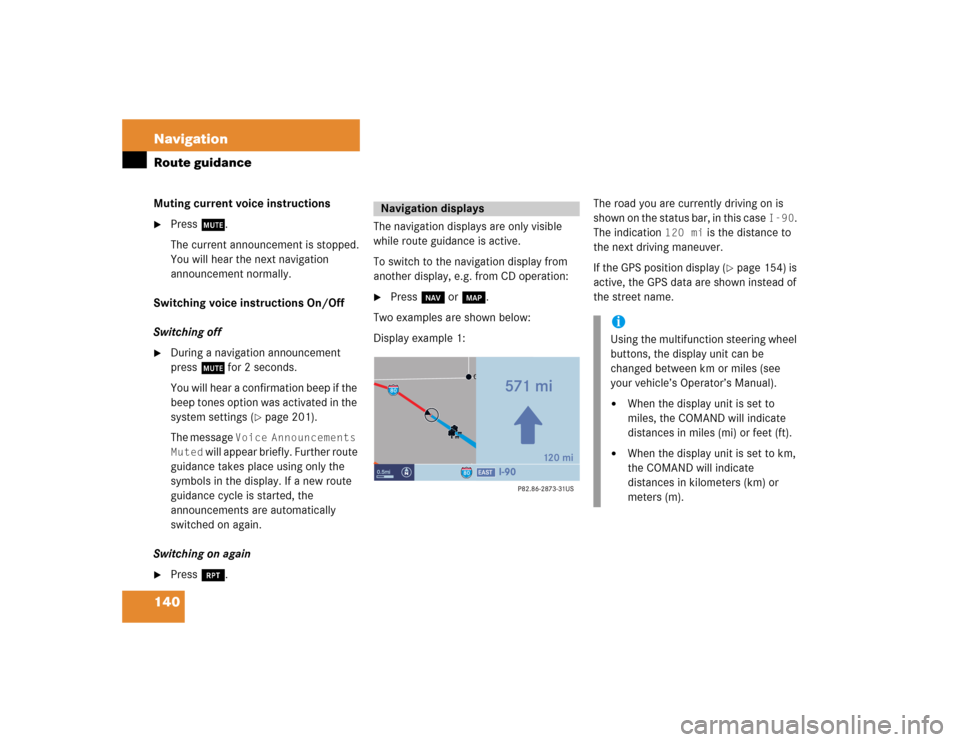
140 NavigationRoute guidanceMuting current voice instructions�
Press J.
The current announcement is stopped.
You will hear the next navigation
announcement normally.
Switching voice instructions On/Off
Switching off
�
During a navigation announcement
press J for 2 seconds.
You will hear a confirmation beep if the
beep tones option was activated in the
system settings (
�page 201).
The message
Voice Announcements
Muted
will appear briefly. Further route
guidance takes place using only the
symbols in the display. If a new route
guidance cycle is started, the
announcements are automatically
switched on again.
Switching on again
�
Press j.The navigation displays are only visible
while route guidance is active.
To switch to the navigation display from
another display, e.g. from CD operation:
�
Press b or c.
Two examples are shown below:
Display example 1:The road you are currently driving on is
shown on the status bar, in this case
I-90
.
The indication
120 mi
is the distance to
the next driving maneuver.
If the GPS position display (
�page 154) is
active, the GPS data are shown instead of
the street name.
Navigation displays
iUsing the multifunction steering wheel
buttons, the display unit can be
changed between km or miles (see
your vehicle’s Operator’s Manual). �
When the display unit is set to
miles, the COMAND will indicate
distances in miles (mi) or feet (ft).
�
When the display unit is set to km,
the COMAND will indicate
distances in kilometers (km) or
meters (m).
Page 143 of 227
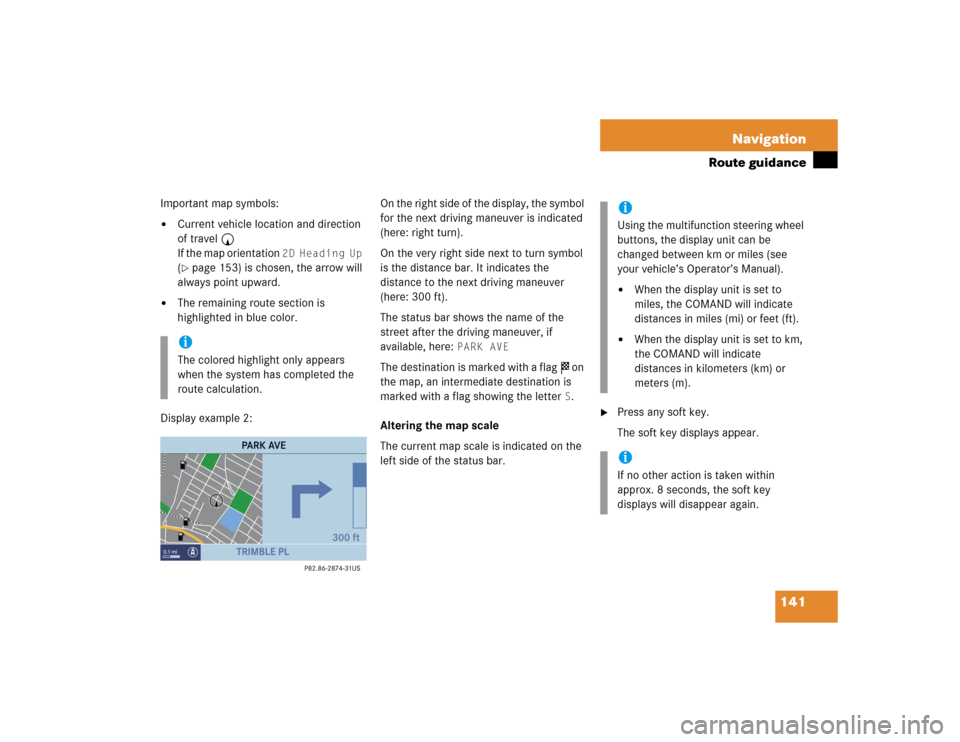
141 Navigation
Route guidance
Important map symbols:�
Current vehicle location and direction
of travel y
If the map orientation
2D Heading Up
(�page 153) is chosen, the arrow will
always point upward.
�
The remaining route section is
highlighted in blue color.
Display example 2:On the right side of the display, the symbol
for the next driving maneuver is indicated
(here: right turn).
On the very right side next to turn symbol
is the distance bar. It indicates the
distance to the next driving maneuver
(here: 300 ft).
The status bar shows the name of the
street after the driving maneuver, if
available, here:
PARK AVE
The destination is marked with a flag $ on
the map, an intermediate destination is
marked with a flag showing the letter
S.
Altering the map scale
The current map scale is indicated on the
left side of the status bar.
�
Press any soft key.
The soft key displays appear.
iThe colored highlight only appears
when the system has completed the
route calculation.
iUsing the multifunction steering wheel
buttons, the display unit can be
changed between km or miles (see
your vehicle’s Operator’s Manual). �
When the display unit is set to
miles, the COMAND will indicate
distances in miles (mi) or feet (ft).
�
When the display unit is set to km,
the COMAND will indicate
distances in kilometers (km) or
meters (m).
iIf no other action is taken within
approx. 8 seconds, the soft key
displays will disappear again.
Page 144 of 227
142 NavigationRoute guidance�
Press the + or ) soft key.
The map section is zoomed in or
zoomed out. A bar indicating the map
scale appears on the status bar.
Selecting map orientation
A symbol is shown on the bottom left side
of the status bar.
�
2D North Up
Y:
Map is displayed facing north
or
�
2D Heading Up
<:
Dynamic map alignment, map is
displayed facing driving direction
pointing upYou can select the map orientation
(
�page 153).
Changing the map display
While route guidance is active, you can
switch between split view and full view.
�
Split view:
The map is shown on the left side and
information on the next maneuver on
the right.
or
�
Full view:
Full view of the map
�
Press c.
The display changes with every push of
the button.When you reach the destination, you will
see the destination flag. Route guidance
ends.
iIf GPS display (
�page 154) is active,
information on your current position is
shown on the status bar.
Arriving at destination
Page 145 of 227
143 Navigation
Route guidance
�
In navigation mode, press b.
The inquiry menu
Cancel
Current
Route Guidance?
will appear.
�
Press E and confirm with
Yes
.
Route guidance is cancelled. The
Navigation main menu appears after a
brief delay.Continuing route guidance
�
Press h to select
No
.
�
Press E.
Cancelling route guidance iYou can continue route guidance from
the Navigation main menu
(�page 118).
Page 146 of 227
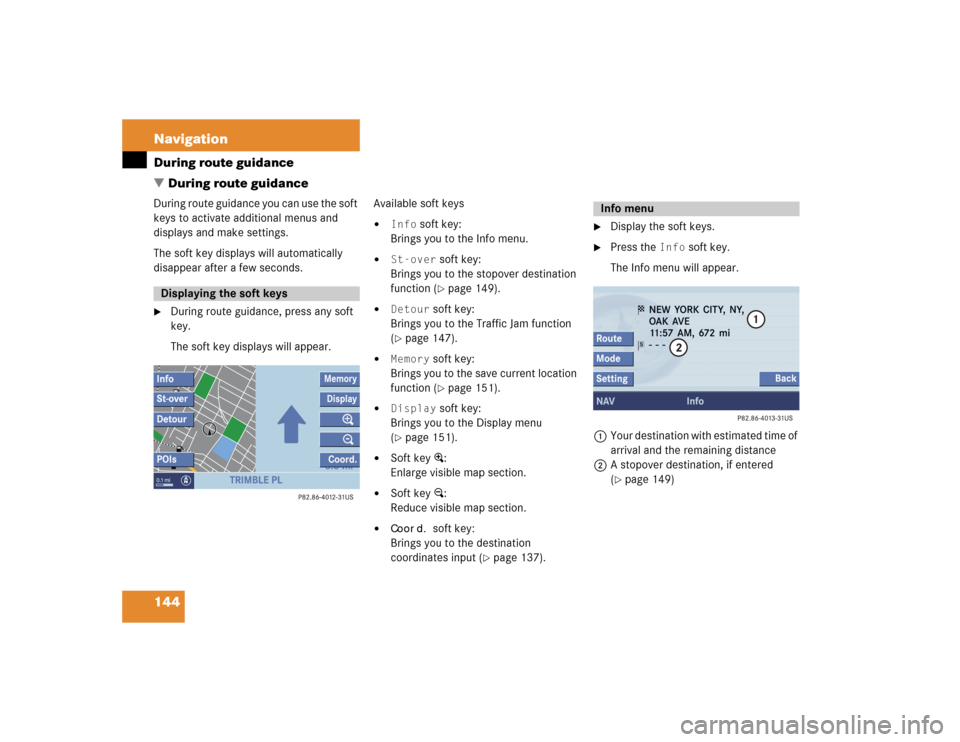
144 NavigationDuring route guidance
� During route guidanceDuring route guidance you can use the soft
keys to activate additional menus and
displays and make settings.
The soft key displays will automatically
disappear after a few seconds.�
During route guidance, press any soft
key.
The soft key displays will appear.Available soft keys
�
Info
soft key:
Brings you to the Info menu.
�
St-over
soft key:
Brings you to the stopover destination
function (�page 149).
�
Detour
soft key:
Brings you to the Traffic Jam function
(
�page 147).
�
Memory
soft key:
Brings you to the save current location
function (�page 151).
�
Display
soft key:
Brings you to the Display menu
(
�page 151).
�
Soft key +:
Enlarge visible map section.
�
Soft key ):
Reduce visible map section.
�
Coord.
soft key
:
Brings you to the destination
coordinates input (
�page 137).
�
Display the soft keys.
�
Press the
Info
soft key.
The Info menu will appear.
1Your destination with estimated time of
arrival and the remaining distance
2A stopover destination, if entered
(
�page 149)
Displaying the soft keys
Info menu
Page 147 of 227

145 Navigation
During route guidance
Available soft keys�
Route
soft key:
Brings you to the route display on the
map.
�
Mode
soft key:
Brings you to the route mode selection
menu (�page 120).
�
Setting
soft key:
Brings you to the audio settings for the
navigation announcements
(
�page 121).Displaying the route on the map
�
In the Info menu (
�page 144), press
the
Route
soft key.
The map will appear. The route ahead
is blue-colored.
The destination is marked with a flag $
on the map, a stopover destination is
marked with a flag showing the letter
S.
Displaying the route list
�
In the Info menu (
�page 144), press
the
Route
soft key.
The route appears on the map.
�
Press the
List
soft key.
The list of the remaining roads/route
sections appears.
The road currently travelled on is at the
top of the list.
�
Press G or g to scroll through the
list.
Use the
Page
V and
Page
v soft keys
to display the next or previous page.
iIf a stopover destination has been
entered:
The estimated time of arrival and the
remaining distance to the destination
are displayed.
When the stopover destination is
reached, the system calculates the
route to the main destination and
indicates estimated time of arrival and
remaining distance.
iDepending on the distance to the
destination, it may take some time
before the route display appears.
iDepending on the distance to the
destination, it may take a few moments
before the route list is completed.
The list will only be complete when the
route is completely calculated. This is
indicated by the word
Destination
in
front of the last list entry.