Page 149 of 237
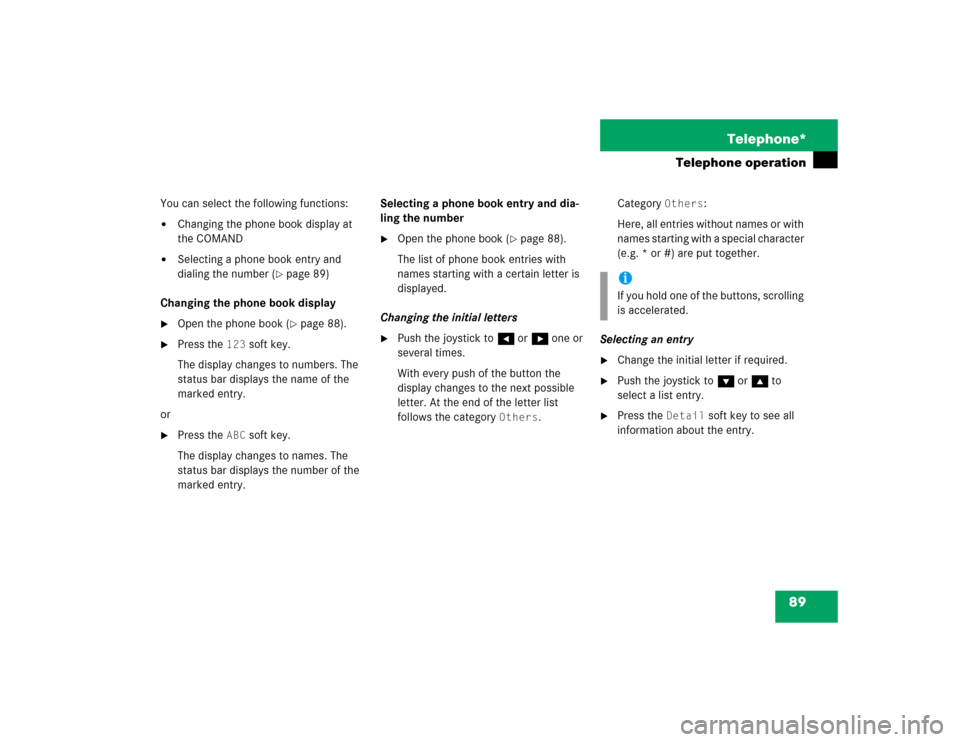
89 Telephone*
Telephone operation
You can select the following functions:�
Changing the phone book display at
the COMAND
�
Selecting a phone book entry and
dialing the number (
�page 89)
Changing the phone book display
�
Open the phone book (
�page 88).
�
Press the
123
soft key.
The display changes to numbers. The
status bar displays the name of the
marked entry.
or
�
Press the
ABC
soft key.
The display changes to names. The
status bar displays the number of the
marked entry.Selecting a phone book entry and dia-
ling the number
�
Open the phone book (
�page 88).
The list of phone book entries with
names starting with a certain letter is
displayed.
Changing the initial letters
�
Push the joystick to H or h one or
several times.
With every push of the button the
display changes to the next possible
letter. At the end of the letter list
follows the category
Others
.Category
Others
:
Here, all entries without names or with
names starting with a special character
(e.g. * or #) are put together.
Selecting an entry
�
Change the initial letter if required.
�
Push the joystick to G or g to
select a list entry.
�
Press the
Detail
soft key to see all
information about the entry.
iIf you hold one of the buttons, scrolling
is accelerated.
Page 150 of 237
90 Telephone*Telephone operationBegin dialing�
Press E.
or
�
Press k.
or
�
Press the
Send
soft key.
Page 156 of 237
96 NavigationNavigation main menu
� Navigation main menu�
Press b.
The Navigation main menu or the
current navigation screen (e.g. map
screen) will appear.
Navigation main menu
�
Push the joystick to g or G to
select a menu item.
�
Press E.
or
�
Press one of the soft keys.
The selected menu or the function of
the selected soft key appears.Selectable Menu Items
�
Continue route guidance
:
Resumes interrupted or aborted route
guidance.
Activating the Navigation main
menu
iIf route guidance is active, a message
appears instead asking you whether
you wish to cancel route guidance
(�page 120).
If route guidance has been interrupted
for more than 2 hours, the entry
Continue route guidance
will be
on top of the list.
iThis menu item appears if you:�
have aborted route guidance
(�page 120)
�
have interrupted your journey and
continue it after more than 2 hours
Page 157 of 237
97 Navigation
Navigation main menu
�
Destination
memory
You can select destinations from the Destination Memory
(�page 136).
�
Enter destinationActivates the
Enter street
menu
(
�page 100).
�
Last
destinations
You can select last destinations from
the
Last destinations
memory
(
�page 134).
�
Points of interest
:
Brings you to the
Select point
category
menu (
�page 138).
POIs are e.g. gas stations, parking
facilities or airports.
�
Phone number
:
You can select a POI by phone number.
Brings you to the Enter POI phone
number
menu (
�page 142).
�
Today’s Plan
:
You can select destinations from the
Today’s Plan list one after the other or
sort destinations as Bestway or Round
trip (
�page 144).Available soft keys
�
Home
soft key:
You can edit the home address and
start route guidance (
�page 113).
�
Mode
soft key:
You can edit the routing mode for the
next route guidance (
�page 98).
Page 158 of 237
98 NavigationNavigation main menuThe COMAND calculates the route as
Fastest route.
Minimizing traffic routes�
Press the
Mode
soft key
�
in the Navigation main menu
(�page 96)
�
in the Start route guidance menu
(
�page 115)
�
in the Info menu (
�page 122).
The
Edit routing mode
menu will
appear.Selectable traffic routes
�
Minimize freeways
:
The system calculates the route with/
without minimizing freeways.
�
Minimize toll roads
:
The system calculates the route with/
without minimizing roads.
�
Minimize ferries
:
The system calculates the route with/
without minimizing ferry connections.
�
Minimize tunnels
:
The system calculates the route with/
without minimizing tunnels.
�
Push the joystick to g or G to
select a routing mode.
�
Press E.
Switches the option on or off. You can
switch on more than one option.
�
Press the
Back
soft key to confirm.
The setting is saved. The previous
navigation screen will appear.
Setting the routing mode
Option
Symbol
On
Q
Off
q
Page 159 of 237
99 Navigation
Navigation main menu
�
Press c.
The full view of the map appears. You
will see the vehicle’s current position.
�
Press any soft key.
The soft key displays will appear.
�
Press the
Memory
soft key.
The system saves the current position
as a destination in the
Last
destinations
memory
(
�page 134).
Saving current locationiIf route guidance is not active and the
Navigation main menu was displayed
last, you need to press the button
twice.
iSuch destinations are marked in
the
Last destinations
memory
with _.
For permanent storage you can save
the destination in the regular
Destination memory (
�page 135).
Page 160 of 237

100 NavigationDestination input
� Destination input�
Activating the Navigation main menu
(�page 96).
�
Push the joystick to g or G to
select the menu item
Enter
destination
.
�
Press E.
The Enter street menu will appear.
Enter street menuYou can use the following functions�
entering a street name or accepting a
street name if already available
(�page 102).
�
changing the state/province
(�page 101).
or
�
entering a city (
�page 107).Available soft keys:
�
State
soft key:
Brings you to the Select state/province
menu (�page 101).
�
City
soft key:
Brings you to the Enter city menu
(
�page 107).
�
List
soft key:
Brings you to a list of streets beginning
with the previously input letters.
�
Delete
soft key:
The character last entered is deleted.
�
Back
soft key:
Returns you to the previous menu.
Activating the Enter street menu
iThe currently set state is identifed by
the state code in the middle of the
screen.
If the vehicle location is in Canada, this
soft key appears as
Province
.
Page 161 of 237
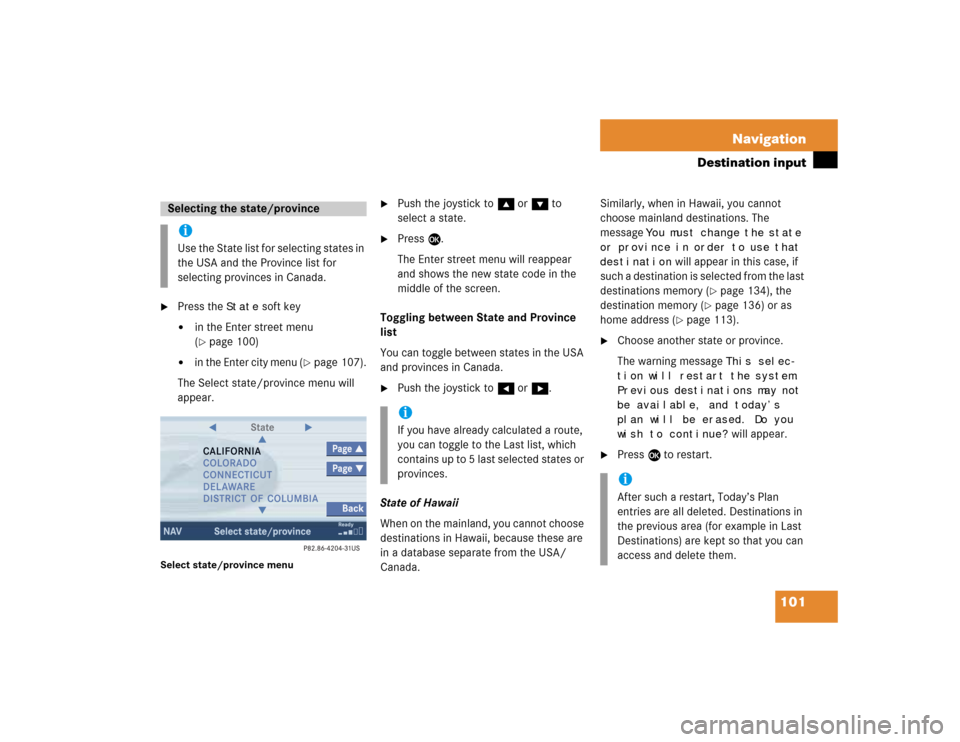
101 Navigation
Destination input
�
Press the
State
soft key
�
in the Enter street menu
(�page 100)
�
in the Enter city menu
(�page 107).
The Select state/province menu will
appear.
Select state/province menu
�
Push the joystick to g or G to
select a state.
�
Press E.
The Enter street menu will reappear
and shows the new state code in the
middle of the screen.
Toggling between State and Province
list
You can toggle between states in the USA
and provinces in Canada.
�
Push the joystick to H or h.
State of Hawaii
When on the mainland, you cannot choose
destinations in Hawaii, because these are
in a database separate from the USA/
Canada. Similarly, when in Hawaii, you cannot
choose mainland destinations. The
message
You must change the state
or province in order to use that
destination
will appear in this case, if
such a destination is selected from the last
destinations memory (
�page 134), the
destination memory (
�page 136) or as
home address (
�page 113).
�
Choose another state or province.
The warning message
This selec-
tion will restart the system.
Previous destinations may not
be available, and today’s
plan will be erased. Do you
wish to continue? will appear.
�
Press E to restart.
Selecting the state/provinceiUse the State list for selecting states in
the USA and the Province list for
selecting provinces in Canada.
iIf you have already calculated a route,
you can toggle to the Last list, which
contains up to 5 last selected states or
provinces.
iAfter such a restart, Today’s Plan
entries are all deleted. Destinations in
the previous area (for example in Last
Destinations) are kept so that you can
access and delete them.