Page 17 of 237
15 At a glance
CD operating elements
Function
Page
1
Audio menu
34
2
Soft keys
(multifunction keys)
3
Color screen with CD
changer* main menu
The status bar indicates
CD status information
49
49
4
1 - 0, *
Selecting a CD (CD
changer* only)
Track select
51
52
5
Push the joystick to
H and h
Selecting a CD (CD
changer* only)
Push the joystick to
g and G
Track select
Press E to confirm
51
52
Function
Page
6
l
Ejecting/loading a CD into
the CD driveiThere are two l
buttons. One is on the
display unit. The other is
located left of the CD
AUDIO slot behind the
display.
The CD changer* is
located in the glove box.
45
7
J
Muting
55
8
Volume control
28
9
e Switching on and off
27
Function
Page
a,
b
d and D
Track select
Fast forward/reverse
52
54
Page 23 of 237
21 At a glance
Navigation operating elements
Function
Page
1
b
Navigation main menu
During route guidance:
Change over to navigation
display
Cancelling route guidance
96
117
120
2
c
Switches to map display
Changing the map display
(split and full view)
117
119
3
Soft keys
(multifunction keys)
4
Color screen with
Navigation main menu
96
5
Entering a house number
Entering a POI by phone
number
103
142
6
Push the joystick to
H,h,g,G,F,f
Function selection,
Scrolling on map
Press E to confirm
7
l
Updating software/
changing map dataiThere are two l
buttons. One is on the
display unit. The other is
located left of the DVD
NAVIGATION slot behind
the display.
147
Function
Page
Function
Page
8
J
During a voice instruction:
Muting current voice
instruction
Switching off voice
instructions
116
116
9
j
Repeating current voice
instruction
Switching on voice
instructions
116
116
a
Volume control
28
b
e Switching on and off
27
Page 47 of 237
45 Audio
CD operation
�
Only touch the CD on the sides.
�
Avoid touching the CD surface with
your fingers.
�
Clean the CD with a dry, lint-free cloth.
Wipe them from the inside to the outer
edge. Never wipe the CD in a circular
motion.
�
Do not use rubbing alcohol or solvents
to clean the CDs.
�
Do not expose the CDs to heat or direct
sunlight.
�
Do not write or put stickers on CD.Ejecting/loading a CD into the CD driveTips on caring for your CDs
Loading CDsWarning
G
In order to avoid distraction which could
lead to an accident, the driver should insert
CDs with the vehicle at a standstill and
operate the audio system only if permitted
by road, weather and traffic conditions.
Bear in mind that at a speed of just 30 mph
(approximately 50 km/h), your car covers a
distance of 44 feet (approximately 14 m)
every second.
iThere are two l buttons. One is on
the display unit. The other is located
left of the CD AUDIO slot behind the
display, see next page.
Page 75 of 237
15 At a glance
CD operating elements
Function
Page
1
Audio menu
34
2
Soft keys
(multifunction keys)
3
Color screen with CD
changer* main menu
The status bar indicates
CD status information
49
49
4
1 - 0, *
Selecting a CD (CD
changer* only)
Track select
51
52
5
Push the joystick to
H and h
Selecting a CD (CD
changer* only)
Push the joystick to
g and G
Track select
Press E to confirm
51
52
Function
Page
6
l
Ejecting/loading a CD into
the CD driveiThere are two l
buttons. One is on the
display unit. The other is
located left of the CD
AUDIO slot behind the
display.
The CD changer* is
located in the glove box.
45
7
J
Muting
55
8
Volume control
28
9
e Switching on and off
27
Function
Page
a,
b
d and D
Track select
Fast forward/reverse
52
54
Page 81 of 237
21 At a glance
Navigation operating elements
Function
Page
1
b
Navigation main menu
During route guidance:
Change over to navigation
display
Cancelling route guidance
96
117
120
2
c
Switches to map display
Changing the map display
(split and full view)
117
119
3
Soft keys
(multifunction keys)
4
Color screen with
Navigation main menu
96
5
Entering a house number
Entering a POI by phone
number
103
142
6
Push the joystick to
H,h,g,G,F,f
Function selection,
Scrolling on map
Press E to confirm
7
l
Updating software/
changing map dataiThere are two l
buttons. One is on the
display unit. The other is
located left of the DVD
NAVIGATION slot behind
the display.
147
Function
Page
Function
Page
8
J
During a voice instruction:
Muting current voice
instruction
Switching off voice
instructions
116
116
9
j
Repeating current voice
instruction
Switching on voice
instructions
116
116
a
Volume control
28
b
e Switching on and off
27
Page 105 of 237
45 Audio
CD operation
�
Only touch the CD on the sides.
�
Avoid touching the CD surface with
your fingers.
�
Clean the CD with a dry, lint-free cloth.
Wipe them from the inside to the outer
edge. Never wipe the CD in a circular
motion.
�
Do not use rubbing alcohol or solvents
to clean the CDs.
�
Do not expose the CDs to heat or direct
sunlight.
�
Do not write or put stickers on CD.Ejecting/loading a CD into the CD driveTips on caring for your CDs
Loading CDsWarning
G
In order to avoid distraction which could
lead to an accident, the driver should insert
CDs with the vehicle at a standstill and
operate the audio system only if permitted
by road, weather and traffic conditions.
Bear in mind that at a speed of just 30 mph
(approximately 50 km/h), your car covers a
distance of 44 feet (approximately 14 m)
every second.
iThere are two l buttons. One is on
the display unit. The other is located
left of the CD AUDIO slot behind the
display, see next page.
Page 149 of 237
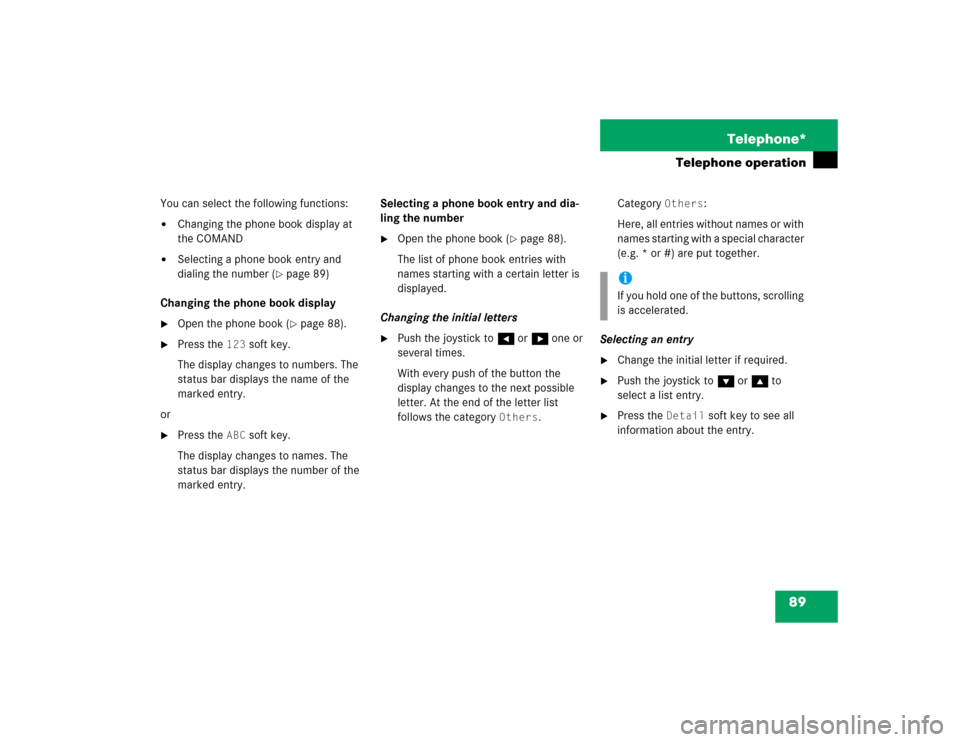
89 Telephone*
Telephone operation
You can select the following functions:�
Changing the phone book display at
the COMAND
�
Selecting a phone book entry and
dialing the number (
�page 89)
Changing the phone book display
�
Open the phone book (
�page 88).
�
Press the
123
soft key.
The display changes to numbers. The
status bar displays the name of the
marked entry.
or
�
Press the
ABC
soft key.
The display changes to names. The
status bar displays the number of the
marked entry.Selecting a phone book entry and dia-
ling the number
�
Open the phone book (
�page 88).
The list of phone book entries with
names starting with a certain letter is
displayed.
Changing the initial letters
�
Push the joystick to H or h one or
several times.
With every push of the button the
display changes to the next possible
letter. At the end of the letter list
follows the category
Others
.Category
Others
:
Here, all entries without names or with
names starting with a special character
(e.g. * or #) are put together.
Selecting an entry
�
Change the initial letter if required.
�
Push the joystick to G or g to
select a list entry.
�
Press the
Detail
soft key to see all
information about the entry.
iIf you hold one of the buttons, scrolling
is accelerated.
Page 152 of 237
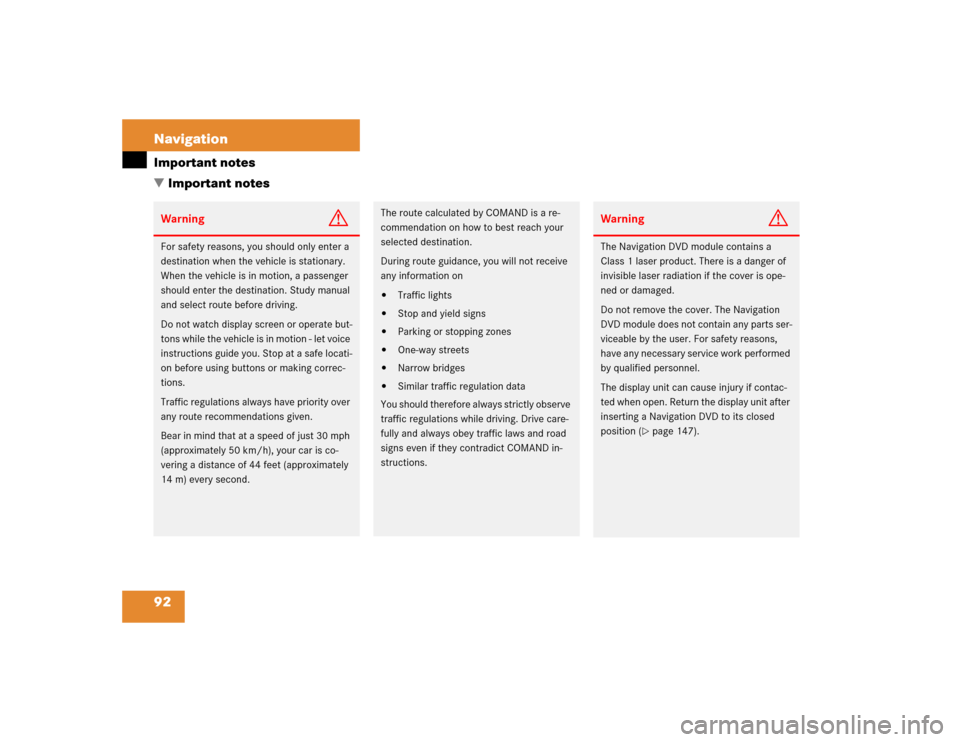
92 NavigationImportant notes
� Important notesWarning
G
For safety reasons, you should only enter a
destination when the vehicle is stationary.
When the vehicle is in motion, a passenger
should enter the destination. Study manual
and select route before driving.
Do not watch display screen or operate but-
tons while the vehicle is in motion - let voice
instructions guide you. Stop at a safe locati-
on before using buttons or making correc-
tions.
Traffic regulations always have priority over
any route recommendations given.
Bear in mind that at a speed of just 30 mph
(approximately 50 km/h), your car is co-
vering a distance of 44 feet (approximately
14 m) every second.
The route calculated by COMAND is a re-
commendation on how to best reach your
selected destination.
During route guidance, you will not receive
any information on�
Traffic lights
�
Stop and yield signs
�
Parking or stopping zones
�
One-way streets
�
Narrow bridges
�
Similar traffic regulation data
You should therefore always strictly observe
traffic regulations while driving. Drive care-
fully and always obey traffic laws and road
signs even if they contradict COMAND in-
structions.
Warning
G
The Navigation DVD module contains a
Class 1 laser product. There is a danger of
invisible laser radiation if the cover is ope-
ned or damaged.
Do not remove the cover. The Navigation
DVD module does not contain any parts ser-
viceable by the user. For safety reasons,
have any necessary service work performed
by qualified personnel.
The display unit can cause injury if contac-
ted when open. Return the display unit after
inserting a Navigation DVD to its closed
position (
�page 147).