Page 59 of 122
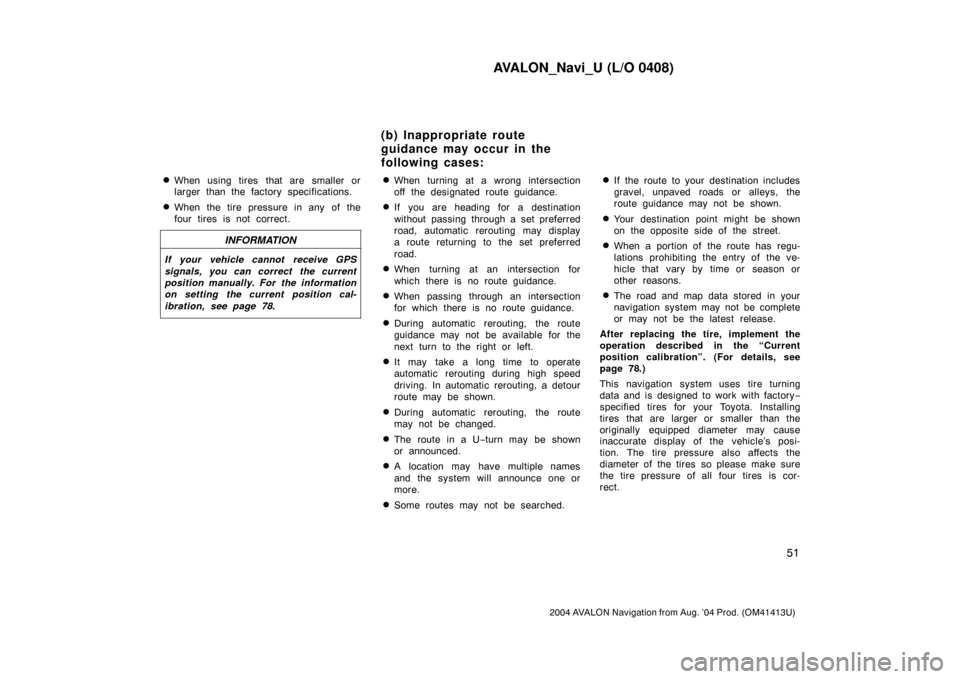
AVALON_Navi_U (L/O 0408)
51
2004 AVALON Navigation from Aug. ’04 Prod. (OM41413U)
�When using tires that are smaller or
larger than the factory specifications.
�When the tire pressure in any of the
four tires is not correct.
INFORMATION
If your vehicle cannot receive GPS
signals, you can correct the current
position manually. For the information
on setting the current position cal-
ibration, see page 78.
�When turning at a wrong intersection
off the designated route guidance.
�If you are heading for a destination
without passing through a set preferred
road, automatic rerouting may display
a route returning to the set preferred
road.
�When turning at an intersection for
which there is no route guidance.
�When passing through an intersection
for which there is no route guidance.
�During automatic rerouting, the route
guidance may not be available for the
next turn to the right or left.
�It may take a long time to operate
automatic rerouting during high speed
driving. In automatic rerouting, a detour
route may be shown.
�During automatic rerouting, the route
may not be changed.
�The route in a U−turn may be shown
or announced.
�A location may have multiple names
and the system will announce one or
more.
�Some routes may not be searched.
�If the route to your destination includes
gravel, unpaved roads or alleys, the
route guidance may not be shown.
�Your destination point might be shown
on the opposite side of the street.
�When a portion of the route has regu-
lations prohibiting the entry of the ve-
hicle that vary by time or season or
other reasons.
�The road and map data stored in your
navigation system may not be complete
or may not be the latest release.
After replacing the tire, implement the
operation described in the “Current
position calibration”. (For details, see
page 78.)
This navigation system uses tire turning
data and is designed to work with factory−
specified tires for your Toyota. Installing
tires that are larger or smaller than the
originally equipped diameter may cause
inaccurate display of the vehicle’s posi-
tion. The tire pressure also affects the
diameter of the tires so please make sure
the tire pressure of all four tires is cor-
rect.
(b) Inappropriate route
guidance may occur in the
following cases:
Page 60 of 122
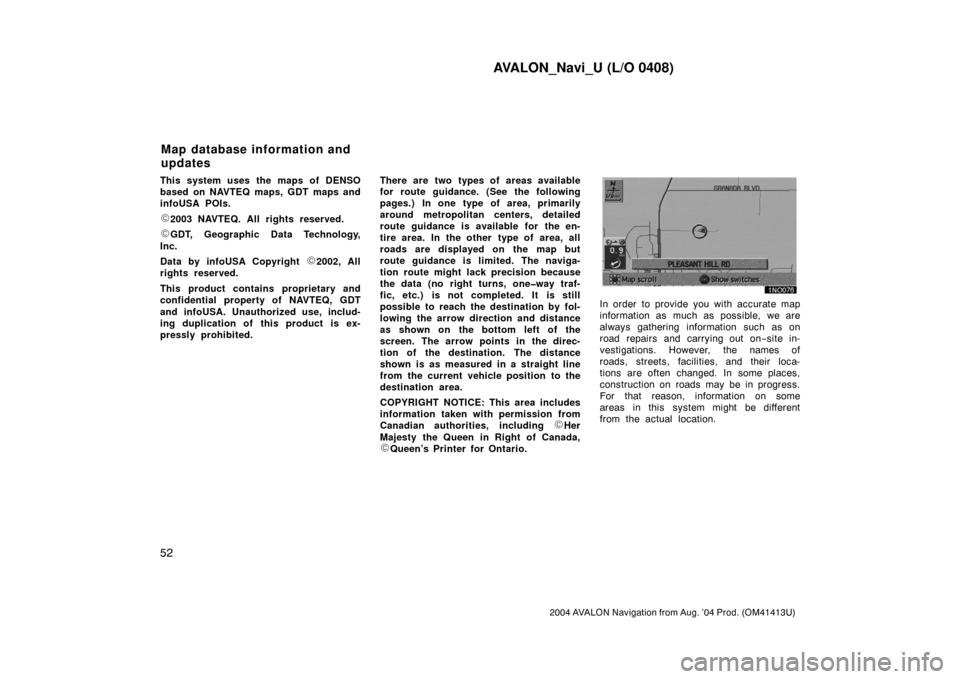
AVALON_Navi_U (L/O 0408)
52
2004 AVALON Navigation from Aug. ’04 Prod. (OM41413U)
This system uses the maps of DENSO
based on NAVTEQ maps, GDT maps and
infoUSA POIs.
�2003 NAVTEQ. All rights reserved.
�GDT, Geographic Data Technology,
Inc.
Data by infoUSA Copyright
�2002, All
rights reserved.
This product contains proprietary and
confidential property of NAVTEQ, GDT
and infoUSA. Unauthorized use, includ-
ing duplication of this product is ex-
pressly prohibited.There are two types of areas available
for route guidance. (See the following
pages.) In one type of area, primarily
around metropolitan centers, detailed
route guidance is available for the en-
tire area. In the other type of area, all
roads are displayed on the map but
route guidance is limited. The naviga-
tion route might lack precision because
the data (no right turns, one�way traf-
fic, etc.) is not completed. It is still
possible to reach the destination by fol-
lowing the arrow direction and distance
as shown on the bottom left of the
screen. The arrow points in the direc-
tion of the destination. The distance
shown is as measured in a straight line
from the current vehicle position to the
destination area.
COPYRIGHT NOTICE: This area includes
information taken with permission from
Canadian authorities, including
�Her
Majesty the Queen in Right of Canada,
�Queen’s Printer for Ontario.
In order to provide you with accurate map
information as much as possible, we are
always gathering information such as on
road repairs and carrying out on−site in-
vestigations. However, the names of
roads, streets, facilities, and their loca-
tions are often changed. In some places,
construction on roads may be in progress.
For that reason, information on some
areas in this system might be different
from the actual location.
Map database information and
updates
Page 85 of 122
AVALON_Navi_U (L/O 0408)
77
2004 AVALON Navigation from Aug. ’04 Prod. (OM41413U)
CHANGING THE LOCATION
Move the cursor to your desired point,
and push the
“ENT” button of the navi-
gation controller.CHANGING THE AREA SIZE
Select one of the “detour gauge” on the
left side of this screen if you want to
change the area size.1. Select the
“Delete” switch of the
“Area to avoid” to display the “De-
lete area to avoid” screen.
2. Select the area you want to delete
from the list.
Del. all: All registered areas to avoid in
the system are deleted.
3. Messages appear depending on the
type of deletion. If you want to de-
lete, select the
“Yes” switch. To
cancel the deletion, select the
“No”
switch.
(c) Deleting area to avoid
Page 86 of 122
AVALON_Navi_U (L/O 0408)
78
2004 AVALON Navigation from Aug. ’04 Prod. (OM41413U)
The current vehicle position mark will
be automatically corrected during driv-
ing on reception of GPS signals. If your
vehicle cannot receive GPS signals, you
can correct the current position mark
manually.
1. Push the “MENU” button on the
navigation controller to display the
“Menu” screen, and then select the
“Setup” switch.
2. Select the “Calib.” switch on the
right side of the screen.
The next screen appears.3. Select the “Position/Direction”
switch.
INFORMATION
For additional information on current
position accuracy, see “Limitations of
the Navigation System” on page 49.
Current position calibration
Page 98 of 122
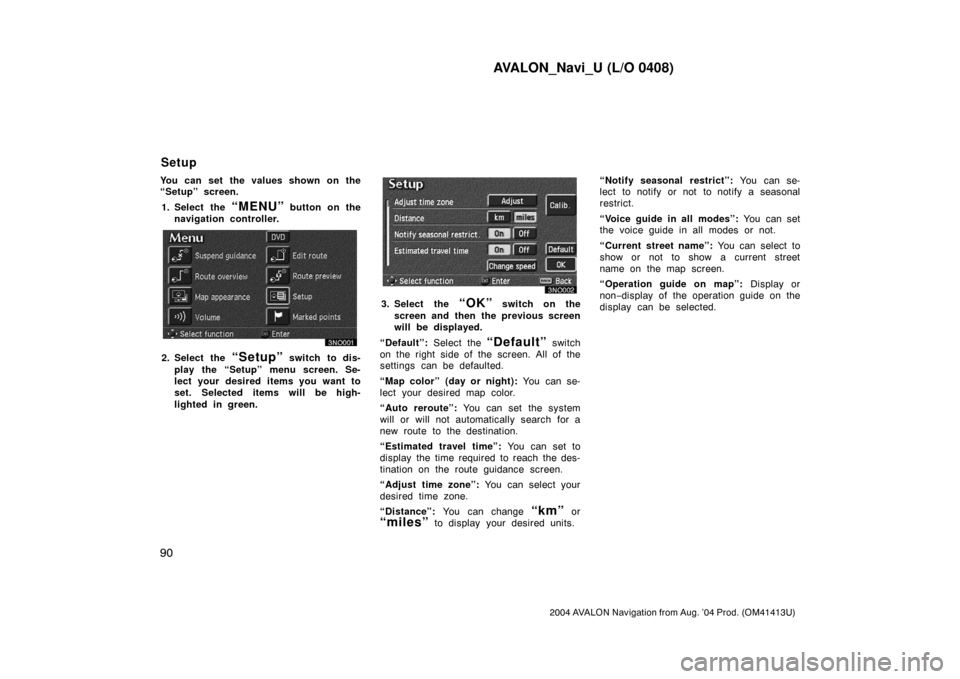
AVALON_Navi_U (L/O 0408)
90
2004 AVALON Navigation from Aug. ’04 Prod. (OM41413U)
You can set the values shown on the
“Setup” screen.
1. Select the
“MENU” button on the
navigation controller.
2. Select the “Setup” switch to dis-
play the “Setup” menu screen. Se-
lect your desired items you want to
set. Selected items will be high-
lighted in green.
3. Select the “OK” switch on the
screen and then the previous screen
will be displayed.
“Default”: Select the
“Default” switch
on the right side of the screen. All of the
settings can be defaulted.
“Map color” (day or night): You can se-
lect your desired map color.
“Auto reroute”: You can set the system
will or will not automatically search for a
new route to the destination.
“Estimated travel time”: You can set to
display the time required to reach the des-
tination on the route guidance screen.
“Adjust time zone”: You can select your
desired time zone.
“Distance”: You can change
“km” or
“miles” to display your desired units.“Notify seasonal restrict”: You can se-
lect to notify or not to notify a seasonal
restrict.
“Voice guide in all modes”: You can set
the voice guide in all modes or not.
“Current street name”: You can select to
show or not to show a current street
name on the map screen.
“Operation guide on map”: Display or
non−display of the operation guide on the
display can be selected.
Setup
Page 99 of 122
AVALON_Navi_U (L/O 0408)
91
2004 AVALON Navigation from Aug. ’04 Prod. (OM41413U)
1. Push the “MENU” button on the
navigation controller.
2. Select the “Setup” switch.
3. Select your desired day and/or night
map color and then select the
“OK” switch to return the map
screen.
Select the
“Normal” switch to default
the map color.
Select the
“Auto” switch to select the
map color automatically.
When you select the
“Auto” switch, the
map color is changed in every three
month.When the “Auto reroute” feature is
turned on, the system will automatically
search for a new route to the destina-
tion if you leave the guidance route.
This feature does not operate while you
are driving on roads where the guid-
ance is not available.
To turn the “Auto reroute” mode on:
1. Push the “MENU” button on the
navigation controller.
2. Select the “Setup” switch.
Map color Automatic rerouting
Page 100 of 122
AVALON_Navi_U (L/O 0408)
92
2004 AVALON Navigation from Aug. ’04 Prod. (OM41413U)
3. Select the “On” switch of “Auto
reroute”.
Selected switch is highlighted in green.
INFORMATION
If your vehicle leaves the guidance
route, the system searches for a new
route to the destination. The new
route may or may not take you back
to the previous route depending on
how far you are off the original guid-
ance route.
When the “Estimated travel time” fea-
ture is turned on, the time preferred to
reach the destination is displayed on
the route guidance screen.
To turn the “Estimated travel time”
mode “On”:
1. Push the
“MENU” button on the
navigation controller.
2. Select the “Setup” switch.
3. Select the “Change speed”
switch on the “Setup” screen.
Time to destination
Page 105 of 122
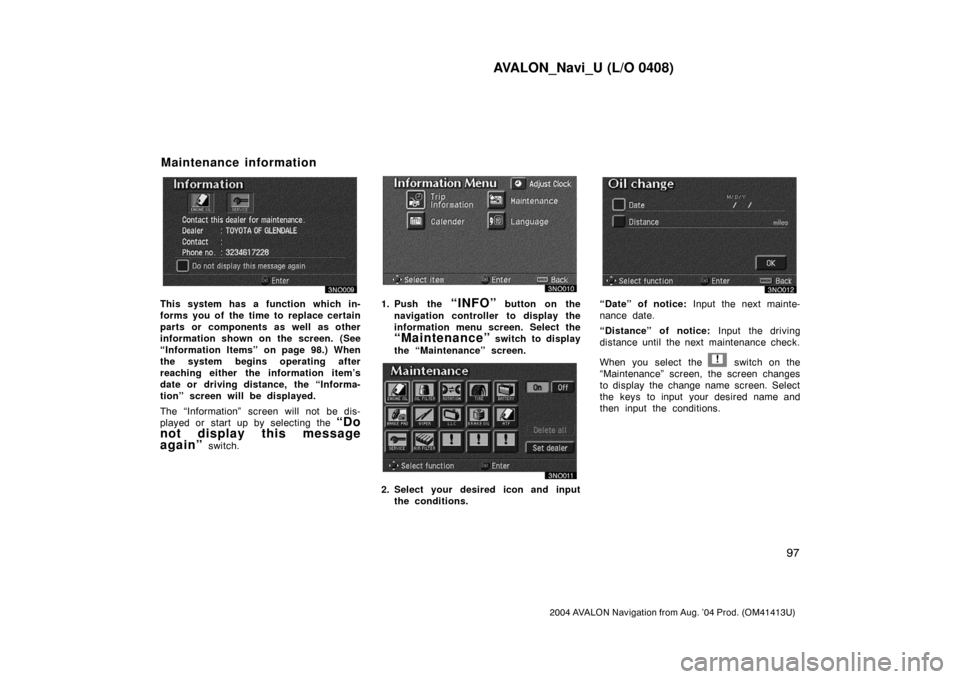
AVALON_Navi_U (L/O 0408)
97
2004 AVALON Navigation from Aug. ’04 Prod. (OM41413U)
This system has a function which in-
forms you of the time to replace certain
parts or components as well as other
information shown on the screen. (See
“Information Items” on page 98.) When
the system begins operating after
reaching either the information item’s
date or driving distance, the “Informa-
tion” screen will be displayed.
The “Information” screen will not be dis-
played or start up by selecting the
“Do
not display this message
again”
switch.
1. Push the “INFO” button on the
navigation controller to display the
information menu screen. Select the
“Maintenance” switch to display
the “Maintenance” screen.
2. Select your desired icon and input
the conditions.
“Date” of notice: Input the next mainte-
nance date.
“Distance” of notice: Input the driving
distance until the next maintenance check.
When you select the
! switch on the
“Maintenance” screen, the screen changes
to display the change name screen. Select
the keys to input your desired name and
then input the conditions.
Maintenance information