Page 45 of 122
AVALON_Navi_U (L/O 0408)
37
2004 AVALON Navigation from Aug. ’04 Prod. (OM41413U)
To turn the system of the “Adaptive
volume control” on, select the
switch. The indicator will be highlighted.
SSNU187
The voice guidance provides various mes-
sages as you approach an intersection, or
other point where you need to maneuver
the vehicle.
1“Proceed about 5 miles.”
2“In a half of a mile, right turn.”
3“Right turn.”
4Beep sound only.
INFORMATION
On freeways, interstates or other
highways with higher speed limits,
the voice guidance will be made at
earlier points than on city streets in
order to allow time to maneuver.
Typical voice guidance
prompts
Page 46 of 122
AVALON_Navi_U (L/O 0408)
38
2004 AVALON Navigation from Aug. ’04 Prod. (OM41413U)
SSNU188
1“Proceed about 4 miles to the
traffic circle.”
2“In a half of a mile, traffic circle
ahead, and then the 3rd exit.”
3“The 3rd exit ahead.”
4Beep sound only.
5“The exit ahead.”
6Beep sound only.
EMV3114U
∗: The system indicates a U−turn if the
distance between two one−way roads (of
opposite directions) is less than 15 m (50
ft.) in residential areas or 50 m (164 ft.)
in non−residential areas.
1“In half of a mile, make a legal
U−turn ahead.”
2“Make a legal U−turn ahead.”
3Beep sound only.
EMV3115U
The system announces your approach to
the final destination.
1“Your destination is ahead.”
2“You have arrived at your des-
tination. The route guidance is
now finished.”
Page 47 of 122
AVALON_Navi_U (L/O 0408)
39
2004 AVALON Navigation from Aug. ’04 Prod. (OM41413U)
INFORMATION
�Voice guidance may be made early
or delayed.
�If the system cannot determine the
current position correctly, you may
not hear voice guidance or may not
see the magnified intersection on
the screen.
�If you did not hear voice guidance
command, push the
“MAP/
VOICE”
button to hear it again.
If you register your home address be-
forehand, you can easily set the route
back to your home.
1. Push the “MENU” button on the
navigation controller to display the
“Menu” screen and select the
“Marked points” switch.
2. Select the “Reg. home” switch
for registering your home address.
If your home is already registered, the
“Reg. home” switch changes to the
“Delete home” switch.
Registration of your home
Page 49 of 122
AVALON_Navi_U (L/O 0408)
41
2004 AVALON Navigation from Aug. ’04 Prod. (OM41413U)
When you are driving while the route
guidance is operating, you can change
the route to detour around a section of
the route where a delay is caused by
road repairs, an accident, etc.
Select the “Chg. route” switch on
the right side of the screen if you en-
counter a reason to divert from the se-
lected route.
EMV3065U
This picture shows an example of how the
system would route you around a delay
caused by a traffic jam.
1This part indicates the location where
traffic jam is occurring due to road
repairs or an accident.
2These show the detour route sug-
gested by the system.
When you select the “Chg. route”
switch, the screen changes to the
“Change route” screen that allows you to
select the distance you want to detour.
Select one of the numeral keys to start
the detour process. After detouring, the
system returns to the original guidance
route.
Detour setting
Page 50 of 122
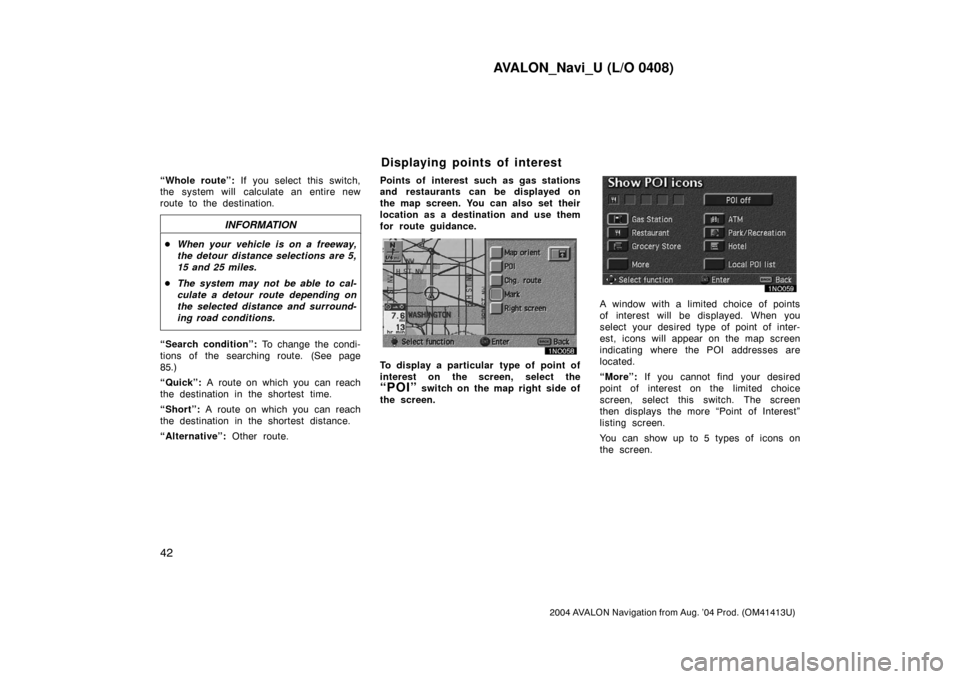
AVALON_Navi_U (L/O 0408)
42
2004 AVALON Navigation from Aug. ’04 Prod. (OM41413U)
“Whole route”: If you select this switch,
the system will calculate an entire new
route to the destination.
INFORMATION
�When your vehicle is on a freeway,
the detour distance selections are 5,
15 and 25 miles.
�The system may not be able to cal-
culate a detour route depending on
the selected distance and surround-
ing road conditions.
“Search condition”: To change the condi-
tions of the searching route. (See page
85.)
“Quick”: A route on which you can reach
the destination in the shortest time.
“Short”: A route on which you can reach
the destination in the shortest distance.
“Alternative”: Other route.Points of interest such as gas stations
and restaurants can be displayed on
the map screen. You can also set their
location as a destination and use them
for route guidance.
To display a particular type of point of
interest on the screen, select the
“POI” switch on the map right side of
the screen.
A window with a limited choice of points
of interest will be displayed. When you
select your desired type of point of inter-
est, icons will appear on the map screen
indicating where the POI addresses are
located.
“More”: If you cannot find your desired
point of interest on the limited choice
screen, select this switch. The screen
then displays the more “Point of Interest”
listing screen.
You can show up to 5 types of icons on
the screen.
Displaying points of interest
Page 55 of 122
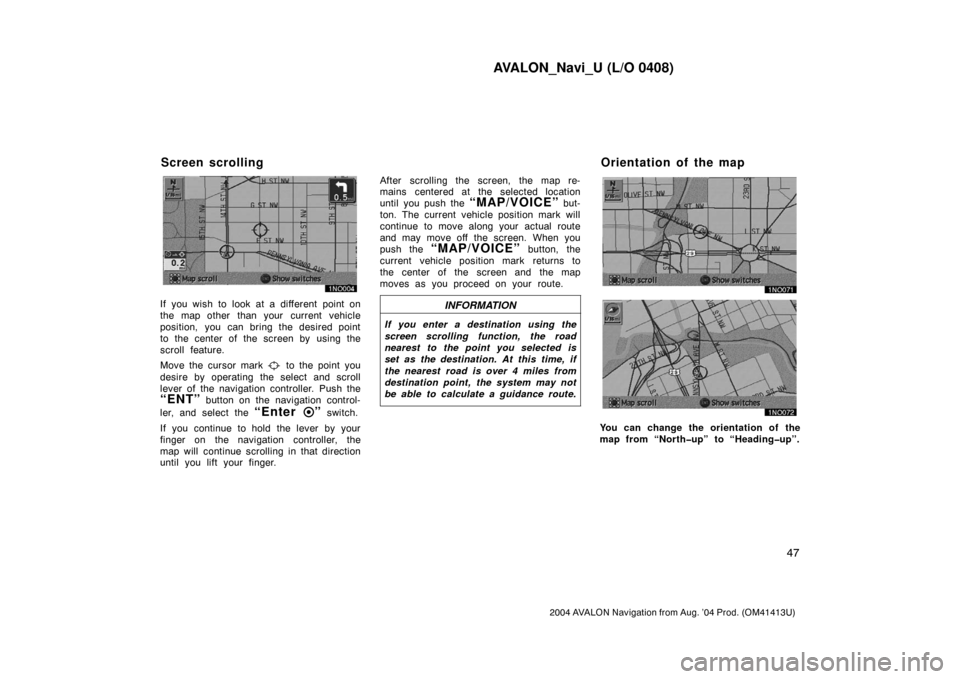
AVALON_Navi_U (L/O 0408)
47
2004 AVALON Navigation from Aug. ’04 Prod. (OM41413U)
If you wish to look at a different point on
the map other than your current vehicle
position, you can bring the desired point
to the center of the screen by using the
scroll feature.
Move the cursor mark
to the point you
desire by operating the select and scroll
lever of the navigation controller. Push the
“ENT” button on the navigation control-
ler, and select the
“Enter ” switch.
If you continue to hold the lever by your
finger on the navigation controller, the
map will continue scrolling in that direction
until you lift your finger.After scrolling the screen, the map re-
mains centered at the selected location
until you push the
“MAP/VOICE” but-
ton. The current vehicle position mark will
continue to move along your actual route
and may move off the screen. When you
push the
“MAP/VOICE” button, the
current vehicle position mark returns to
the center of the screen and the map
moves as you proceed on your route.
INFORMATION
If you enter a destination using the
screen scrolling function, the road
nearest to the point you selected is
set as the destination. At this time, if
the nearest road is over 4 miles from
destination point, the system may not
be able to calculate a guidance route.
You can change the orientation of the
map from “North�up” to “Heading�up”.
Screen scrolling Orientation of the map
Page 57 of 122

AVALON_Navi_U (L/O 0408)
49
2004 AVALON Navigation from Aug. ’04 Prod. (OM41413U)
3. When there are 2 map screens dis-
played to switch the “North�
up”/“Heading�up” of the right screen
map, select
“Right screen”
switch.
4. Select the “Map orient” of the
“Edit right screen”, and then the
“North�up”/“Heading�up” of the right
screen is switched.
When 2 map screens are displayed, you
can set one as the “North−up” and the
other one as the “Heading−up.”This navigation system calculates the
current vehicle position using satellite
signals, various vehicle signals, map
data, etc. However, an accurate position
may not be shown depending on the
satellite condition, road configuration,
vehicle condition or other circum-
stances.
The Global Positioning System (GPS) de-
veloped and operated by the U.S. Depart-
ment of Defense provides an accurate cur-
rent vehicle position using 3 to 4
satellites. The GPS system has a certain
level of inaccuracy built in for security
reasons. While the navigation system will
compensate for this most of the time, oc-
casional positioning errors of up to 300
feet can and should be expected. General-
ly, position errors will be corrected within
a few seconds.
Limitations of the navigation
system
Page 58 of 122

AVALON_Navi_U (L/O 0408)
50
2004 AVALON Navigation from Aug. ’04 Prod. (OM41413U)
When your vehicle is not receiving signals
from the satellites, the “GPS” mark does
not appear at the screen.
The GPS signal may be physically ob-
structed, leading to inaccurate vehicle
position on the map display. Tunnels, tall
buildings, trucks, or even the placement of
objects on the instrument panel may ob-
struct the GPS signals.
The installation of window tinting may also
obstruct the GPS signals. Most window
tinting contains some metallic content that
will interfere with GPS signal reception.
We recommend not to use the window
tinting on vehicles equipped with naviga-
tion systems.The GPS satellites may not send signals
due to repairs or improvements being
made to them.
Even when the navigation system is re-
ceiving good GPS signals, the vehicle
position may not be shown accurately or
inappropriate route guidance may occur in
some cases.
�When driving on a small angled Y−
shaped road.
�When driving on a spiral road.
�When driving on a slippery road such
as in sand, gravel, snow, etc.
�When driving on a long straight road.
�When freeway and surface streets run
in parallel.
�After moving by ferry or vehicle carrier.
�When a long route is searched during
high speed driving.
�When driving without setting the current
position calibration correctly.
�After repeating a change of directions
by going forward and backward, or
turning on a turntable in the parking
lot.
�When leaving a covered parking lot or
parking garage.
�When a roof carrier is installed.
�When driving with the tire chains
installed.
�When the tires are worn.
�After replacing a tire or tires.
(a) Accurate current vehicle
position may not be shown in
the following cases: