Page 106 of 122
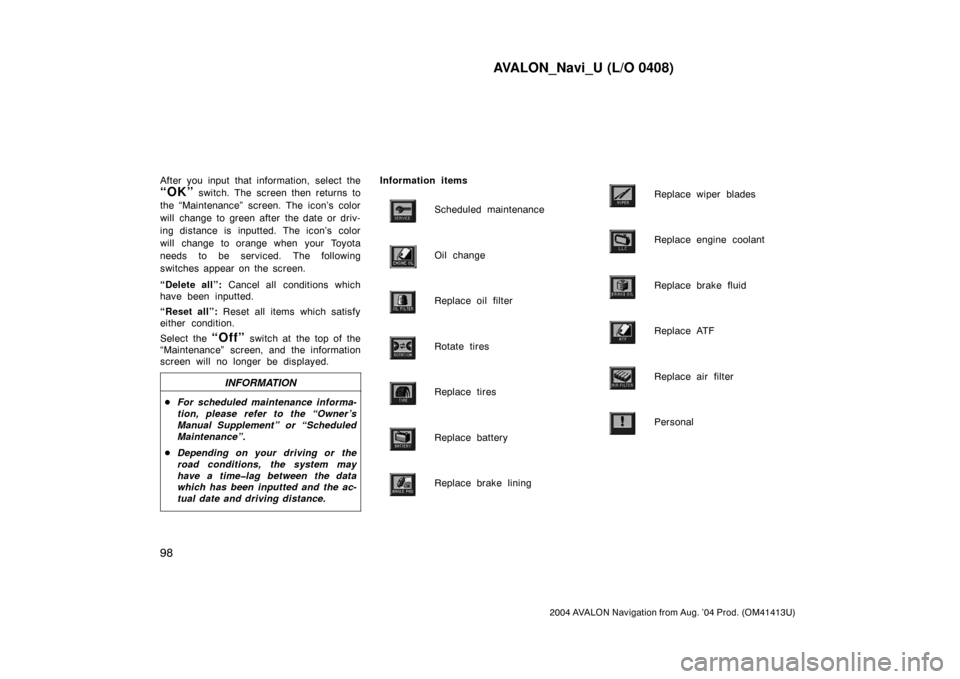
AVALON_Navi_U (L/O 0408)
98
2004 AVALON Navigation from Aug. ’04 Prod. (OM41413U)
After you input that information, select the
“OK” switch. The screen then returns to
the “Maintenance” screen. The icon’s color
will change to green after the date or driv-
ing distance is inputted. The icon’s color
will change to orange when your Toyota
needs to be serviced. The following
switches appear on the screen.
“Delete all”: Cancel all conditions which
have been inputted.
“Reset all”: Reset all items which satisfy
either condition.
Select the
“Off” switch at the top of the
“Maintenance” screen, and the information
screen will no longer be displayed.
INFORMATION
�For scheduled maintenance informa-
tion, please refer to the “Owner ’s
Manual Supplement” or “Scheduled
Maintenance”.
�Depending on your driving or the
road conditions, the system may
have a time�lag between the data
which has been inputted and the ac-
tual date and driving distance.
Information items
Scheduled maintenance
Oil change
Replace oil filter
Rotate tires
Replace tires
Replace battery
Replace brake lining
Replace wiper blades
Replace engine coolant
Replace brake fluid
Replace ATF
Replace air filter
Personal
Page 110 of 122
AVALON_Navi_U (L/O 0408)
102
2004 AVALON Navigation from Aug. ’04 Prod. (OM41413U)
Select the “View map” switch on
“Edit dealer” screen. The screen
changes and displays the map location
of the registered dealer and the route
preference. (See “Entering Destination”
on page 28.)This system has a function which in-
forms you the memo you entered. When
the system begins operating after
reaching the memo’s date, the “Informa-
tion” screen will be displayed.
The “Information” screen will not be dis-
played again by selecting the
“Do not
display this message again”
switch.
Push the “INFO” button on the navi-
gation controller to display the informa-
tion menu screen. Select the
“Calen-
dar”
switch to display the “Calendar”
screen.
(d) View map Calendar with memo
Page 122 of 122
AVALON_Navi_U (L/O 0408)
11 4
2004 AVALON Navigation from Aug. ’04 Prod. (OM41413U)
When the headlight switch is at “ON”
position, the screen changes to the day
mode or night mode.
To display the screen in the day mode
even with the head light switch on, select
“DAY MODE” switch on the adjust-
ment screen for brightness and contrast
control.
If the screen is set in the day mode with
the headlight switch turned to on, this
condition is memorized in the system even
with the engine turned off.