Page 75 of 173
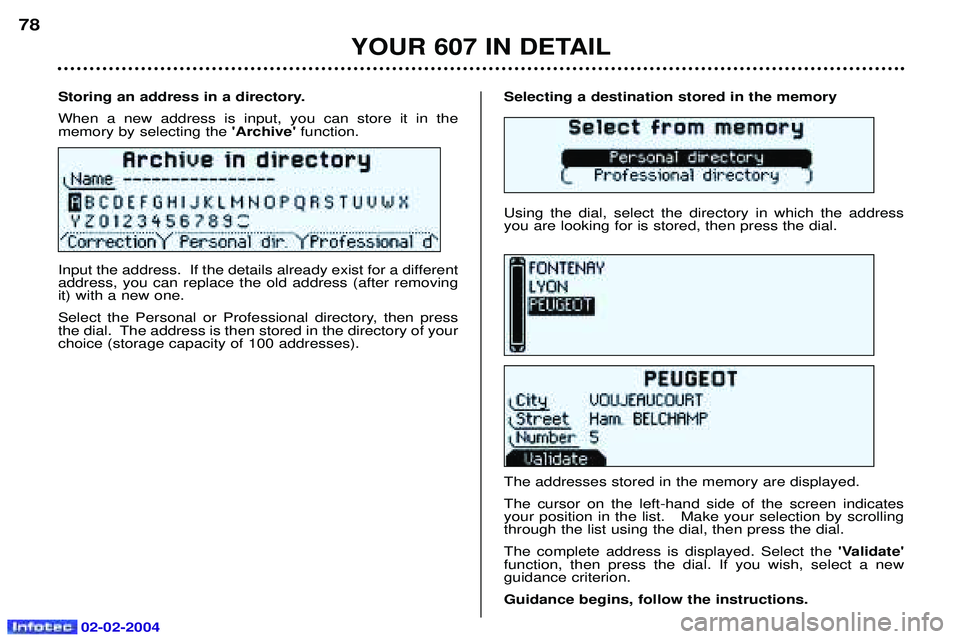
02-02-2004
Selecting a destination stored in the memory Using the dial, select the directory in which the address you are looking for is stored, then press the dial. The addresses stored in the memory are displayed. The cursor on the left-hand side of the screen indicates your position in the list. Make your selection by scrollingthrough the list using the dial, then press the dial. The complete address is displayed. Select the'Validate'
function, then press the dial. If you wish, select a new guidance criterion. Guidance begins, follow the instructions.
Storing an address in a directory.When a new address is input, you can store it in the memory by selecting the
'Archive' function.
Input the address. If the details already exist for a differentaddress, you can replace the old address (after removingit) with a new one.
Select the Personal or Professional directory, then press
the dial. The address is then stored in the directory of yourchoice (storage capacity of 100 addresses).
YOUR 607 IN DETAIL
78
Page 76 of 173

02-02-2004
Navigation options From the navigation/guidance menu, the'Navigation options'
menu offers the following options:
- management of the directories. This allows details of a stored address to be renamed or deleted, by selecting the directory and the details to be modified,
- voice synthesis volume adjustment. Once the function has been selected, adjust the volumeof the voice synthesis using the dial, the audio systembutton or the steering wheel stalk, then confirm. Note: the voice synthesis volume can also be adjusted
during a message using the audio system button or the steering wheel stalk.
- deletion of all data stored in both directories.
- stopping or resuming of guidance. Two messages may be displayed depending on the previous status: "Resume guidance" or "Stop guidance" . Guidance tools Access to the
'Guidance tools' menu is by pressing the
dial at any time during guidance. It enables:
- the current guidance criterion to be changed,
- the programmed destination to be displayed or changed,
- the voice synthesis volume to be adjusted (see ''Navigation options'' ' paragraph),
- the current guidance to be stopped.
YOUR 607 IN DETAIL
79
Page 77 of 173

02-02-2004
Satellite navigation system with colour screen. Updating the software
When you receive the system update CD-ROMs:
- Start the engine to avoid any risk ofswitching to energy economy mode during the operation,
- eject the mapping CD-ROM from the drive located in the boot,
- insert the software update CD-ROM in the drive (the indicatorlight on the drive comes on perma-nently); after a few seconds thescreen "management of systemsoftware configuration" appears,
YOUR 607 IN DETAIL
80
- compare the "System" versions ins-talled (Multi-function display-D or Navigation-D) with those of the CD-Rom in the drive; if a software ver-sion of the CD-ROM (or both) islater than the version installed, loadthe CD-ROM by confirming "YES";
the red indicator light on the driveflashes while the data is being loa-ded (a few minutes),
- when the message "Software Loa- ding End - Eject CD" appears,remove the software CD-ROM andinsert the mapping CD-ROM in itsplace (the indicator light on the drivecomes on permanently after goingout briefly).
General remarks regarding the
display When using context menus, the functions are presented in variousways:
- Function selected (text on coloured background),
- Function accesible (black text),
- Function inaccesible in this situation (text on grey back- ground). During off-the-map guidance, thescreen displays the following variousinformation, depending on themanoeuvres to be carried out: 1 -
Next road to be taken,
2 - Estimated time of arrival,
3 - Remaining distance to be travel- led,
4 - Diagram of the next crossroadsand direction to be taken,
5 - The direction to your destination,
6 - Street taken,
7 - Symbol showing voice synthesisstatus,
8 - Distance remaining before thenext manoeuvre,
9 - GPS status symbol.
1
2
3
5
4
9
8
7
6
Page 78 of 173
02-02-2004
Main menu
- Switch on the ignition,
- Place the mapping CD-ROM in thedrive (if absent),
- Press the 'Menu'button to access
the Main menu ,
- Select one of the following applica- tions by turning the dial, then confirm:
¥ General information (see section on ''Multi-function display -
¤ Colour screen'' ),
¥ Navigation / Guidance,
¥ Map. Navigation / guidance The
''Navigation/Guidance'' context
menu offers the following possibilties: - selecting a destination,- guidance using a map,- changing the route,- details of the route,- geographical information,- guidance options,- stopping/resuming guidance.
YOUR 607 IN DETAIL
81
Page 79 of 173
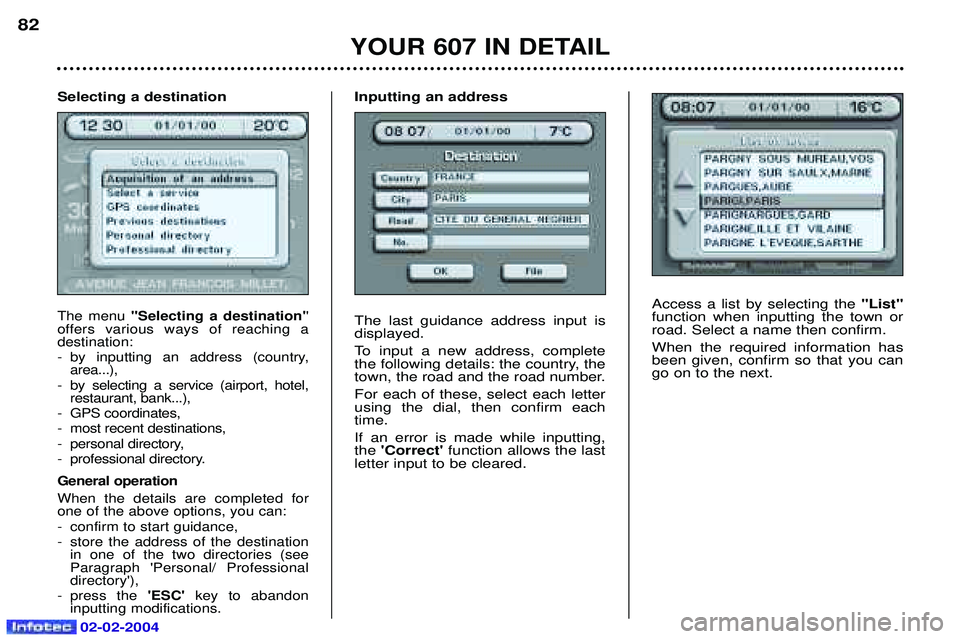
02-02-2004
Access a list by selecting the "List"
function when inputting the town or road. Select a name then confirm. When the required information has been given, confirm so that you cango on to the next.
YOUR 607 IN DETAIL
82
Selecting a destination
The menu ''Selecting a destination' '
offers various ways of reaching a destination:
- by inputting an address (country, area...),
- by selecting a service (airport, hotel, restaurant, bank...),
- GPS coordinates,
- most recent destinations,
- personal directory,
- professional directory. General operation When the details are completed for one of the above options, you can:
- confirm to start guidance,
- store the address of the destination in one of the two directories (see Paragraph 'Personal/ Professionaldirectory'),
- press the 'ESC' key to abandon
inputting modifications.
Inputting an address The last guidance address input is displayed.
To input a new address, complete
the following details: the country, the
town, the road and the road number. For each of these, select each letter using the dial, then confirm eachtime. If an error is made while inputting, the 'Correct' function allows the last
letter input to be cleared.
Page 81 of 173
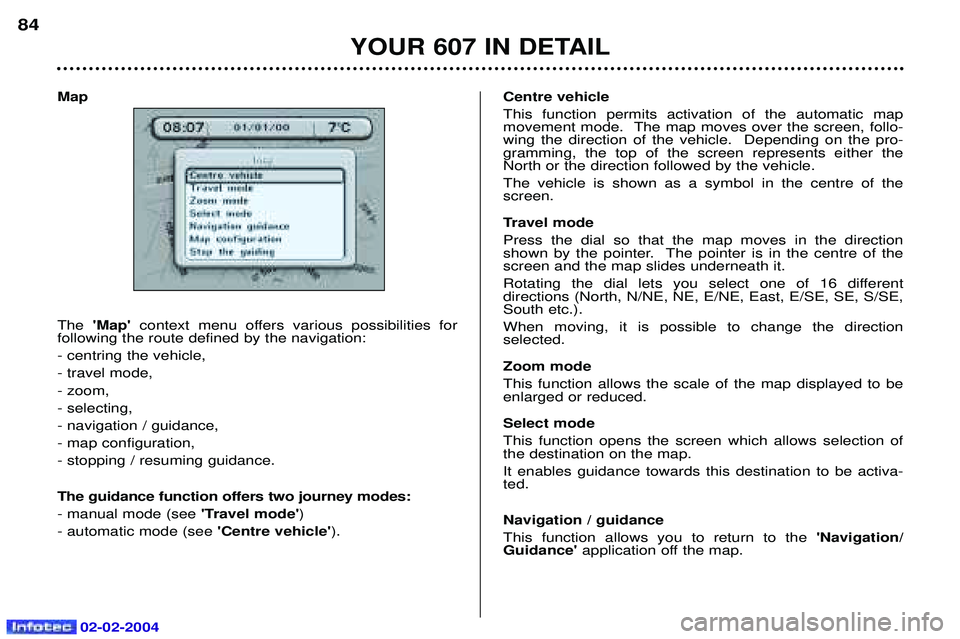
02-02-2004
Map The 'Map' context menu offers various possibilities for
following the route defined by the navigation: - centring the vehicle,- travel mode,- zoom,- selecting,- navigation / guidance,- map configuration,- stopping / resuming guidance. The guidance function offers two journey modes: - manual mode (see 'Travel mode')
- automatic mode (see 'Centre vehicle'). Centre vehicleThis function permits activation of the automatic map
movement mode. The map moves over the screen, follo-wing the direction of the vehicle. Depending on the pro-gramming, the top of the screen represents either theNorth or the direction followed by the vehicle. The vehicle is shown as a symbol in the centre of the screen.
Travel mode Press the dial so that the map moves in the direction
shown by the pointer. The pointer is in the centre of thescreen and the map slides underneath it.
Rotating the dial lets you select one of 16 different directions (North, N/NE, NE, E/NE, East, E/SE, SE, S/SE,South etc.). When moving, it is possible to change the direction selected. Zoom mode This function allows the scale of the map displayed to be enlarged or reduced. Select mode This function opens the screen which allows selection of the destination on the map. It enables guidance towards this destination to be activa- ted. Navigation / guidance This function allows you to return to the
'Navigation/
Guidance' application off the map.
YOUR 607 IN DETAIL
84
Page 82 of 173
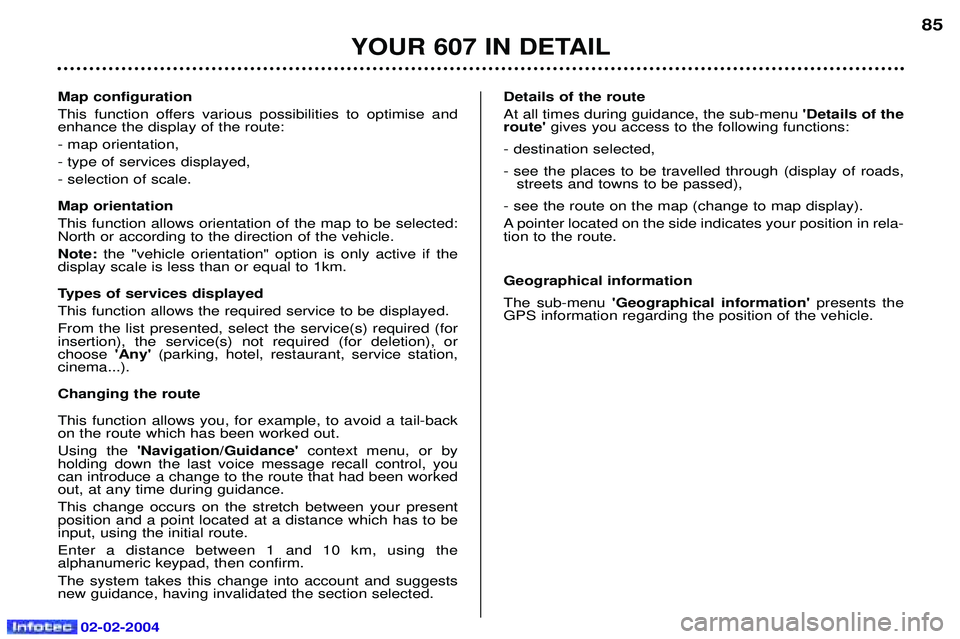
02-02-2004
Map configuration
This function offers various possibilities to optimise and enhance the display of the route: - map orientation,- type of services displayed,- selection of scale. Map orientation This function allows orientation of the map to be selected: North or according to the direction of the vehicle. Note: the "vehicle orientation" option is only active if the
display scale is less than or equal to 1km.
Types of services displayed This function allows the required service to be displayed.From the list presented, select the service(s) required (for insertion), the service(s) not required (for deletion), orchoose 'Any'(parking, hotel, restaurant, service station,
cinema...). Changing the routeThis function allows you, for example, to avoid a tail-back on the route which has been worked out. Using the 'Navigation/Guidance' context menu, or by
holding down the last voice message recall control, you can introduce a change to the route that had been workedout, at any time during guidance. This change occurs on the stretch between your present position and a point located at a distance which has to beinput, using the initial route. Enter a distance between 1 and 10 km, using the alphanumeric keypad, then confirm. The system takes this change into account and suggests new guidance, having invalidated the section selected. Details of the route At all times during guidance, the sub-menu
'Details of the
route' gives you access to the following functions:
- destination selected,
- see the places to be travelled through (display of roads, streets and towns to be passed),
- see the route on the map (change to map display).
A pointer located on the side indicates your position in rela- tion to the route. Geographical information The sub-menu 'Geographical information' presents the
GPS information regarding the position of the vehicle.
YOUR 607 IN DETAIL
85
Page 87 of 173

02-02-2004
1 - Driver's sideadjustment
2 - Passenger's side adjustment
The required value is displayed (from 15 to
30: comfort value = 22).
� Press the corresponding top andbottom arrows to adjust.
YOUR 607 IN DETAIL
90
AUTOMATIC AIR CONDITIONING Located on the centre console, the control panel is between the multi-function display and the audio system. The driver and front passenger can each adjust the temperature and the air dis- tribution, to suit their requirements. Do not cover the sunshine / brightness sensor located in the centre of the fascia. It helps to regulate the air conditioning, automatic switching on ofthe lights and the automatic adjustment of the instrument panel bright-ness. 3 - Driver comfort
programme
4 - Passenger comfort programme
� Press the 'AUTO'button(s).
The system adjusts automatically tothe required value .
It also controls the air distribution,
flow and intake so that there is suffi-cient air circulation in the passengercompartment. The air flow (fan) symbol and the
'AUTO' symbols are displayed.
Note: when programme 5or function
11 (following pages) are being used,
the 'AUTO' passenger button does
not operate; it causes temporaryflashing of button 5or 11 indicator
light.