2004 PEUGEOT 607 display
[x] Cancel search: displayPage 29 of 173

YOUR 607 IN DETAIL
34
THE MULTI-FUNCTION DISPLAY General The multifunction, monochrome C or colour display shows the following:
- the time,
- the date,
- the outside temperature (symbol¡C flashes if there is a risk of ice),
- the audio system displays,
- the telephone displays,
- the name of the road along which the vehicle is travelling (permanent locating),
- status of the openings,
- warning messages (e.g. 'Fuel level low') and vehicle function status
messages, displayed temporarily,
- trip computer display (see corresponding section),
- satellite navigation system displays* (see corresponding section),
- video images. It is controlled by a keypad. Superimposed display When the status of a function (audio
system, telephone, trip computer,satellite navigation system,....)changes while the display has been
showing a different function, a window opens to announce themodification (information / warningmessage), then disappears.
* According to country The control pad This enables the functions, controls and parameters displayed to be selected
and validated. It is located next to the display.
Dial; this has two functions: -Rotation of the dial:
This allows you to move aroundthe screen and thus select a
function.
It also allows you :
- after selection of a 'setting'type parameter, to increase or
decrease the value,
- with a 'list'type parameter, to open the list and scroll through
the values.
- Pressing the dial:This allows:- confirmation of the selected function or the modified value.
- selection of a 'setting' or'list' type parameter in order to
modify it.
- cancelling of a superimposed display.
'MENU' button:This allows access at any time to the general menu.
'MODE' button:
- brief press: - monochrome screen C: selection of functions (audio system,
navigation / guidance...),
- colour screen: access to the list of controls (context menu) of
the function being displayed.
- Press for more than two seconds: putting the screen on standby. 'ESC' button:
- brief press: cancelling of the operation in progress and a return to the previous screen or erasing of a superimposed display.
- press for more than two seconds: return to the start-up screen.
02-02-2004
Page 30 of 173

YOUR 607 IN DETAIL35
Setting the parameters From the
'general menu' , the
'Display configuration' menu
allows you to access the following parameters:
- setting the video brightness and display,
- setting the date and time,
- choosing the language in which information is heard and displayed (German, Spanish, French, English, Italian, Dutch), setting the
formats and the units. These settings allow you to choose a display in km/h or mph, the temperature in Celsius or in Fahrenheit, and to modify the hour(12 or 24 hour) and date format.
Monochrome screen C General menu Press the 'Menu' button to select one
of the following functions:
¥ navigation/guidance* (see Section on 'Satellite navi-gation system'),
¥ display configuration (see paragraph on 'Setting theparameters', below),
¥ telephone directories (see 'RT2 audio equipment'section).
* According to destination. The colour screen General menu From the general menu , select one
of the following functions by turning the dial then press the dial toconfirm:
¥ general information,
¥ navigation/guidance*,
¥ map*,
¥ trip computer,
¥ settings,
¥ video.
Note: to enable you to make full use
of all the system functions, you have two CD-Roms: one contains the soft-
ware and the different languages ofthe voice synthesis, the othercontains the "Satellite navigation
system" map data. The latter mustbe in the drive for the"Navigation/Guidance" and "Map"functions to be active.
02-02-2004
Page 31 of 173

YOUR 607 IN DETAIL35
Setting the parameters From the
'general menu' , the
'Display configuration' menu
allows you to access the following parameters:
- setting the video brightness and display,
- setting the date and time,
- choosing the language in which information is heard and displayed (German, Spanish, French, English, Italian, Dutch), setting the
formats and the units. These settings allow you to choose a display in km/h or mph, the temperature in Celsius or in Fahrenheit, and to modify the hour(12 or 24 hour) and date format.
Monochrome screen C General menu Press the 'Menu' button to select one
of the following functions:
¥ navigation/guidance* (see Section on 'Satellite navi-gation system'),
¥ display configuration (see paragraph on 'Setting theparameters', below),
¥ telephone directories (see 'RT2 audio equipment'section).
* According to destination. The colour screen General menu From the general menu , select one
of the following functions by turning the dial then press the dial toconfirm:
¥ general information,
¥ navigation/guidance*,
¥ map*,
¥ trip computer,
¥ settings,
¥ video.
Note: to enable you to make full use
of all the system functions, you have two CD-Roms: one contains the soft-
ware and the different languages ofthe voice synthesis, the othercontains the "Satellite navigation
system" map data. The latter mustbe in the drive for the"Navigation/Guidance" and "Map"functions to be active.
02-02-2004
Page 32 of 173

Language Select the required language, then confirm and record the modification. The system then asks you to load the language in the navigation sys-tem. Select "Yes" then confirm.
YOUR 607 IN DETAIL
36
General information The
'General information' function
displays an information summary on the following items: - the time, outside temperature, date or telephone status,
- the audio equipment and the tele- phone,
- the range (see Section on 'Trip computer'),
- Navigation/guidance details* not covered by the map (see Section on 'Satellite navigation system').
The context menu for this functionenables you to access:
- the parameters to adjust for opti- mum use of the screen,
- the telephone directories (SIM, BIS, and TEL).
*According to destination. Setting the parameters
To modify a parameter, press the dial or the mode button.The
'Settings' function displays a
summary of the settings used.The context menu allows you tochange these settings: - language used for vocal messages
or visual displays (French, English, German, Spanish, Italian, Dutch),
- colour (blue, green, grey, beige /
auto),
- brightness ,
- frame (horizontal, vertical),
- time / date ,
- units (km-litres, miles-gallons, ¡C,
¡F).
To confirm modification of a setting , select 'OK', then confirm
by pressing the dial.
Carry out this operation with the engine running to prevent
activation of the vehicle's energyeconomy mode and therefore
cutting off of the electrical suppliesduring loading of the data.
02-02-2004
Page 38 of 173

02-02-2004
GENERAL FUNCTIONSOn/off With the ignition key in the accessories position (1st notch) or with the ignition on (2nd notch), press button Ato switch the set on or off.
The set can operate for 30 minutes without the vehicle ignition being switched on.
Anti-theft system The audio system is coded in such a way that it can operate only on your vehicle. It would not function if fitted to another vehicle. This system is automatic and requires no action on your part. ADJUSTING THE VOLUME Turn button Ato increase or decrease the volume.
Note: the automatic volume correction function "CAV", which depends on the speed of the vehicle, is acces-
sible using the audio menu on the multi-function display.
AUDIO SETTINGS Press the 'AUDIO'button several times in succession to access the bass (BASS), treble (TREB), loudness
(LOUD) , fader(FAD), balance (BAL)and automatic volume correction (CAV).
Exit from audio mode is automatic after a few seconds without pressing any button, or by pressing the 'AUDIO'
button following configuration of the automatic volume correction.
Note: bass and treble settings are specific to each source. It is possible to set them differently for radio, cassette (RM2 audio) or CD changer.
YOUR 607 IN DETAIL
44
Page 39 of 173
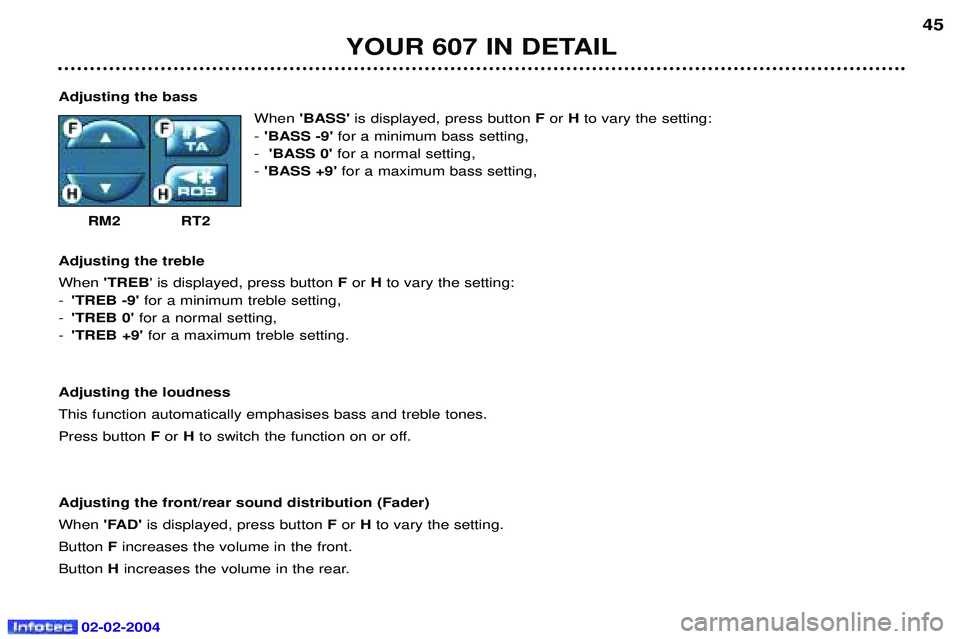
02-02-2004
YOUR 607 IN DETAIL45
Adjusting the bass When'BASS' is displayed, press button For Hto vary the setting:
- 'BASS -9' for a minimum bass setting,
- 'BASS 0' for a normal setting,
- 'BASS +9' for a maximum bass setting,
RM2 RT2
Adjusting the treble When 'TREB ' is displayed, press button For H to vary the setting:
- 'TREB -9' for a minimum treble setting,
- 'TREB 0' for a normal setting,
- 'TREB +9' for a maximum treble setting.
Adjusting the loudnessThis function automatically emphasises bass and treble tones.Press button For Hto switch the function on or off.
Adjusting the front/rear sound distribution (Fader)When 'FAD'is displayed, press button For Hto vary the setting.
Button Fincreases the volume in the front.
Button Hincreases the volume in the rear.
Page 40 of 173

02-02-2004
YOUR 607 IN DETAIL
46
Adjusting the left/right sound distribution (Balance) When 'BAL' is displayed, press button F or Hto vary the setting.
Button F increases the volume on the right-hand side.
Button Hincreases the volume on the left-hand side.
Automatic volume correction "CAV" This function allows the volume to be adjusted automatically depending on the level of noise produced by the speed of the vehicle. Press buttons For Hto switch the function on or off.
Note: this function is only operational from 35 mph (60 km/h).
RADIO Notes on radio reception
Your radio is subject to phenomena which do not affect domestic radio sets. Both MW/LW and FM reception are subject to
various forms of interference. This is no reflection on the quality of the equipment, but is due to the nature of the signals and
the way in which they are transmitted.
On MW/LW, interference may be noticed when passing under high voltage power lines or bridges, or in tunnels.
On FM, interference may be the result of increasing distance from the transmitter, deflection of the signals by obstacles
(mountains, hills, buildings, etc.) or of being in an area which is not covered by a transmitter.
Selecting radio mode / Selecting a waveband Press button B.
Briefly press button Bto select the FM1, FM2, FMast and AM wavebands.
Automatic station searchBriefly press button Mor Lto search for the station immediately above or below. By continuing to press the
button in the direction selected, you will obtain continuous scrolling of the frequency.The scrolling stops at the first station found as soon as the button is released.
Page 41 of 173

02-02-2004
YOUR 607 IN DETAIL
46
Adjusting the left/right sound distribution (Balance) When 'BAL' is displayed, press button F or Hto vary the setting.
Button F increases the volume on the right-hand side.
Button Hincreases the volume on the left-hand side.
Automatic volume correction "CAV" This function allows the volume to be adjusted automatically depending on the level of noise produced by the speed of the vehicle. Press buttons For Hto switch the function on or off.
Note: this function is only operational from 35 mph (60 km/h).
RADIO Notes on radio reception
Your radio is subject to phenomena which do not affect domestic radio sets. Both MW/LW and FM reception are subject to
various forms of interference. This is no reflection on the quality of the equipment, but is due to the nature of the signals and
the way in which they are transmitted.
On MW/LW, interference may be noticed when passing under high voltage power lines or bridges, or in tunnels.
On FM, interference may be the result of increasing distance from the transmitter, deflection of the signals by obstacles
(mountains, hills, buildings, etc.) or of being in an area which is not covered by a transmitter.
Selecting radio mode / Selecting a waveband Press button B.
Briefly press button Bto select the FM1, FM2, FMast and AM wavebands.
Automatic station searchBriefly press button Mor Lto search for the station immediately above or below. By continuing to press the
button in the direction selected, you will obtain continuous scrolling of the frequency.The scrolling stops at the first station found as soon as the button is released.