Page 60 of 173

This kit enables you to use a Bluetooth mobile telephone, in "hands-free" mode. It consists of:
- a shoe* Alocated in the upper compartment of the front armrest, intended
to accommodate the mobile telephone,
- a microphone Blocated in the front courtesy light.
The shoe* holds the NOKIA 6310(i) telephone and connects its aerial to the roof aerial. The hands-free telephone kit uses the following on-board functions:
- the audio system of the RM2 audio equipment,
- the steering wheel control or the multi-function display control keypad,
- the multi-function display which displays the telephone's main functions.
HANDS-FREE TELEPHONE KIT
Using the steering wheel control
* According to model. Movement of the lever Command carried out
1
- Upwards Increase volume
2- Downwards Decrease volume
3 - Forwards Upwards selection of a previous page of the
directory - Press for more than 2 seconds:
access to the first page of the directory
4 - Rearwards Downw ards selection of a following page of
the directory - Press for more than 2 seconds:
access to the last page of the directory
5 - Pressing the end Confirmation of the current selection -
Press for more than 2 seconds: rapid
access to the directories
6- Rotation (clockwise) Selection of the next element
7 - Rotation (anti-clockwise) Selection of the previous element
YOUR 607 IN DETAIL
63
02-02-2004
Page 62 of 173

02-02-2004
When the telephone has been matched, it appears on the list"Select a Bluetooth telephone".
Note: to delete a match, select
"Delete a pairing" from the
"Hands-free operation" menu.
YOUR 607 IN DETAIL
65
Matching the Bluetooth telephone with the hands-free kit When a telephone is used with the hands-free kit for the first time, youmust match your telephone and thehands-free kit.
You can match up to 3 telephones with the hands-free kit. Note: this operation can only be car-
ried out with the engine off, key in the ignition or accessories position andwith no telephone connected to thehands-free kit. - activate the Bluetooth function on your telephone,
- carry out a search for Bluetooth accessories present from your telephone,
- select the accessory which appears with the name of yourvehicle. A superimposed confirmation display appears on the screen.
- accept the match by selecting the
"YES" tab using the ring and by
confirming by pressing the end of the steering wheel control,
- enter the authentication code "1234" on the telephone.
When this procedure has been com-pleted, a superimposed displayinforms you of the success or failureof the matching operation.
Page 63 of 173
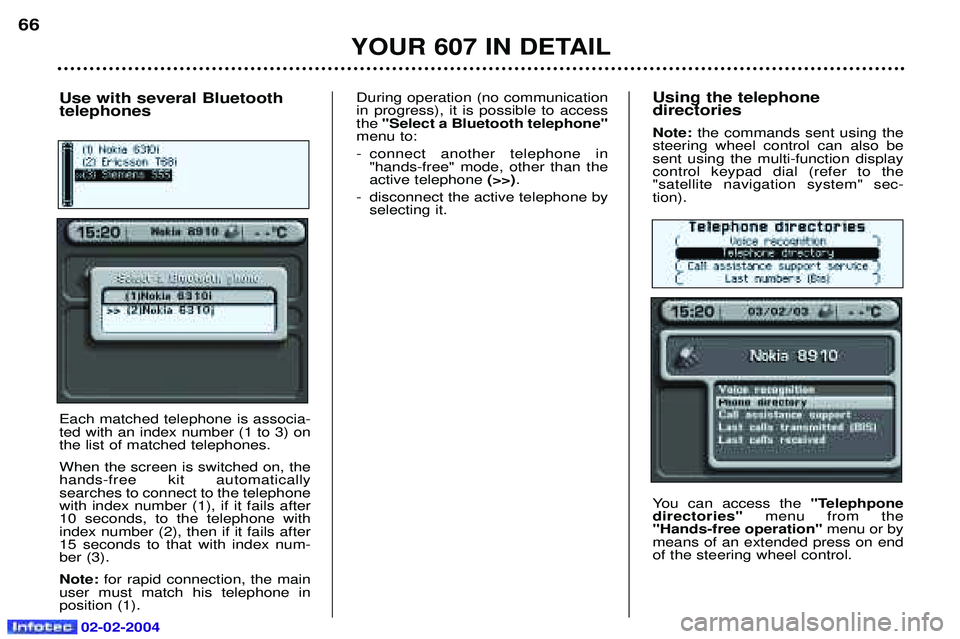
02-02-2004
Using the telephone directories Note: the commands sent using the
steering wheel control can also be sent using the multi-function displaycontrol keypad dial (refer to the"satellite navigation system" sec-tion).
You can access the "Telephpone
directories" menu from the
"Hands-free operation" menu or by
means of an extended press on end of the steering wheel control.
YOUR 607 IN DETAIL
66
Use with several Bluetooth telephones Each matched telephone is associa- ted with an index number (1 to 3) onthe list of matched telephones. When the screen is switched on, the hands-free kit automaticallysearches to connect to the telephonewith index number (1), if it fails after10 seconds, to the telephone withindex number (2), then if it fails after15 seconds to that with index num-ber (3). Note: for rapid connection, the main
user must match his telephone in position (1). During operation (no communicationin progress), it is possible to accessthe
"Select a Bluetooth telephone"
menu to:
- connect another telephone in "hands-free" mode, other than the active telephone (>>).
- disconnect the active telephone by selecting it.
Page 64 of 173
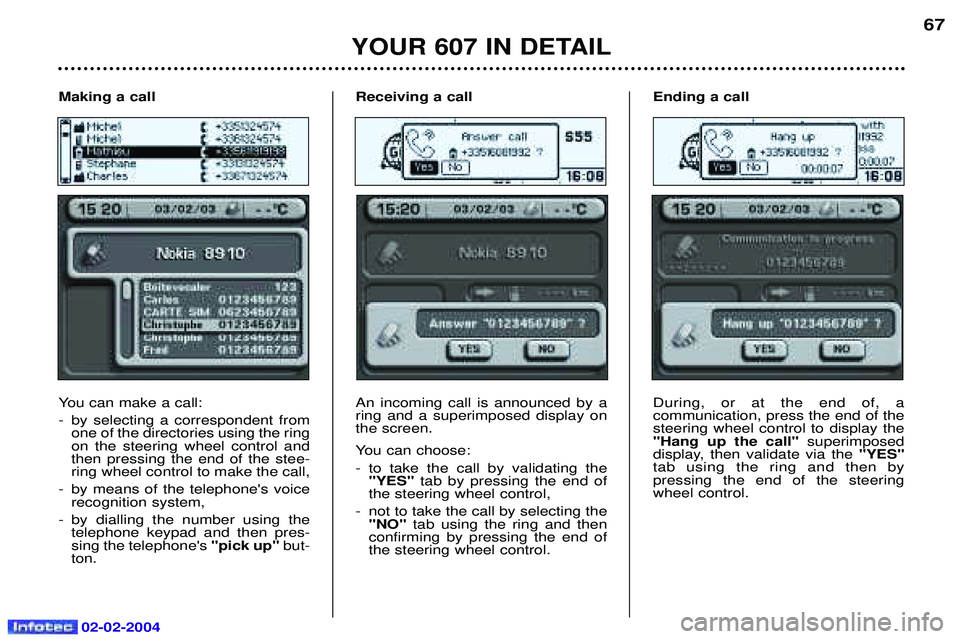
02-02-2004
YOUR 607 IN DETAIL
67
Receiving a call An incoming call is announced by a ring and a superimposed display onthe screen.
You can choose:
- to take the call by validating the "YES" tab by pressing the end of
the steering wheel control,
- not to take the call by selecting the "NO" tab using the ring and then
confirming by pressing the end of the steering wheel control. Ending a call During, or at the end of, a communication, press the end of thesteering wheel control to display the"Hang up the call"
superimposed
display, then validate via the "YES"
tab using the ring and then bypressing the end of the steeringwheel control.
Making a call
You can make a call:
- by selecting a correspondent from
one of the directories using the ring on the steering wheel control andthen pressing the end of the stee-ring wheel control to make the call,
- by means of the telephone's voice recognition system,
- by dialling the number using the telephone keypad and then pres-sing the telephone's "pick up"but-
ton.
Page 67 of 173

02-02-2004
YOUR 607 IN DETAIL
70Functions available with Bluetooth telephones The table below lists the functions available depending on the telephone model*.
* Telephone models which correspond to the Bluetooth telephones communicated at the time of printing. Name of operating Nokia Siemens Sony Philips
6310(i) S55EricssonFisio 820
8910 T68i Fisio 825
Network level Yes Yes Yes No
Make a call using the mobile telephone's keypad Yes Yes Yes Yes
Make a call using the GSM voice recognition Yes Yes Yes Yes
Make a call using a directory number Yes Yes Yes No
Pick up an incoming call Yes Yes Yes Yes
Do not pick up an incoming call Yes Yes Yes Yes
End a callYes Yes Yes Yes
Read the telephone directory Yes Yes Yes No
Read the BIS directories, calls received Yes Yes Yes No
Make a call using a known number Yes Yes Yes Yes
Displaying of the number Yes Yes Yes No
Secrecy modeYes Yes Yes No
Management of a second call Yes Yes Yes No
Continuity of service Yes Yes Yes No
Indication of receipt of an SMS message No Yes Yes No
Page 69 of 173

02-02-2004
The CD-ROM drive This is located on the left hand side of the boot. Open the panel toaccess it. 1.Ejection button of the CD-ROM.
2. CD-ROM housing.
3. The CD indicator light shows the presence of a CD-ROM in thedrive.
72
YOUR 607 IN DETAILThe last voice message and route change recall control.
A brief press on the button on the end of the lights stalk repeats the last voice information and if necessary provides more detailed voice and graphic information on the route ahead. Press for more than two seconds to make a route change.
The CD-ROM This contains all the map data.It must be inserted in the drive, printed face upwards. With the colour screen, you have a second CD-ROM (software) containing the voice synthesissoftware and languages.
The use of copied compact discs may cause malfunctions.
Permanent locating This function permits displaying of the name of the road along which the vehicleis travelling while the guidance is inactive. Press the"MODE"button on the control
keypad to display the name of the road along which you are travelling.
To "zoom in" to display the information more clearly, turn the control keypad dial
clockwise.
WARNING: the CD-ROM which contains the map data must be in the drive.
Page 79 of 173
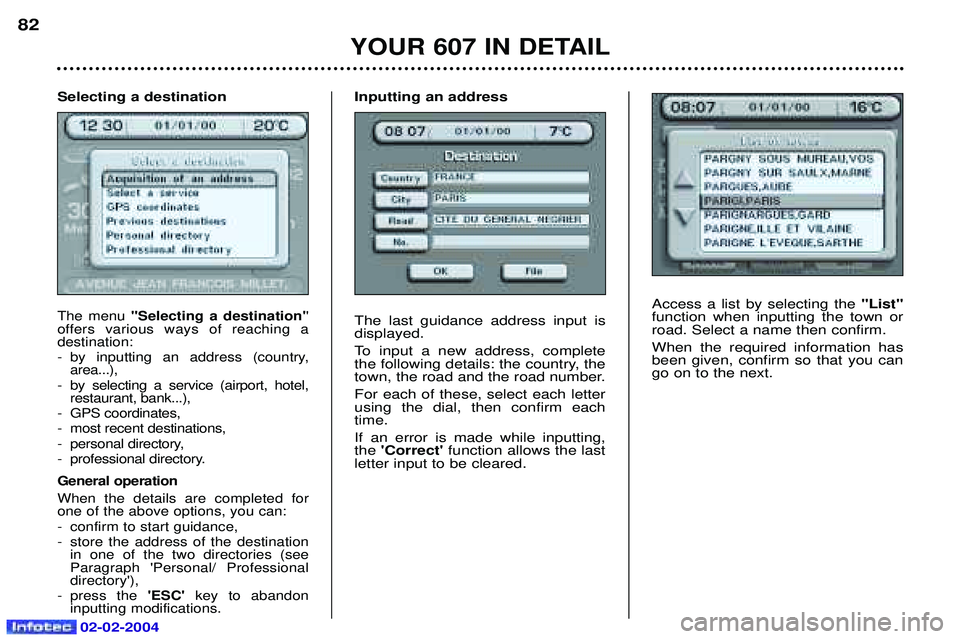
02-02-2004
Access a list by selecting the "List"
function when inputting the town or road. Select a name then confirm. When the required information has been given, confirm so that you cango on to the next.
YOUR 607 IN DETAIL
82
Selecting a destination
The menu ''Selecting a destination' '
offers various ways of reaching a destination:
- by inputting an address (country, area...),
- by selecting a service (airport, hotel, restaurant, bank...),
- GPS coordinates,
- most recent destinations,
- personal directory,
- professional directory. General operation When the details are completed for one of the above options, you can:
- confirm to start guidance,
- store the address of the destination in one of the two directories (see Paragraph 'Personal/ Professionaldirectory'),
- press the 'ESC' key to abandon
inputting modifications.
Inputting an address The last guidance address input is displayed.
To input a new address, complete
the following details: the country, the
town, the road and the road number. For each of these, select each letter using the dial, then confirm eachtime. If an error is made while inputting, the 'Correct' function allows the last
letter input to be cleared.
Page 82 of 173
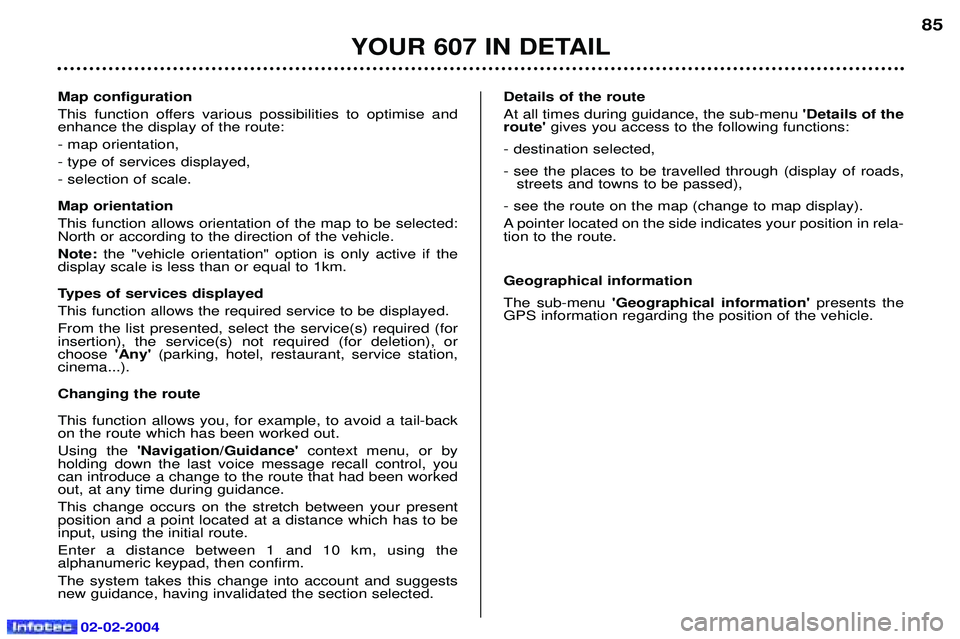
02-02-2004
Map configuration
This function offers various possibilities to optimise and enhance the display of the route: - map orientation,- type of services displayed,- selection of scale. Map orientation This function allows orientation of the map to be selected: North or according to the direction of the vehicle. Note: the "vehicle orientation" option is only active if the
display scale is less than or equal to 1km.
Types of services displayed This function allows the required service to be displayed.From the list presented, select the service(s) required (for insertion), the service(s) not required (for deletion), orchoose 'Any'(parking, hotel, restaurant, service station,
cinema...). Changing the routeThis function allows you, for example, to avoid a tail-back on the route which has been worked out. Using the 'Navigation/Guidance' context menu, or by
holding down the last voice message recall control, you can introduce a change to the route that had been workedout, at any time during guidance. This change occurs on the stretch between your present position and a point located at a distance which has to beinput, using the initial route. Enter a distance between 1 and 10 km, using the alphanumeric keypad, then confirm. The system takes this change into account and suggests new guidance, having invalidated the section selected. Details of the route At all times during guidance, the sub-menu
'Details of the
route' gives you access to the following functions:
- destination selected,
- see the places to be travelled through (display of roads, streets and towns to be passed),
- see the route on the map (change to map display).
A pointer located on the side indicates your position in rela- tion to the route. Geographical information The sub-menu 'Geographical information' presents the
GPS information regarding the position of the vehicle.
YOUR 607 IN DETAIL
85