2004 PEUGEOT 607 key
[x] Cancel search: keyPage 35 of 173
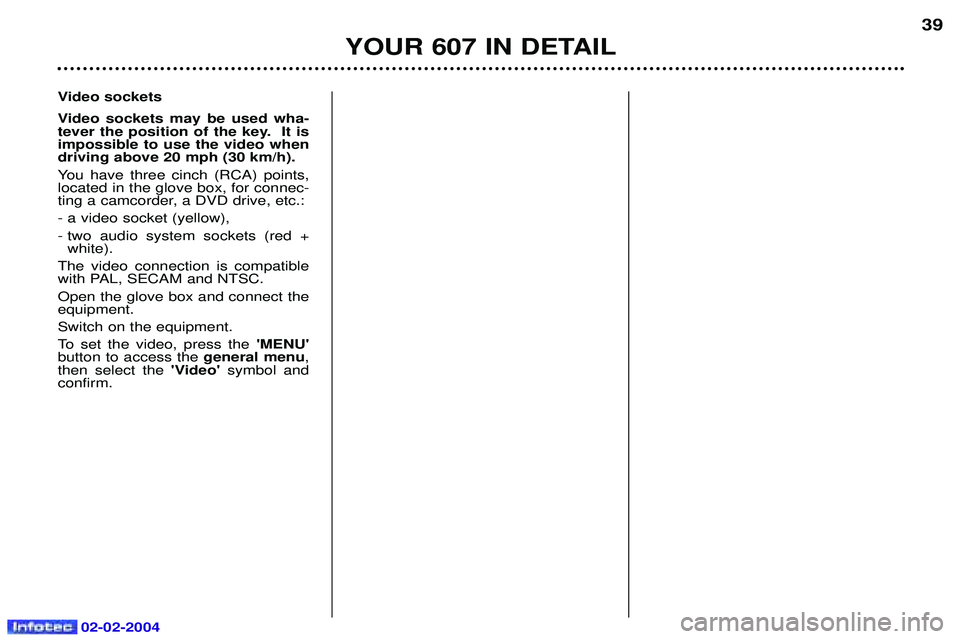
02-02-2004
Video sockets
Video sockets may be used wha-
tever the position of the key. It isimpossible to use the video whendriving above 20 mph (30 km/h).
You have three cinch (RCA) points, located in the glove box, for connec-
ting a camcorder, a DVD drive, etc.: - a video socket (yellow),
- two audio system sockets (red +white).
The video connection is compatible
with PAL, SECAM and NTSC. Open the glove box and connect the equipment. Switch on the equipment.
To set the video, press the 'MENU'
button to access the general menu,
then select the 'Video' symbol and
confirm.
YOUR 607 IN DETAIL 39
Page 38 of 173

02-02-2004
GENERAL FUNCTIONSOn/off With the ignition key in the accessories position (1st notch) or with the ignition on (2nd notch), press button Ato switch the set on or off.
The set can operate for 30 minutes without the vehicle ignition being switched on.
Anti-theft system The audio system is coded in such a way that it can operate only on your vehicle. It would not function if fitted to another vehicle. This system is automatic and requires no action on your part. ADJUSTING THE VOLUME Turn button Ato increase or decrease the volume.
Note: the automatic volume correction function "CAV", which depends on the speed of the vehicle, is acces-
sible using the audio menu on the multi-function display.
AUDIO SETTINGS Press the 'AUDIO'button several times in succession to access the bass (BASS), treble (TREB), loudness
(LOUD) , fader(FAD), balance (BAL)and automatic volume correction (CAV).
Exit from audio mode is automatic after a few seconds without pressing any button, or by pressing the 'AUDIO'
button following configuration of the automatic volume correction.
Note: bass and treble settings are specific to each source. It is possible to set them differently for radio, cassette (RM2 audio) or CD changer.
YOUR 607 IN DETAIL
44
Page 50 of 173
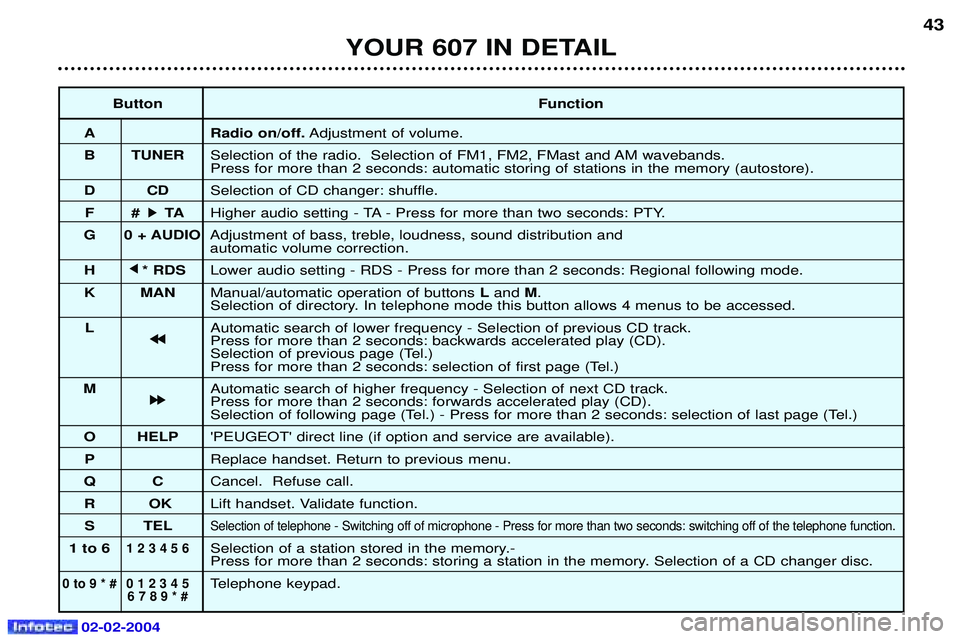
02-02-2004
ButtonFunction
A Radio on/off. Adjustment of volume.
B TUNER Selection of the radio. Selection of FM1, FM2, FMast and AM wavebands. Press for more than 2 seconds: automatic storing of stations in the memory (autostore).
DC DSelection of CD changer: shuffle.
F# k
k TA
Higher audio setting - TA - Press for more than two seconds: PTY.
G 0 + AUDIO Adjustment of bass, treble, loudness, sound distribution and automatic volume correction.
H j
j
* RDS Lower audio setting - RDS - Press for more than 2 seconds: Regional following mode.
K MAN Manual/automatic operation of buttons Land M.
Selection of directory. In telephone mode this button allows 4 menus to be accessed.
L Automatic search of lower frequency - Selection of previous CD track.
j
j j
j
Press for more than 2 seconds: backwards accelerated play (CD).
Selection of previous page (Tel.)
Press for more than 2 seconds: selection of first page (Tel.)
M Automatic search of higher frequency - Selection of next CD track.
k
k k
k
Press for more than 2 seconds: forwards accelerated play (CD).
Selection of following page (Tel.) - Press for more than 2 seconds: selection of last page (Tel.)
O HELP 'PEUGEOT' direct line (if option and service are available).
P Replace handset. Return to previous menu.
QC Cancel. Refuse call.
RO KLift handset. Validate function.
S TEL
Selection of telephone - Switching off of microphone - Press for more than two seconds: switching off of the telephone function .
1 to 61 2 3 4 5 6Selection of a station stored in the memory.-
Press for more than 2 seconds: storing a station in the memory. Selection of a CD changer disc.
0 to 9 * # 0 1 2 3 4 5Telephone keypad.6 7 8 9 * #
43
YOUR 607 IN DETAIL
Page 51 of 173

02-02-2004
TELEPHONE: Audio/Telephone RT2 This function is a GSM 900 MHZ telephone incorporated in the audio system. It possesses a'hands free'function, provided by a microphone located in the front courtesy light and a steering column
remote control which allows access to most of the functions.It also possesses a 'confidential'function, provided by the instrument panel located in the upper casing of the centre front
armrest. Note: An echo may be heard for a few seconds at the beginning of the call.
The principal 'mobile'type functions are shown on the display incorporated in the audio system; the menu lists can be referr-
red to on the multi-function display.This function is active when the ignition key is in the accessories position (1st notch), the ignition is switched on (2nd
notch), the engine is running or the vehicle is being driven.Note: when the ignition key is in the accessories position (1st notch) or the ignition is switched on (2nd notch), this function
will be interrupted after thirty minutes, when the message 'Economy mode active' appears on the multi-function display. If
you are using the telephone at that time, you will be able to finish your call.
General information about the display (Audio/Telephone RT2 display) In telephone mode, the display shows the following information, where applicable.
1.Network signal indicator (3 levels).
2. Service not available indicator.
3. Indicates a communication in progress.
4. Indicator showing connection to an outside network.
5. Indicates:
- when continuously lit: presence of an unread message or messages. - when flashing: the message system is full.
6 . Display zone (10 symbols x 2 lines).
YOUR 607 IN DETAIL
54
Page 52 of 173

02-02-2004
Selecting telephone mode / Entering a number / Switching off the microphoneTo change to telephone mode, press the 'TEL'button or for more than 2 seconds on the steering column
remote control. Insert your bank card format SIM card fully into the slot at the front (use the 2nd generation SIM card only).
Note: the SIM card must not be taken out while the audio/telephone system is still in use. If you forget this, an audible signal
will sound for a few seconds after the ignition is switched off.
Enter your PIN number and confirm with the 'OK' button in order to access the network. The welcome screen is
displayed.Note: the PIN code is erased each time the ignition is switched off, but the ''PIN code protection'' function may be
cancelled.
Enter the number of the person you wish to speak to on the digital keypad and press the 'OK' button to make the call.
To switch off the microphone mid-communication, press the 'TEL' button.
Cancelling the PIN code request
To cancel the PIN code request, select 'PIN code protection' in the 'Telephone parameters' menu and confirm; select 'OFF' and confirm, then input your PIN code and confirm. Receiving / Ending a call When a ringing sounds to let you know that a call is waiting, you can choose either to accept it by pressing the 'OK' button or not to accept it by pressing button Por by selecting 'Refuse call'using the steering
column remote control, pressing the end to confirm. If you do not accept it, the call is diverted to your voice mail (if this service is available and active).
To end the call, press button Por the end of the steering wheel remote control.
Note: Not accepting or ending a call by means of the steering wheel control returns the system to radio mode.
Receiving two incoming calls
During a call, when there is another incoming call, you are informed of this by a ring and a message. You may choose:
- to accept the call by pressing button 2then "OK" ; the first caller is put on hold and you are in contact with the second.
However, pressing button 2again allows you to return to the first caller,
- to finish the call you are on and talk to the second caller by pressing button 1then "OK" ,
- not to accept the new call by pressing button "C".
YOUR 607 IN DETAIL 55
Page 55 of 173

YOUR 607 IN DETAIL
58
Storing numbers in the telephone directory (SIM) In the 'Phonebook' menu, validate the 'New Entry' function with the 'OK' button.
Using the alphanumerical keypad input the name, telephone number and address (the memory number) or keep the one suggested. Confirm each operation with the 'OK' button.
To access a number in the memory:
- look for and select it in the menu 'Find by name'or 'Find by address' of the'PHONEBOOK' menu and
press the 'OK' button to make the call,
- or press the end of the steering wheel remote control for more than two seconds, look for and select the number, then press the end of the remote control to make the call,
- or enter the memory number using the keypad, then press button Ffollowed by the 'OK' button to make
the call.
Note: the first nine numbers in this list are directly accessible. Hold one of the nine buttons of the keypad down, then press
the 'OK' button to call. Selecting the previous item of a menu
Press button Las many times as necessary to select the required item. Confirm with the 'OK' button.
Selecting the following item of a menu Press button Mas many times as necessary to select the required item. Confirm with the 'OK'button.
Accessing text messagesIn telephone mode: when the buzzer sounds and the 'envelope' symbol is displayed on the screen, you can access new
messages by pressing the 'MAN'button.
In radio mode: when the symbol appears, you must change to telephone mode (press the "TEL"button) to be able to
access the new messages.Note: the old stored messages are accessible. In the 'SMS' menu, confirm the 'Messages received' function with the 'OK'
button, then select the message using button 'M'or 'L' to consult it.
02-02-2004
Page 56 of 173
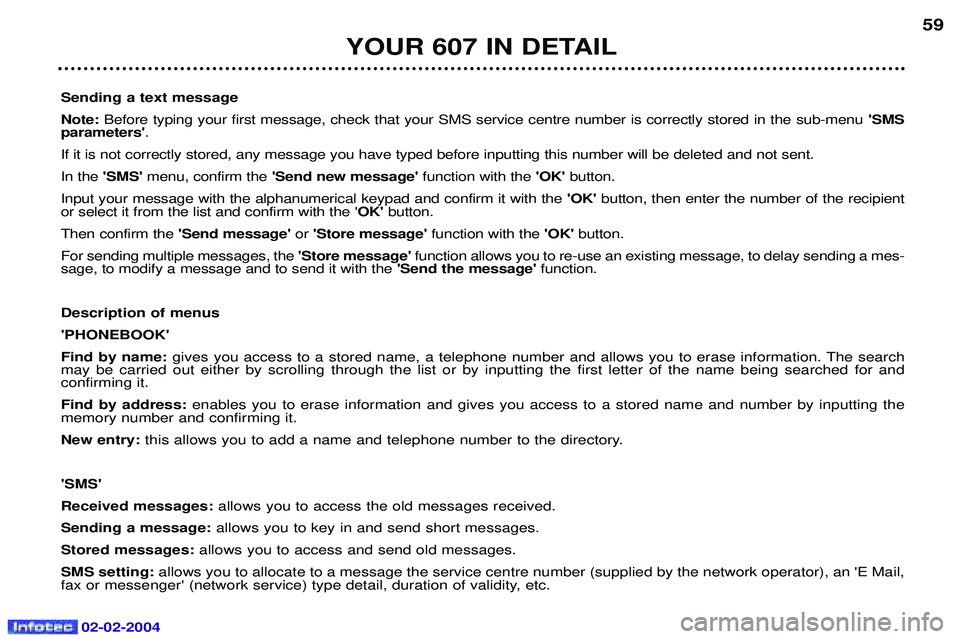
02-02-2004
YOUR 607 IN DETAIL59
Sending a text message Note: Before typing your first message, check that your SMS service centre number is correctly stored in the sub-menu 'SMS
parameters' .
If it is not correctly stored, any message you have typed before inputting this number will be deleted and not sent.In the 'SMS' menu, confirm the 'Send new message' function with the 'OK' button.
Input your message with the alphanumerical keypad and confirm it with the 'OK' button, then enter the number of the recipient
or select it from the list and confirm with the ' OK' button.
Then confirm the 'Send message' or'Store message' function with the 'OK' button.
For sending multiple messages, the 'Store message' function allows you to re-use an existing message, to delay sending a mes-
sage, to modify a message and to send it with the 'Send the message' function.
Description of menus'PHONEBOOK'Find by name: gives you access to a stored name, a telephone number and allows you to erase information. The search
may be carried out either by scrolling through the list or by inputting the first letter of the name being searched for and confirming it. Find by address: enables you to erase information and gives you access to a stored name and number by inputting the
memory number and confirming it.New entry: this allows you to add a name and telephone number to the directory.
'SMS'Received messages: allows you to access the old messages received.
Sending a message: allows you to key in and send short messages.
Stored messages: allows you to access and send old messages.
SMS setting: allows you to allocate to a message the service centre number (supplied by the network operator), an 'E Mail,
fax or messenger' (network service) type detail, duration of validity, etc.
Page 58 of 173
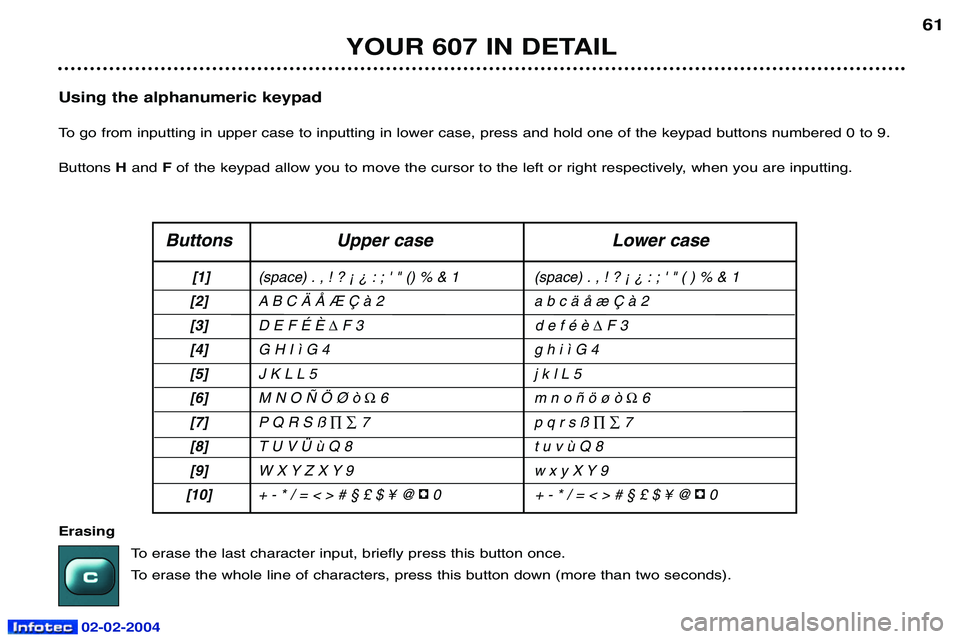
02-02-2004
YOUR 607 IN DETAIL61
Using the alphanumeric keypad
To go from inputting in upper case to inputting in lower case, press and hold one of the keypad buttons numbered 0 to 9.Buttons Hand Fof the keypad allow you to move the cursor to the left or right respectively, when you are inputting.
Buttons Upper case Lower case
[1] (space) . , ! ? ¡ ¿ : ; ' " () % & 1 (space) . , ! ? ¡ ¿ : ; ' " ( ) % & 1
[2] A B C Ä Å Æ Ç à 2 a b c ä å æ Ç à 2
[3] D E F É È
�F 3 d e f é è �F3
[4] G H I ì G 4 g h i ì G 4
[5] J K L L 5 j k l L 5
[6] M N O Ñ Ö Ø ò
�6 m n o ñ ö ø ò �6
[7] P Q R S ß
��7 p q r s ß ��7
[8] T U V Ü ù Q 8 t u v ù Q 8
[9] W X Y Z X Y 9 w x y X Y 9
[10] + - * / = < > # § £ $ ¥ @ 0 + - * / = < > # § £ $ ¥ @ 0
Erasing
To erase the last character input, briefly press this button once.
To erase the whole line of characters, press this button down (more than two seconds).