Page 30 of 174
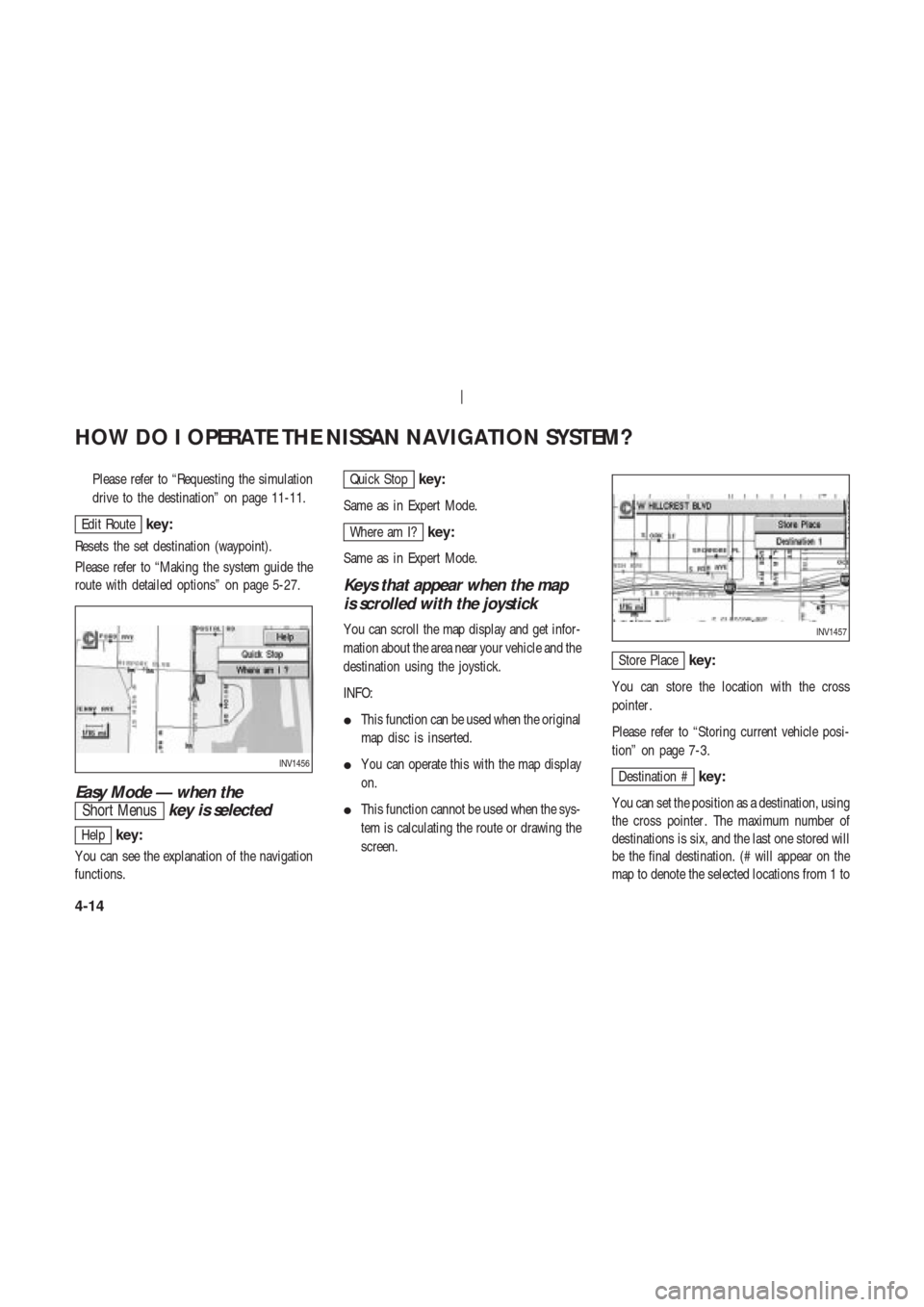
Please refer to “Requesting the simulation
drive to the destination” on page 11-11.
Edit Routekey:
Resets the set destination (waypoint).
Please refer to “Making the system guide the
route with detailed options” on page 5-27.
Easy Mode — when the
Short Menuskey is selected
Helpkey:
Y ou can see the explanation of the navigation
functions.
Quick Stopkey:
Same as in Expert Mode.
Where am I?key:
Same as in Expert Mode.
Keys that appear when the map
is scrolled with the joystick
Y ou can scroll the map display and get infor-
mation about the area near your vehicle and the
destination using the joystick.
INFO:
�This function can be used when the original
map disc is inserted.
�Y ou can operate this with the map display
on.
�This function cannot be used when the sys-
tem is calculating the route or drawing the
screen.
Store Placekey:
Y ou can store the location with the cross
pointer .
Please refer to “Storing current vehicle posi-
tion” on page 7-3.
Destination #key:
Y ou can set the position as a destination, using
the cross pointer . The maximum number of
destinations is six, and the last one stored will
be the final destination. (# will appear on the
map to denote the selected locations from 1 toINV1456
INV1457
HOW DO I OPERATE THE NISSAN NAVIGATION SYSTEM?
4-14
Page 31 of 174
6.) Please refer to “Making the system guide
the route with detailed options” on page 5-27.
HOW TO EJECT/INSERT THE
DISC
INFO:
The navigation system is installed on the rear
parcel shelf.
This system is provided with the map DVD-
ROM.
NOTE:
Please take great care in handling the
disc.1. T o insert a disc:
Place the disc in the slot.
It will be drawn in automatically . Y ou do not
have to push it in all the way .2. T o eject the disc:
Press the
button, and remove the
disc.
CAUTION
�The included map DVD-ROM is de-
signed specifically for your navi-
gation system. Do not use it in an-
other system as it could cause a
malfunction.
INI0090INI0091
HOW DO I OPERATE THE NISSAN NAVIGATION SYSTEM?
4-15
Page 32 of 174
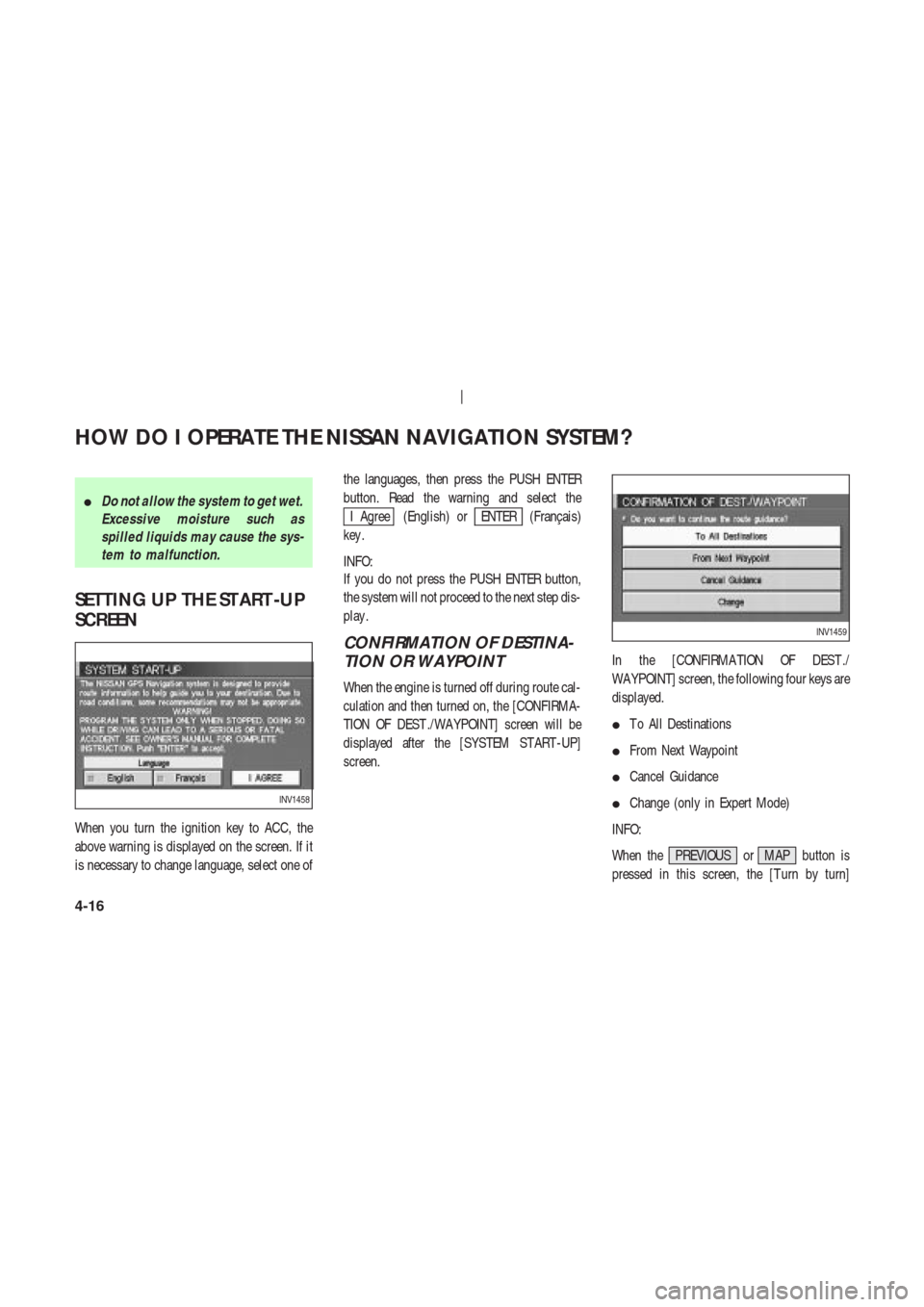
�Do not allow the system to get wet.
Excessive moisture such as
spilled liquids may cause the sys-
tem to malfunction.
SETTING UP THE ST ART -UP
SCREEN
When you turn the ignition key to ACC, the
above warning is displayed on the screen. If it
is necessary to change language, select one ofthe languages, then press the PUSH ENTER
button. Read the warning and select the
I Agree (English) orENTER (Franc¸ais)
key .
INFO:
If you do not press the PUSH ENTER button,
the system will not proceed to the next step dis-
play .
CONFIRMATION OF DESTINA-
TION OR WAYPOINT
When the engine is turned off during route cal-
culation and then turned on, the [CONFIRMA-
TION OF DEST ./WA YPOINT] screen will be
displayed after the [SYSTEM ST ART -UP]
screen.In the [CONFIRMA TION OF DEST ./
WA YPOINT] screen, the following four keys are
displayed.
�T o All Destinations
�From Next Waypoint
�Cancel Guidance
�Change (only in Expert Mode)
INFO:
When the PREVIOUS or MAP button is
pressed in this screen, the [T urn by turn]
INV1458
INV1459
HOW DO I OPERATE THE NISSAN NAVIGATION SYSTEM?
4-16
Page 33 of 174
screen will be displayed.
When theT o All Destinationskey is
selected
Route guidance will start to all
destinations/waypoints from the current loca-
tion.
When theFrom Next Waypointkey
is selected
1. Select theFrom Next Waypoint key .2. When the
Y es key is selected, route guid-
ance to the current waypoint is deleted and
route calculation to the next destination will
start.
INFO:
�If you do not want to delete the route guid-
ance, select the
No key and the screen
will return to the map.
�This key can be selected only when a
waypoint is set.
�When the PREVIOUS button is pressed,the previous screen will be displayed.
Select the key when you want to start route
guidance to the next waypoint/destination.
When theCancel Guidancekey is
selected
The route guidance is canceled.
1. Select the
Cancel Guidance key .INV1460
INV1461
INV1462
HOW DO I OPERATE THE NISSAN NAVIGATION SYSTEM?
4-17
Page 34 of 174
2. When theY es key is selected, route guid-
ance is canceled.
INFO:
�If you do not want to delete the route guid-
ance, select the
No key and the screen
will return to the map.
�Press the VOICE button to activate the
route guidance again.
�When the PREVIOUS button is pressed,
the previous screen will be displayed.
When theChangekey is se-
lected
It is possible to edit the route guidance to the
destination.
INFO:
This key is displayed only in [Expert Mode].
1. Select the
Change key .2. The [EDIT ROUTE] screen will be displayed.
Please refer to “Setting the waypoints” on page
5-27.
CLEARING THE MEMORY
All the stored data (Address Book, Avoid Area,
Previous Dest) can be cleared.
1. Press the SETTING button.
INV1463
INV1464
INV1465
HOW DO I OPERATE THE NISSAN NAVIGATION SYSTEM?
4-18
Page 35 of 174
2. Select theNavigation key on the
[NAVIGA TION SETTINGS] screen.3. Select the
Clear Memory key .
4. Select the
Y es key .5. When the
Y es key is selected, the stored
data will be cleared, and the [NAVIGA TION
SETTINGS] screen will appear .
SETTING THE A VERAGE
SPEED
This navigation system can calculate and dis-
play the expected arrival time to the destina-
tion. T o do this, set average vehicle speeds
when driving on freeways, main roads and or-
dinary roads.
The following settings are available.
�Freeway
Default: 55 MPH (90 km/h)
Max: 70 MPH (110 km/h)
Min: 40 MPH (60 km/h)
�Main Roads
Default: 25 MPH (40 km/h)
Max: 50 MPH (80 km/h)
Min: 10 MPH (20 km/h)
INV1466
INV1467
INV1468
INV1469
HOW DO I OPERATE THE NISSAN NAVIGATION SYSTEM?
4-19
Page 36 of 174
�Others
Default: 15 MPH (25 km/h)
Max: 35 MPH (55 km/h)
Min: 5 MPH (10 km/h)
1. Press the SETTING button.
2. Select the
Navigation key on the [SET -
TINGS] screen.3. Select the
Set Average Speed for Estimated Journey Time
key on the [NAVIGA TION SETTINGS]
screen.4. Move the joystick upward or downward to
select an item you want to change.
5. Move the joystick left or right and set an
average vehicle speed.
INFO:
�It is possible to set an item illuminated in
yellow.
�When the
Return All Settings to Default
key is selected, all settings return to default.
INV1466
INV1471INV1472
HOW DO I OPERATE THE NISSAN NAVIGATION SYSTEM?
4-20
Page 37 of 174
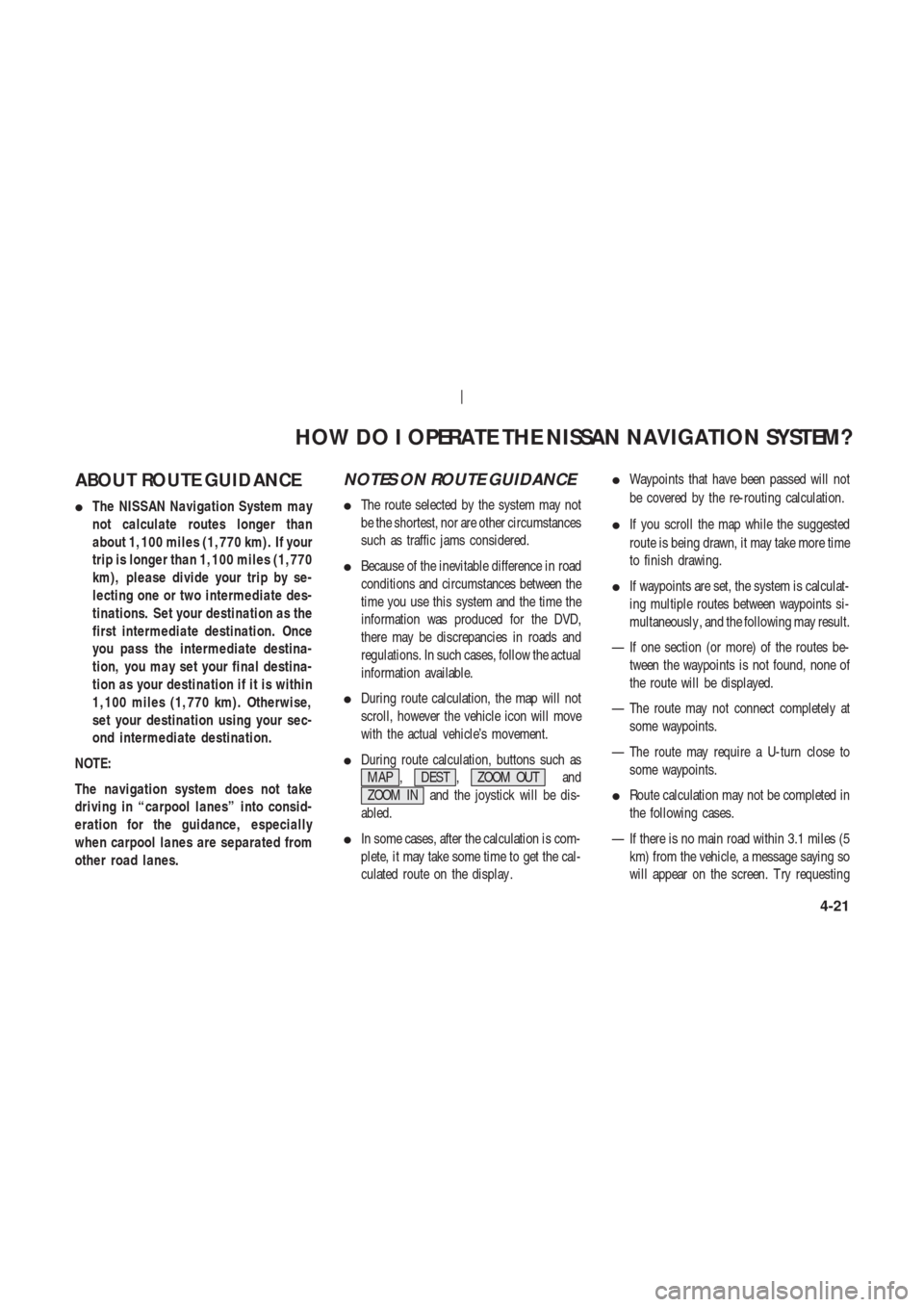
ABOUT ROUTE GUIDANCE
�The NISSAN Navigation System may
not calculate routes longer than
about 1,100 miles (1,770 km). If your
trip is longer than 1,100 miles (1,770
km), please divide your trip by se-
lecting one or two intermediate des-
tinations. Set your destination as the
first intermediate destination. Once
you pass the intermediate destina-
tion, you may set your final destina-
tion as your destination if it is within
1,100 miles (1,770 km). Otherwise,
set your destination using your sec-
ond intermediate destination.
NOTE:
The navigation system does not take
driving in “carpool lanes” into consid-
eration for the guidance, especially
when carpool lanes are separated from
other road lanes.
NOTES ON ROUTE GUIDANCE
�The route selected by the system may not
be the shortest, nor are other circumstances
such as traffic jams considered.
�Because of the inevitable difference in road
conditions and circumstances between the
time you use this system and the time the
information was produced for the DVD,
there may be discrepancies in roads and
regulations. In such cases, follow the actual
information available.
�During route calculation, the map will not
scroll, however the vehicle icon will move
with the actual vehicle’s movement.
�During route calculation, buttons such as
MAP , DEST , ZOOM OUT and
ZOOM IN and the joystick will be dis-
abled.
�In some cases, after the calculation is com-
plete, it may take some time to get the cal-
culated route on the display .�Waypoints that have been passed will not
be covered by the re-routing calculation.
�If you scroll the map while the suggested
route is being drawn, it may take more time
to finish drawing.
�If waypoints are set, the system is calculat-
ing multiple routes between waypoints si-
multaneously , and the following may result.
— If one section (or more) of the routes be-
tween the waypoints is not found, none of
the route will be displayed.
— The route may not connect completely at
some waypoints.
— The route may require a U-turn close to
some waypoints.
�Route calculation may not be completed in
the following cases.
— If there is no main road within 3.1 miles (5
km) from the vehicle, a message saying so
will appear on the screen. T ry requesting
HOW DO I OPERATE THE NISSAN NAVIGATION SYSTEM?
4-21