Page 22 of 174
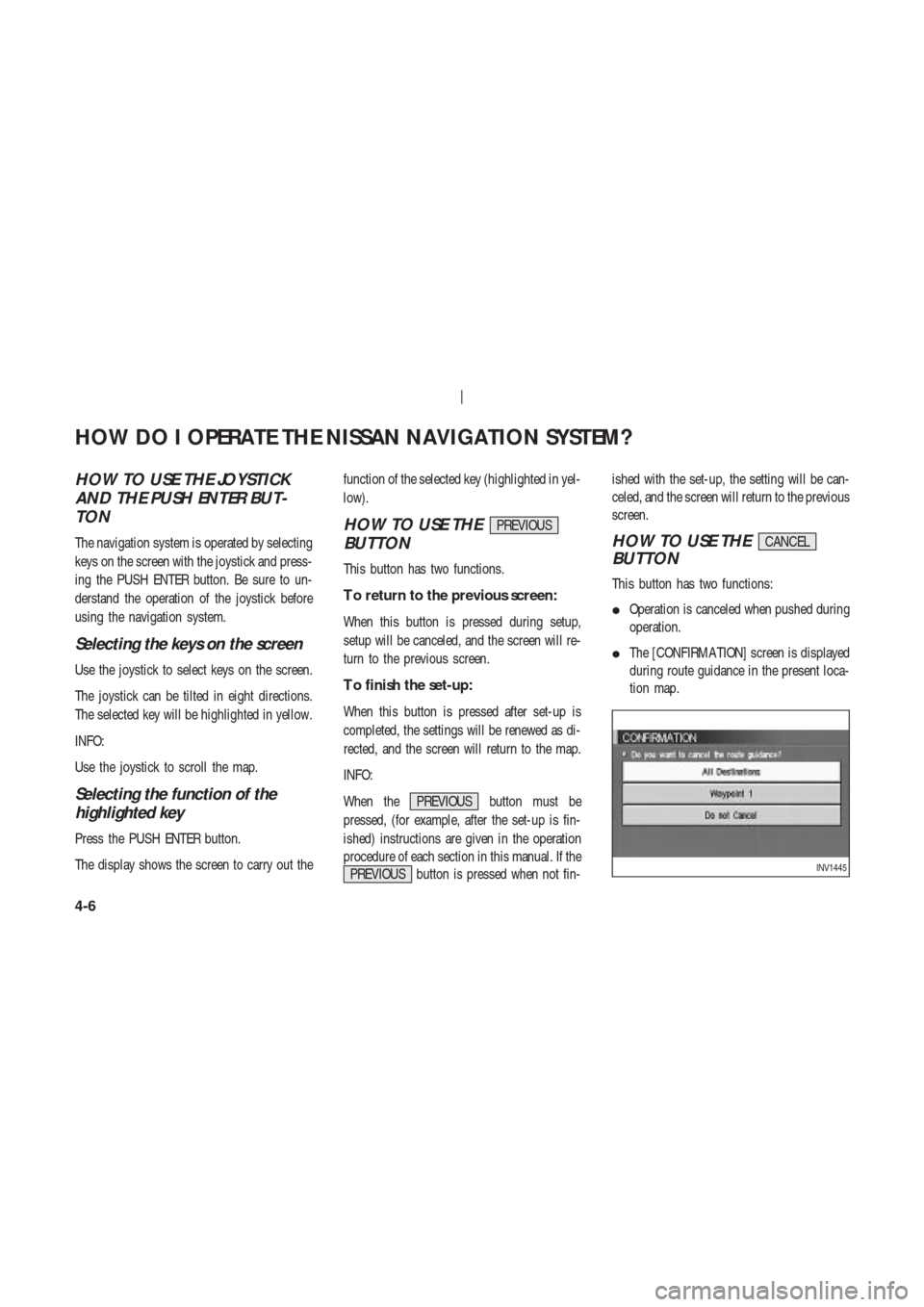
HOW TO USE THE JOYSTICK
AND THE PUSH ENTER BUT-
TON
The navigation system is operated by selecting
keys on the screen with the joystick and press-
ing the PUSH ENTER button. Be sure to un-
derstand the operation of the joystick before
using the navigation system.
Selecting the keys on the screen
Use the joystick to select keys on the screen.
The joystick can be tilted in eight directions.
The selected key will be highlighted in yellow.
INFO:
Use the joystick to scroll the map.
Selecting the function of the
highlighted key
Press the PUSH ENTER button.
The display shows the screen to carry out thefunction of the selected key (highlighted in yel-
low).
HOW TO USE THEPREVIOUS
BUTTON
This button has two functions.
T o return to the previous screen:
When this button is pressed during setup,
setup will be canceled, and the screen will re-
turn to the previous screen.
T o finish the set-up:
When this button is pressed after set-up is
completed, the settings will be renewed as di-
rected, and the screen will return to the map.
INFO:
When the PREVIOUS button must be
pressed, (for example, after the set-up is fin-
ished) instructions are given in the operation
procedure of each section in this manual. If the
PREVIOUS button is pressed when not fin-ished with the set-up, the setting will be can-
celed, and the screen will return to the previous
screen.
HOW TO USE THECANCEL
BUTTON
This button has two functions:
�Operation is canceled when pushed during
operation.
�The [CONFIRMA TION] screen is displayed
during route guidance in the present loca-
tion map.
INV1445
HOW DO I OPERATE THE NISSAN NAVIGATION SYSTEM?
4-6
Page 23 of 174
![NISSAN 350Z 2004 Z33 Navigation Manual When the CANCEL button is pressed, the
[CONFIRMA TION] screen is displayed with the
following three keys.
�All Destinations
�Waypoint 1
�Do not Cancel
When theAll Destinationskey is
selected
The route NISSAN 350Z 2004 Z33 Navigation Manual When the CANCEL button is pressed, the
[CONFIRMA TION] screen is displayed with the
following three keys.
�All Destinations
�Waypoint 1
�Do not Cancel
When theAll Destinationskey is
selected
The route](/manual-img/5/668/w960_668-22.png)
When the CANCEL button is pressed, the
[CONFIRMA TION] screen is displayed with the
following three keys.
�All Destinations
�Waypoint 1
�Do not Cancel
When theAll Destinationskey is
selected
The route guidance is turned off temporarily .
1. Select the
All Destinations key .2. When the
Y es key is selected, the route
guidance is turned off.
INFO:
�When the
No key is selected, the map will
be displayed. When the PREVIOUS but-
ton is pressed, the previous screen will be
displayed.
�T o restart the route guidance, press the
VOICE button.
When theWaypoint 1key is se-
lected
INFO:
This key can be selected only when a waypoint
is set.
Route guidance to the next waypoint is deleted.1. Select the
Waypoint 1 key .
2. When the
Y es key is selected, the
waypoint is deleted and route calculation
will start.
INFO:
When the
No key is selected, the map will
be displayed. When the PREVIOUS button is
pressed, the previous screen will be displayed.
INV1446
INV1447
HOW DO I OPERATE THE NISSAN NAVIGATION SYSTEM?
4-7
Page 24 of 174
![NISSAN 350Z 2004 Z33 Navigation Manual When theDo not Cancelkey is
selected
The [Confirmation] screen will return to the
map screen.
HOW TO USE THESETTING
BUTTON
When the SETTING button is pressed, the
[SETTINGS] screen is displayed.
WARNI NISSAN 350Z 2004 Z33 Navigation Manual When theDo not Cancelkey is
selected
The [Confirmation] screen will return to the
map screen.
HOW TO USE THESETTING
BUTTON
When the SETTING button is pressed, the
[SETTINGS] screen is displayed.
WARNI](/manual-img/5/668/w960_668-23.png)
When theDo not Cancelkey is
selected
The [Confirmation] screen will return to the
map screen.
HOW TO USE THESETTING
BUTTON
When the SETTING button is pressed, the
[SETTINGS] screen is displayed.
WARNING
For safety , some of the functions on
the menu will be disabled while the
vehicle is moving. T o use the tempo-
rarily disabled functions, park the ve-
hicle in a safe place, shift to P or N,
and set the parking brake.
T o use the navigation system more effectively ,
various adjustments and settings can be per-
formed.
Displaykey:
The key also adjusts the display mode.
Please refer to page 11-17.
Language/Unitkey:
Changes language and unit.
Please refer to page 4-9.
Navigationkey:
Changes various settings of the navigation
system.
Please refer to page 4-9.
Short Menuskey:
This key changes between [Expert Mode] and
[Easy Mode].
Please refer to page 3-4.
Guidance Volumekey:
Adjusts or turns off volume of the voice guid-
ance.
Please refer to “Adjusting the guide volume” on
page 10-2.
Helpkey:
Available only in easy mode (short menus).
Y ou can see the explanation of navigational
functions.
INV1448
HOW DO I OPERATE THE NISSAN NAVIGATION SYSTEM?
4-8
Page 25 of 174
When theLanguage/Unitkey is
selected
1. The following display will appear when se-
lecting the
Language/Unit key and press-
ing PUSH ENTER button.
Language: English or French
Unit: US — Mile, MPG
Metric — km, /100 km
2. Y ou can select the language and unit using
the joystick and PUSH ENTER button.
When theNavigationkey is se-
lected
The following display will appear when select-
ing the
Navigation key and pressing the
PUSH ENTER button.
Viewkey:
This will let you choose between Birdview
TM
display and Planview display .
Please refer to “Switching between Birdview
TM
and Planview displays” on page 11-3.
Headingkey:
Y ou can set the map either to show the vehi-
cle’s current forward direction as up, or to show
North as up.
Please refer to “Changing the display direc-
tion” on page 11-7.
INV1449
INV1450INV1451
HOW DO I OPERATE THE NISSAN NAVIGATION SYSTEM?
4-9
Page 26 of 174
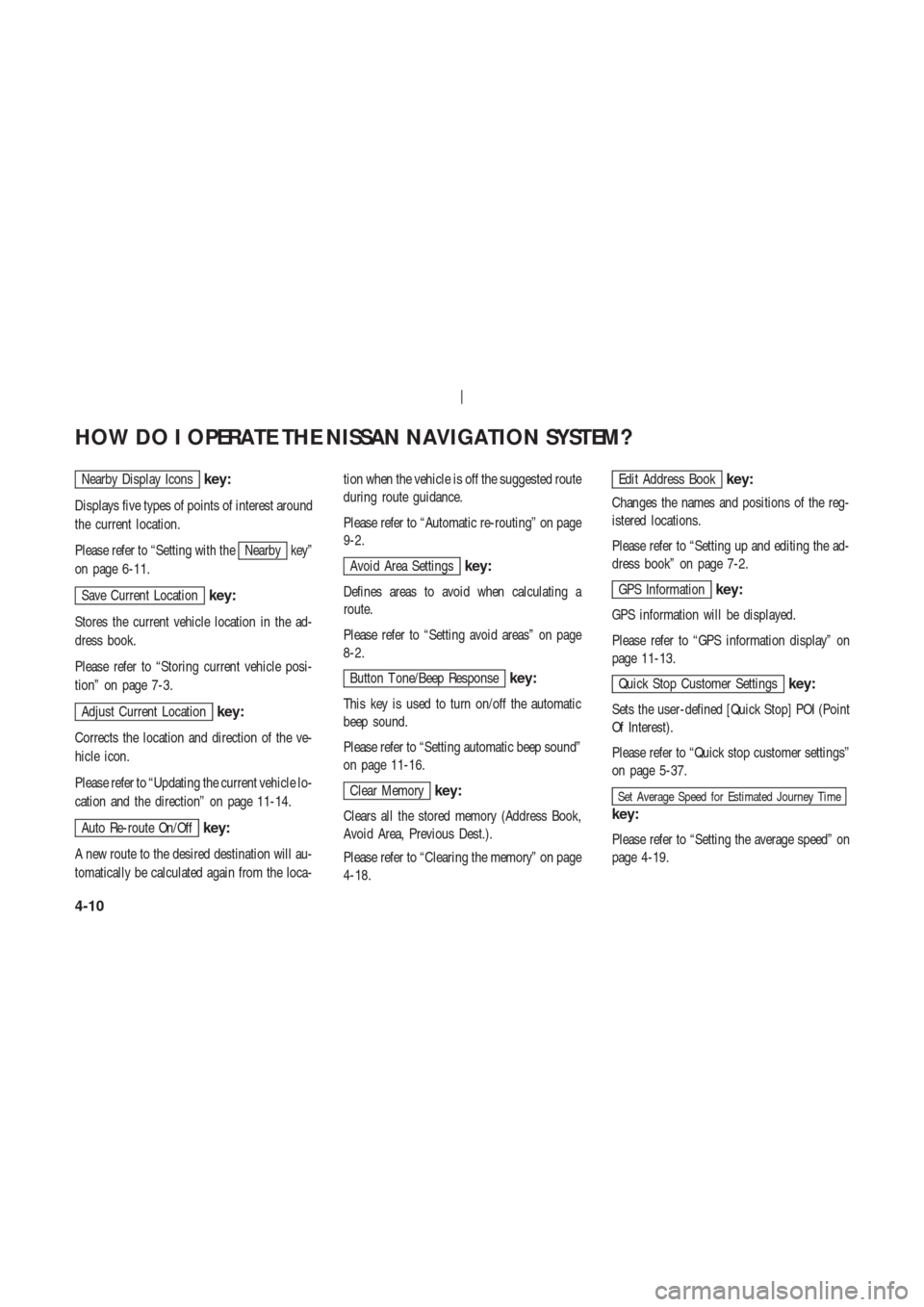
Nearby Display Iconskey:
Displays five types of points of interest around
the current location.
Please refer to “Setting with the
Nearby key”
on page 6-11.
Save Current Locationkey:
Stores the current vehicle location in the ad-
dress book.
Please refer to “Storing current vehicle posi-
tion” on page 7-3.
Adjust Current Locationkey:
Corrects the location and direction of the ve-
hicle icon.
Please refer to “Updating the current vehicle lo-
cation and the direction” on page 11-14.
Auto Re-route On/Offkey:
A new route to the desired destination will au-
tomatically be calculated again from the loca-tion when the vehicle is off the suggested route
during route guidance.
Please refer to “Automatic re-routing” on page
9-2.
Avoid Area Settingskey:
Defines areas to avoid when calculating a
route.
Please refer to “Setting avoid areas” on page
8-2.
Button T one/Beep Responsekey:
This key is used to turn on/off the automatic
beep sound.
Please refer to “Setting automatic beep sound”
on page 11-16.
Clear Memorykey:
Clears all the stored memory (Address Book,
Avoid Area, Previous Dest.).
Please refer to “Clearing the memory” on page
4-18.
Edit Address Bookkey:
Changes the names and positions of the reg-
istered locations.
Please refer to “Setting up and editing the ad-
dress book” on page 7-2.
GPS Informationkey:
GPS information will be displayed.
Please refer to “GPS information display” on
page 11-13.
Quick Stop Customer Settingskey:
Sets the user-defined [Quick Stop] POI (Point
Of Interest).
Please refer to “Quick stop customer settings”
on page 5-37.
Set Average Speed for Estimated Journey Time
key:
Please refer to “Setting the average speed” on
page 4-19.
HOW DO I OPERATE THE NISSAN NAVIGATION SYSTEM?
4-10
Page 27 of 174
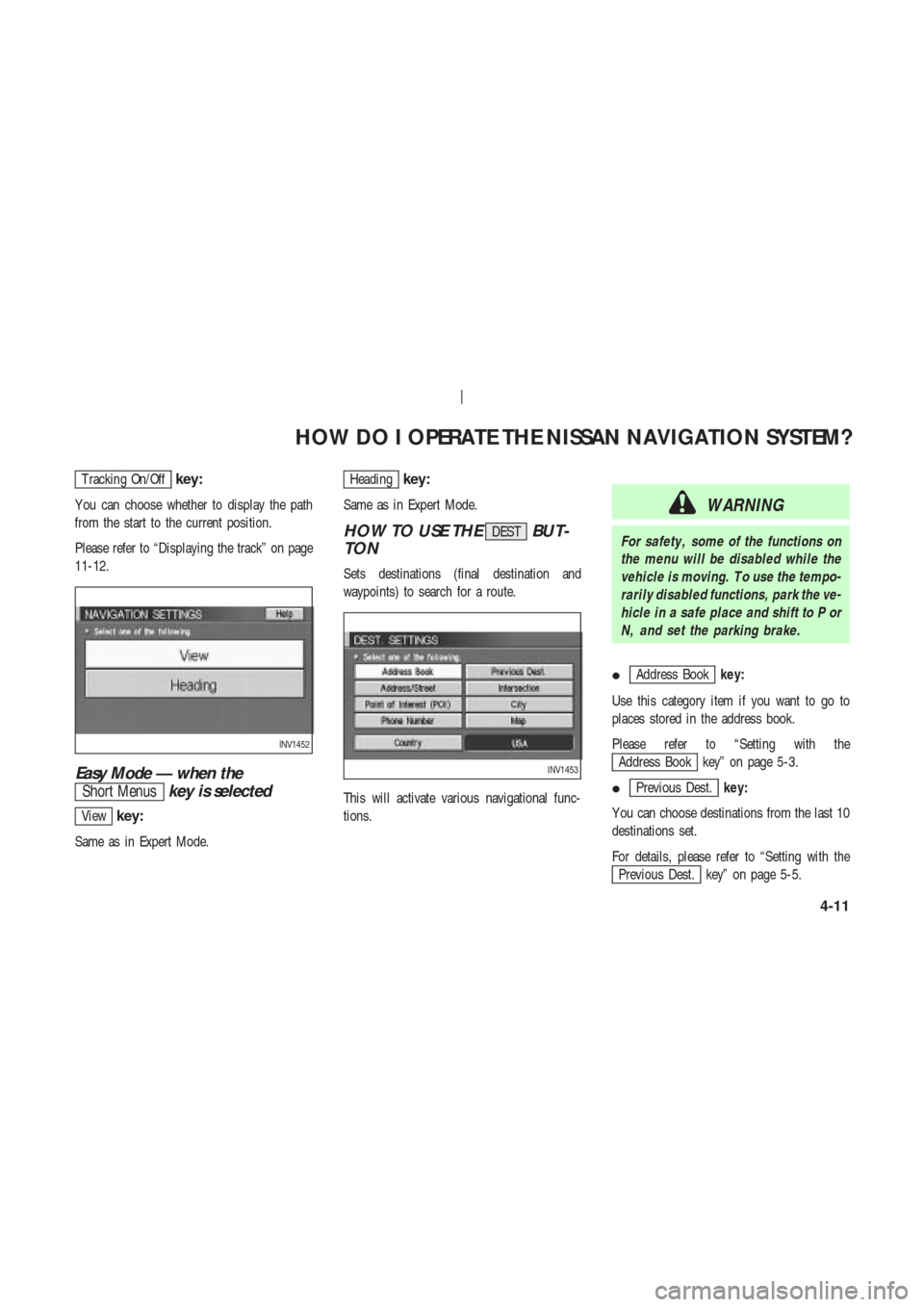
T racking On/Offkey:
Y ou can choose whether to display the path
from the start to the current position.
Please refer to “Displaying the track” on page
11-12.
Easy Mode — when the
Short Menuskey is selected
Viewkey:
Same as in Expert Mode.
Headingkey:
Same as in Expert Mode.
HOW TO USE THEDESTBUT-
TON
Sets destinations (final destination and
waypoints) to search for a route.
This will activate various navigational func-
tions.
WARNING
For safety , some of the functions on
the menu will be disabled while the
vehicle is moving. T o use the tempo-
rarily disabled functions, park the ve-
hicle in a safe place and shift to P or
N, and set the parking brake.
�
Address Bookkey:
Use this category item if you want to go to
places stored in the address book.
Please refer to “Setting with the
Address Book key” on page 5-3.
�
Previous Dest.key:
Y ou can choose destinations from the last 10
destinations set.
For details, please refer to “Setting with the
Previous Dest. key” on page 5-5.
INV1452
INV1453
HOW DO I OPERATE THE NISSAN NAVIGATION SYSTEM?
4-11
Page 28 of 174
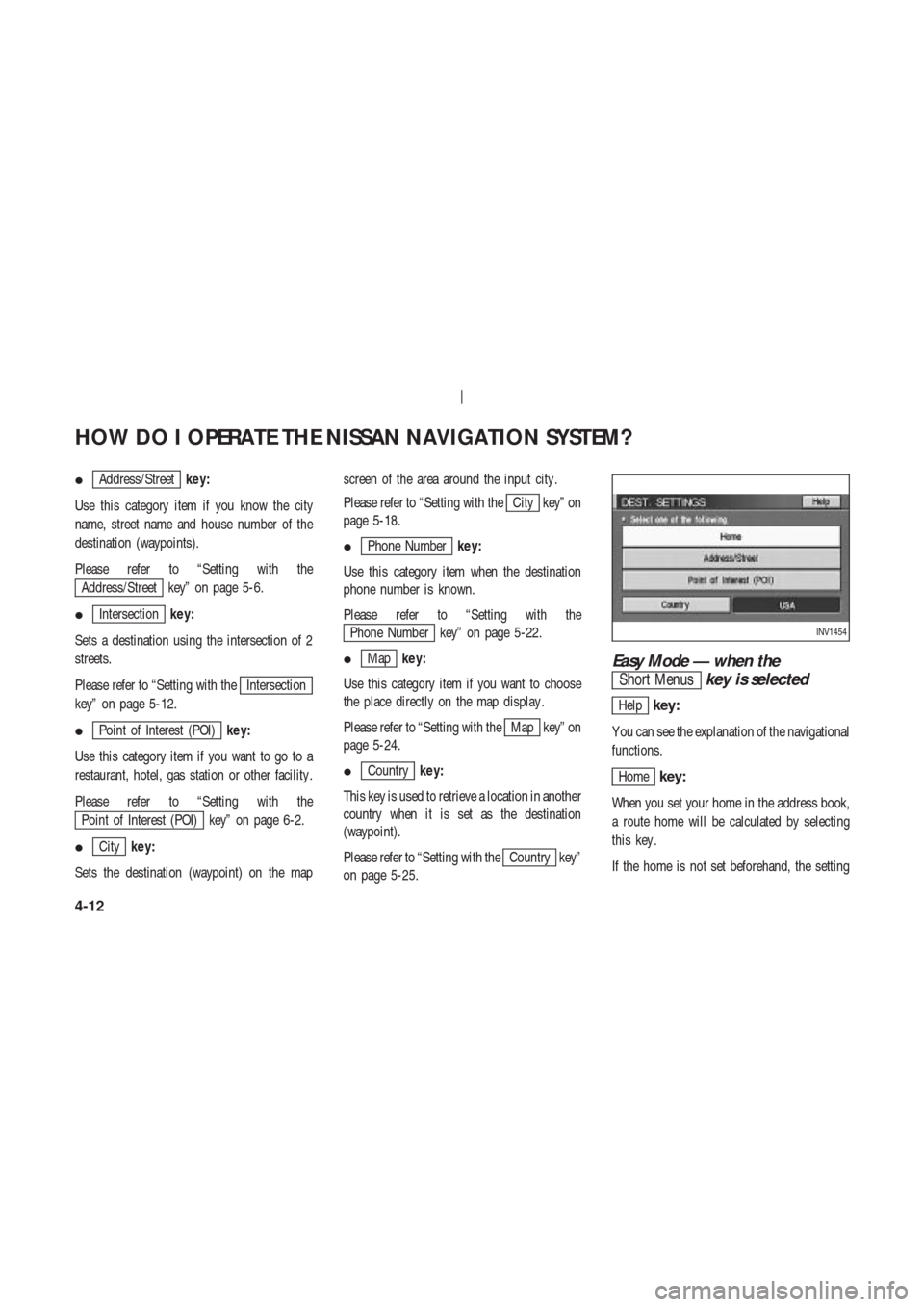
�Address/Streetkey:
Use this category item if you know the city
name, street name and house number of the
destination (waypoints).
Please refer to “Setting with the
Address/Street key” on page 5-6.
�
Intersectionkey:
Sets a destination using the intersection of 2
streets.
Please refer to “Setting with the
Intersection
key” on page 5-12.
�
Point of Interest (POI)key:
Use this category item if you want to go to a
restaurant, hotel, gas station or other facility .
Please refer to “Setting with the
Point of Interest (POI) key” on page 6-2.
�
Citykey:
Sets the destination (waypoint) on the mapscreen of the area around the input city .
Please refer to “Setting with the
City key” on
page 5-18.
�
Phone Numberkey:
Use this category item when the destination
phone number is known.
Please refer to “Setting with the
Phone Number key” on page 5-22.
�
Mapkey:
Use this category item if you want to choose
the place directly on the map display .
Please refer to “Setting with the
Map key” on
page 5-24.
�
Countrykey:
This key is used to retrieve a location in another
country when it is set as the destination
(waypoint).
Please refer to “Setting with the
Country key”
on page 5-25.
Easy Mode — when the
Short Menuskey is selected
Helpkey:
Y ou can see the explanation of the navigational
functions.
Homekey:
When you set your home in the address book,
a route home will be calculated by selecting
this key .
If the home is not set beforehand, the setting
INV1454
HOW DO I OPERATE THE NISSAN NAVIGATION SYSTEM?
4-12
Page 29 of 174
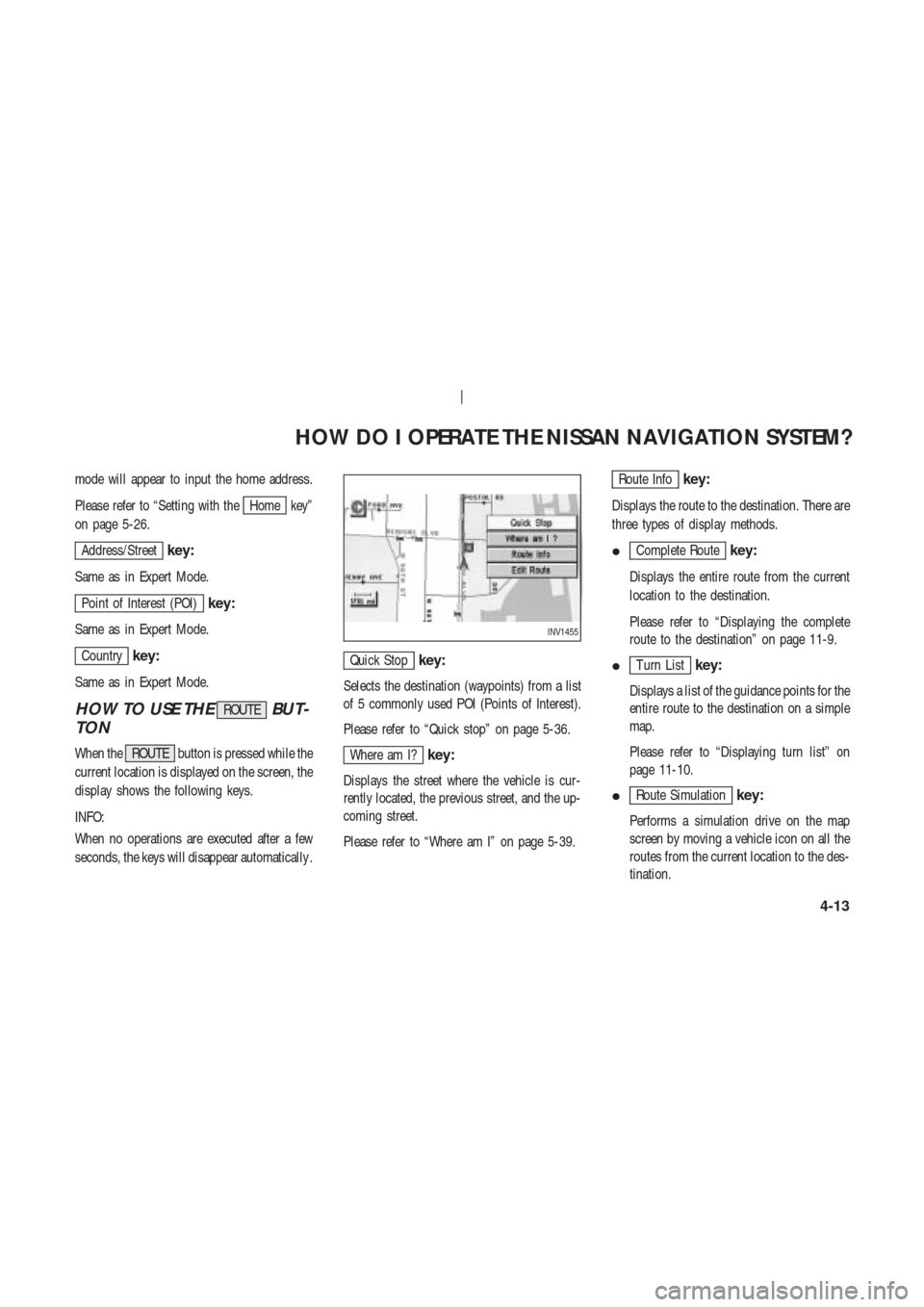
mode will appear to input the home address.
Please refer to “Setting with the
Home key”
on page 5-26.
Address/Streetkey:
Same as in Expert Mode.
Point of Interest (POI)key:
Same as in Expert Mode.
Countrykey:
Same as in Expert Mode.
HOW TO USE THEROUTEBUT-
TON
When the ROUTE button is pressed while the
current location is displayed on the screen, the
display shows the following keys.
INFO:
When no operations are executed after a few
seconds, the keys will disappear automatically .
Quick Stopkey:
Selects the destination (waypoints) from a list
of 5 commonly used POI (Points of Interest).
Please refer to “Quick stop” on page 5-36.
Where am I?key:
Displays the street where the vehicle is cur-
rently located, the previous street, and the up-
coming street.
Please refer to “Where am I” on page 5-39.
Route Infokey:
Displays the route to the destination. There are
three types of display methods.
�
Complete Routekey:
Displays the entire route from the current
location to the destination.
Please refer to “Displaying the complete
route to the destination” on page 11-9.
�
T urn Listkey:
Displays a list of the guidance points for the
entire route to the destination on a simple
map.
Please refer to “Displaying turn list” on
page 11-10.
�
Route Simulationkey:
Performs a simulation drive on the map
screen by moving a vehicle icon on all the
routes from the current location to the des-
tination.
INV1455
HOW DO I OPERATE THE NISSAN NAVIGATION SYSTEM?
4-13