Page 55 of 174
7. If necessary , operate the joystick to adjust
the location of the destination (waypoint).
Press the PUSH ENTER button. Select the
Destination key to confirm. The
[DEST . SETTINGS (Intersection)] screen
will be displayed.
T o set the destination (waypoint), refer to
“Making the system guide the route with
detailed options” on page 5-27.
NOTE:
When the corresponding data does not
exist under the following conditions, thestreet name list may not be displayed:
�A street name is being input after the
Citykey has been selected.
�The list is being displayed by selec-
tion of the
Listkey .
Setting with theStatekey
TheState key is used when you select a
state/province to set the destination.
1. Select the
State key .2. The display shows the screen to select
states/provinces.
Input a state/province name.
INV1510
INV1511
INV1512
HOW DO I PROGRAM A DESTINATION?
5-15
Page 71 of 174
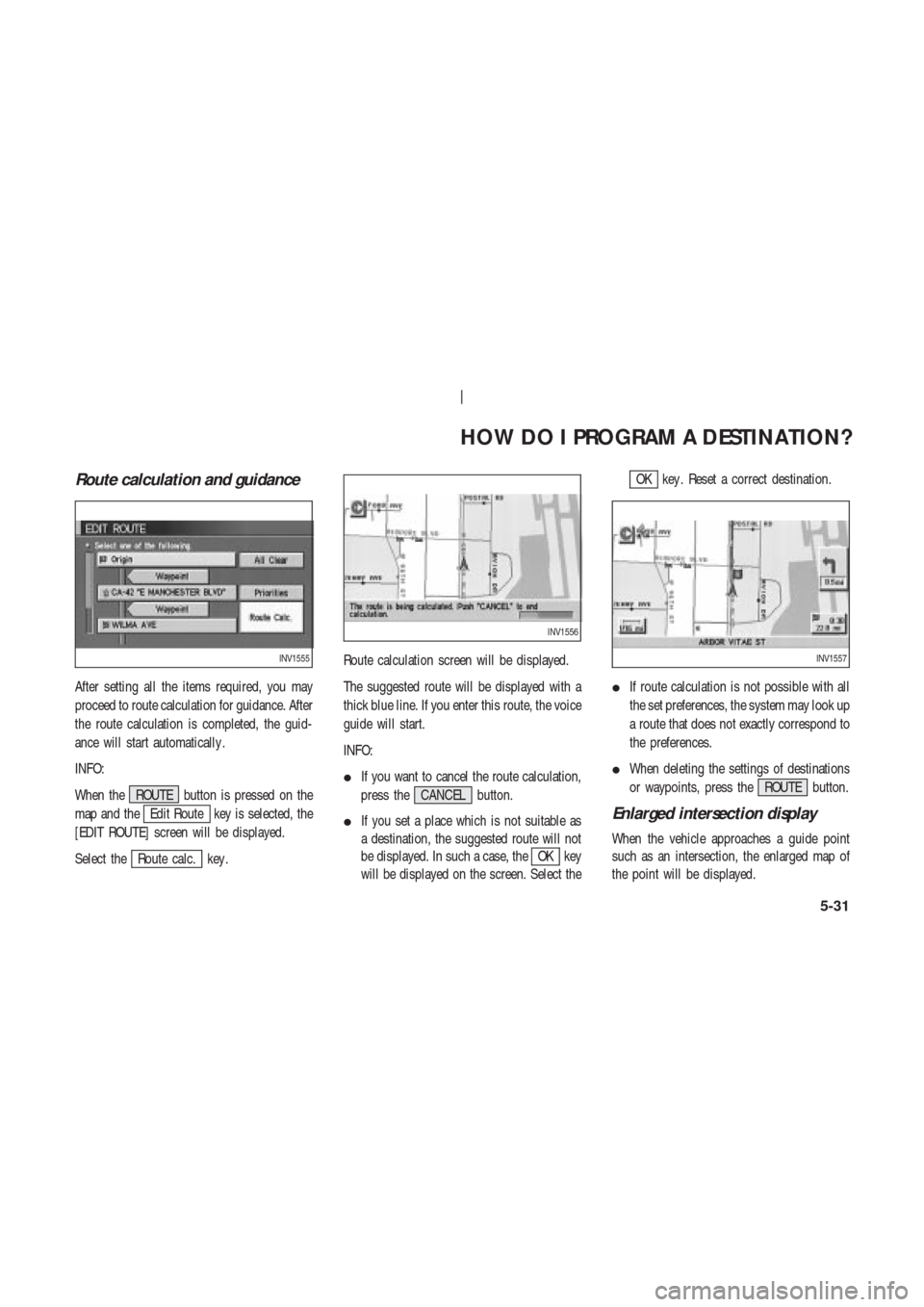
Route calculation and guidance
After setting all the items required, you may
proceed to route calculation for guidance. After
the route calculation is completed, the guid-
ance will start automatically .
INFO:
When the ROUTE button is pressed on the
map and the
Edit Route key is selected, the
[EDIT ROUTE] screen will be displayed.
Select the
Route calc. key .Route calculation screen will be displayed.
The suggested route will be displayed with a
thick blue line. If you enter this route, the voice
guide will start.
INFO:
�If you want to cancel the route calculation,
press the CANCEL button.
�If you set a place which is not suitable as
a destination, the suggested route will not
be displayed. In such a case, theOK key
will be displayed on the screen. Select the
OK key . Reset a correct destination.
�If route calculation is not possible with all
the set preferences, the system may look up
a route that does not exactly correspond to
the preferences.
�When deleting the settings of destinations
or waypoints, press the ROUTE button.
Enlarged intersection display
When the vehicle approaches a guide point
such as an intersection, the enlarged map of
the point will be displayed.
INV1555
INV1556
INV1557
HOW DO I PROGRAM A DESTINATION?
5-31
Page 82 of 174
SETTING WITH THE
Point of Interest (POI)KEY
The keys in Point of Interest (POI) are List, Cat-
egory , State/Province, City and Nearby , and
they are explained below.
1. First press the DEST button.
2. Select the
Point of Interest (POI) key on
the [DEST . SETTING (POI)] screen.
SETTING WITH THEListKEY
TheList key is used when you know the ex-
act names of the destinations and waypoints.
1. Input the facility name for your destination,
then select the
List key .NOTE:
For a speedier search, input the
state/province, city and category before
searching for your desired destination.
INFO:
If the system detects that the number of cor-
responding facilities or cities is five or less, the
display shows the list screen automatically .
2. The display shows the screen to select a fa-
cility or
Info key .
INV1521
INV1583
INV1584
HOW DO I USE THE POINT OF INTEREST (POI) FEATURE?
6-2
Page 93 of 174
SETTING THE NEARBY DIS-
PLA Y ICONS
Five types of facilities can be displayed on the
map using respective icons, including:
— A TMs
— Gas stations
— Hotels
— Restaurants
— Rest areas
1. Press the SETTING button on the control
panel.2. Select the
Navigation key on the [SET -
TINGS] screen.3. Select theNearby Display Icons key on
the [NAVIGA TION SETTINGS] screen.
The [NEARBY DISPLA Y ICONS] screen will be
displayed.
INV1466INV1613
HOW DO I USE THE POINT OF INTEREST (POI) FEATURE?
6-13
Page 124 of 174
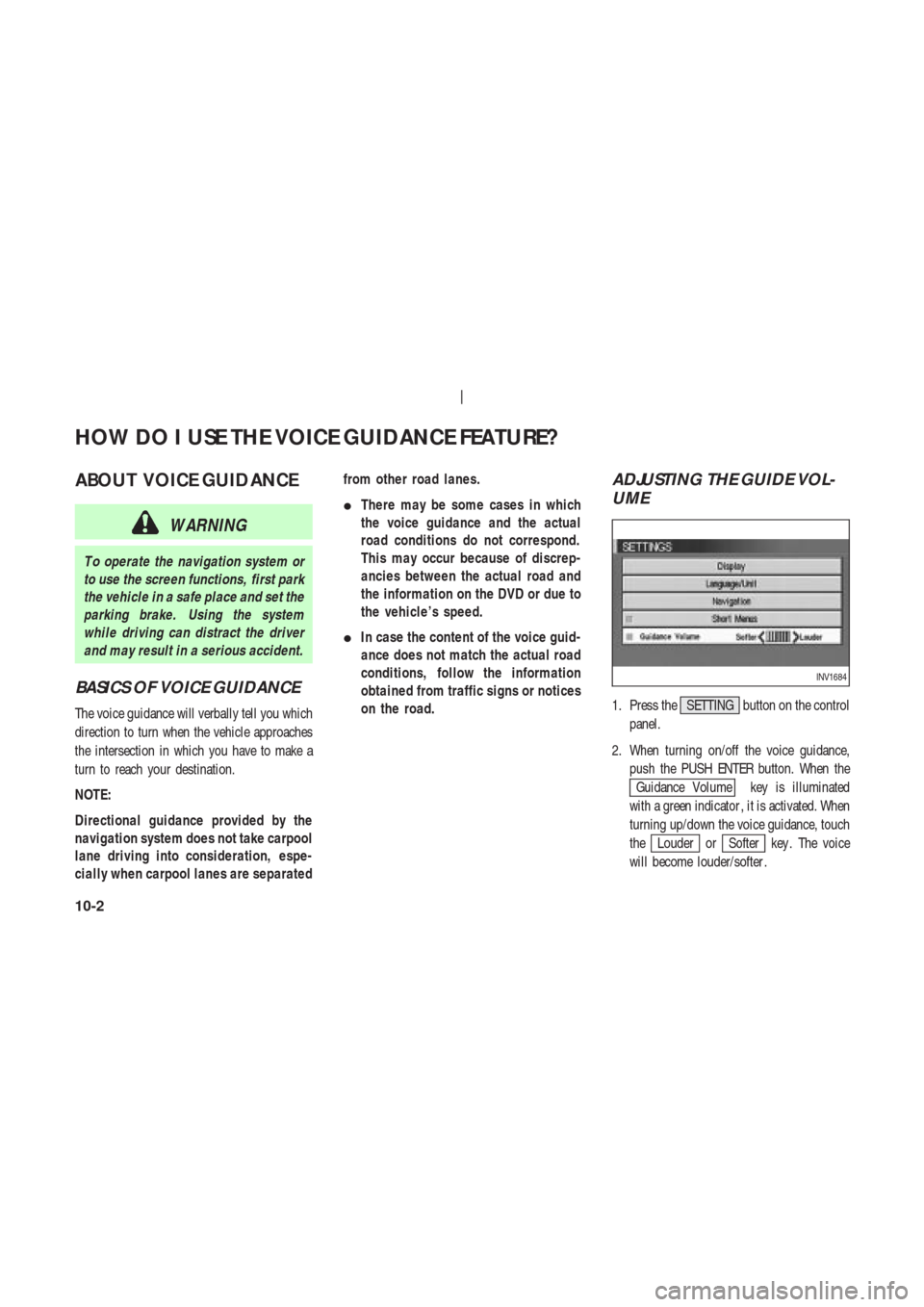
ABOUT VOICE GUIDANCE
WARNING
T o operate the navigation system or
to use the screen functions, first park
the vehicle in a safe place and set the
parking brake. Using the system
while driving can distract the driver
and may result in a serious accident.
BASICS OF VOICE GUIDANCE
The voice guidance will verbally tell you which
direction to turn when the vehicle approaches
the intersection in which you have to make a
turn to reach your destination.
NOTE:
Directional guidance provided by the
navigation system does not take carpool
lane driving into consideration, espe-
cially when carpool lanes are separatedfrom other road lanes.
�There may be some cases in which
the voice guidance and the actual
road conditions do not correspond.
This may occur because of discrep-
ancies between the actual road and
the information on the DVD or due to
the vehicle’s speed.
�In case the content of the voice guid-
ance does not match the actual road
conditions, follow the information
obtained from traffic signs or notices
on the road.
ADJUSTING THE GUIDE VOL-
UME
1. Press the SETTING button on the control
panel.
2. When turning on/off the voice guidance,
push the PUSH ENTER button. When the
Guidance Volume key is illuminated
with a green indicator , it is activated. When
turning up/down the voice guidance, touch
the
Louder orSofter key . The voice
will become louder/softer .
INV1684
HOW DO I USE THE VOICE GUIDANCE FEATURE?
10-2
Page 126 of 174
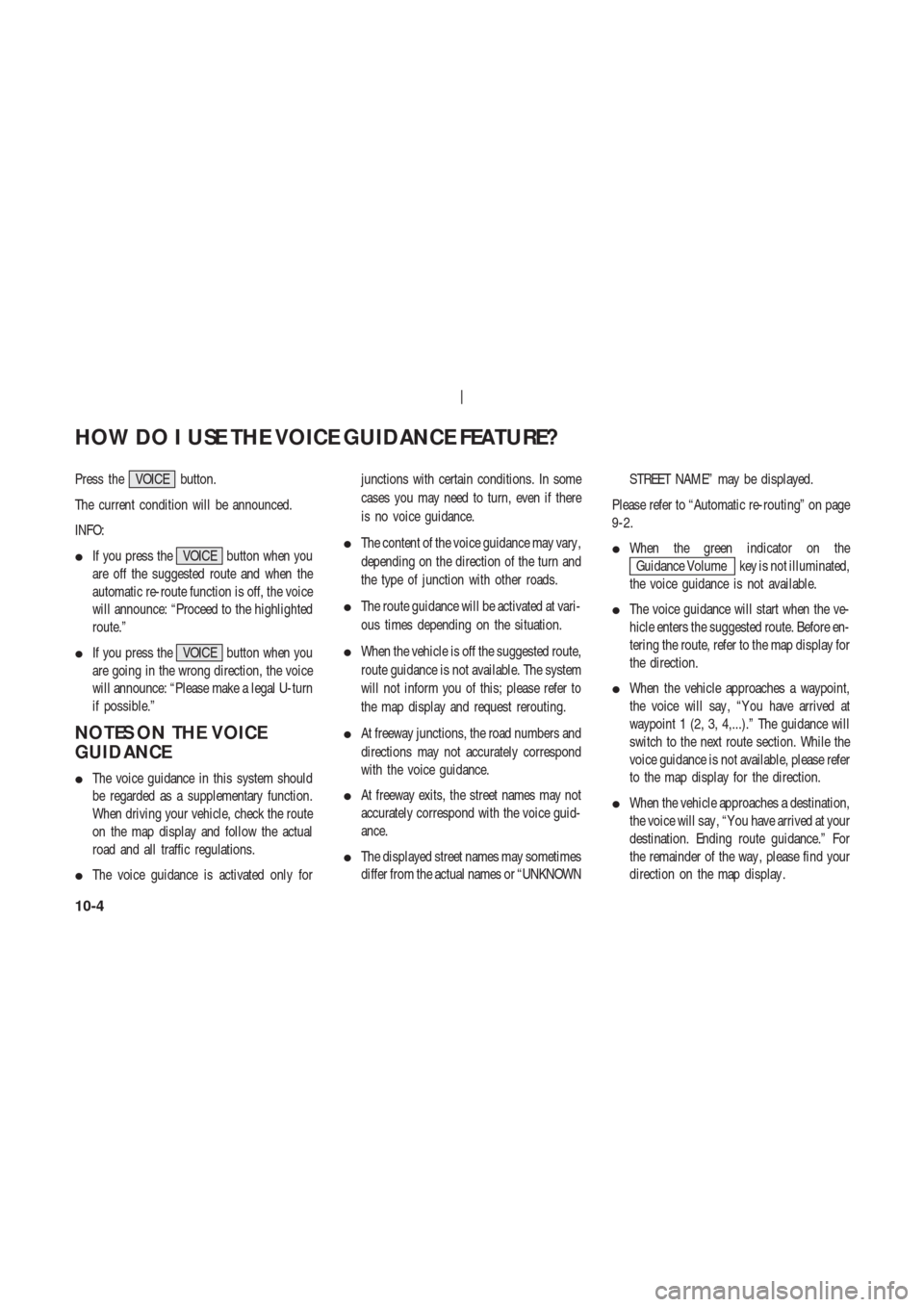
Press the VOICE button.
The current condition will be announced.
INFO:
�If you press the VOICE button when you
are off the suggested route and when the
automatic re-route function is off, the voice
will announce: “Proceed to the highlighted
route.”
�If you press the VOICE button when you
are going in the wrong direction, the voice
will announce: “Please make a legal U-turn
if possible.”
NOTES ON THE VOICE
GUIDANCE
�The voice guidance in this system should
be regarded as a supplementary function.
When driving your vehicle, check the route
on the map display and follow the actual
road and all traffic regulations.
�The voice guidance is activated only forjunctions with certain conditions. In some
cases you may need to turn, even if there
is no voice guidance.
�The content of the voice guidance may vary ,
depending on the direction of the turn and
the type of junction with other roads.
�The route guidance will be activated at vari-
ous times depending on the situation.
�When the vehicle is off the suggested route,
route guidance is not available. The system
will not inform you of this; please refer to
the map display and request rerouting.
�At freeway junctions, the road numbers and
directions may not accurately correspond
with the voice guidance.
�At freeway exits, the street names may not
accurately correspond with the voice guid-
ance.
�The displayed street names may sometimes
differ from the actual names or “UNKNOWNSTREET NAME” may be displayed.
Please refer to “Automatic re-routing” on page
9-2.
�When the green indicator on the
Guidance Volume key is not illuminated,
the voice guidance is not available.
�The voice guidance will start when the ve-
hicle enters the suggested route. Before en-
tering the route, refer to the map display for
the direction.
�When the vehicle approaches a waypoint,
the voice will say , “Y ou have arrived at
waypoint 1 (2, 3, 4,...).” The guidance will
switch to the next route section. While the
voice guidance is not available, please refer
to the map display for the direction.
�When the vehicle approaches a destination,
the voice will say , “Y ou have arrived at your
destination. Ending route guidance.” For
the remainder of the way , please find your
direction on the map display .
HOW DO I USE THE VOICE GUIDANCE FEATURE?
10-4
Page 144 of 174
INFO:
�It is not possible to update the vehicle lo-
cation when the vehicle is moving.
�Depending on the driving conditions, the
vehicle icon may not exactly correspond to
the actual location of the vehicle. T o verify
position, refer to map books or check actual
landmarks.
�If you notice that the system is displaying
a different road from the one the vehicle is
actually traveling, and the vehicle icon doesnot go back to the right road after traveling
approximately 6-1/4 miles (10 km), update
the vehicle location.
SETTING AUTOMA TIC BEEP
SOUND
Y ou can set the automatic beep sound. (Acti-
vated during automatic rerouting, etc.)
1. Press the SETTING button.
The [SETTINGS] screen will be displayed.
Select the
Navigation key .2. The [NAVIGA TION SETTINGS] screen will
be displayed.
Select the
Button T one/Beep Responsekey .
INV1726
INV1466
INV1728
HOW DO I ADJUST THE DISPLAY?
11-16
Page 145 of 174
3. The [BUTTON TONE/BEEP RESPONSE]
screen will be displayed.
When turning on/off the beep sound, select the
On orOff key .
When the PUSH ENTER button is pressed, the
selected key will be illuminated.
INFO:
Press the MAP button to return to the map.
SETTING THE DISPLA Y
MODE
Y ou can alter the display mode.
ADJUSTING THE DISPLAY
BRIGHTNESS
Y ou can choose the best brightness for the dis-
play .
1. Press the SETTING button.
2. Select the
Display key .3. The [DISPLA Y SETTINGS] screen will be
displayed.
Select the
Brightness/Contrast/Map Background
key .
INV1729
INV1730
INV1731
HOW DO I ADJUST THE DISPLAY?
11-17