Page 105 of 168
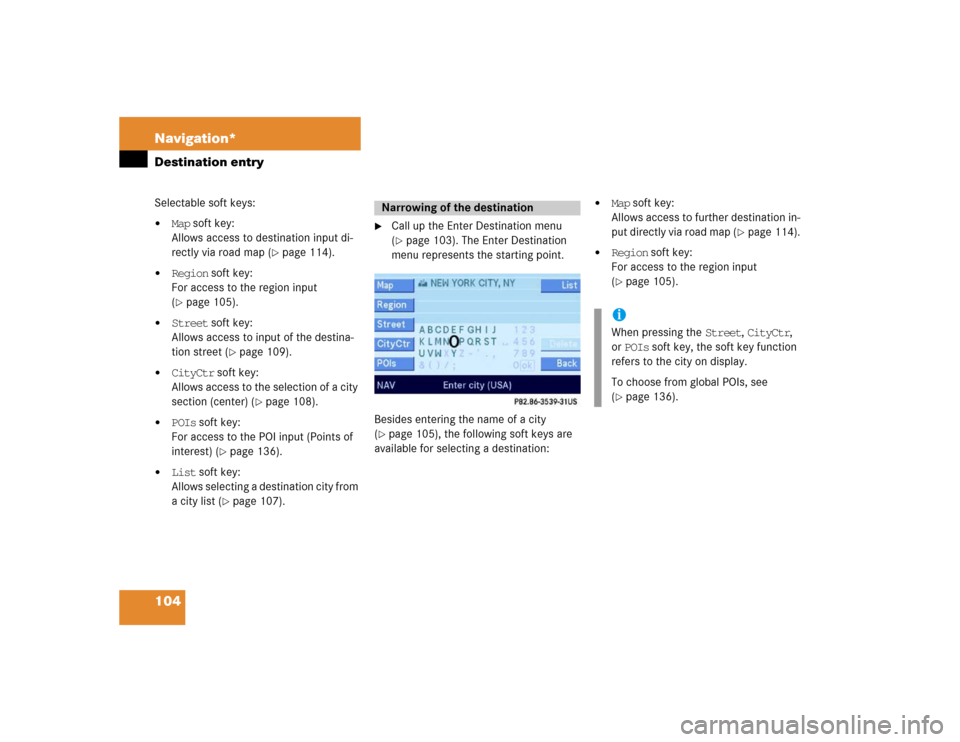
104 Navigation*Destination entrySelectable soft keys:�
Map soft key:
Allows access to destination input di-
rectly via road map (
�page 114).
�
Region soft key:
For access to the region input
(�page 105).
�
Street soft key:
Allows access to input of the destina-
tion street (
�page 109).
�
CityCtr soft key:
Allows access to the selection of a city
section (center) (
�page 108).
�
POIs soft key:
For access to the POI input (Points of
interest) (
�page 136).
�
List soft key:
Allows selecting a destination city from
a city list (
�page 107).
�
Call up the Enter Destination menu
(�page 103). The Enter Destination
menu represents the starting point.
Besides entering the name of a city
(
�page 105), the following soft keys are
available for selecting a destination:
�
Map soft key:
Allows access to further destination in-
put directly via road map (
�page 114).
�
Region soft key:
For access to the region input
(�page 105).
Narrowing of the destination
iWhen pressing the Street, CityCtr,
or POIs soft key, the soft key function
refers to the city on display.
To choose from global POIs, see
(�page 136).
Page 106 of 168
105 Navigation*
Destination entry
�
In the Enter Destination menu
(�page 103), press the Region soft
key.
The region list appears.
�
Use�or � to select a region.
�
Press �.Selecting a different region deletes the
city last entered. The first city of the
newly selected region appears (in al-
phabetical order).
The Enter Destination menu (
�page 102)
represents the starting point.Enter city (USA) appears in the status
bar. The characters in parenthesis indicate
the selected region (
�page 105).
Acceptance of the displayed destina-
tion
�
Press and hold � for approx. 2 sec-
onds.
Selecting the region
iThe region currently selected is indicat-
ed by the characters in parenthesis in
the status bar.Entering a city
iDo not confuse the ��button with the
symbol in the main screen. ok
Page 109 of 168
108 Navigation*Destination entryAfter the destination city (
�page 105) has
been entered, the associated city center
(section of the city) can be selected.
�
Press the CityCtr soft key.
.
Enter center is displayed in the sta-
tus bar.Accepting the destination displayed
�
Press and hold � for approx. 2 sec-
onds.
Activating city center list
�
Press the List soft key.
The center list appears. To select a city
center from the list, see (
�page 109)
Entering a city center
�
Use�, �, �or �to select the
characters. Press � after each selec-
tion.
Use � and � to select characters
diagonally.
Entering a city center
iFor quicker input, COMAND offers
available characters from the character
set based on your selections and the
names of the city centers stored on the
navigation DVD.
The character selected appears magni-
fied.
The system will accept the entry if the
input matches the name of a city cen-
ter stored on the navigation DVD.
Page 110 of 168
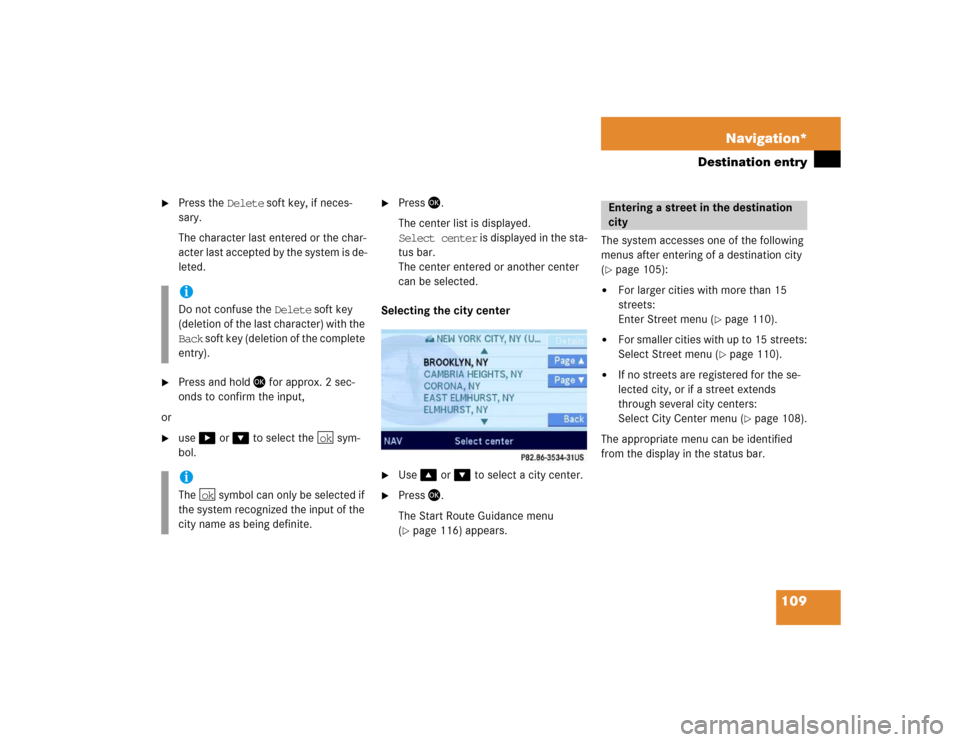
109 Navigation*
Destination entry
�
Press the Delete soft key, if neces-
sary.
The character last entered or the char-
acter last accepted by the system is de-
leted.
�
Press and hold � for approx. 2 sec-
onds to confirm the input,
or
�
use� or � to select the sym-
bol.
�
Press�.
The center list is displayed.
Select center is displayed in the sta-
tus bar.
The center entered or another center
can be selected.
Selecting the city center
.�
Use�or � to select a city center.
�
Press �.
The Start Route Guidance menu
(�page 116) appears.The system accesses one of the following
menus after entering of a destination city
(
�page 105):
�
For larger cities with more than 15
streets:
Enter Street menu (
�page 110).
�
For smaller cities with up to 15 streets:
Select Street menu (
�page 110).
�
If no streets are registered for the se-
lected city, or if a street extends
through several city centers:
Select City Center menu (
�page 108).
The appropriate menu can be identified
from the display in the status bar.
iDo not confuse the Delete soft key
(deletion of the last character) with the
Back soft key (deletion of the complete
entry).iThe symbol can only be selected if
the system recognized the input of the
city name as being definite.
ok
ok
Entering a street in the destination
city
Page 111 of 168
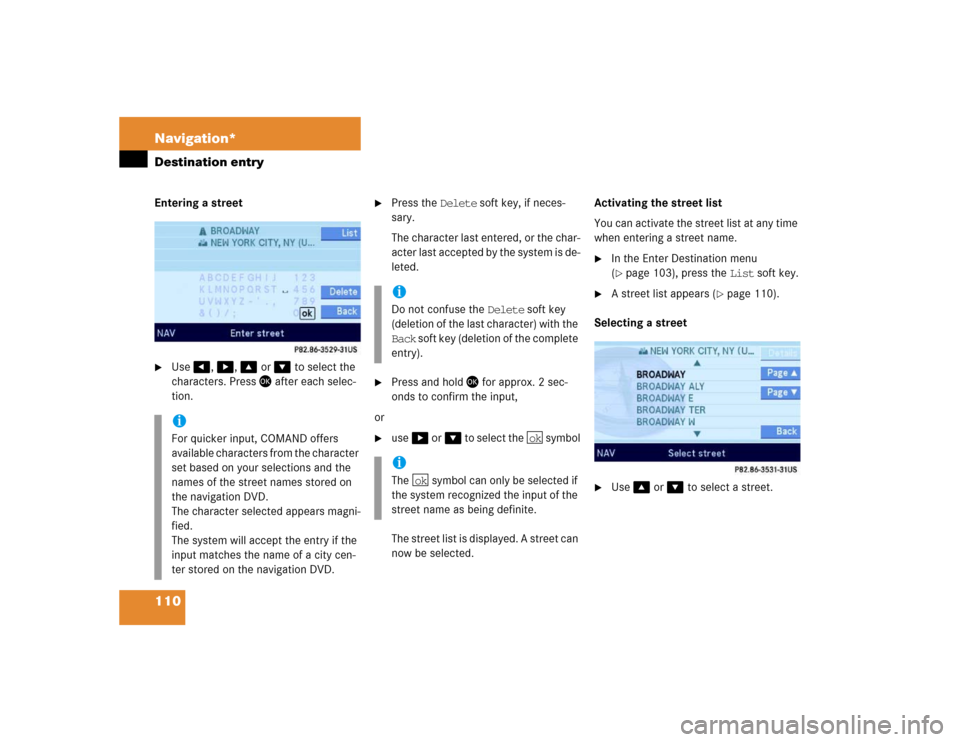
110 Navigation*Destination entryEntering a street �
Use�, �, �or � to select the
characters. Press � after each selec-
tion.
�
Press the Delete soft key, if neces-
sary.
The character last entered, or the char-
acter last accepted by the system is de-
leted.
�
Press and hold � for approx. 2 sec-
onds to confirm the input,
or
�
use�or� to select the symbol
The street list is displayed. A street can
now be selected.Activating the street list
You can activate the street list at any time
when entering a street name.
�
In the Enter Destination menu
(�page 103), press the List soft key.
�
A street list appears (
�page 110).
Selecting a street
�
Use �or � to select a street.
iFor quicker input, COMAND offers
available characters from the character
set based on your selections and the
names of the street names stored on
the navigation DVD.
The character selected appears magni-
fied.
The system will accept the entry if the
input matches the name of a city cen-
ter stored on the navigation DVD.
iDo not confuse the Delete soft key
(deletion of the last character) with the
Back soft key (deletion of the complete
entry).iThe symbol can only be selected if
the system recognized the input of the
street name as being definite.
ok
ok
Page 115 of 168
114 Navigation*Destination entry�
Press and hold � for approx. 2 sec-
onds to confirm the input,
or
�
use�or � to select the sym-
bol.
�
Press�.
�
The house number list appears. Now a
house number range can be selected.Selecting a house number range
�
Use � or ��to select the desired
range of house numbers.
�
Press �.
The Start Route Guidance menu
(�page 116) appears.
�
Press�,
or
�
press the Map soft key if it appears in a
menu.
The map appears in full-screen display.
�
If the soft key displays are hidden,
press any soft key.
Now the soft key displays are also
shown.
iThe symbol can only be selected if
the system recognized the input of the
street name as being definite.
ok
ok
Destination input using the map
iIf no soft key is selected within
approx. 8 seconds, the soft key display
will disappear.
Page 116 of 168
115 Navigation*
Destination entry
Selectable soft keys:�
soft key:
The map scale will change to display a
more detailed map.
�
soft key:
The map scale will change to display a
map that shows a wider area.
�
Memory soft key
The current location is stored
(�page 101).
This soft key is visible only if the map
has been called up using�.
.�
Move the cursor using�, �, �or
� to select the desired destination.
�
Release the buttons.If the system finds a street name at the
location the cursor is pointing to, the
corresponding street name is shown in
the status bar.
In this example: WATER ST
�
Press �.
The system sets the location the cursor
is pointing to as the destination.
The Start Route Guidance menu
(�page 116) appears.
iThe cursor can also be moved diagonal-
ly using � and �.
iThe destination selection will be lost
when pressing the Back soft key.
The system reverses to the details of
the previously entered destination.
Page 117 of 168
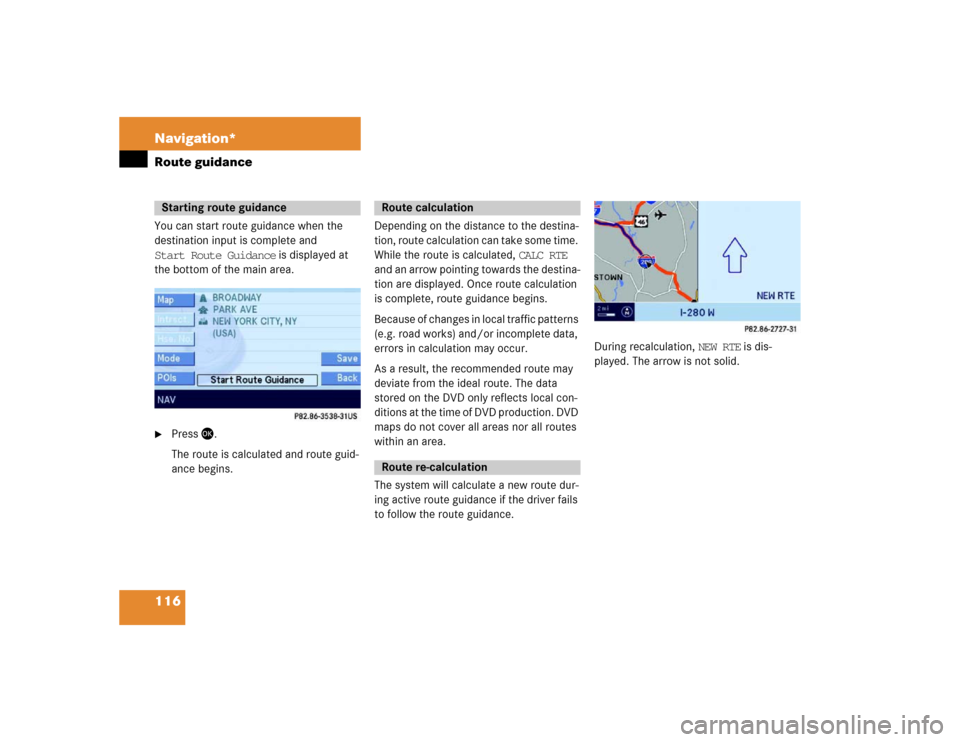
116 Navigation*Route guidanceYou can start route guidance when the
destination input is complete and
Start Route Guidance is displayed at
the bottom of the main area.�
Press �.
The route is calculated and route guid-
ance begins.Depending on the distance to the destina-
tion, route calculation can take some time.
While the route is calculated, CALC RTE
and an arrow pointing towards the destina-
tion are displayed. Once route calculation
is complete, route guidance begins.
Because of changes in local traffic patterns
(e.g. road works) and/or incomplete data,
errors in calculation may occur.
As a result, the recommended route may
deviate from the ideal route. The data
stored on the DVD only reflects local con-
ditions at the time of DVD production. DVD
maps do not cover all areas nor all routes
within an area.
The system will calculate a new route dur-
ing active route guidance if the driver fails
to follow the route guidance.
During recalculation, NEW RTE is dis-
played. The arrow is not solid.
Starting route guidance
Route calculationRoute re-calculation