Page 41 of 168

40 AudioRadio operation
The system will tune to the strongest
receivable station.
�
Press �or�.
Search begins in ascending or
descending frequency.
The search stops at the next receivable
station.
�
Press one of the number keys
� - !.
The system tunes to the station stored
under this number.
�
Press WB soft key again.
The system again tunes to the stron-
gest receivable station. The tuned-in
station may be a different one. Tuning using the multifunction steering
wheel
�
Switch the multifunction display in the
instrument cluster to audio display
(�page 23).
�
Pressj ork.
The search stops at the next receivable
station.
Ten presets each are available for the
FM and AM waveband.
The following options are available:
�
Storing manually using number keys
�
Storing manually using the Presets
menu
�
Storing using Autostore Storing manually using the number
keys � - �
�
Tune to the station to be stored
(�page 36).
�
Press a number key between� and
� and hold it for more than 2 sec-
onds.
The station is now stored in the respec-
tive memory location.
Storing manually using the Presets
menu
�
Tune to the station to be stored
(�page 36).
�
Press the Presets soft key.
The Presets menu appears.
Storing stations
Page 45 of 168
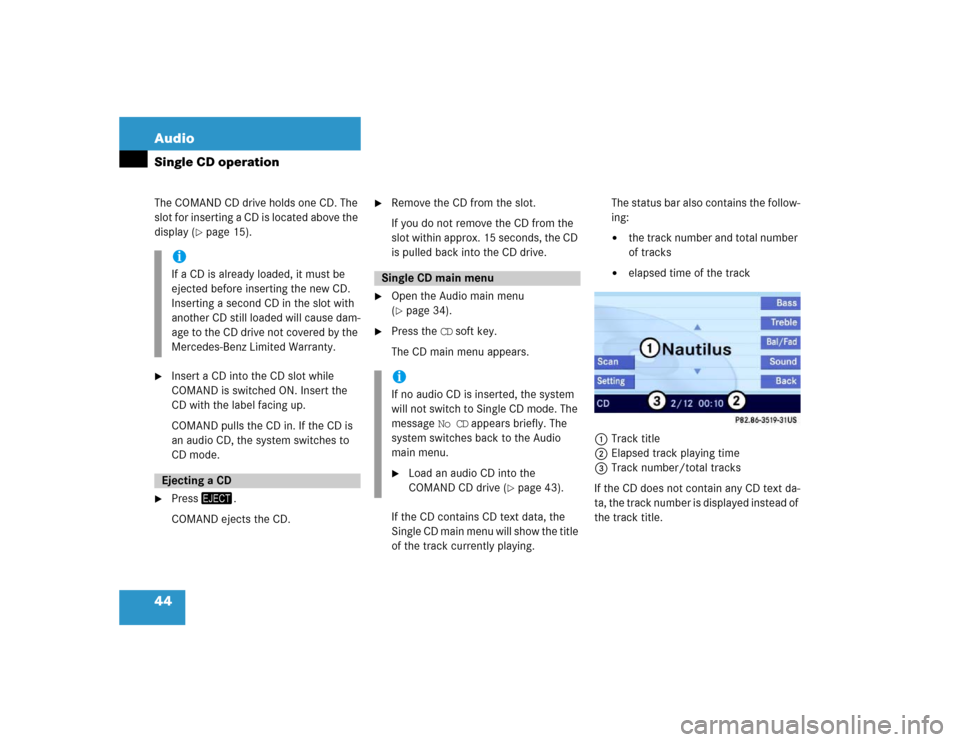
44 AudioSingle CD operationThe COMAND CD drive holds one CD. The
slot for inserting a CD is located above the
display (
�page 15).
�
Insert a CD into the CD slot while
COMAND is switched ON. Insert the
CD with the label facing up.
COMAND pulls the CD in. If the CD is
an audio CD, the system switches to
CD mode.
�
Press�.
COMAND ejects the CD.
�
Remove the CD from the slot.
If you do not remove the CD from the
slot within approx. 15 seconds, the CD
is pulled back into the CD drive.
�
Open the Audio main menu
(�page 34).
�
Press the CD soft key.
The CD main menu appears.
If the CD contains CD text data, the
Single CD main menu will show the title
of the track currently playing.The status bar also contains the follow-
ing:
�
the track number and total number
of tracks
�
elapsed time of the track
1Track title
2Elapsed track playing time
3Track number/total tracks
If the CD does not contain any CD text da-
ta, the track number is displayed instead of
the track title.
iIf a CD is already loaded, it must be
ejected before inserting the new CD.
Inserting a second CD in the slot with
another CD still loaded will cause dam-
age to the CD drive not covered by the
Mercedes-Benz Limited Warranty. Ejecting a CD
Single CD main menuiIf no audio CD is inserted, the system
will not switch to Single CD mode. The
message No CD appears briefly. The
system switches back to the Audio
main menu.�
Load an audio CD into the
COMAND CD drive (
�page 43).
Page 46 of 168

45 Audio
Single CD operation
The following options are available:�
Selecting via track list (
�page 45)
�
Selecting via manual entry of the track
number (
�page 46)
�
Selecting via scan search (
�page 46)
�
Selecting via track skip
Selecting via track skip
On the COMAND control unit:
�
Open the Single CD main menu
(�page 44).
�
Press��for forward skipping.
or
�
Press� for backward skipping.On the multifunction steering wheel
�
Switch the multifunction display in the
instrument cluster to the audio display
(�page 23).
�
Pressj for forward skipping.
or
�
Pressk for backward skipping.Selecting via track list
The track list contains all tracks of the cur-
rent CD. Only one list entry is visible at a
time, it is the number of the track currently
playing.
�
Use� or � to select another track
from the list.
�
Press��or do not change the selec-
tion.
The selected track is played.
Selecting a track
iForward skipping:
The next track is played.
Backward skipping:
The system skips back to the beginning
of the track if more than approx. 10
seconds playing time of the track cur-
rently playing have elapsed.
The system skips back to the beginning
of the previous track if less than 10
seconds playing time of the track cur-
rently playing have elapsed.
Page 47 of 168

46 AudioSingle CD operationSelecting via manual entry of the track
number �
Open the Single CD main menu
(�page 44).
�
Press�.
The track input display appears. The
number of tracks on the CD is dis-
played.
Entry example: Track 1
�
Press�.Entry example: Track 12
�
Press� and " in quick succession.
�
Wait approx. 3 seconds after entering
the number.
The selected track is played. The CD
main menu appears.
Selecting via scan search
During scan search, each track on the cur-
rent CD is played for approx. 8 seconds.
The scan search starts playing each track
on the current CD for approx. 8 seconds.
It stops automatically at the track listened
to before the scan search was started.
It is also possible to end the scan search
manually. Starting scan search
�
Press the Scan soft key.
Terminating scan search manually
�
Press the Scan soft key.
The track playing at the time the scan
is terminated remains playing.
�
Open the Single CD main menu
(�page 44).
�
Press and hold� or �.
�
For stop release� or �.
iEntries beyond the number of available
tracks on the CD are not possible.
iWhen you start the scan search, play-
back option Normal Sequence is acti-
vated automatically.Fast forward/reverse
Page 56 of 168

55 Audio
CD changer* operation
1CD name
2Elapsed track playing time
3Track number/Total tracks
4Track title
If the CD does not contain any CD text da-
ta, the number of the CD and the track
number are displayed instead of the name
of the CD and the track title. The numbers 1 through 6 are assigned to
the CDs in the CD changer*.
Available choices:
�
Selecting via direct entry of the CD
number (
�page 55)
�
Selecting via CD Selection menu
(�page 56)
�
Selecting via CD list
Selecting via CD list
The CD list contains all loaded CDs. Only
one entry is visible at a time.
The entry appears above the track display.
It shows the number of the current CD.
�
Use� or � to select another CD
from the list.
The CD is changed. The newly selected
CD is played.
Selecting via direct entry of the CD
number
�
Press one of the � - � keys.
The CD changer* switches to the ap-
propriate CD.
Selecting CDsiSelection is possible only if two or
more audio CDs are loaded.
Only loaded CDs can be selected.
iThe CD fails to be changed if you select
a CD that is not loaded.
Page 57 of 168

56 AudioCD changer* operationSelecting via CD Selection menu �
Press the Magaz. soft key.
The CD Selection menu appears.
�
Use� or � to select a CD.
Only loaded CDs can be selected.
�
Press�.
The CD is changed.The following options are available:
�
Selecting via track list (
�page 57)
�
Selecting via manual entry of the track
number (
�page 57)
�
Selecting via scan search (
�page 57)
�
Selecting via track skip
Selecting via track skip
On the COMAND control unit
�
Open the CD changer* main menu
(�page 54).
�
Press��for forward skipping.
or
�
Press� for backward skipping.On the multifunction steering wheel
�
Switch the multifunction display in the
instrument cluster to the audio display
(�page 23).
�
Pressj for forward skipping.
or
�
Pressk for backward skipping.
iIf the CD in the CD changer*
contains CD text data, the CD
selection menu shows the name
of the CD.
Selecting a track
iForward skipping:
The next track is played.
Backward skipping:
The system skips back to the beginning
of the track if more than approx. 10
seconds playing time of the track cur-
rently playing have elapsed.
The system skips back to the beginning
of the previous track if less than 10
seconds playing time of the track cur-
rently playing have elapsed.
Page 58 of 168

57 Audio
CD changer* operation
Selecting via track list
The track list contains all tracks of the cur-
rent CD. Only one list entry is visible at a
time, it is the number of the track currently
playing.�
Use� or � to select another track
from the list.
�
Press� or do not change the selec-
tion.
The selected track is played.Selecting via manual entry of the track
number
�
Open the CD changer* main menu
(�page 54).
�
Press�.
The track input display appears. The
number of tracks on the CD is dis-
played.
Entry example: Track 1
�
Press�.Entry example: Track 12
�
Press� and " in quick succession.
�
Wait approx. 3 seconds after entering
the number.
The selected track is played. The CD
main menu appears.
Selecting via scan search
During scan search, each track on the cur-
rent CD is played for approx. 8 seconds.
The scan search starts playing each track
on the current CD for approx. 8 seconds.
It stops automatically at the track listened
to before the scan search was started.
It is also possible to end the scan search
manually. iEntries beyond the number of available
tracks on the CD are not possible.
Page 64 of 168

63 Satellite radio*
Satellite radio operation
� Satellite radio operation
�
Press�.
Prior to activation of the Satellite radio
service (
�page 63),
After Satellite radio service was acti-
vated (
�page 63).
Prior to activation of the Satellite radio
service:
The telephone number of the Sirius Service
Center and the twelve-digit electronic seri-
al number (ESN) of the particular receiver
are displayed.
This information is required to call the Siri-
us Service Center for an activation re-
quest.After activation of the Satellite radio
service:
The SAT main menu appears.
The radio station selected last is audible,
provided it can be received.Station information is displayed on the
main screen and in the center of the status
bar.
In this example:
�
ROCK = selected category (
�page 65)
�
Vault = name of the selected station
Calling up the SAT main menu iCredit card information is also required
for your application.
The activation process takes approxi-
mately 5 to 10 minutes after calling the
Sirius Service Center.
iThe system will tune to a default sta-
tion if no station had been selected
previously.