Page 27 of 168
26 At a glanceMenu systemCenter:
Indication of the selected operating mode.
In this example:
�
FM = selected waveband
�
1 = selected station is stored on
preset 1
Right side:
General status information is displayed, re-
gardless of the selected operating mode.
In this example:
�
ROAMING = telephone* is logged into a
mobile communications network out-
side your home network.
�
= telephone* signal strengthMenu functions and submenus
Using the soft keys, you can switch func-
tions ON or OFF, or open submenus.
Example: Radio main menu:
�
The Scan soft key switches the scan
search ON or OFF.
�
The Autost. soft key opens the sub-
menu for the Autostore settings.In some situations, soft keys may not have
any function and thus not be available.
Should a soft key not be available, it will
appear shaded out, its characters will ap-
pear white.
Example:
Presets, Scan and Autost. soft key.
Page 28 of 168
27 At a glance
Menu system
Exiting from submenus
You can exit the current submenu by
pressing the Back soft key. The display
switches to the next higher menu level.
The system does not accept setting modi-
fications which have not been stored.
There are exceptions where pressing the
Back soft key will also store new settings.
These exceptions, whenever applicable,
are referenced on the following pages.
Page 29 of 168
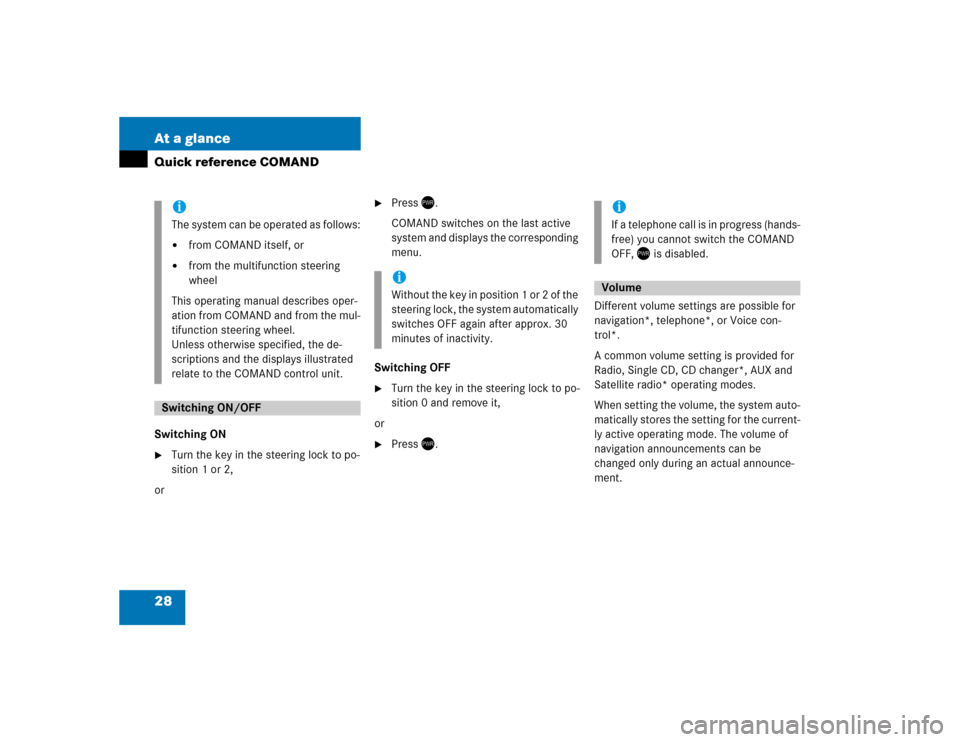
28 At a glanceQuick reference COMANDSwitching ON �
Turn the key in the steering lock to po-
sition 1 or 2,
or
�
Press .
COMAND switches on the last active
system and displays the corresponding
menu.
Switching OFF
�
Turn the key in the steering lock to po-
sition 0 and remove it,
or
�
Press .Different volume settings are possible for
navigation*, telephone*, or Voice con-
trol*.
A common volume setting is provided for
Radio, Single CD, CD changer*, AUX and
Satellite radio* operating modes.
When setting the volume, the system auto-
matically stores the setting for the current-
ly active operating mode. The volume of
navigation announcements can be
changed only during an actual announce-
ment.
iThe system can be operated as follows:�
from COMAND itself, or
�
from the multifunction steering
wheel
This operating manual describes oper-
ation from COMAND and from the mul-
tifunction steering wheel.
Unless otherwise specified, the de-
scriptions and the displays illustrated
relate to the COMAND control unit.
Switching ON/OFF
iWithout the key in position 1 or 2 of the
steering lock, the system automatically
switches OFF again after approx. 30
minutes of inactivity.
iIf a telephone call is in progress (hands-
free) you cannot switch the COMAND
OFF, is disabled.Volume
Page 31 of 168
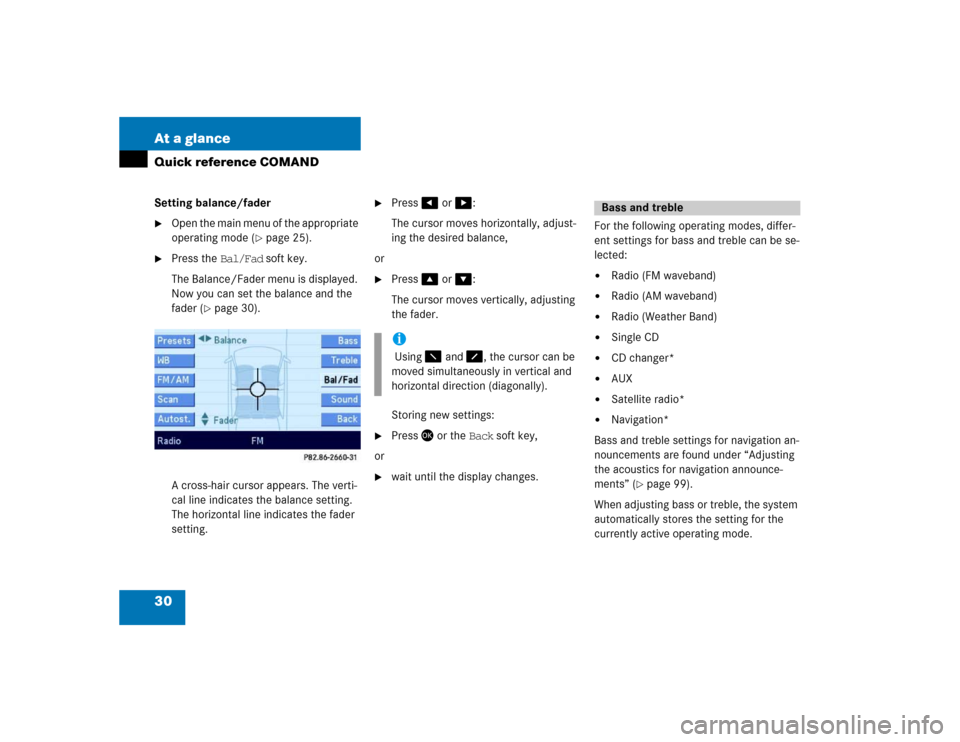
30 At a glanceQuick reference COMANDSetting balance/fader�
Open the main menu of the appropriate
operating mode (
�page 25).
�
Press the Bal/Fad soft key.
The Balance/Fader menu is displayed.
Now you can set the balance and the
fader (
�page 30).
A cross-hair cursor appears. The verti-
cal line indicates the balance setting.
The horizontal line indicates the fader
setting.
�
Press� or �:
The cursor moves horizontally, adjust-
ing the desired balance,
or
�
Press� or �:
The cursor moves vertically, adjusting
the fader.
Storing new settings:
�
Press� or the Back soft key,
or
�
wait until the display changes.For the following operating modes, differ-
ent settings for bass and treble can be se-
lected:
�
Radio (FM waveband)
�
Radio (AM waveband)
�
Radio (Weather Band)
�
Single CD
�
CD changer*
�
AUX
�
Satellite radio*
�
Navigation*
Bass and treble settings for navigation an-
nouncements are found under “Adjusting
the acoustics for navigation announce-
ments” (
�page 99).
When adjusting bass or treble, the system
automatically stores the setting for the
currently active operating mode.
i Using � and �, the cursor can be
moved simultaneously in vertical and
horizontal direction (diagonally).
Bass and treble
Page 32 of 168

31 At a glance
Quick reference COMAND
Setting bass and treble�
Open the main menu of the appropriate
operating mode (
�page 25).
�
Press the Bass or Treble soft key.
The Bass or Treble menu appears.
Storing new settings:
�
Press� or the Back soft key,
or
�
wait until the display changes.If the vehicle is equipped with a sound sys-
tem*, the sound functions are available for
the following operating modes:
�
Radio
�
Single CD
�
CD changer*
�
AUX
�
Satellite radio*
Different sound functions* can be activat-
ed for each one of the operating modes
listed above.
Example:
For CD mode: the LOGIC7 Surround func-
tion,
for Satellite radio* mode: the Speech
function.The following sound functions are avail-
able:
�
Default Settings:
Resets the sound functions* to the fac-
tory setting.
�
Standard:
Normal stereo playback.
�
Speech:
Playback optimized for speech compre-
hension.
�
LOGIC7 Surround:
7-channel-surround playback (not for
mono-sources like AM waveband or
Weather Band in radio mode).
Switching sound functions* ON
�
Open the main menu of the appropriate
operating mode (
�page 25).
�
Press the Sound soft key.
Sound functions*
��
Page 37 of 168
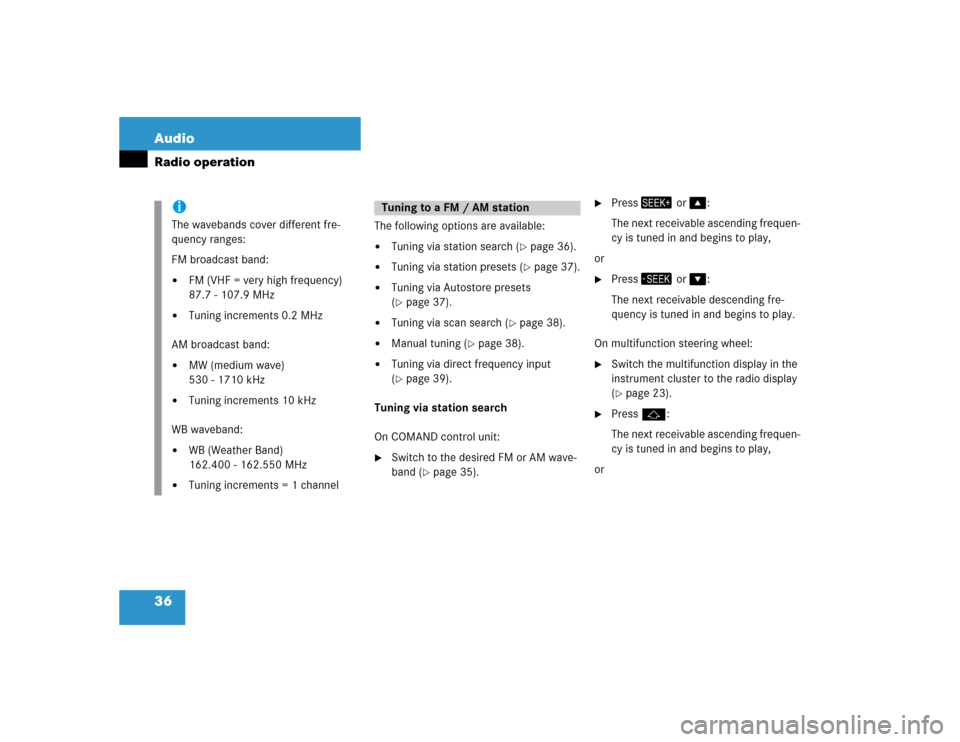
36 AudioRadio operation
The following options are available:�
Tuning via station search (
�page 36).
�
Tuning via station presets (
�page 37).
�
Tuning via Autostore presets
(�page 37).
�
Tuning via scan search (
�page 38).
�
Manual tuning (
�page 38).
�
Tuning via direct frequency input
(�page 39).
Tuning via station search
On COMAND control unit:
�
Switch to the desired FM or AM wave-
band (
�page 35).
�
Press� or �:
The next receivable ascending frequen-
cy is tuned in and begins to play,
or
�
Press� or �:
The next receivable descending fre-
quency is tuned in and begins to play.
On multifunction steering wheel:
�
Switch the multifunction display in the
instrument cluster to the radio display
(�page 23).
�
Pressj:
The next receivable ascending frequen-
cy is tuned in and begins to play,
or
iThe wavebands cover different fre-
quency ranges:
FM broadcast band:�
FM (VHF = very high frequency)
87.7 - 107.9 MHz
�
Tuning increments 0.2 MHz
AM broadcast band:
�
MW (medium wave)
530 - 1710 kHz
�
Tuning increments 10 kHz
WB waveband:
�
WB (Weather Band)
162.400 - 162.550 MHz
�
Tuning increments = 1 channel
Tuning to a FM / AM station
Page 38 of 168
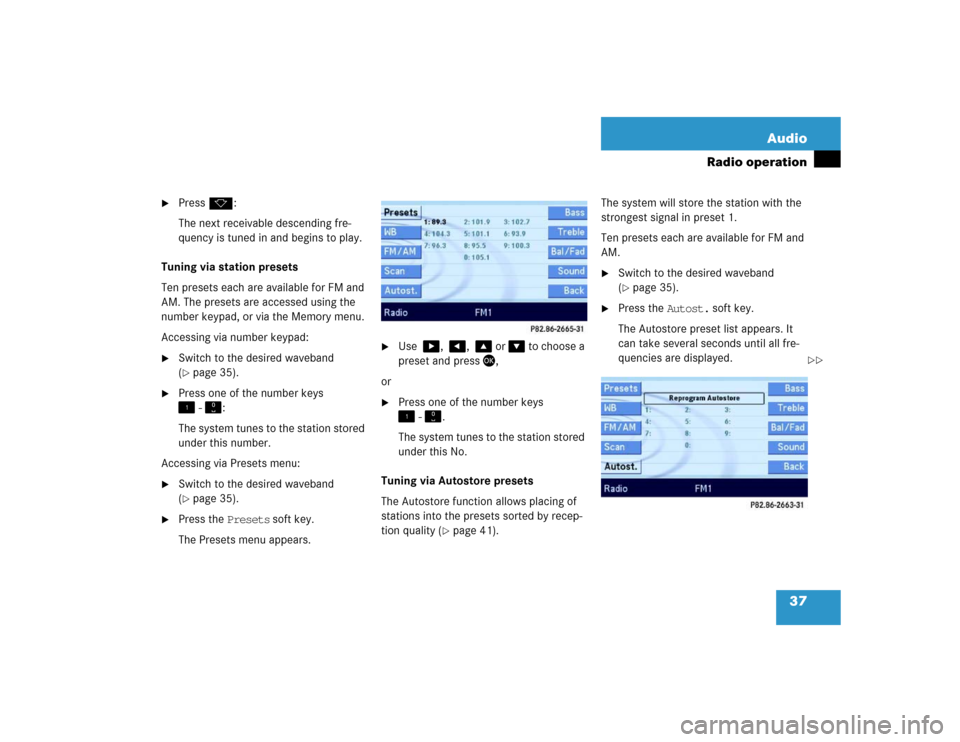
37 Audio
Radio operation
�
Pressk:
The next receivable descending fre-
quency is tuned in and begins to play.
Tuning via station presets
Ten presets each are available for FM and
AM. The presets are accessed using the
number keypad, or via the Memory menu.
Accessing via number keypad:
�
Switch to the desired waveband
(�page 35).
�
Press one of the number keys
� - �:
The system tunes to the station stored
under this number.
Accessing via Presets menu:
�
Switch to the desired waveband
(�page 35).
�
Press the Presets soft key.
The Presets menu appears.
�
Use �, �, � or � to choose a
preset and press�,
or
�
Press one of the number keys
� - �.
The system tunes to the station stored
under this No.
Tuning via Autostore presets
The Autostore function allows placing of
stations into the presets sorted by recep-
tion quality (
�page 41). The system will store the station with the
strongest signal in preset 1.
Ten presets each are available for FM and
AM.
�
Switch to the desired waveband
(�page 35).
�
Press the Autost. soft key.
The Autostore preset list appears. It
can take several seconds until all fre-
quencies are displayed.
��
Page 40 of 168
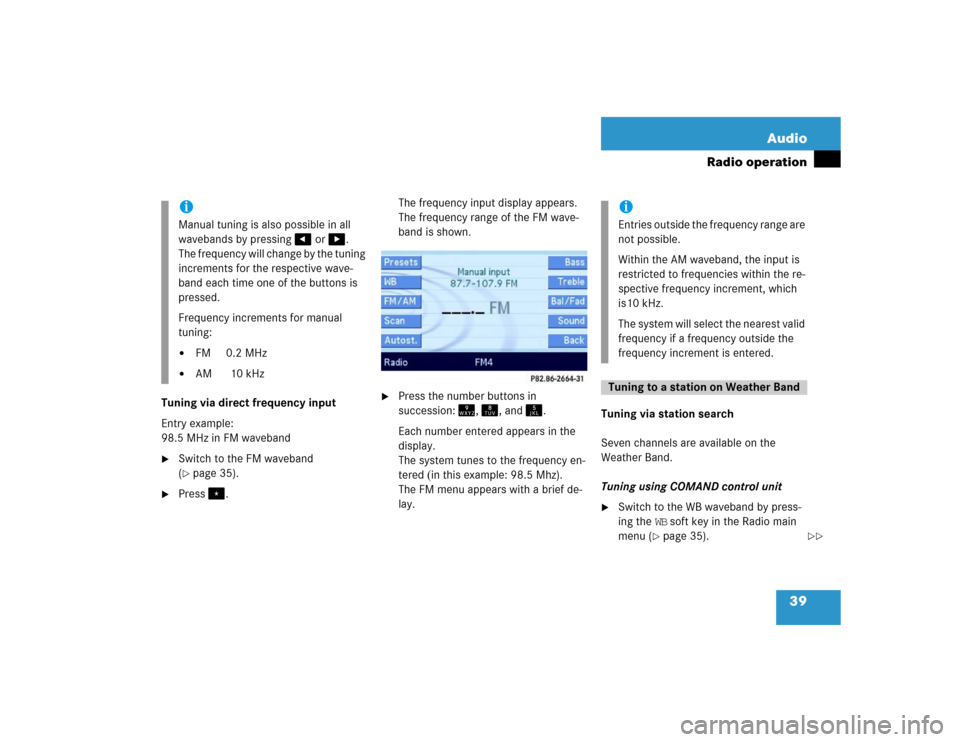
39 Audio
Radio operation
Tuning via direct frequency input
Entry example:
98.5 MHz in FM waveband�
Switch to the FM waveband
(�page 35).
�
Press�.The frequency input display appears.
The frequency range of the FM wave-
band is shown.
�
Press the number buttons in
succession:�, �, and .
Each number entered appears in the
display.
The system tunes to the frequency en-
tered (in this example: 98.5 Mhz).
The FM menu appears with a brief de-
lay.Tuning via station search
Seven channels are available on the
Weather Band.
Tuning using COMAND control unit
�
Switch to the WB waveband by press-
ing the WB soft key in the Radio main
menu (
�page 35).
iManual tuning is also possible in all
wavebands by pressing� or �.
The frequency will change by the tuning
increments for the respective wave-
band each time one of the buttons is
pressed.
Frequency increments for manual
tuning:�
FM 0.2 MHz
�
AM 10 kHz
iEntries outside the frequency range are
not possible.
Within the AM waveband, the input is
restricted to frequencies within the re-
spective frequency increment, which
is10 kHz.
The system will select the nearest valid
frequency if a frequency outside the
frequency increment is entered.Tuning to a station on Weather Band
��