Page 65 of 168

64 Satellite radio*Satellite radio operationStatus bar�
SAT (on the left) = the selected system
�
SAT5 = location in the program
memory, if the current channel is pre-
stored
�
Ch16 = number of the current channel
Possible Softkeys
�
Presets
shows channels pre-stored in the pro-
gram memory (up to 10 channels). You
can store stations (
�page 67) and re-
quest stored stations (�page 64).
�
Info
shows additional text information relat-
ed to the current channel.
�
Scan
is used to start and stop the scan
search (
�page 67).
�
Service
displays a screen showing the tele-
phone number of the Sirius Service
Center and electronic serial number
(ESN) of the particular receiver.
�
You can also adjust the following:�
Bass and treble (
�page 30)
�
Fader and balance (
�page 29)
�
Sound functions (
�page 31)
�
Volume (not on soft keys)
(�page 28)
The following options are available:
�
Tuning via station presets (
�page 64)
�
Tuning via manual channel input
(�page 65)
�
Tuning via the program category list
(�page 65)
�
Tuning a station within the selected
category (
�page 66)
�
Tuning via scan search (
�page 67)
Tuning via station presets
Ten Satellite radio station presets are
available.
You can access the presets via number
keys or via the Presets menu.
Accessing via number keys
�
Press one of the number keys
� - �.
The system will tune to the station
stored under this number.
Soft key functions
Selecting a station
iThe Presets memory is empty at first-
time activation of the system.
Page 67 of 168
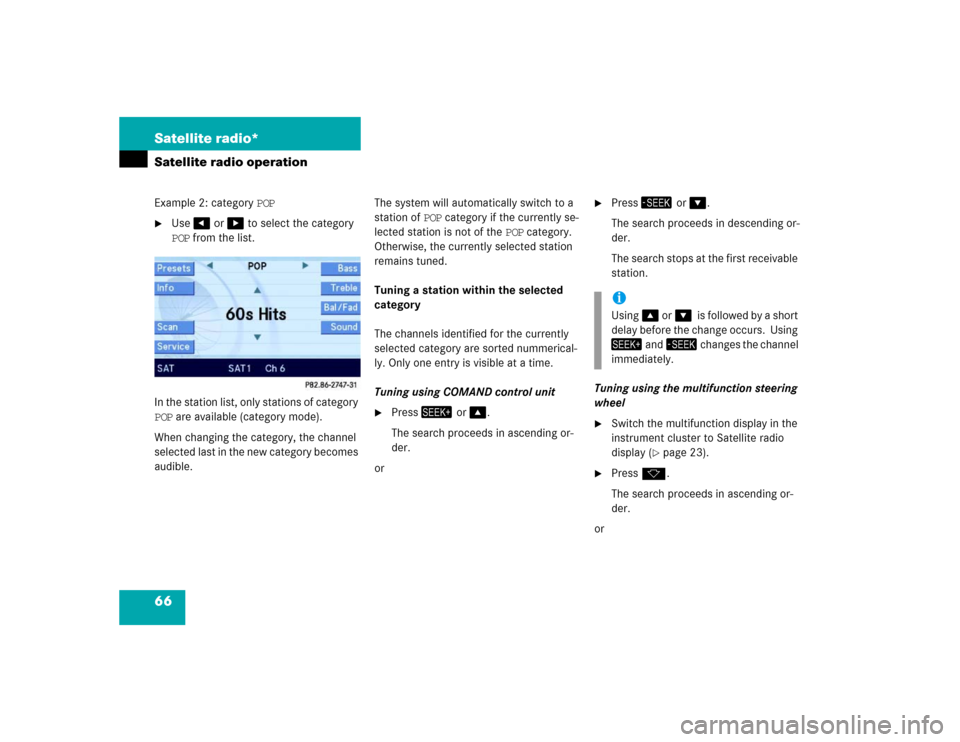
66 Satellite radio*Satellite radio operationExample 2: category POP�
Use� or � to select the category
POP from the list.
In the station list, only stations of category
POP are available (category mode).
When changing the category, the channel
selected last in the new category becomes
audible.The system will automatically switch to a
station of POP category if the currently se-
lected station is not of the POP category.
Otherwise, the currently selected station
remains tuned.
Tuning a station within the selected
category
The channels identified for the currently
selected category are sorted nummerical-
ly. Only one entry is visible at a time.
Tuning using COMAND control unit
�
Press� or �.
The search proceeds in ascending or-
der.
or
�
Press� or �.
The search proceeds in descending or-
der.
The search stops at the first receivable
station.
Tuning using the multifunction steering
wheel
�
Switch the multifunction display in the
instrument cluster to Satellite radio
display (
�page 23).
�
Pressk.
The search proceeds in ascending or-
der.
oriUsing� or��is followed by a short
delay before the change occurs. Using
� and� changes the channel
immediately.
Page 72 of 168

71 Telephone*
Important notes
�
Please read chapter “Telephone*” be-
fore attempting to operate your tele-
phone.
�
Always drive with extreme caution
when operating the telephone hands-
free.
�
For safety reasons, the mobile tele-
phone handset should not be used to
place or receive a call while driving.
�
If the signal is very weak (display in the
status bar):
Wait until reception improves before
placing a call.
iOnce the mobile phone is inserted into
the telephone cradle*, it can be operat-
ed:�
using the cell phone itself,
�
using the COMAND control unit,
�
using the multifunction steering
wheel, or
�
using the voice control system*.
Descriptions in this Operator’s Manual
presume that the mobile phone is in-
serted into the telephone cradle*.
iThis Operator's Manual describes op-
eration of the telephone using the
COMAND control unit and the multi-
function steering wheel. Unless other-
wise specified, the descriptions and
the illustrated displays refer to the
COMAND control unit.
Operation of the mobile phone and
voice control system* are explained in
separate operation guides.!Radio transmitters, such as a portable
telephone or a citizens band unit,
should only be used inside the vehicle if
they are connected to a separate exte-
rior antenna approved by Mercedes-
Benz.
Page 73 of 168
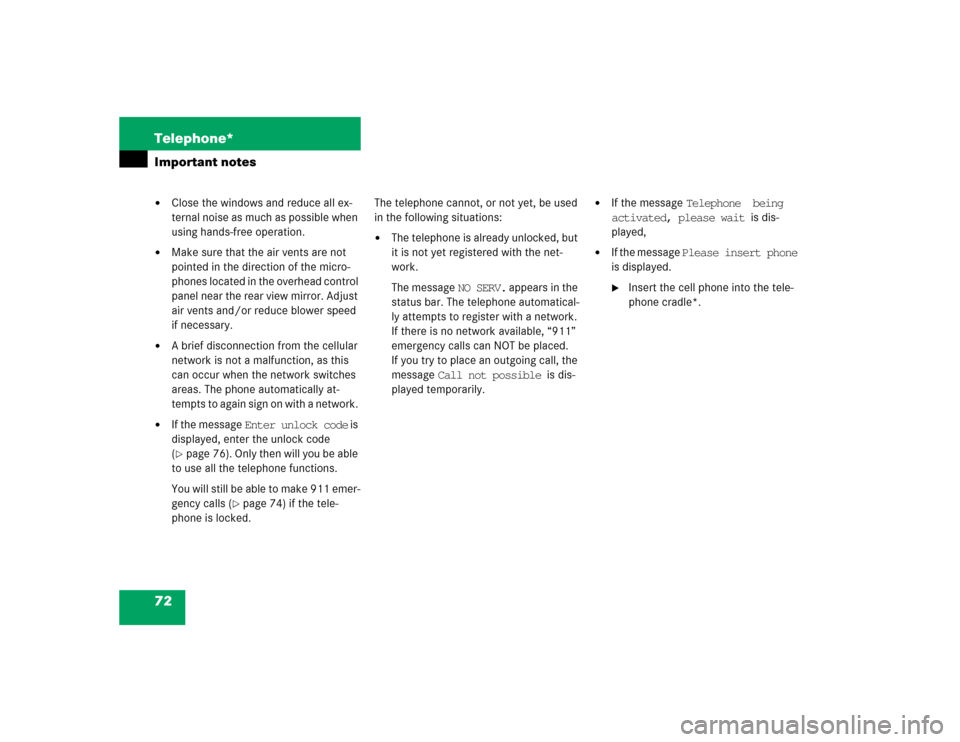
72 Telephone*Important notes�
Close the windows and reduce all ex-
ternal noise as much as possible when
using hands-free operation.
�
Make sure that the air vents are not
pointed in the direction of the micro-
phones located in the overhead control
panel near the rear view mirror. Adjust
air vents and/or reduce blower speed
if necessary.
�
A brief disconnection from the cellular
network is not a malfunction, as this
can occur when the network switches
areas. The phone automatically at-
tempts to again sign on with a network.
�
If the message Enter unlock code is
displayed, enter the unlock code
(�page 76). Only then will you be able
to use all the telephone functions.
You will still be able to make 911 emer-
gency calls (
�page 74) if the tele-
phone is locked. The telephone cannot, or not yet, be used
in the following situations:
�
The telephone is already unlocked, but
it is not yet registered with the net-
work.
The message NO SERV. appears in the
status bar. The telephone automatical-
ly attempts to register with a network.
If there is no network available, “911”
emergency calls can NOT be placed.
If you try to place an outgoing call, the
message Call not possible is dis-
played temporarily.
�
If the message Telephone being
activated, please wait is dis-
played,
�
If the message Please insert phone
is displayed.�
Insert the cell phone into the tele-
phone cradle*.
Page 76 of 168
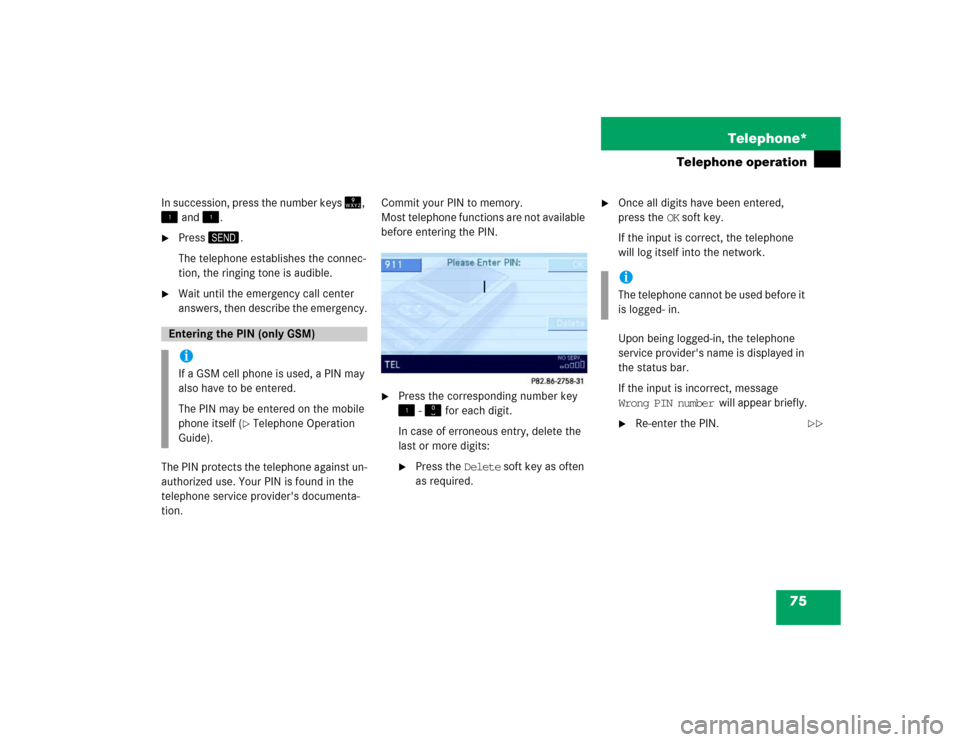
75 Telephone*
Telephone operation
In succession, press the number keys �,
� and �.�
Press�.
The telephone establishes the connec-
tion, the ringing tone is audible.
�
Wait until the emergency call center
answers, then describe the emergency.
The PIN protects the telephone against un-
authorized use. Your PIN is found in the
telephone service provider's documenta-
tion.Commit your PIN to memory.
Most telephone functions are not available
before entering the PIN.
�
Press the corresponding number key
� - � for each digit.
In case of erroneous entry, delete the
last or more digits:�
Press the Delete soft key as often
as required.
�
Once all digits have been entered,
press the OK soft key.
If the input is correct, the telephone
will log itself into the network.
Upon being logged-in, the telephone
service provider's name is displayed in
the status bar.
If the input is incorrect, message
Wrong PIN number will appear briefly.�
Re-enter the PIN.
Entering the PIN (only GSM) iIf a GSM cell phone is used, a PIN may
also have to be entered.
The PIN may be entered on the mobile
phone itself (
�Telephone Operation
Guide).
iThe telephone cannot be used before it
is logged- in.
��
Page 78 of 168

77 Telephone*
Telephone operation
1 Observe all legal requirements�
Press�.
The Telephone main menu appears.
Telephone status information is displayed
on the right end of the status bar:
The following displays are possible:
�
READY = telephone is logged into your
mobile communcations home network
and ready for use,
�
ROAMING = telephone is logged into a
mobile communications network out-
side your home network,
�
NO SERV. = no network available,
�
= telephone signal strength,
�
= call active (
�page 83).
Other messages could also appear:
�
If the message
Please insert phone,
Phone not installed or
Please insert SIM card
appears, see chapter “Switching the
phone ON / OFF” (
�page 73)
�
If the message
Please enter PIN appears, see “En-
tering the PIN” (
�page 75)
�
If the message
Enter unlock code appears, see “En-
tering unlock code” (
�page 76)
Telephone main menuWarning
G
Some jurisdictions prohibit the driver from
using a cellular telephone while driving.
Whether or not prohibited by law, for safety
reasons, the driver should not use the cellu-
lar telephone while the vehicle is in motion.
Stop the vehicle in a safe location before
placing or answering a call.
If you nonetheless choose to use the cellular
phone while driving, please use the hands-
free device and be sure to pay attention to
the traffic situation at all times. Use the cel-
lular phone
1 only when road, weather and
traffic conditions permit.
Page 79 of 168
78 Telephone*Telephone operation�
soft key
Opens the phone book (
�page 85),
�
Recvd.# soft key
Opens the accepted and missed calls
list (
�page 80),
�
Dialed # soft key
Opens dialed calls list (
�page 81),
�
SMS soft key
Provides access to the SMS menu
(�page 89),
�
Entry of a phone number (
�page 79).The ringing tone is audible in the event of
an incoming call. The call screen pops up
on the current display.
If the multifunction display in the instru-
ment cluster is set to telephone mode, the
call screen also appears in the multifunc-
tion display.Answering calls
On the COMAND control unit:
�
Press�.
Selectable soft keys and options
Incoming call
iThe caller’s number appears only if it is
transmitted.
The caller’s name only appears if the
number and the name are stored in the
phone book (
�page 85).
Page 81 of 168

80 Telephone*Telephone operationInitiating redial
On the COMAND control unit:
Immediate re-dialing of the number dialed
last can be initiated:�
Press� in the Telephone main
menu twice.
The telephone establishes the connec-
tion with the number dialed last.
On the multifunction steering wheel:
�
Switch the multifunction display in the
instrument cluster to the Telephone
main display (
�page 23).
�
Presss twice.
The telephone establishes the connec-
tion with the number dialed last.After switching to telephone operation,
COMAND can display the number of
missed calls in the status bar:
COMAND automatically creates a list of
accepted and missed calls. This list is com-
posed of max. 10 entries.
The accepted and missed calls list can be
opened, an entry can be selected, and the
call can be returned.Selecting an entry from the list of ac-
cepted and missed calls.
Opening of list:
�
Press the Recvd.# soft key in the Tele-
phone main menu (
�page 77).
The list appears with the last call high-
lighted.
The list is sorted chronologically, the
last accepted or missed call is dis-
played at the top of the list.
iWhen pressings only once, the di-
aled calls list appears in the multifunc-
tion display (
�page 81).
Accepted and missed calls