Page 26 of 168
25 At a glance
Menu system
� Menu system
The menu system allows for easy opera-
tion of COMAND.
Each of the following main functions has a
main menu: �
Audio
(Radio, Single CD, CD changer* and
AUX mode)
�
Satellite radio*
�
Navigation*
�
Telephone*
�
Service
Opening main menus
�
Audio (
�page 34):
Press
.
�
Satellite radio* (
�page 61):
Press �.
�
Navigation* (
�page 98):
Press �.
�
Telephone* (
�page 77):
Press �.
�
Service (
�page 141):
Press �.
Menu display
A display can be composed of 3 sections.
Example: Radio main menu
1Soft key sections
2Main area
3Status barThe functions currently assigned to the
soft keys are displayed in the soft key sec-
tions 1.
Messages or settings are displayed in the
main area 2.
The settings can be changed by operating
controls accordingly.
The status bar 3 is divided into three ar-
eas.
Left side:
The selected operating mode is given. In
this example: Radio
iA maximum of five soft keys may be
displayed on each side of the main area
2.
Page 29 of 168
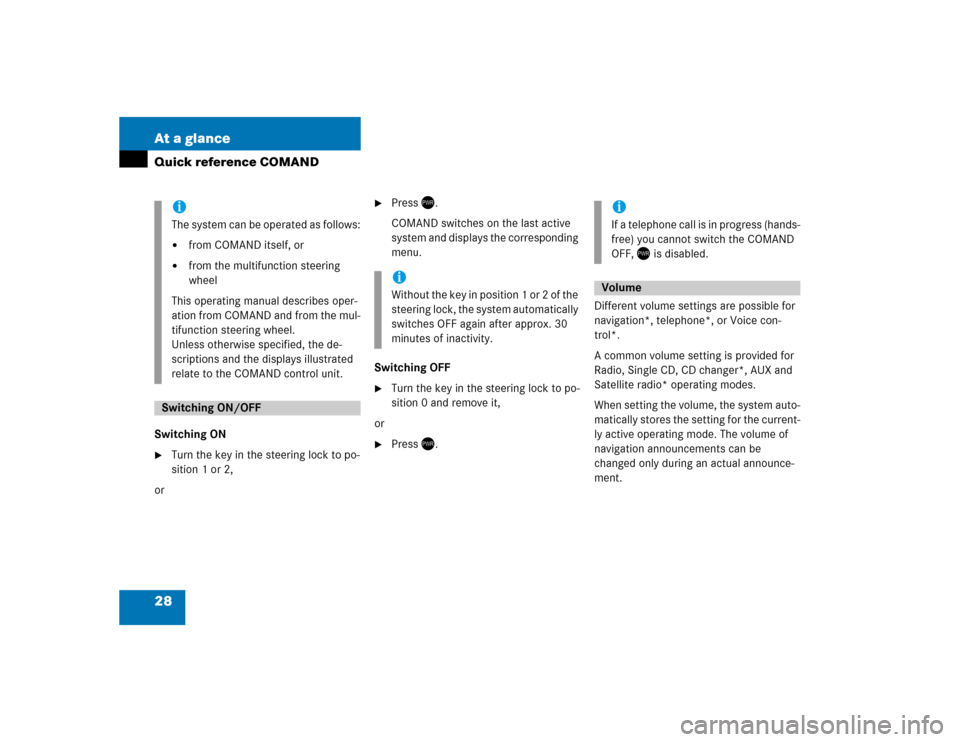
28 At a glanceQuick reference COMANDSwitching ON �
Turn the key in the steering lock to po-
sition 1 or 2,
or
�
Press .
COMAND switches on the last active
system and displays the corresponding
menu.
Switching OFF
�
Turn the key in the steering lock to po-
sition 0 and remove it,
or
�
Press .Different volume settings are possible for
navigation*, telephone*, or Voice con-
trol*.
A common volume setting is provided for
Radio, Single CD, CD changer*, AUX and
Satellite radio* operating modes.
When setting the volume, the system auto-
matically stores the setting for the current-
ly active operating mode. The volume of
navigation announcements can be
changed only during an actual announce-
ment.
iThe system can be operated as follows:�
from COMAND itself, or
�
from the multifunction steering
wheel
This operating manual describes oper-
ation from COMAND and from the mul-
tifunction steering wheel.
Unless otherwise specified, the de-
scriptions and the displays illustrated
relate to the COMAND control unit.
Switching ON/OFF
iWithout the key in position 1 or 2 of the
steering lock, the system automatically
switches OFF again after approx. 30
minutes of inactivity.
iIf a telephone call is in progress (hands-
free) you cannot switch the COMAND
OFF, is disabled.Volume
Page 30 of 168
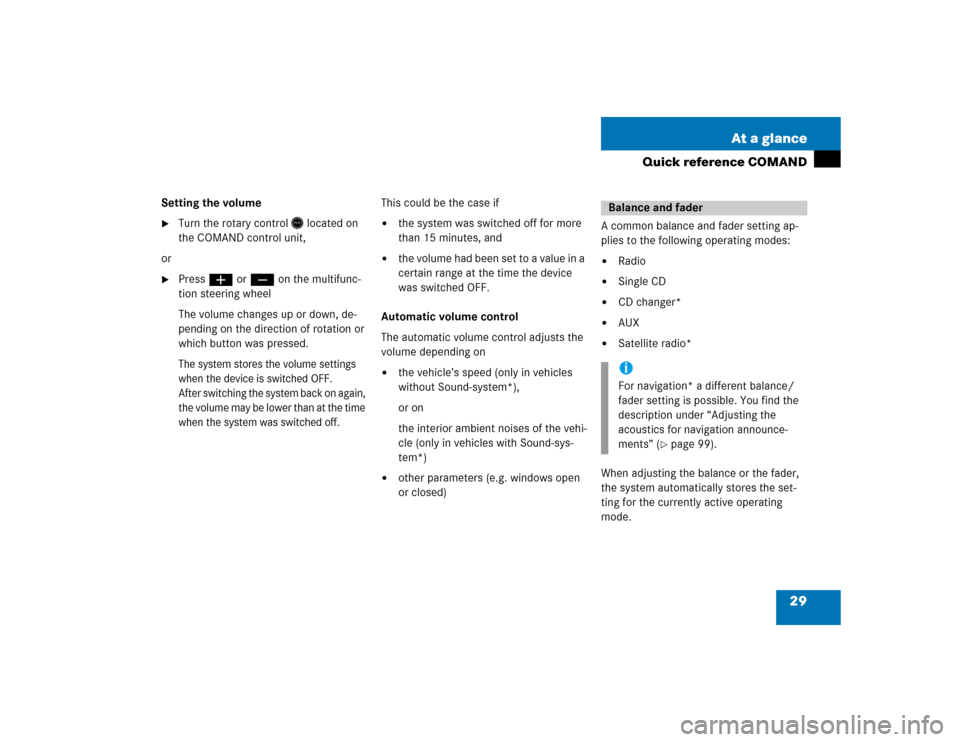
29 At a glance
Quick reference COMAND
Setting the volume �
Turn the rotary control
located on
the COMAND control unit,
or
�
Pressæ or ç on the multifunc-
tion steering wheel
The volume changes up or down, de-
pending on the direction of rotation or
which button was pressed.The system stores the volume settings
when the device is switched OFF.
After switching the system back on again,
the volume may be lower than at the time
when the system was switched off.
This could be the case if�
the system was switched off for more
than 15 minutes, and
�
the volume had been set to a value in a
certain range at the time the device
was switched OFF.
Automatic volume control
The automatic volume control adjusts the
volume depending on
�
the vehicle’s speed (only in vehicles
without Sound-system*),
or on
the interior ambient noises of the vehi-
cle (only in vehicles with Sound-sys-
tem*)
�
other parameters (e.g. windows open
or closed)A common balance and fader setting ap-
plies to the following operating modes:
�
Radio
�
Single CD
�
CD changer*
�
AUX
�
Satellite radio*
When adjusting the balance or the fader,
the system automatically stores the set-
ting for the currently active operating
mode.Balance and faderiFor navigation* a different balance/
fader setting is possible. You find the
description under “Adjusting the
acoustics for navigation announce-
ments” (
�page 99).
Page 31 of 168
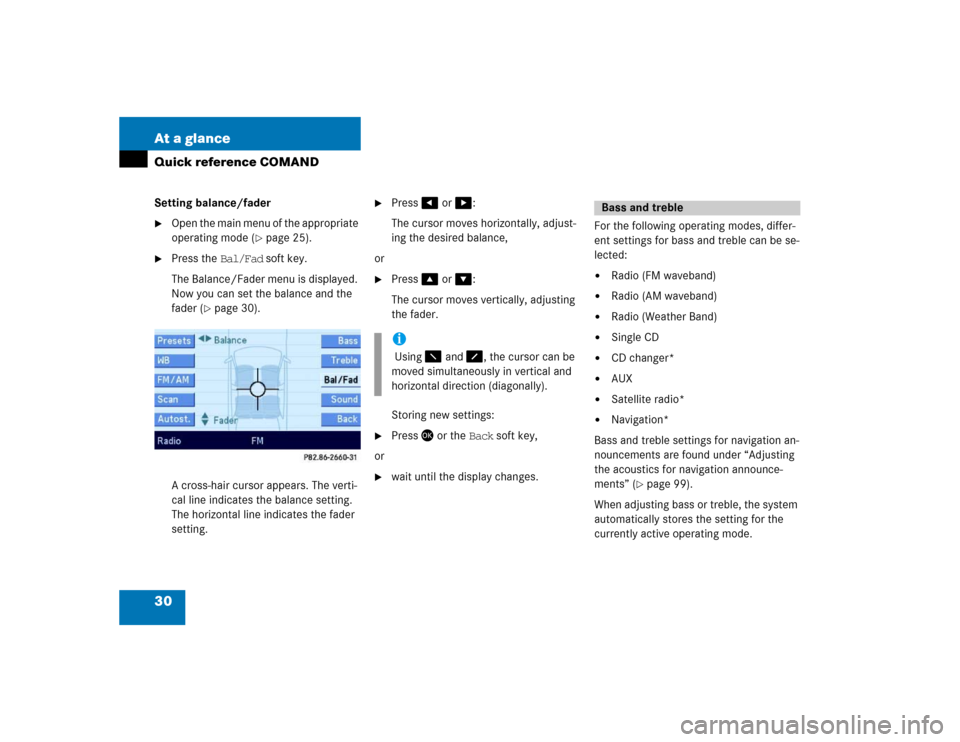
30 At a glanceQuick reference COMANDSetting balance/fader�
Open the main menu of the appropriate
operating mode (
�page 25).
�
Press the Bal/Fad soft key.
The Balance/Fader menu is displayed.
Now you can set the balance and the
fader (
�page 30).
A cross-hair cursor appears. The verti-
cal line indicates the balance setting.
The horizontal line indicates the fader
setting.
�
Press� or �:
The cursor moves horizontally, adjust-
ing the desired balance,
or
�
Press� or �:
The cursor moves vertically, adjusting
the fader.
Storing new settings:
�
Press� or the Back soft key,
or
�
wait until the display changes.For the following operating modes, differ-
ent settings for bass and treble can be se-
lected:
�
Radio (FM waveband)
�
Radio (AM waveband)
�
Radio (Weather Band)
�
Single CD
�
CD changer*
�
AUX
�
Satellite radio*
�
Navigation*
Bass and treble settings for navigation an-
nouncements are found under “Adjusting
the acoustics for navigation announce-
ments” (
�page 99).
When adjusting bass or treble, the system
automatically stores the setting for the
currently active operating mode.
i Using � and �, the cursor can be
moved simultaneously in vertical and
horizontal direction (diagonally).
Bass and treble
Page 94 of 168
93
Important notes
Navigation main menu
Destination entry
Route guidance
During route guidance
Last destinations and destination memory
POIs (Points of Interest)
Navigation*
Page 95 of 168
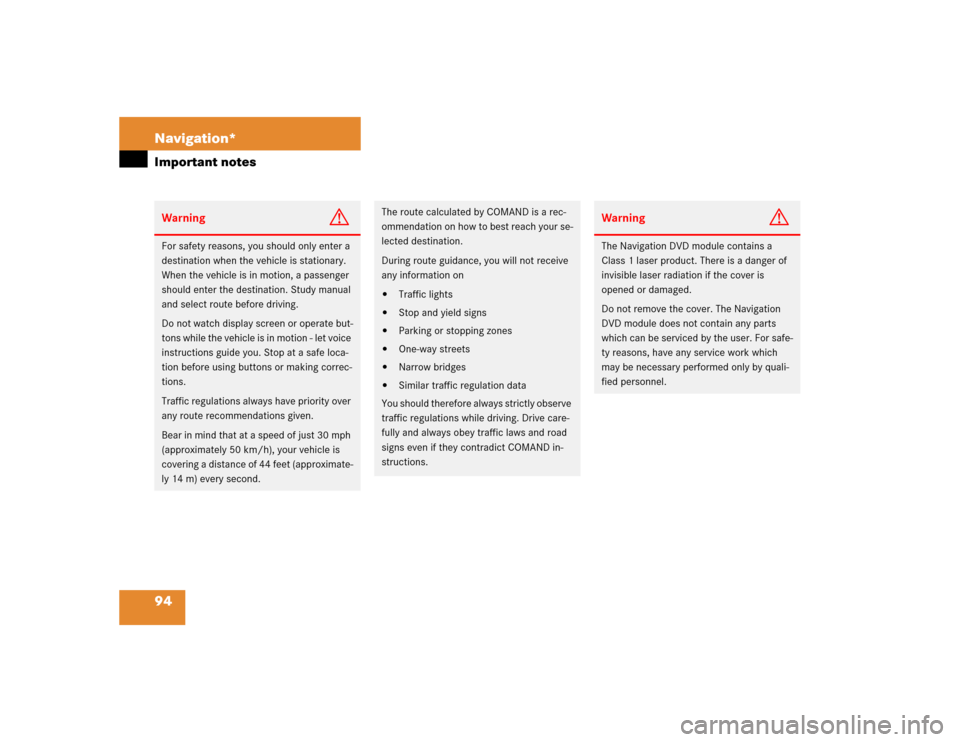
94 Navigation*Important notesWarning
G
For safety reasons, you should only enter a
destination when the vehicle is stationary.
When the vehicle is in motion, a passenger
should enter the destination. Study manual
and select route before driving.
Do not watch display screen or operate but-
tons while the vehicle is in motion - let voice
instructions guide you. Stop at a safe loca-
tion before using buttons or making correc-
tions.
Traffic regulations always have priority over
any route recommendations given.
Bear in mind that at a speed of just 30 mph
(approximately 50 km/h), your vehicle is
covering a distance of 44 feet (approximate-
ly 14 m) every second.
The route calculated by COMAND is a rec-
ommendation on how to best reach your se-
lected destination.
During route guidance, you will not receive
any information on�
Traffic lights
�
Stop and yield signs
�
Parking or stopping zones
�
One-way streets
�
Narrow bridges
�
Similar traffic regulation data
You should therefore always strictly observe
traffic regulations while driving. Drive care-
fully and always obey traffic laws and road
signs even if they contradict COMAND in-
structions.
Warning
G
The Navigation DVD module contains a
Class 1 laser product. There is a danger of
invisible laser radiation if the cover is
opened or damaged.
Do not remove the cover. The Navigation
DVD module does not contain any parts
which can be serviced by the user. For safe-
ty reasons, have any service work which
may be necessary performed only by quali-
fied personnel.
Page 96 of 168
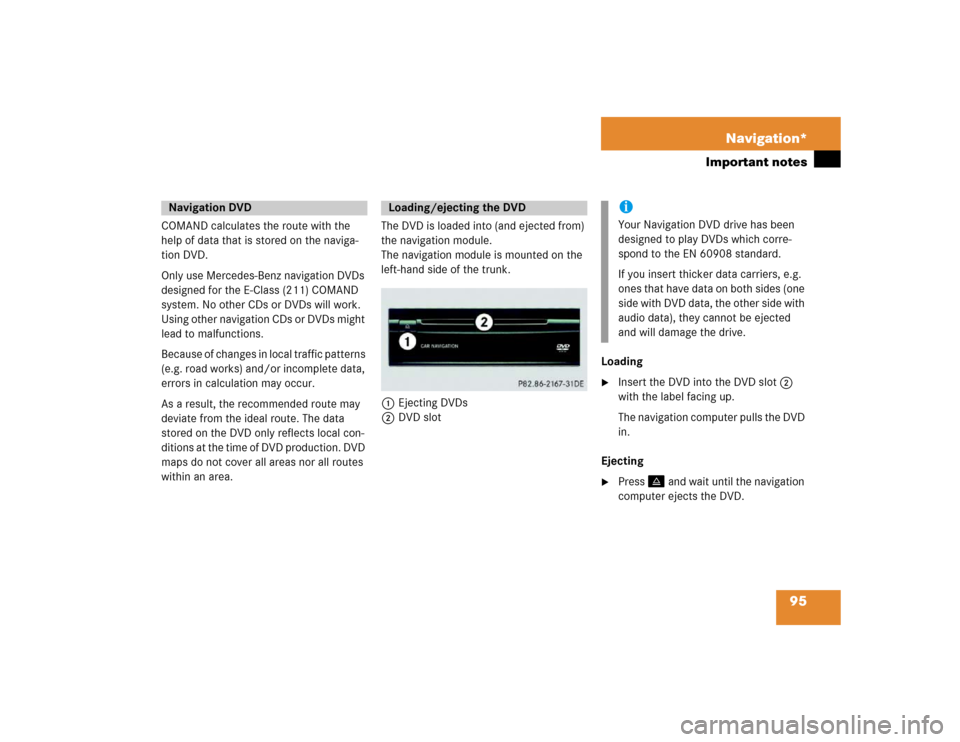
95 Navigation*
Important notes
COMAND calculates the route with the
help of data that is stored on the naviga-
tion DVD.
Only use Mercedes-Benz navigation DVDs
designed for the E-Class (211) COMAND
system. No other CDs or DVDs will work.
Using other navigation CDs or DVDs might
lead to malfunctions.
Because of changes in local traffic patterns
(e.g. road works) and/or incomplete data,
errors in calculation may occur.
As a result, the recommended route may
deviate from the ideal route. The data
stored on the DVD only reflects local con-
ditions at the time of DVD production. DVD
maps do not cover all areas nor all routes
within an area.The DVD is loaded into (and ejected from)
the navigation module.
The navigation module is mounted on the
left-hand side of the trunk.
1Ejecting DVDs
2DVD slotLoading
�
Insert the DVD into the DVD slot 2
with the label facing up.
The navigation computer pulls the DVD
in.
Ejecting
�
Press� and wait until the navigation
computer ejects the DVD.
Navigation DVD
Loading/ejecting the DVD
iYour Navigation DVD drive has been
designed to play DVDs which corre-
spond to the EN 60908 standard.
If you insert thicker data carriers, e.g.
ones that have data on both sides (one
side with DVD data, the other side with
audio data), they cannot be ejected
and will damage the drive.
Page 97 of 168
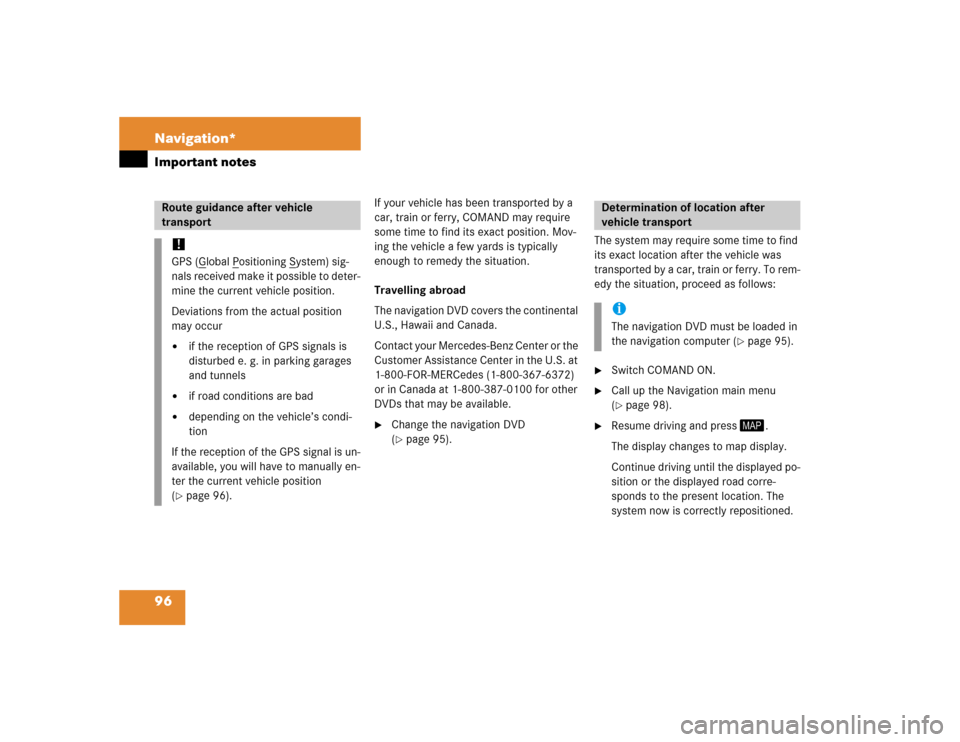
96 Navigation*Important notes
If your vehicle has been transported by a
car, train or ferry, COMAND may require
some time to find its exact position. Mov-
ing the vehicle a few yards is typically
enough to remedy the situation.
Travelling abroad
The navigation DVD covers the continental
U.S., Hawaii and Canada.
Contact your Mercedes-Benz Center or the
Customer Assistance Center in the U.S. at
1-800-FOR-MERCedes (1-800-367-6372)
or in Canada at 1-800-387-0100 for other
DVDs that may be available.�
Change the navigation DVD
(�page 95).The system may require some time to find
its exact location after the vehicle was
transported by a car, train or ferry. To rem-
edy the situation, proceed as follows:
�
Switch COMAND ON.
�
Call up the Navigation main menu
(�page 98).
�
Resume driving and press �.
The display changes to map display.
Continue driving until the displayed po-
sition or the displayed road corre-
sponds to the present location. The
system now is correctly repositioned.
Route guidance after vehicle
transport !GPS (G
lobal P
ositioning S
ystem) sig-
nals received make it possible to deter-
mine the current vehicle position.
Deviations from the actual position
may occur
�
if the reception of GPS signals is
disturbed e. g. in parking garages
and tunnels
�
if road conditions are bad
�
depending on the vehicle’s condi-
tion
If the reception of the GPS signal is un-
available, you will have to manually en-
ter the current vehicle position
(
�page 96).
Determination of location after
vehicle transportiThe navigation DVD must be loaded in
the navigation computer (
�page 95).