Page 199 of 227
190 ServiceTele Aid*Terminating the connection�
Press K.
COMAND reverts to the system last
active before Tele Aid* was activated.
A call to the Mercedes-Benz Center will be
initiated. Information regarding the opera-
tion of your vehicle, the nearest authorized
Mercedes-Benz Center or Mercedes-Benz
USA products and services is available to
you. Refer to your vehicle Operator’s Man-
ual for additional information.When a call to the Mercedes-Benz
Customer Assistance Center is initiated,
Connecting Call
appears on the
display.
When the connection is made, the
message
Call
Connected
appears on
display.
Information
Page 200 of 227
191 Service
Entering data
Sometimes you need to enter data such as
names or phone numbers.
E.g.:�
New phone book entry
�
New address book entry
The following input types are possible:
�
Via selection menu
�
Via 12-button keypad (
�page 193)The selection menu is displayed
automatically when you press the
corresponding button in a menu in which
this kind of data input is possible. The
following display may appear if you create
a new entry in the phone book.You can enter upper-case and lower-case
letters including special characters and
numbers.
The following shift fields can be used to
change the type of the characters:
= Upper case
= Lower case
= Special characters
Shifting Keys
�
Press h, H, g, G or F to
select the shift field .
�
Press E.
Input via selection menu
ABCabc. . .
abc
� Entering data
Page 201 of 227
192 ServiceEntering data�
Press h, H, g, G or F to
select the shift field .
�
Press E.Entering characters
�
Press h, H, g, G or F to
select the character to be entered.
�
Press E.
The character is entered.Deleting a character
�
Press the
Delete
soft key.
The character to the left of the cursor is
deleted.
You can also move the cursor.
Moving the cursor
�
Press the
Keypad
soft key.
The selection menu disappears.
�
Press H or h.
The cursor moves to the right or left in
the line.
�
Press the
Keypad
soft key again.
You are back in the keypad mode and the
selection menu is displayed.
. . .
iTo enter a blank space, use .
Page 202 of 227
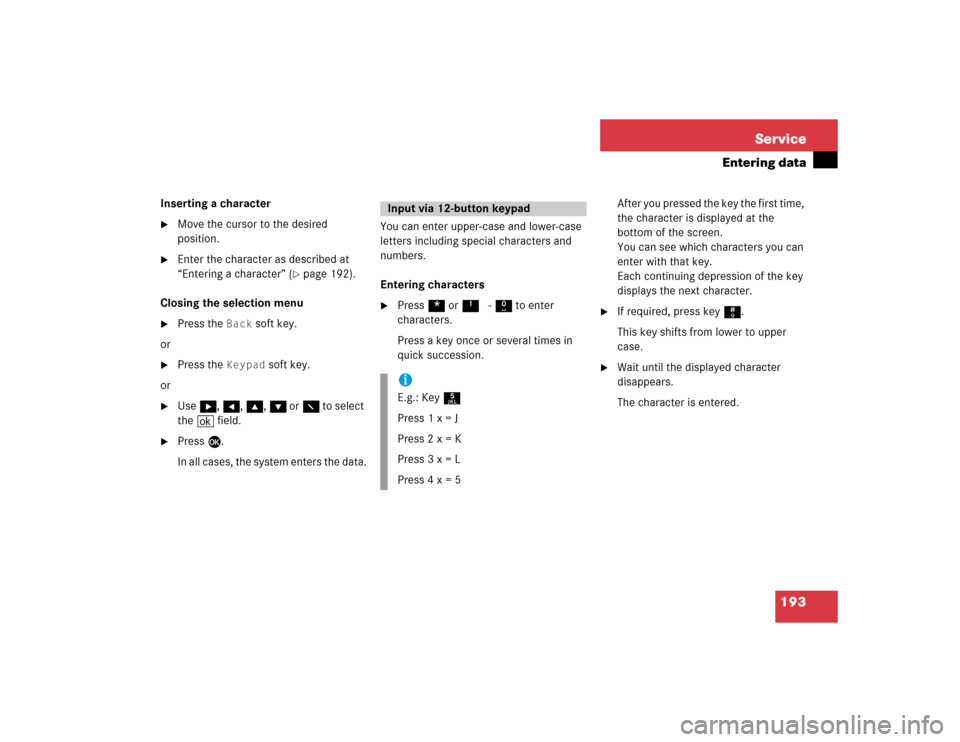
193 Service
Entering data
Inserting a character�
Move the cursor to the desired
position.
�
Enter the character as described at
“Entering a character” (
�page 192).
Closing the selection menu
�
Press the
Back
soft key.
or
�
Press the
Keypad
soft key.
or
�
Use h, H, g, G or F to select
the ( field.
�
Press E.
In all cases, the system enters the data.You can enter upper-case and lower-case
letters including special characters and
numbers.
Entering characters
�
Press * or1 - 0 to enter
characters.
Press a key once or several times in
quick succession.After you pressed the key the first time,
the character is displayed at the
bottom of the screen.
You can see which characters you can
enter with that key.
Each continuing depression of the key
displays the next character.
�
If required, press key #.
This key shifts from lower to upper
case.
�
Wait until the displayed character
disappears.
The character is entered.
Input via 12-button keypadiE.g.: Key 5
Press 1 x = J
Press 2 x = K
Press 3 x = L
Press 4 x = 5
Page 203 of 227
194 ServiceEntering dataDeleting a character�
Press the
Delete
soft key.
The character to the left of the cursor is
deleted.
You can also move the cursor.
Moving the cursor
�
Press H or h.
The cursor moves to the right or left.Inserting a character
�
Move the cursor to the desired
position.
�
Enter the character as described at
“Entering a character” (
�page 192).
Closing the selection menu
�
Press the
Back
soft key.
or
�
Press the
Keys
soft key.
or
�
Use G and H or h to select the
( field.
�
Press E.
In both cases, the system enters the data.
iTo enter a blank space, use the
on the 0 key.
Page 205 of 227
196 System settingsSystem settings�
Press C.
�
In the Service main menu, press the System
soft key.
System settings menu
In the System settings menu you can:�
set date and time
�
switch verification and notification
tones on and off (
�page 199)
�
adjust display settings (
�page 199)
�
activate and deactivate the Voice
control system* help window
(�page 201)
�
start Voice control system*
individualization (
�page 201)
Setting date
Activating the System settings
menu
Setting the date/time iExact settings of date, time and current
time zone allow you:�
correct navigation for
routes with time-dependent traffic
guidance
�
correct calculation of the expected
time of arrival
iIf time/date information is transmitted
by the GPS, you cannot set the date.
A satellite symbol is displayed on the
status bar if the system uses GPS data.
� System settings
Page 212 of 227
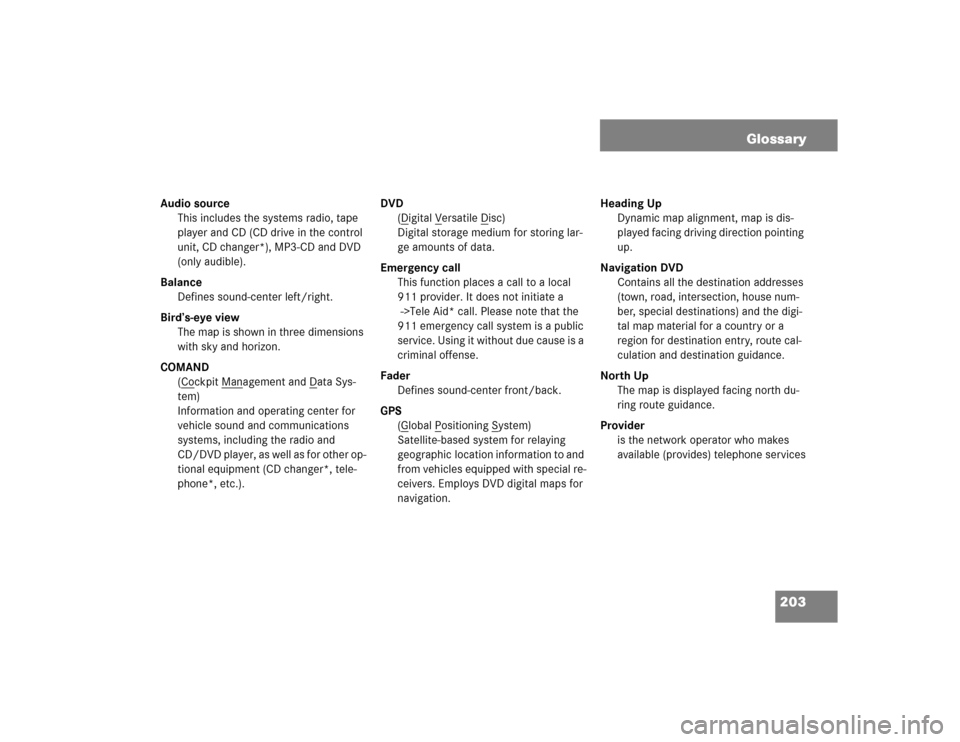
203
Audio source
This includes the systems radio, tape
player and CD (CD drive in the control
unit, CD changer*), MP3-CD and DVD
(only audible).
Balance
Defines sound-center left/right.
Bird’s-eye view
The map is shown in three dimensions
with sky and horizon.
COMAND
(Co
ckpit Man
agement and D
ata Sys-
tem)
Information and operating center for
vehicle sound and communications
systems, including the radio and
CD/DVD player, as well as for other op-
tional equipment (CD changer*, tele-
phone*, etc.).DVD
(D
igital V
ersatile D
isc)
Digital storage medium for storing lar-
ge amounts of data.
Emergency call
This function places a call to a local
911 provider. It does not initiate a
->Tele Aid* call. Please note that the
911 emergency call system is a public
service. Using it without due cause is a
criminal offense.
Fader
Defines sound-center front/back.
GPS
(G
lobal P
ositioning S
ystem)
Satellite-based system for relaying
geographic location information to and
from vehicles equipped with special re-
ceivers. Employs DVD digital maps for
navigation.Heading Up
Dynamic map alignment, map is dis-
played facing driving direction pointing
up.
Navigation DVD
Contains all the destination addresses
(town, road, intersection, house num-
ber, special destinations) and the digi-
tal map material for a country or a
region for destination entry, route cal-
culation and destination guidance.
North Up
The map is displayed facing north du-
ring route guidance.
Provider
is the network operator who makes
available (provides) telephone services
Glossary
Page 213 of 227
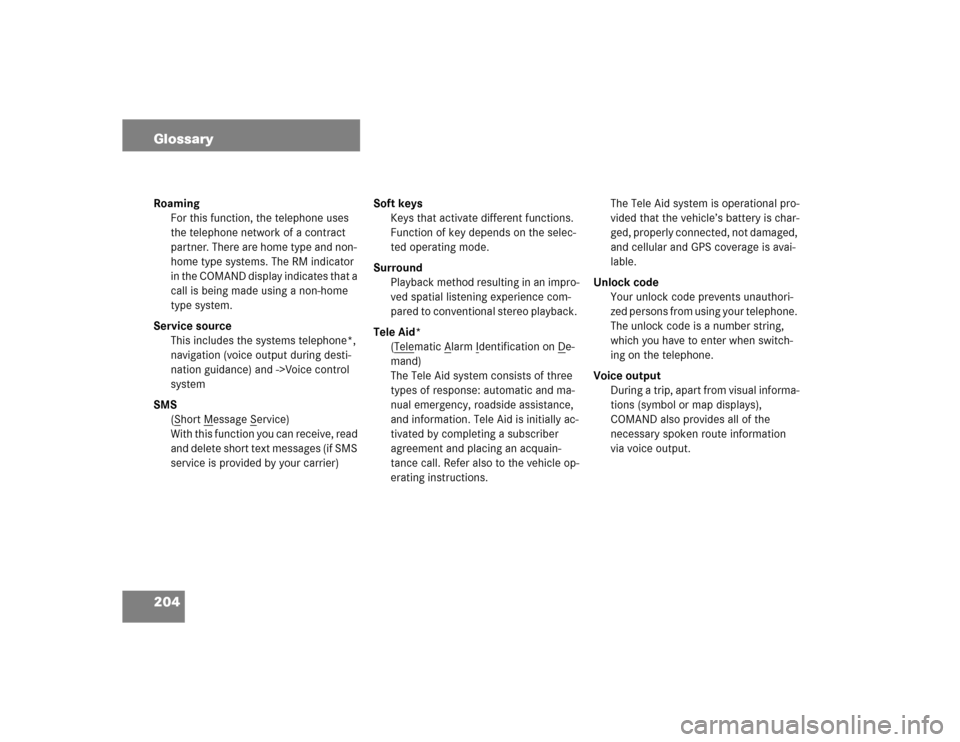
204 GlossaryRoaming
For this function, the telephone uses
the telephone network of a contract
partner. There are home type and non-
home type systems. The RM indicator
in the COMAND display indicates that a
call is being made using a non-home
type system.
Service source
This includes the systems telephone*,
navigation (voice output during desti-
nation guidance) and ->Voice control
system
SMS
(S
hort M
essage S
ervice)
With this function you can receive, read
and delete short text messages (if SMS
service is provided by your carrier)Soft keys
Keys that activate different functions.
Function of key depends on the selec-
ted operating mode.
Surround
Playback method resulting in an impro-
ved spatial listening experience com-
pared to conventional stereo playback.
Tele Aid*
(Tele
matic A
larm I
dentification on D
e-
mand)
The Tele Aid system consists of three
types of response: automatic and ma-
nual emergency, roadside assistance,
and information. Tele Aid is initially ac-
tivated by completing a subscriber
agreement and placing an acquain-
tance call. Refer also to the vehicle op-
erating instructions.The Tele Aid system is operational pro-
vided that the vehicle’s battery is char-
ged, properly connected, not damaged,
and cellular and GPS coverage is avai-
lable.
Unlock code
Your unlock code prevents unauthori-
zed persons from using your telephone.
The unlock code is a number string,
which you have to enter when switch-
ing on the telephone.
Voice output
During a trip, apart from visual informa-
tions (symbol or map displays),
COMAND also provides all of the
necessary spoken route information
via voice output.