Page 113 of 227
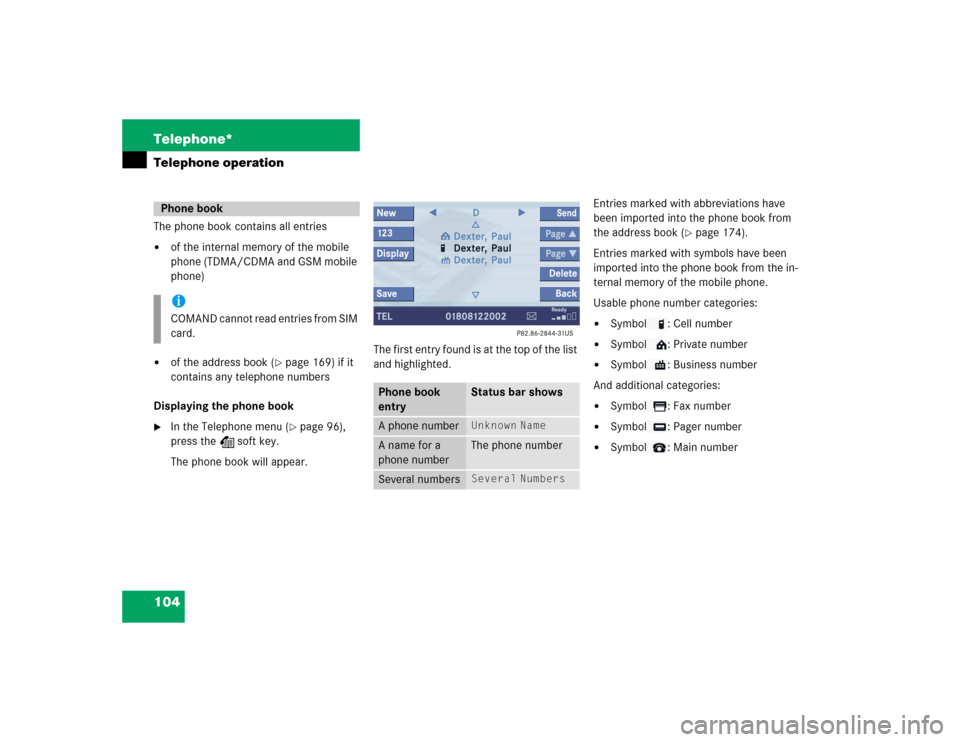
104 Telephone*Telephone operationThe phone book contains all entries�
of the internal memory of the mobile
phone (TDMA/CDMA and GSM mobile
phone)
�
of the address book (
�page 169) if it
contains any telephone numbers
Displaying the phone book
�
In the Telephone menu (
�page 96),
press the Z soft key.
The phone book will appear.The first entry found is at the top of the list
and highlighted. Entries marked with abbreviations have
been imported into the phone book from
the address book (
�page 174).
Entries marked with symbols have been
imported into the phone book from the in-
ternal memory of the mobile phone.
Usable phone number categories:
�
Symbol : Cell number
�
Symbol : Private number
�
Symbol : Business number
And additional categories:
�
Symbol : Fax number
�
Symbol : Pager number
�
Symbol : Main number
Phone bookiCOMAND cannot read entries from SIM
card.
Phone book
entry
Status bar shows
A phone number
Unknown
Name
A name for a
phone number
The phone number
Several numbers
Several
Numbers
Page 114 of 227
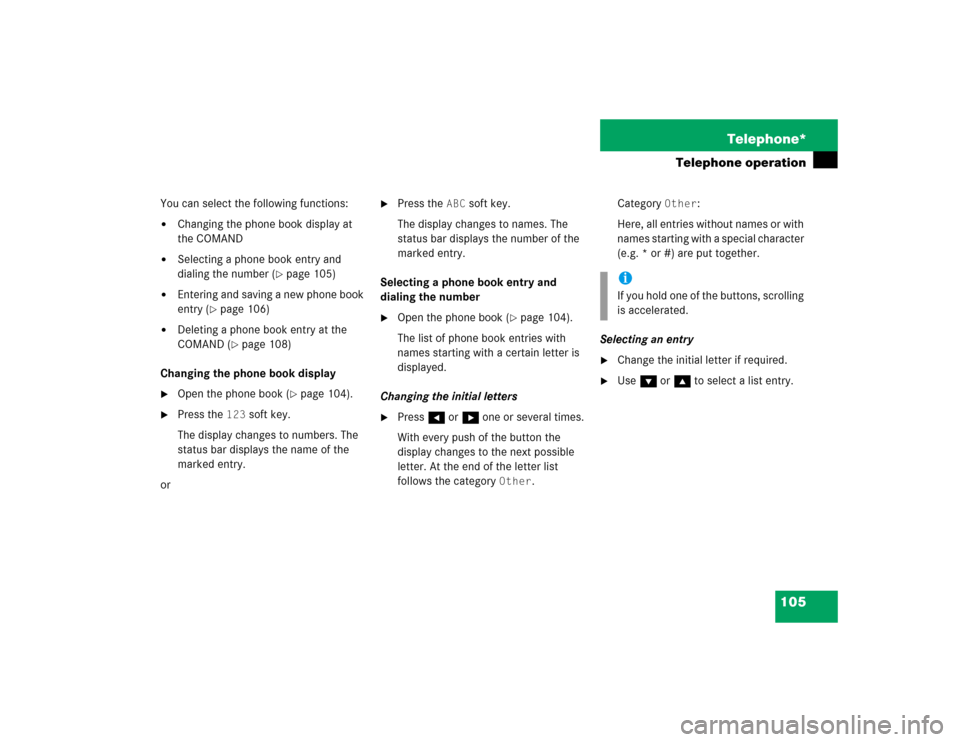
105 Telephone*
Telephone operation
You can select the following functions:�
Changing the phone book display at
the COMAND
�
Selecting a phone book entry and
dialing the number (
�page 105)
�
Entering and saving a new phone book
entry (
�page 106)
�
Deleting a phone book entry at the
COMAND (
�page 108)
Changing the phone book display
�
Open the phone book (
�page 104).
�
Press the
123
soft key.
The display changes to numbers. The
status bar displays the name of the
marked entry.
or
�
Press the
ABC
soft key.
The display changes to names. The
status bar displays the number of the
marked entry.
Selecting a phone book entry and
dialing the number
�
Open the phone book (
�page 104).
The list of phone book entries with
names starting with a certain letter is
displayed.
Changing the initial letters
�
Press H or h one or several times.
With every push of the button the
display changes to the next possible
letter. At the end of the letter list
follows the category
Other
.Category
Other
:
Here, all entries without names or with
names starting with a special character
(e.g. * or #) are put together.
Selecting an entry
�
Change the initial letter if required.
�
Use G or g to select a list entry.iIf you hold one of the buttons, scrolling
is accelerated.
Page 115 of 227
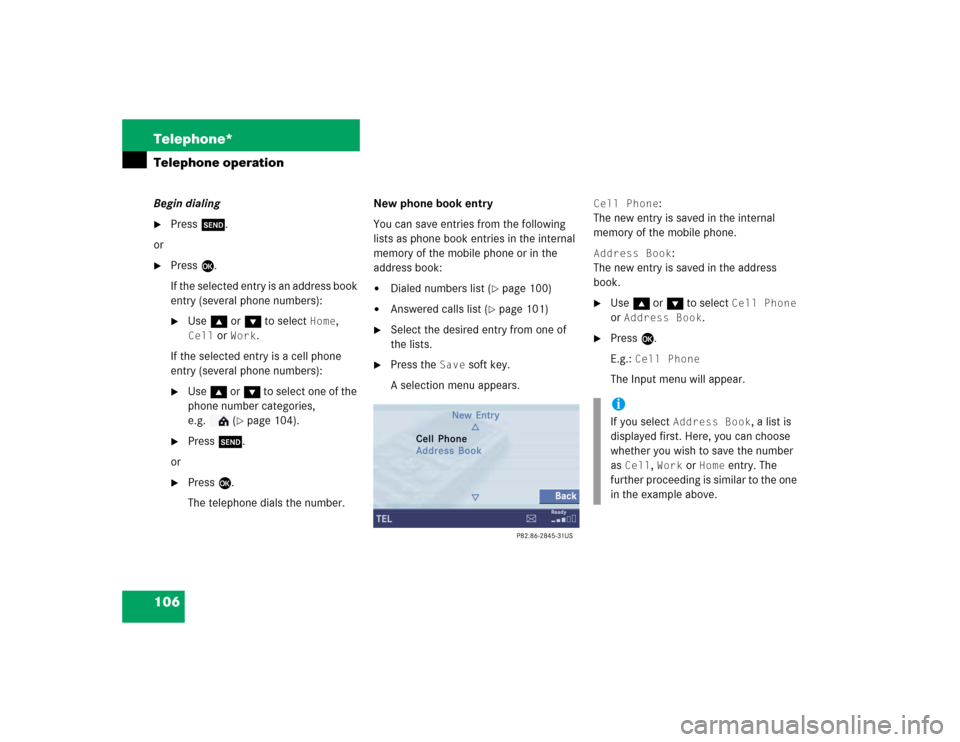
106 Telephone*Telephone operationBegin dialing�
Press k.
or
�
Press E.
If the selected entry is an address book
entry (several phone numbers): �
Use g or G to select
Home
,
Cell
or
Work
.
If the selected entry is a cell phone
entry (several phone numbers):
�
Use g or G to select one of the
phone number categories,
e.g. (
�page 104).
�
Press k.
or
�
Press E.
The telephone dials the number.New phone book entry
You can save entries from the following
lists as phone book entries in the internal
memory of the mobile phone or in the
address book:
�
Dialed numbers list (
�page 100)
�
Answered calls list (
�page 101)
�
Select the desired entry from one of
the lists.
�
Press the
Save
soft key.
A selection menu appears.
Cell Phone
:
The new entry is saved in the internal
memory of the mobile phone.
Address Book
:
The new entry is saved in the address
book.
�
Use g or G to select
Cell Phone
or
Address Book
.
�
Press E.
E.g.:
Cell Phone
The Input menu will appear.iIf you select
Address Book
, a list is
displayed first. Here, you can choose
whether you wish to save the number
as
Cell
, Work
or
Home
entry. The
further proceeding is similar to the one
in the example above.
Page 116 of 227
107 Telephone*
Telephone operation
Input menu
The phone number is automatically en-
tered in the
Number
input field. The
Name field is automatically marked
and shows no name or the last name
entered.Entering a name or number
�
Use g or G to select the name or
the number field.
You can input data:�
using the selection menu
�
via the number keys 1 - #
Using the selection menu:
�
Press the
Keypad
soft key.
The selection menu appears.
Selection menu
�
Enter the data using the selection
menu (
�page 191).
After input using the selection menu,
the input menu is displayed again. You
can select the next data field and enter
data.
Input via the number keys 1 - #:
�
Use buttons 1 - # to enter the data
(�page 193).
Page 117 of 227
108 Telephone*Telephone operationSaving the entry�
In the Input menu, press the
OK
soft
key.
If you have not assigned a name, the
system will save the entry in the Other
category, otherwise under the name
you have assigned.Deleting a phone book entry
�
Select a phone book entry at the
COMAND (
�page 104).
�
Press the
Delete
soft key.
The delete dialogue will appear.
�
Use H to select
Yes
.
�
Press E.
The entry is deleted.
Page 173 of 227
164 ServiceService main menu�
Press C.
The Service main menu will appear.
Service main menu
You can use the soft keys to open other
menus�
SMS
soft key:
Opens the SMS Inbox Folder
(
�page 165).
�
Addr.Bk
soft key:
Opens the address book (
�page 169).
�
Note
soft key:
Opens the notebook (
�page 182).
�
Pic Off
soft key:
�
Press the
Pic Off
soft key.
The screen is switched off.
�
Press any soft key or button.
The screen is switched on again.
�
System
soft key:
Opens the system settings
(
�page 196).
Activating the Service main menu
iYou can use this function if you have a
Mercedes-Benz specified integrated
mobile telephone (TDMA/CDMA or
GSM).
� Service main menu
Page 174 of 227
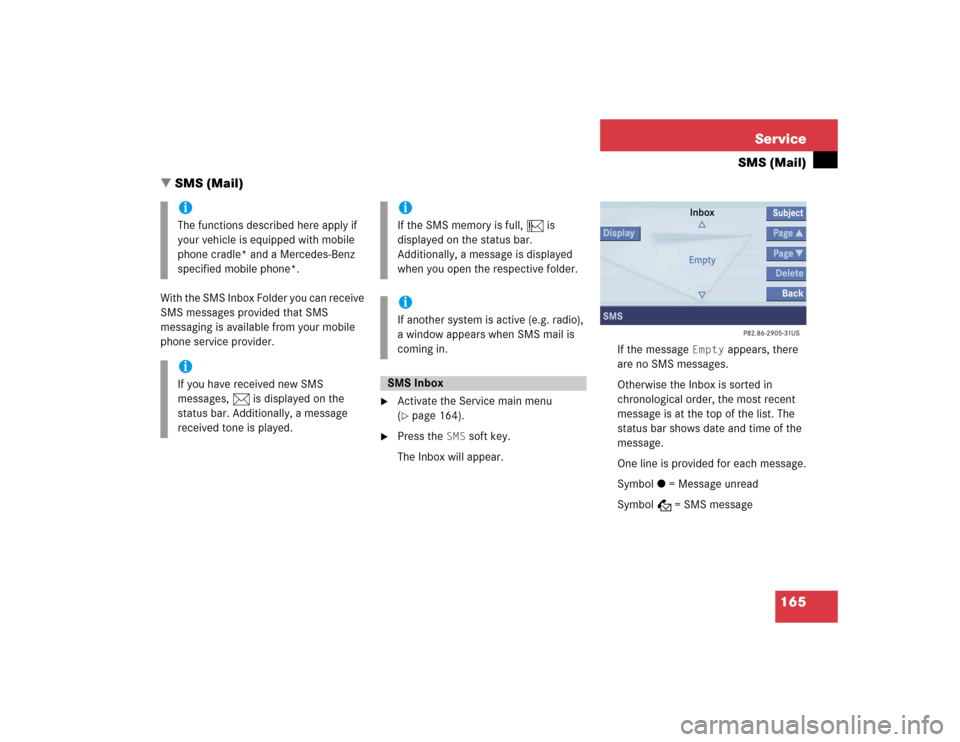
165 Service
SMS (Mail)
With the SMS Inbox Folder you can receive
SMS messages provided that SMS
messaging is available from your mobile
phone service provider.
�
Activate the Service main menu
(�page 164).
�
Press the
SMS
soft key.
The Inbox will appear.If the message
Empty
appears, there
are no SMS messages.
Otherwise the Inbox is sorted in
chronological order, the most recent
message is at the top of the list. The
status bar shows date and time of the
message.
One line is provided for each message.
Symbol = = Message unread
Symbol z = SMS message
iThe functions described here apply if
your vehicle is equipped with mobile
phone cradle* and a Mercedes-Benz
specified mobile phone*.iIf you have received new SMS
messages, n is displayed on the
status bar. Additionally, a message
received tone is played.
iIf the SMS memory is full, N is
displayed on the status bar.
Additionally, a message is displayed
when you open the respective folder.iIf another system is active (e.g. radio),
a window appears when SMS mail is
coming in.SMS Inbox
� SMS (Mail)
Page 176 of 227
167 Service
SMS (Mail)
�
In the SMS Inbox Folder (
�page 165),
press g or G to select a message.
�
Press E.
The sender is displayed. If the name of
the sender is saved in the address
book, the name is displayed. If not, the
phone number is displayed.
Sender display
Switching between text and sender �
Press the
Text
soft key.
Scrolling through the message text:
�
If the message is long enough, press
the
Page
V or
Page
v soft keys.
Line-by-line scrolling through the message
text:
�
Press g or G.Returning to sender display
�
Press the
Sender
soft key.
If the name of the sender is saved in
the address book, the name is
displayed. If not, the phone number is
displayed.
Reading SMS message received