Page 187 of 227
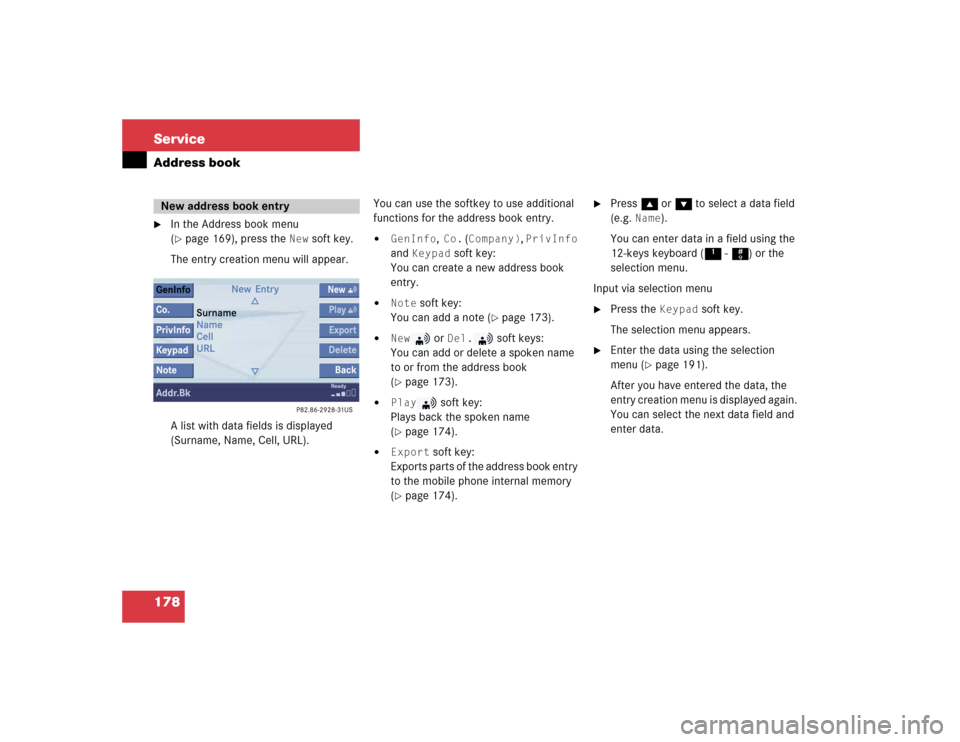
178 ServiceAddress book�
In the Address book menu
(�page 169), press the
New
soft key.
The entry creation menu will appear.
A list with data fields is displayed
(Surname, Name, Cell, URL).You can use the softkey to use additional
functions for the address book entry.
�
GenInfo
, Co.
(Company)
, PrivInfo
and
Keypad
soft key:
You can create a new address book
entry.
�
Note
soft key:
You can add a note (
�page 173).
�
New
or
Del.
soft keys:
You can add or delete a spoken name
to or from the address book
(
�page 173).
�
Play
soft key:
Plays back the spoken name
(
�page 174).
�
Export
soft key:
Exports parts of the address book entry
to the mobile phone internal memory
(
�page 174).
�
Press g or G to select a data field
(e.g.
Name
).
You can enter data in a field using the
12-keys keyboard (1 - #) or the
selection menu.
Input via selection menu
�
Press the
Keypad
soft key.
The selection menu appears.
�
Enter the data using the selection
menu (
�page 191).
After you have entered the data, the
entry creation menu is displayed again.
You can select the next data field and
enter data.
New address book entry
Page 188 of 227
179 Service
Address book
Input via 12-button keypad�
Press 1 - # to enter the data
(�page 193).
Ending the data input
�
When all data are entered, press the Back
soft key in the entry creation
menu.
The data are saved to the address
book.
�
In the Address book menu, select the
entry to be deleted (
�page 170).
�
Press the
Delete
soft key.
An inquiry will appear.
�
Press H to select
Yes
.
�
Press E.
The entry is deleted.Deleting an address book entryiIf you delete a mobile phone internal
memory entry in the address book, the
entry is automatically also deleted from
the mobile phone internal memory.
Page 189 of 227
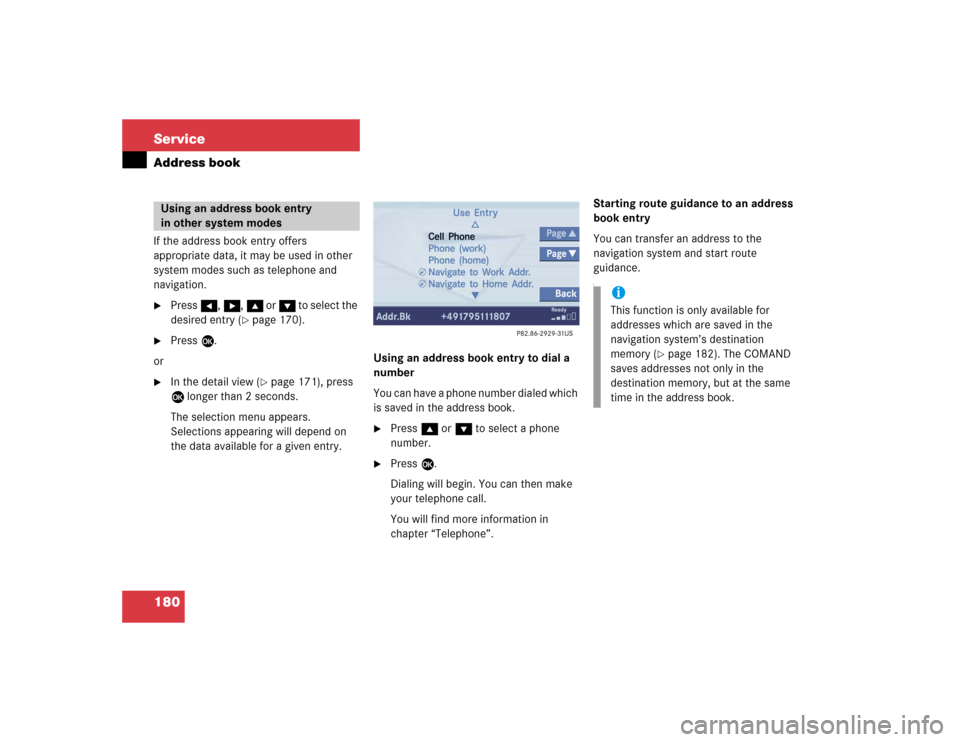
180 ServiceAddress bookIf the address book entry offers
appropriate data, it may be used in other
system modes such as telephone and
navigation.�
Press H, h, g or G to select the
desired entry (
�page 170).
�
Press E.
or
�
In the detail view (
�page 171), press
E longer than 2 seconds.
The selection menu appears.
Selections appearing will depend on
the data available for a given entry. Using an address book entry to dial a
number
You can have a phone number dialed which
is saved in the address book.
�
Press g or G to select a phone
number.
�
Press E.
Dialing will begin. You can then make
your telephone call.
You will find more information in
chapter “Telephone”.Starting route guidance to an address
book entry
You can transfer an address to the
navigation system and start route
guidance.
f
Using an address book entry
in other system modes
iThis function is only available for
addresses which are saved in the
navigation system’s destination
memory (
�page 182). The COMAND
saves addresses not only in the
destination memory, but at the same
time in the address book.
Page 200 of 227
191 Service
Entering data
Sometimes you need to enter data such as
names or phone numbers.
E.g.:�
New phone book entry
�
New address book entry
The following input types are possible:
�
Via selection menu
�
Via 12-button keypad (
�page 193)The selection menu is displayed
automatically when you press the
corresponding button in a menu in which
this kind of data input is possible. The
following display may appear if you create
a new entry in the phone book.You can enter upper-case and lower-case
letters including special characters and
numbers.
The following shift fields can be used to
change the type of the characters:
= Upper case
= Lower case
= Special characters
Shifting Keys
�
Press h, H, g, G or F to
select the shift field .
�
Press E.
Input via selection menu
ABCabc. . .
abc
� Entering data
Page 212 of 227
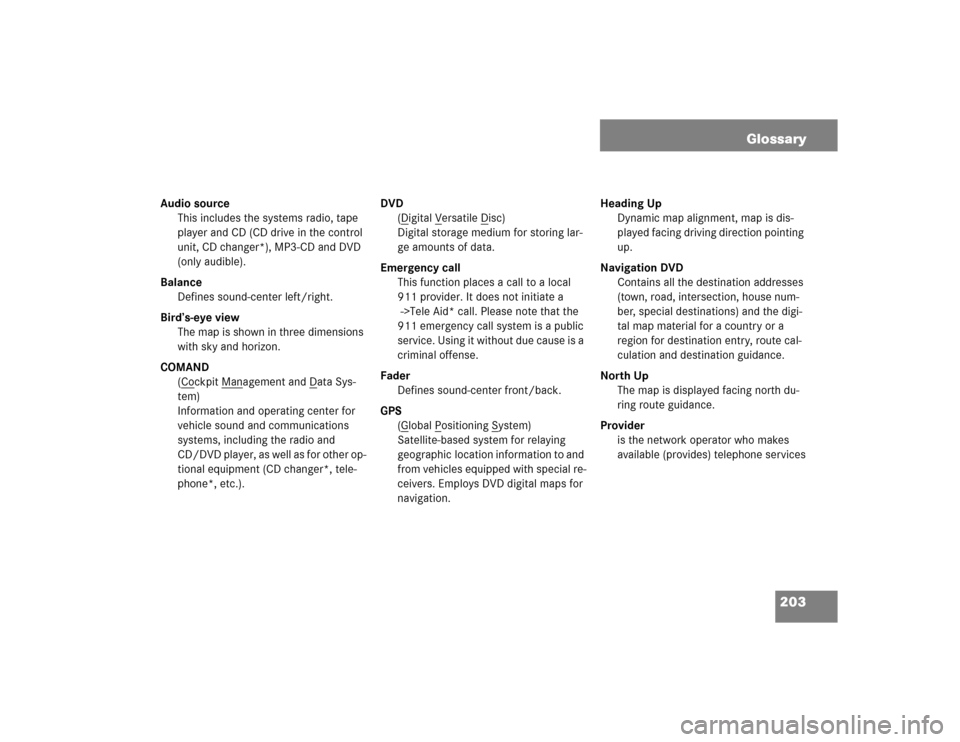
203
Audio source
This includes the systems radio, tape
player and CD (CD drive in the control
unit, CD changer*), MP3-CD and DVD
(only audible).
Balance
Defines sound-center left/right.
Bird’s-eye view
The map is shown in three dimensions
with sky and horizon.
COMAND
(Co
ckpit Man
agement and D
ata Sys-
tem)
Information and operating center for
vehicle sound and communications
systems, including the radio and
CD/DVD player, as well as for other op-
tional equipment (CD changer*, tele-
phone*, etc.).DVD
(D
igital V
ersatile D
isc)
Digital storage medium for storing lar-
ge amounts of data.
Emergency call
This function places a call to a local
911 provider. It does not initiate a
->Tele Aid* call. Please note that the
911 emergency call system is a public
service. Using it without due cause is a
criminal offense.
Fader
Defines sound-center front/back.
GPS
(G
lobal P
ositioning S
ystem)
Satellite-based system for relaying
geographic location information to and
from vehicles equipped with special re-
ceivers. Employs DVD digital maps for
navigation.Heading Up
Dynamic map alignment, map is dis-
played facing driving direction pointing
up.
Navigation DVD
Contains all the destination addresses
(town, road, intersection, house num-
ber, special destinations) and the digi-
tal map material for a country or a
region for destination entry, route cal-
culation and destination guidance.
North Up
The map is displayed facing north du-
ring route guidance.
Provider
is the network operator who makes
available (provides) telephone services
Glossary
Page 213 of 227
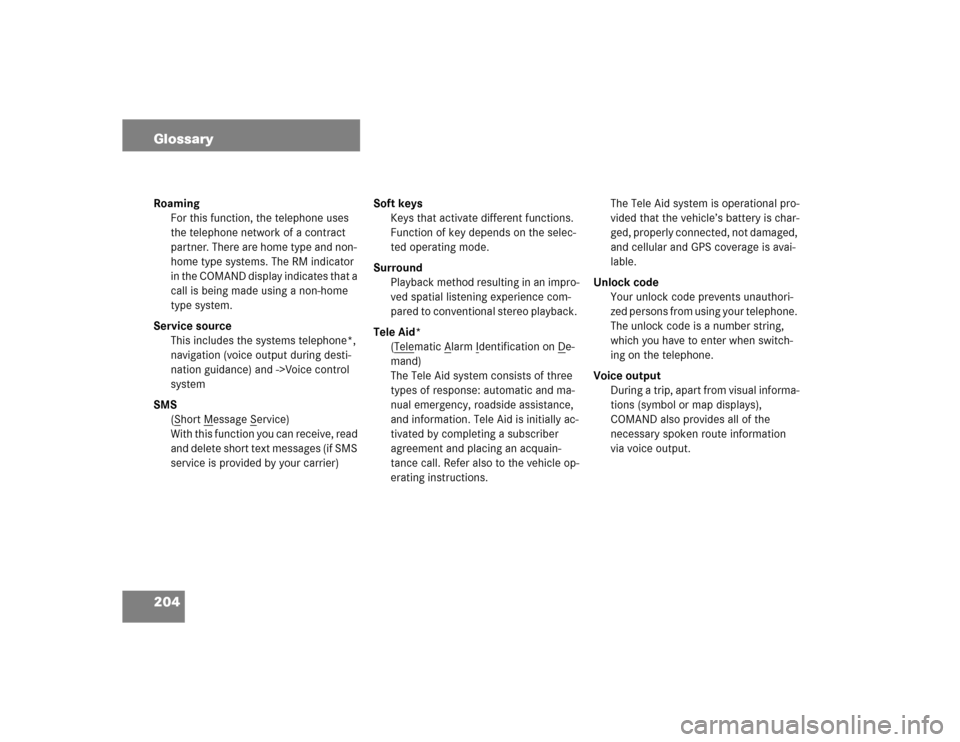
204 GlossaryRoaming
For this function, the telephone uses
the telephone network of a contract
partner. There are home type and non-
home type systems. The RM indicator
in the COMAND display indicates that a
call is being made using a non-home
type system.
Service source
This includes the systems telephone*,
navigation (voice output during desti-
nation guidance) and ->Voice control
system
SMS
(S
hort M
essage S
ervice)
With this function you can receive, read
and delete short text messages (if SMS
service is provided by your carrier)Soft keys
Keys that activate different functions.
Function of key depends on the selec-
ted operating mode.
Surround
Playback method resulting in an impro-
ved spatial listening experience com-
pared to conventional stereo playback.
Tele Aid*
(Tele
matic A
larm I
dentification on D
e-
mand)
The Tele Aid system consists of three
types of response: automatic and ma-
nual emergency, roadside assistance,
and information. Tele Aid is initially ac-
tivated by completing a subscriber
agreement and placing an acquain-
tance call. Refer also to the vehicle op-
erating instructions.The Tele Aid system is operational pro-
vided that the vehicle’s battery is char-
ged, properly connected, not damaged,
and cellular and GPS coverage is avai-
lable.
Unlock code
Your unlock code prevents unauthori-
zed persons from using your telephone.
The unlock code is a number string,
which you have to enter when switch-
ing on the telephone.
Voice output
During a trip, apart from visual informa-
tions (symbol or map displays),
COMAND also provides all of the
necessary spoken route information
via voice output.
Page 216 of 227

207
A
Accepting
call 97
Activating
Address book menu 169
Destination Entry menu 120
destination memory 153
Last destinations 150
Navigation main menu 114
Notebook menu 182
Service main menu 164
Settings menu (DVD operation) 71
sound functions* 28
System settings menu 196
ACTIVATING TELEPHONE. PLEASE
WAIT. 91
Active call 102
Adding
note 173Address book 169
changing an address book entry 172
deleting entry 179
details on a mobile phone internal me-
mory entry 175
details on an address book entry 171
exporting an entry 174
importing a mobile phone internal me-
mory entry 176
new entry 178
selecting an entry 170
sorting 170
using an entry in other system
modes 180
Adjusting
bass and treble 117
bass or treble control 27
brightness, contrast, color (DVD
operation) 74
display brightness 200
volume 24Altering
map scale 136
Automatic map toggling 149
Automatic station scan 35
B
Balance 117
Balance control 25
Bass 26
Begin dialing 99
C
CALC RTE 134
CALL CONNECTED 189, 190
Calling up
main menus 20
Cancelling
route guidance 138
CD
loading
into the CD drive 48
REPEAT TRACK 54, 55
TRACK MIX 55
track select 51
Index
Page 217 of 227

208 IndexCD changer*
CD MIX 55
REPEAT CD 55
CD operation 45
fast forward/reverse 53
general information 45
playback mode 54
switching to CD mode 47
Changing
address book entry 172
map display 137
mobile phone internal memory
entry 175
CHECK SIM CARD (EMERGENCY CALL
"911" ONLY POSSIBLE WITH TEL.) 91
COMAND
switching off 23
switching on 23
CONNECTING CALL 189, 190
CONTINUE ROUTE GUIDANCE 114
Current vehicle location 136D
DEACTIVATING TELEPHONE 92
Deleting
address book entry 179
note 187
phone book entry 108
reminder 188
SMS message 168
Destination input 120
Destination memory 151
Details
on a mobile phone internal memory
entry 175
on an address book entry 171
Dialing
subsequent dialing 99
Displaying
phone book 104
route list 140
route on the map 140
subtitles (DVD operation) 73DOLBY B (noise reduction) 44
DVD operation
DVD playback requirements 64
general information 63
E
Ejecting
MP3-CD 57
Emergency call "911" 93
Emergency call system 189
Ending
call 98, 99
ENTER LOCK CODE FOR CELL 90
ENTER PIN
90
Entering
data 191
via 12-button keypad 193
via selection menu 191
destination address 121
house number 128
intersection 127