Page 29 of 227
20 At a glanceMenu system
� Menu systemThe menu system allows for easy
operation of COMAND.
Main menus are provided for the following
main functions:�
Audio
(radio, tape, CD, CDC*, MP3-CD, DVD)
�
Telephone*
�
Navigation
�
Service
Calling up main menus
Audio (
�page 30):
�
Press A.
Satellite radio* (
�page 80):
�
Press B.Telephone* (
�page 96):
�
Press a.
Navigation (
�page 114):
�
Press b.
Service (
�page 164):
�
Press C.
Menu display
A display may consist of three areas.
Example: FM menu1Soft key sections
2Main area
3Status bar
The functions currently assigned to the
soft keys are displayed in the soft key
sections 1.
iA maximum of five soft keys may be
displayed on each side of the main area
2.
Page 30 of 227

21 At a glance
Menu system
The main area 2 shows messages and
settings.
You can change the settings by operating
the system.
The status bar 3 is divided into three
areas.
Left side:
The current operating mode is indicated. In
this example: Radio
Center:
The status of the current operating mode
or other selectable functions are indicated.
In this example:�
FM
= current waveband
�
9
= memory location of station,
e.g. “9”Right side:
General status information is indicated
independent of the operating mode.
In this example:
�
Ready
= Telephone* is ready for
operation
�
= Reception strength of the
mobile phone
Menu functions and submenus
Using the soft keys, functions can be
switched ON or OFF, or submenus can be
called up.Example: Radio main menu:
�
The
FM/AM
soft key switches between
FM and AM band.
�
The
Scan
soft key starts/stops the
channel scan.
In some situations, soft keys may not have
any function and are not operational. A
soft key without function appears shaded
out.
Page 32 of 227
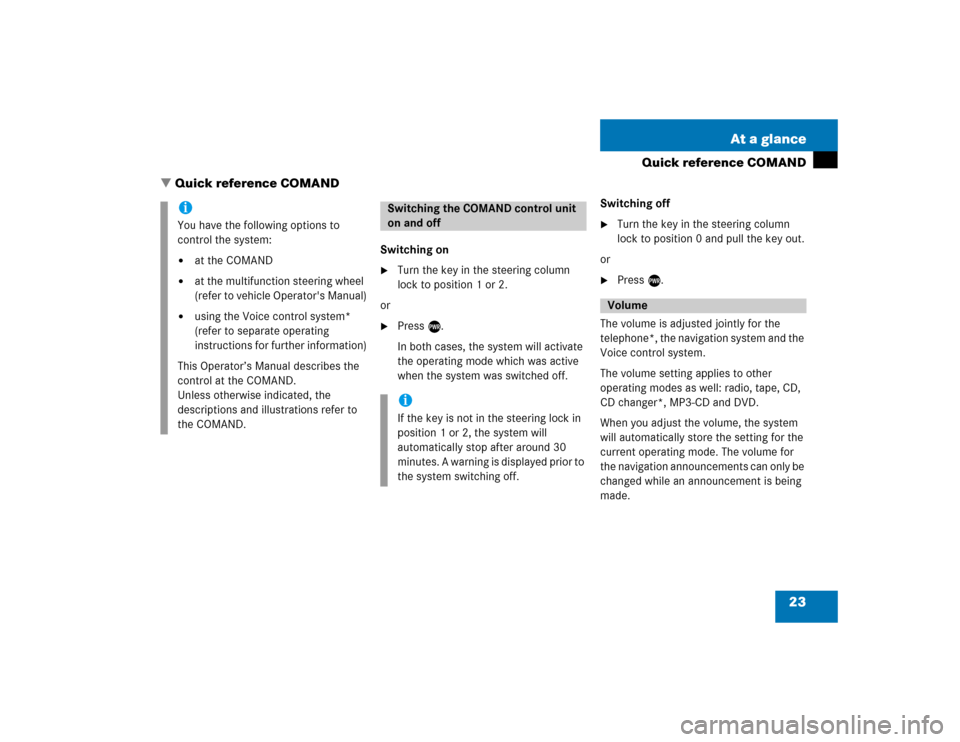
23 At a glance
Quick reference COMAND
Switching on�
Turn the key in the steering column
lock to position 1 or 2.
or
�
Press e.
In both cases, the system will activate
the operating mode which was active
when the system was switched off.Switching off
�
Turn the key in the steering column
lock to position 0 and pull the key out.
or
�
Press e.
The volume is adjusted jointly for the
telephone*, the navigation system and the
Voice control system.
The volume setting applies to other
operating modes as well: radio, tape, CD,
CD changer*, MP3-CD and DVD.
When you adjust the volume, the system
will automatically store the setting for the
current operating mode. The volume for
the navigation announcements can only be
changed while an announcement is being
made.
iYou have the following options to
control the system:�
at the COMAND
�
at the multifunction steering wheel
(refer to vehicle Operator's Manual)
�
using the Voice control system*
(refer to separate operating
instructions for further information)
This Operator’s Manual describes the
control at the COMAND.
Unless otherwise indicated, the
descriptions and illustrations refer to
the COMAND.
Switching the COMAND control unit
on and offiIf the key is not in the steering lock in
position 1 or 2, the system will
automatically stop after around 30
minutes. A warning is displayed prior to
the system switching off.
Volume
� Quick reference COMAND
Page 34 of 227
25 At a glance
Quick reference COMAND
Common balance and fader settings apply
to the following sytems:�
Radio operation
�
Tape operation
�
CD operation (single CD)
�
CD changer* operation
�
MP3-CD operation
�
DVD operation
Different balance and fader settings can be
set for navigation and telephone*.The balance/fader settings for navigation
announcements are described at “Audio
settings for the navigation
announcements” (
�page 117).
When you make balance or fader settings,
the system will automatically save the
settings for the current operating mode
and others.
Setting balance and fader
In radio, tape, CD, CDC*, MP3-CD or DVD
operation:
�
Press the
Bal/Fad
soft key.
Cross-hairs are displayed. The
horizontal line indicates the balance
setting. The vertical line indicates the
fader setting. You can now make
balance and fader settings.
Balance and fader
Page 49 of 227
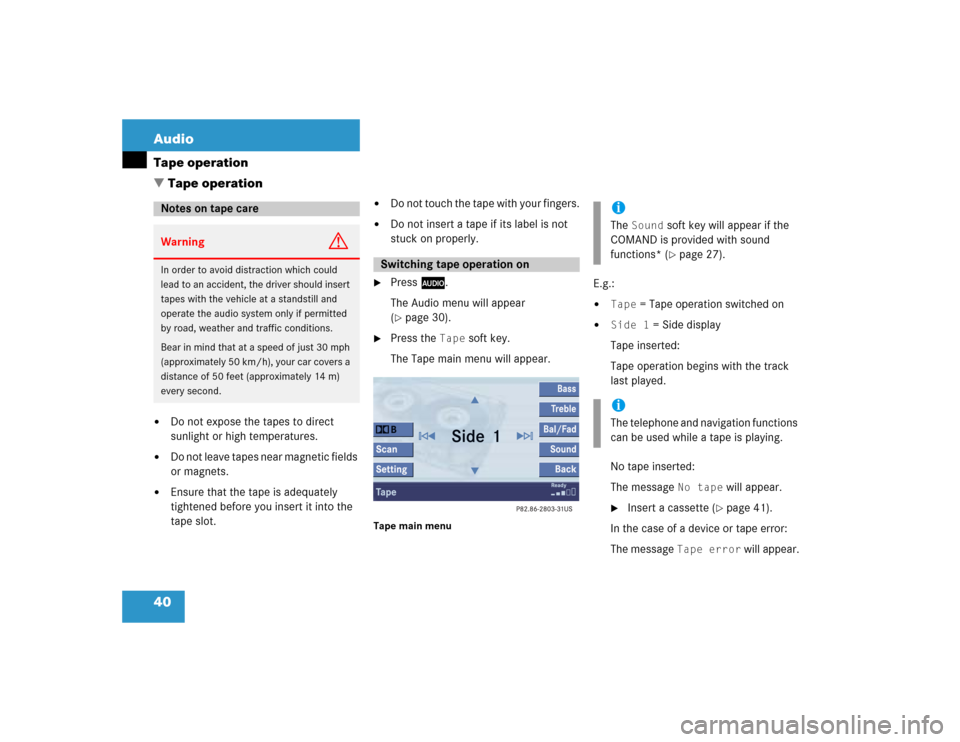
40 AudioTape operation�
Do not expose the tapes to direct
sunlight or high temperatures.
�
Do not leave tapes near magnetic fields
or magnets.
�
Ensure that the tape is adequately
tightened before you insert it into the
tape slot.
�
Do not touch the tape with your fingers.
�
Do not insert a tape if its label is not
stuck on properly.
�
Press A.
The Audio menu will appear
(�page 30).
�
Press the
Tape
soft key.
The Tape main menu will appear.
Tape main menu
E.g.:�
Tape
= Tape operation switched on
�
Side 1
= Side display
Tape inserted:
Tape operation begins with the track
last played.
No tape inserted:
The message
No tape
will appear.
�
Insert a cassette (
�page 41).
In the case of a device or tape error:
The message
Tape error
will appear.
Notes on tape careWarning
G
In order to avoid distraction which could
lead to an accident, the driver should insert
tapes with the vehicle at a standstill and
operate the audio system only if permitted
by road, weather and traffic conditions.
Bear in mind that at a speed of just 30 mph
(approximately 50 km/h), your car covers a
distance of 50 feet (approximately 14 m)
every second.
Switching tape operation on
iThe
Sound
soft key will appear if the
COMAND is provided with sound
functions* (�page 27).
iThe telephone and navigation functions
can be used while a tape is playing.
� Tape operation
Page 88 of 227
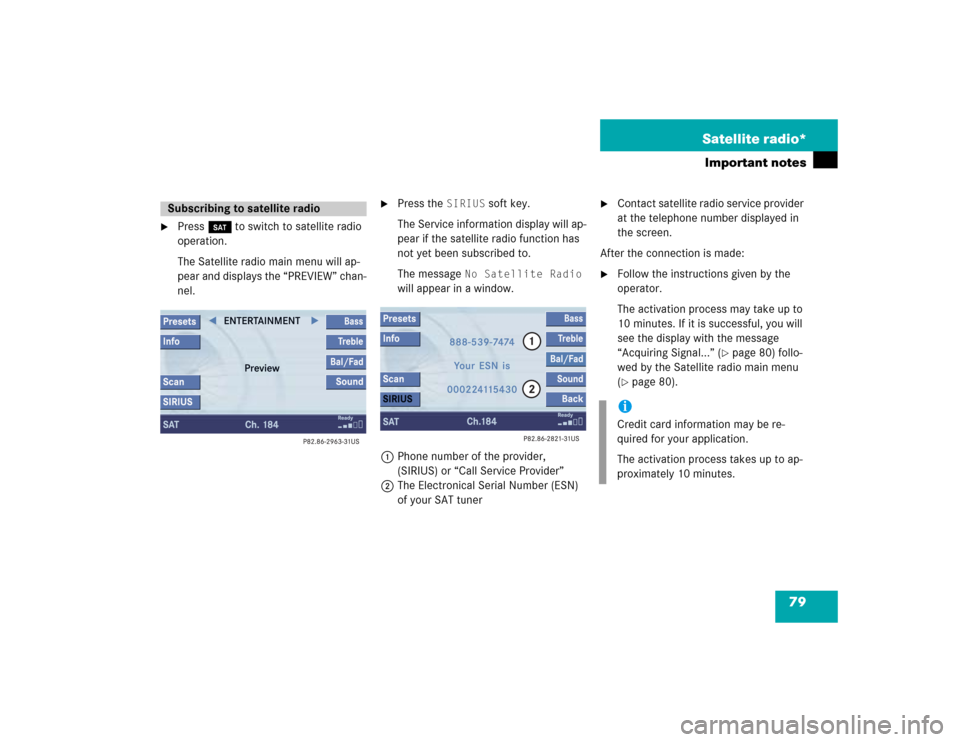
79 Satellite radio*
Important notes
�
Press B to switch to satellite radio
operation.
The Satellite radio main menu will ap-
pear and displays the “PREVIEW” chan-
nel.
�
Press the
SIRIUS
soft key.
The Service information display will ap-
pear if the satellite radio function has
not yet been subscribed to.
The message
No Satellite Radio
will appear in a window.
1Phone number of the provider,
(SIRIUS) or “Call Service Provider”
2The Electronical Serial Number (ESN)
of your SAT tuner
�
Contact satellite radio service provider
at the telephone number displayed in
the screen.
After the connection is made:
�
Follow the instructions given by the
operator.
The activation process may take up to
10 minutes. If it is successful, you will
see the display with the message
“Acquiring Signal...” (
�page 80) follo-
wed by the Satellite radio main menu
(
�page 80).
Subscribing to satellite radio
iCredit card information may be re-
quired for your application.
The activation process takes up to ap-
proximately 10 minutes.
Page 94 of 227
85 Satellite radio*
Satellite radio operation
You can call the provider service center for
questions or releases, whenever you need.�
Press the
SIRIUS
soft key.
The Service information display will ap-
pear.
1Phone number of the provider,
(SIRIUS) or “Call Service Provider”
2The Electronical Serial Number (ESN)
of your SAT tuner
�
Press the
Back
soft key to switch back
to the Satellite radio main menu.
Refer to chapter “At a glance” on how to
adjust sound settings.
You can set
�
the sound Bass/Treble individually
�
the sound-center (Fader and Balance)
�
select predefined sound optimization
Displaying service information
Sound settings
Page 96 of 227
87
Important notes
Telephone operation
Telephone*