Page 111 of 227
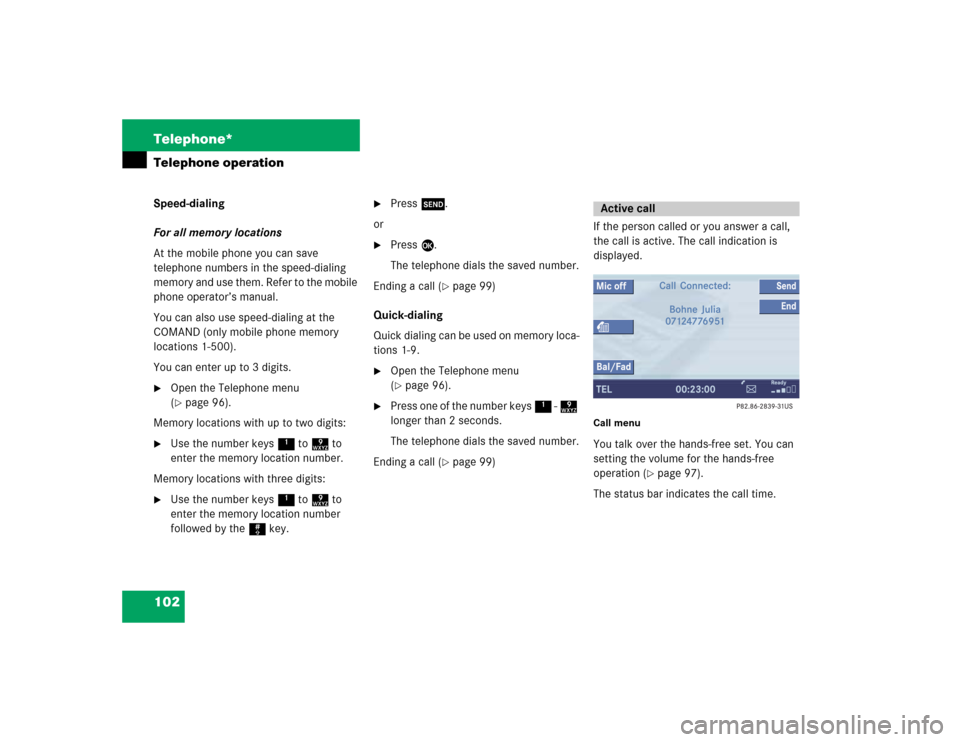
102 Telephone*Telephone operationSpeed-dialing
For all memory locations
At the mobile phone you can save
telephone numbers in the speed-dialing
memory and use them. Refer to the mobile
phone operator’s manual.
You can also use speed-dialing at the
COMAND (only mobile phone memory
locations 1-500).
You can enter up to 3 digits.�
Open the Telephone menu
(�page 96).
Memory locations with up to two digits:
�
Use the number keys 1 to 9 to
enter the memory location number.
Memory locations with three digits:
�
Use the number keys 1 to 9 to
enter the memory location number
followed by the # key.
�
Press k.
or
�
Press E.
The telephone dials the saved number.
Ending a call (
�page 99)
Quick-dialing
Quick dialing can be used on memory loca-
tions 1-9.
�
Open the Telephone menu
(�page 96).
�
Press one of the number keys 1 - 9
longer than 2 seconds.
The telephone dials the saved number.
Ending a call (
�page 99)If the person called or you answer a call,
the call is active. The call indication is
displayed.
Call menuYou talk over the hands-free set. You can
setting the volume for the hands-free
operation (
�page 97).
The status bar indicates the call time.
Active call
Page 205 of 227
196 System settingsSystem settings�
Press C.
�
In the Service main menu, press the System
soft key.
System settings menu
In the System settings menu you can:�
set date and time
�
switch verification and notification
tones on and off (
�page 199)
�
adjust display settings (
�page 199)
�
activate and deactivate the Voice
control system* help window
(�page 201)
�
start Voice control system*
individualization (
�page 201)
Setting date
Activating the System settings
menu
Setting the date/time iExact settings of date, time and current
time zone allow you:�
correct navigation for
routes with time-dependent traffic
guidance
�
correct calculation of the expected
time of arrival
iIf time/date information is transmitted
by the GPS, you cannot set the date.
A satellite symbol is displayed on the
status bar if the system uses GPS data.
� System settings
Page 206 of 227
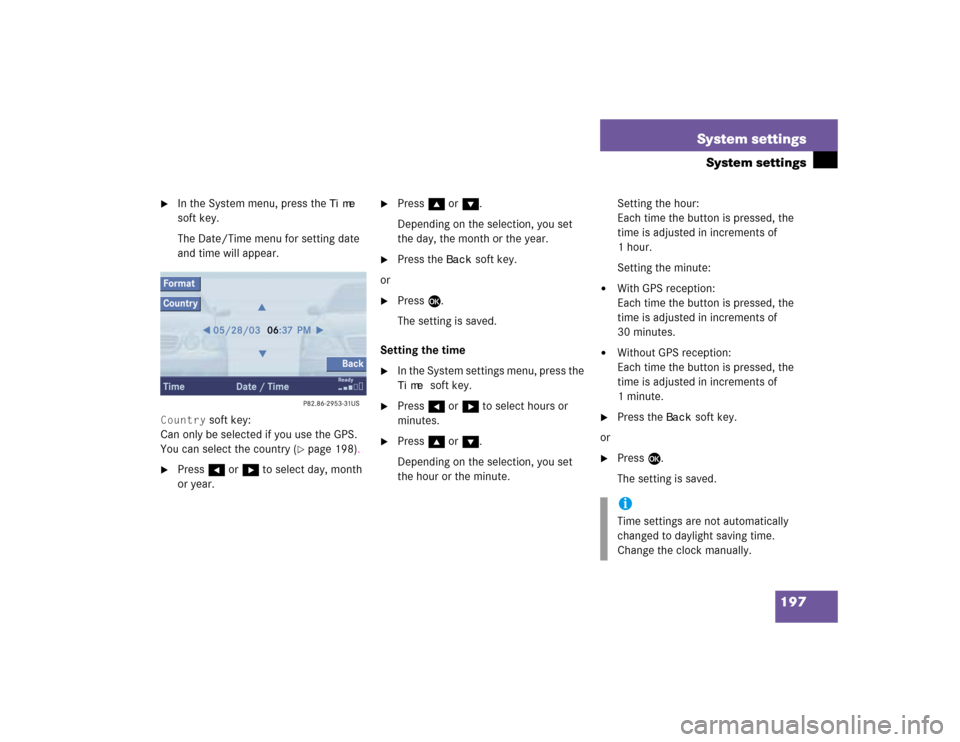
197 System settings
System settings
�
In the System menu, press the
Time
soft key.
The Date/Time menu for setting date
and time will appear.
Country
soft key:
Can only be selected if you use the GPS.
You can select the country (
�page 198).
�
Press H or h to select day, month
or year.
�
Press g or G.
Depending on the selection, you set
the day, the month or the year.
�
Press the
Back
soft key.
or
�
Press E.
The setting is saved.
Setting the time
�
In the System settings menu, press the Time
soft key.
�
Press H or h to select hours or
minutes.
�
Press g or G.
Depending on the selection, you set
the hour or the minute.Setting the hour:
Each time the button is pressed, the
time is adjusted in increments of
1hour.
Setting the minute:
�
With GPS reception:
Each time the button is pressed, the
time is adjusted in increments of
30 minutes.
�
Without GPS reception:
Each time the button is pressed, the
time is adjusted in increments of
1minute.
�
Press the
Back
soft key.
or
�
Press E.
The setting is saved.iTime settings are not automatically
changed to daylight saving time.
Change the clock manually.
Page 207 of 227
198 System settingsSystem settingsSetting date and time format�
Press the
Format
soft key.
The Format menu for selecting the time
and date display formats will appear.
�
Press g or G to select a format for
date and time.
�
Press E.
The format setting is applied.
�
Press the
Back
soft key.
or
�
Wait a few seconds.
The Date/Time menu will automatically
appear.
Selecting the country
You can only use this function if you use
the GPS.
�
Press the
Country
soft key.
The country list will appear.
�
Press g or G to select a country.
If a country has multiple time zones,
e.g. Canada and USA, you can select
the applicable time zone and, if
applicable, daylight saving time
settings.
�
Press E.
The settings are applied.
Option
Symbol
Format selected
_
Format not selected
-
Page 209 of 227
200 System settingsSystem settingsAdjusting the display brightness �
In the Display menu, press the Bright.
soft key.
�
Press h or H to adjust the
brightness.
or
�
Press the
Bright
. soft key longer than
2 seconds.
The display brightness changes
gradually.
�
Release the
Bright.
soft key.
�
Press the
Back
soft key.
or
�
Press E.
The brightness setting is applied.
Setting the display dimming
characteristics
�
In the Display menu, press the
Mode
soft key.
�
Press G or g to select an entry.Day ModeThe display is continuously set to
daylight design.Night ModeThe display is continuously set to night-
time design.AutomaticThe display changes depending on the
ambient light sensor in the vehicle.
�
Press E.
The setting is applied. The System
settings menu will appear.
Page 210 of 227
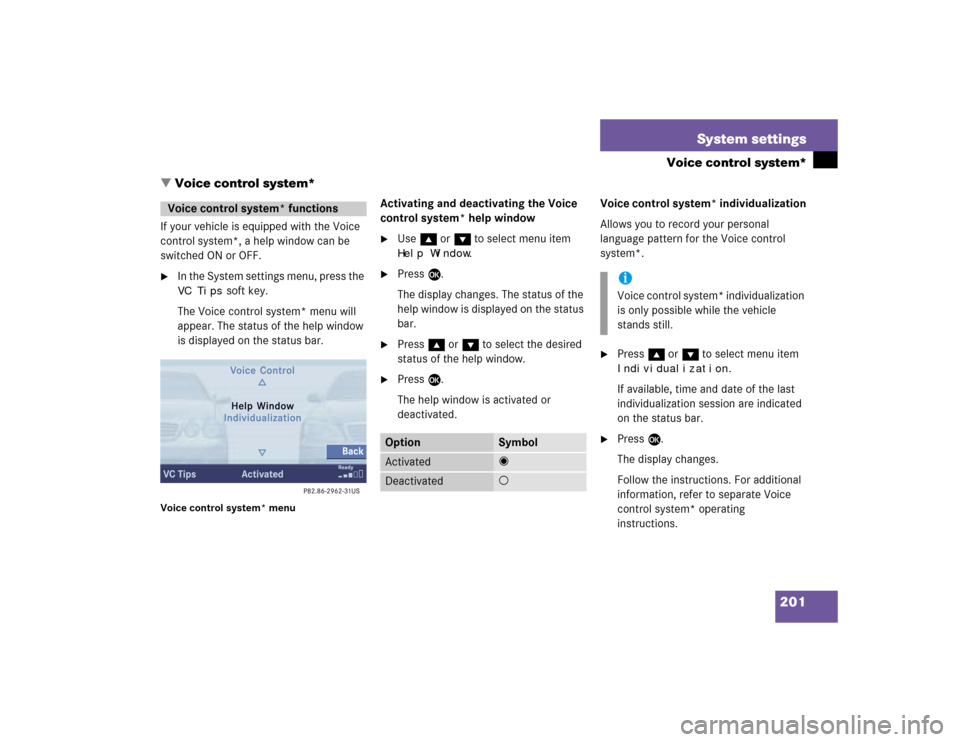
201 System settings
Voice control system*
If your vehicle is equipped with the Voice
control system*, a help window can be
switched ON or OFF.�
In the System settings menu, press the VC Tips
soft key.
The Voice control system* menu will
appear. The status of the help window
is displayed on the status bar.
Voice control system* menu
Activating and deactivating the Voice
control system* help window�
Use g or G to select menu item Help Window
.
�
Press E.
The display changes. The status of the
help window is displayed on the status
bar.
�
Press g or G to select the desired
status of the help window.
�
Press E.
The help window is activated or
deactivated.Voice control system* individualization
Allows you to record your personal
language pattern for the Voice control
system*.
�
Press g or G to select menu item Individualization
.
If available, time and date of the last
individualization session are indicated
on the status bar.
�
Press E.
The display changes.
Follow the instructions. For additional
information, refer to separate Voice
control system* operating
instructions.
Voice control system* functions
Option
Symbol
Activated
_
Deactivated
-
iVoice control system* individualization
is only possible while the vehicle
stands still.
� Voice control system*
Page 220 of 227
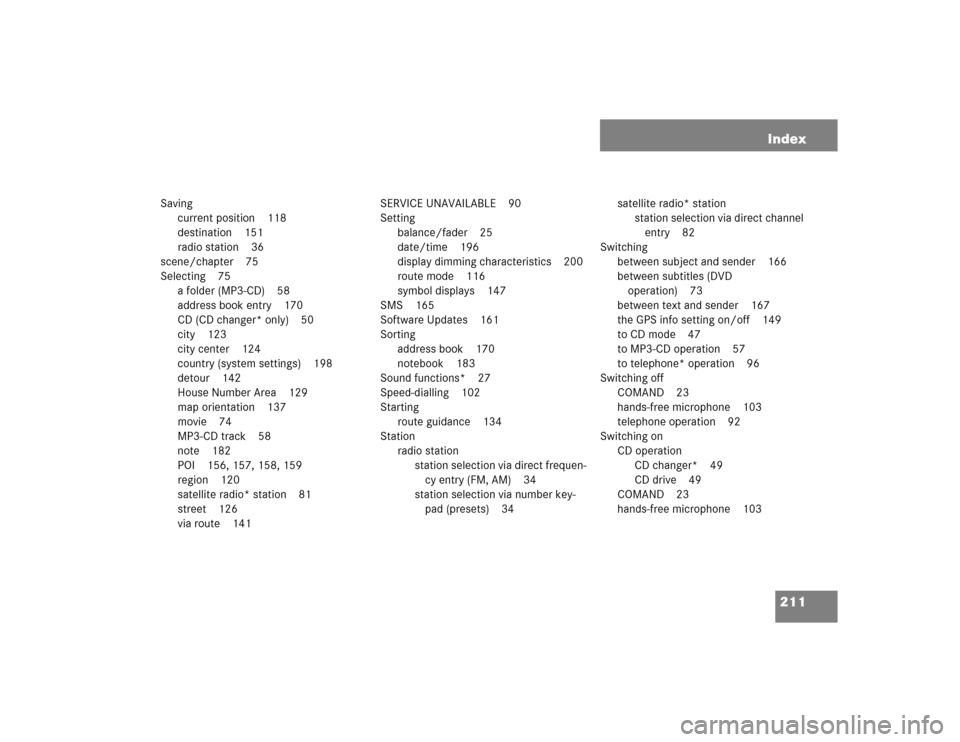
211 Index
Saving
current position 118
destination 151
radio station 36
scene/chapter 75
Selecting 75
a folder (MP3-CD) 58
address book entry 170
CD (CD changer* only) 50
city 123
city center 124
country (system settings) 198
detour 142
House Number Area 129
map orientation 137
movie 74
MP3-CD track 58
note 182
POI 156, 157, 158, 159
region 120
satellite radio* station 81
street 126
via route 141SERVICE UNAVAILABLE 90
Setting
balance/fader 25
date/time 196
display dimming characteristics 200
route mode 116
symbol displays 147
SMS 165
Software Updates 161
Sorting
address book 170
notebook 183
Sound functions* 27
Speed-dialling 102
Starting
route guidance 134
Station
radio station
station selection via direct frequen-
cy entry (FM, AM) 34
station selection via number key-
pad (presets) 34satellite radio* station
station selection via direct channel
entry 82
Switching
between subject and sender 166
between subtitles (DVD
operation) 73
between text and sender 167
the GPS info setting on/off 149
to CD mode 47
to MP3-CD operation 57
to telephone* operation 96
Switching off
COMAND 23
hands-free microphone 103
telephone operation 92
Switching on
CD operation
CD changer* 49
CD drive 49
COMAND 23
hands-free microphone 103