Page 29 of 227
20 At a glanceMenu system
� Menu systemThe menu system allows for easy
operation of COMAND.
Main menus are provided for the following
main functions:�
Audio
(radio, tape, CD, CDC*, MP3-CD, DVD)
�
Telephone*
�
Navigation
�
Service
Calling up main menus
Audio (
�page 30):
�
Press A.
Satellite radio* (
�page 80):
�
Press B.Telephone* (
�page 96):
�
Press a.
Navigation (
�page 114):
�
Press b.
Service (
�page 164):
�
Press C.
Menu display
A display may consist of three areas.
Example: FM menu1Soft key sections
2Main area
3Status bar
The functions currently assigned to the
soft keys are displayed in the soft key
sections 1.
iA maximum of five soft keys may be
displayed on each side of the main area
2.
Page 54 of 227
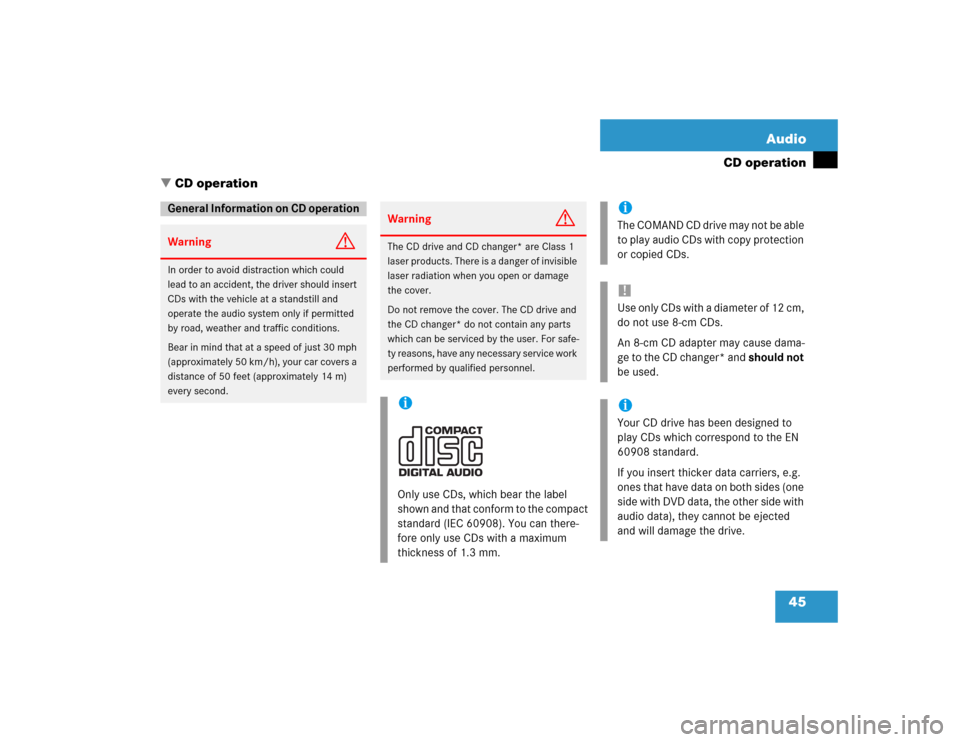
45 Audio
CD operation
General Information on CD operationWarning
G
In order to avoid distraction which could
lead to an accident, the driver should insert
CDs with the vehicle at a standstill and
operate the audio system only if permitted
by road, weather and traffic conditions.
Bear in mind that at a speed of just 30 mph
(approximately 50 km/h), your car covers a
distance of 50 feet (approximately 14 m)
every second.
Warning
G
The CD drive and CD changer* are Class 1
laser products. There is a danger of invisible
laser radiation when you open or damage
the cover.
Do not remove the cover. The CD drive and
the CD changer* do not contain any parts
which can be serviced by the user. For safe-
ty reasons, have any necessary service work
performed by qualified personnel.iOnly use CDs, which bear the label
shown and that conform to the compact
standard (IEC 60908). You can there-
fore only use CDs with a maximum
thickness of 1.3 mm.
iThe COMAND CD drive may not be able
to play audio CDs with copy protection
or copied CDs.!Use only CDs with a diameter of 12 cm,
do not use 8-cm CDs.
An 8-cm CD adapter may cause dama-
ge to the CD changer* and should not
be used. iYour CD drive has been designed to
play CDs which correspond to the EN
60908 standard.
If you insert thicker data carriers, e.g.
ones that have data on both sides (one
side with DVD data, the other side with
audio data), they cannot be ejected
and will damage the drive.
� CD operation
Page 65 of 227
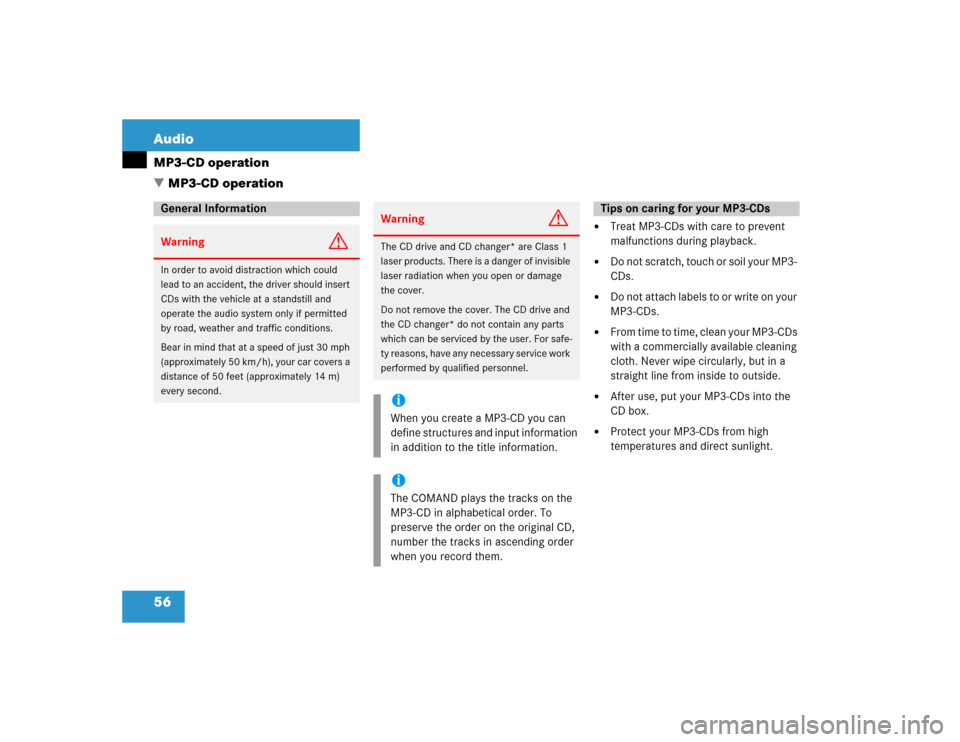
56 AudioMP3-CD operation
�
Treat MP3-CDs with care to prevent
malfunctions during playback.
�
Do not scratch, touch or soil your MP3-
CDs.
�
Do not attach labels to or write on your
MP3-CDs.
�
From time to time, clean your MP3-CDs
with a commercially available cleaning
cloth. Never wipe circularly, but in a
straight line from inside to outside.
�
After use, put your MP3-CDs into the
CD box.
�
Protect your MP3-CDs from high
temperatures and direct sunlight.
General InformationWarning
G
In order to avoid distraction which could
lead to an accident, the driver should insert
CDs with the vehicle at a standstill and
operate the audio system only if permitted
by road, weather and traffic conditions.
Bear in mind that at a speed of just 30 mph
(approximately 50 km/h), your car covers a
distance of 50 feet (approximately 14 m)
every second.
Warning
G
The CD drive and CD changer* are Class 1
laser products. There is a danger of invisible
laser radiation when you open or damage
the cover.
Do not remove the cover. The CD drive and
the CD changer* do not contain any parts
which can be serviced by the user. For safe-
ty reasons, have any necessary service work
performed by qualified personnel.iWhen you create a MP3-CD you can
define structures and input information
in addition to the title information. iThe COMAND plays the tracks on the
MP3-CD in alphabetical order. To
preserve the order on the original CD,
number the tracks in ascending order
when you record them.
Tips on caring for your MP3-CDs
� MP3-CD operation
Page 72 of 227
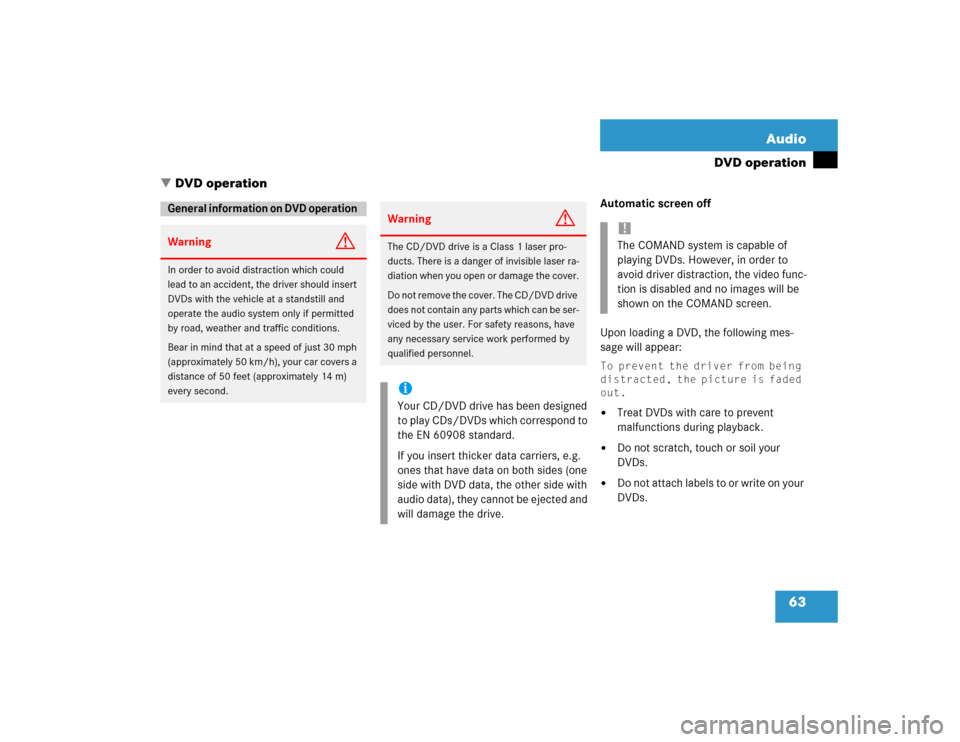
63 Audio
DVD operation
Automatic screen off
Upon loading a DVD, the following mes-
sage will appear: To prevent the driver from being
distracted, the picture is faded
out.�
Treat DVDs with care to prevent
malfunctions during playback.
�
Do not scratch, touch or soil your
DVDs.
�
Do not attach labels to or write on your
DVDs.
General information on DVD operation
Warning
G
In order to avoid distraction which could
lead to an accident, the driver should insert
DVDs with the vehicle at a standstill and
operate the audio system only if permitted
by road, weather and traffic conditions.
Bear in mind that at a speed of just 30 mph
(approximately 50 km/h), your car covers a
distance of 50 feet (approximately 14 m)
every second.
Warning
G
The CD/DVD drive is a Class 1 laser pro-
ducts. There is a danger of invisible laser ra-
diation when you open or damage the cover.
Do not remove the cover. The CD/DVD drive
does not contain any parts which can be ser-
viced by the user. For safety reasons, have
any necessary service work performed by
qualified personnel.iYour CD/DVD drive has been designed
to play CDs/DVDs which correspond to
the EN 60908 standard.
If you insert thicker data carriers, e.g.
ones that have data on both sides (one
side with DVD data, the other side with
audio data), they cannot be ejected and
will damage the drive.
!The COMAND system is capable of
playing DVDs. However, in order to
avoid driver distraction, the video func-
tion is disabled and no images will be
shown on the COMAND screen.
� DVD operation
Page 73 of 227
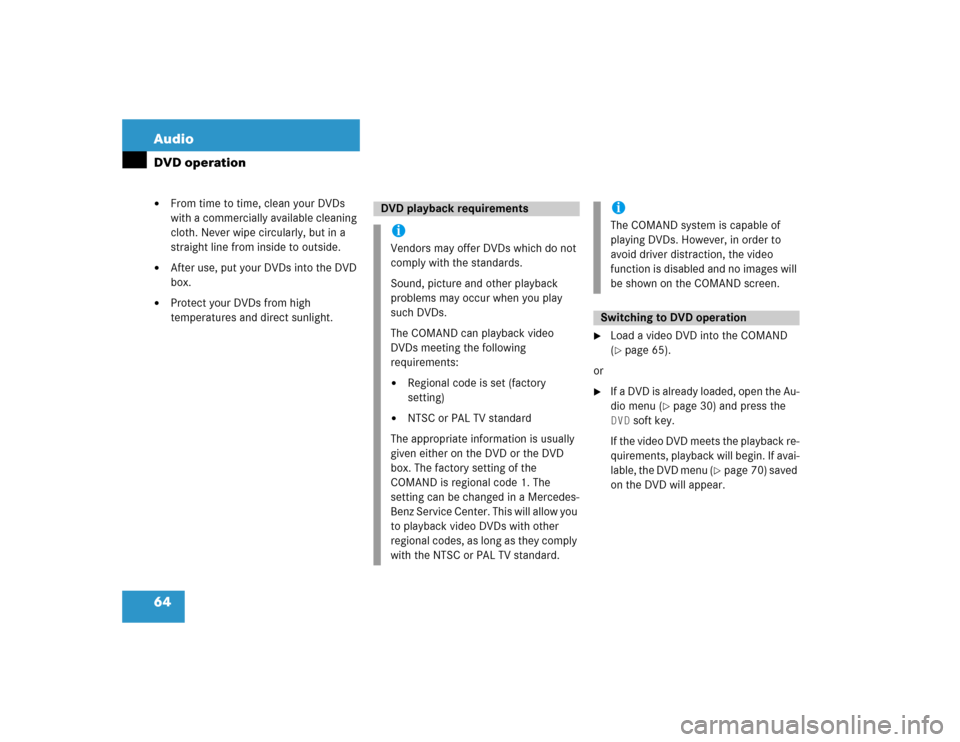
64 AudioDVD operation�
From time to time, clean your DVDs
with a commercially available cleaning
cloth. Never wipe circularly, but in a
straight line from inside to outside.
�
After use, put your DVDs into the DVD
box.
�
Protect your DVDs from high
temperatures and direct sunlight.
�
Load a video DVD into the COMAND
(�page 65).
or
�
If a DVD is already loaded, open the Au-
dio menu (
�page 30) and press the
DVD
soft key.
If the video DVD meets the playback re-
quirements, playback will begin. If avai-
lable, the DVD menu (
�page 70) saved
on the DVD will appear.
DVD playback requirementsiVendors may offer DVDs which do not
comply with the standards.
Sound, picture and other playback
problems may occur when you play
such DVDs.
The COMAND can playback video
DVDs meeting the following
requirements:�
Regional code is set (factory
setting)
�
NTSC or PAL TV standard
The appropriate information is usually
given either on the DVD or the DVD
box. The factory setting of the
COMAND is regional code 1. The
setting can be changed in a Mercedes-
Benz Service Center. This will allow you
to playback video DVDs with other
regional codes, as long as they comply
with the NTSC or PAL TV standard.
iThe COMAND system is capable of
playing DVDs. However, in order to
avoid driver distraction, the video
function is disabled and no images will
be shown on the COMAND screen.Switching to DVD operation
Page 87 of 227
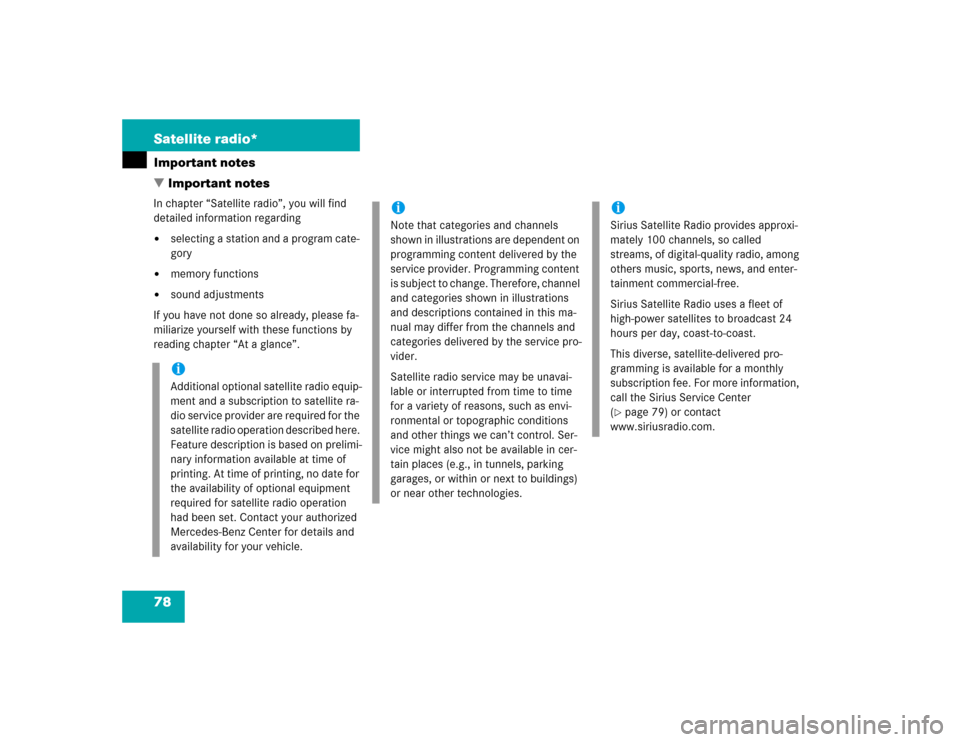
78 Satellite radio*Important notesIn chapter “Satellite radio”, you will find
detailed information regarding�
selecting a station and a program cate-
gory
�
memory functions
�
sound adjustments
If you have not done so already, please fa-
miliarize yourself with these functions by
reading chapter “At a glance”.iAdditional optional satellite radio equip-
ment and a subscription to satellite ra-
dio service provider are required for the
satellite radio operation described here.
Feature description is based on prelimi-
nary information available at time of
printing. At time of printing, no date for
the availability of optional equipment
required for satellite radio operation
had been set. Contact your authorized
Mercedes-Benz Center for details and
availability for your vehicle.
iNote that categories and channels
shown in illustrations are dependent on
programming content delivered by the
service provider. Programming content
is subject to change. Therefore, channel
and categories shown in illustrations
and descriptions contained in this ma-
nual may differ from the channels and
categories delivered by the service pro-
vider.
Satellite radio service may be unavai-
lable or interrupted from time to time
for a variety of reasons, such as envi-
ronmental or topographic conditions
and other things we can’t control. Ser-
vice might also not be available in cer-
tain places (e.g., in tunnels, parking
garages, or within or next to buildings)
or near other technologies.
iSirius Satellite Radio provides approxi-
mately 100 channels, so called
streams, of digital-quality radio, among
others music, sports, news, and enter-
tainment commercial-free.
Sirius Satellite Radio uses a fleet of
high-power satellites to broadcast 24
hours per day, coast-to-coast.
This diverse, satellite-delivered pro-
gramming is available for a monthly
subscription fee. For more information,
call the Sirius Service Center
(�page 79) or contact
www.siriusradio.com.
� Important notes
Page 88 of 227
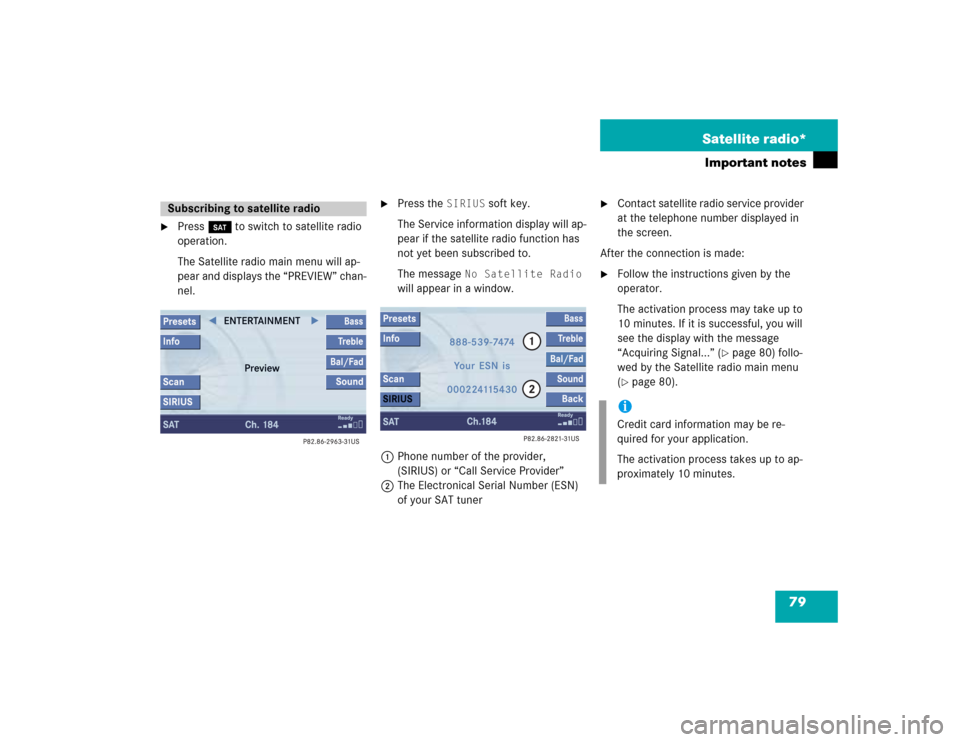
79 Satellite radio*
Important notes
�
Press B to switch to satellite radio
operation.
The Satellite radio main menu will ap-
pear and displays the “PREVIEW” chan-
nel.
�
Press the
SIRIUS
soft key.
The Service information display will ap-
pear if the satellite radio function has
not yet been subscribed to.
The message
No Satellite Radio
will appear in a window.
1Phone number of the provider,
(SIRIUS) or “Call Service Provider”
2The Electronical Serial Number (ESN)
of your SAT tuner
�
Contact satellite radio service provider
at the telephone number displayed in
the screen.
After the connection is made:
�
Follow the instructions given by the
operator.
The activation process may take up to
10 minutes. If it is successful, you will
see the display with the message
“Acquiring Signal...” (
�page 80) follo-
wed by the Satellite radio main menu
(
�page 80).
Subscribing to satellite radio
iCredit card information may be re-
quired for your application.
The activation process takes up to ap-
proximately 10 minutes.
Page 94 of 227
85 Satellite radio*
Satellite radio operation
You can call the provider service center for
questions or releases, whenever you need.�
Press the
SIRIUS
soft key.
The Service information display will ap-
pear.
1Phone number of the provider,
(SIRIUS) or “Call Service Provider”
2The Electronical Serial Number (ESN)
of your SAT tuner
�
Press the
Back
soft key to switch back
to the Satellite radio main menu.
Refer to chapter “At a glance” on how to
adjust sound settings.
You can set
�
the sound Bass/Treble individually
�
the sound-center (Fader and Balance)
�
select predefined sound optimization
Displaying service information
Sound settings