Page 129 of 243
122 Telephone*SMS function1Current SMS message is highlighted,
telephone number or name (if it is in
the phone book), date and time appear
in brown
The SMS messages (max. 10) are listed
in the order when they were received.
�
Use the appropriate arrow symbols to
page through the list.
�
Turn the right-hand rotary/push-button
v to highlight the desired SMS mes-
sage and press to confirm.
The SMS message will appear.
SMS view2Deletes displayed SMS message
Reading SMS messages received
P82.85-9151-31
1
iCOMAND does not display so called
“chained” SMS messages. These con-
tain more than 160 characters. For you
to be able to read these messages, the
sender should send the message again
in normal mode.
P82.85-9152-31
2
Page 130 of 243
123 Telephone*
SMS function
Deleting an SMS message
1Deletes current SMS message
2SMS message is not deleted
�
Press the right-hand rotary/push-
button v to highlight “Delete” and
press to confirm.
The menu “Delete SMS” will appear.
�
Press the right-hand rotary/push-
button v to confirm “Yes”.
If there was only one SMS message:
The message is deleted, the main tele-
phone menu will appear.
If there are other SMS messages:
The message is deleted, the next SMS
message will appear.If you don't want to delete the SMS mes-
sage:
�
Turn the right-hand rotary/push-button
v to highlight “No” and press to con-
firm.
The SMS view will appear.
P82.85-9153-31
1
2
iYou can also delete an SMS message by
pressing r.
After you have deleted the oldest SMS
message, COMAND highlights the cur-
rent SMS message in the list.
Page 132 of 243
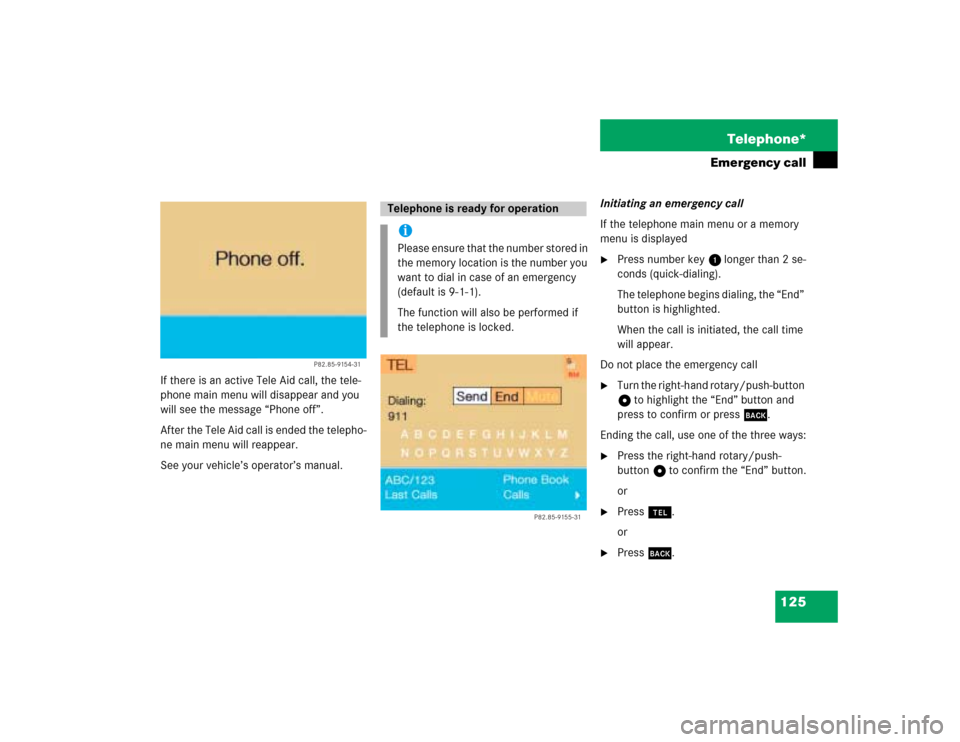
125 Telephone*
Emergency call
If there is an active Tele Aid call, the tele-
phone main menu will disappear and you
will see the message “Phone off”.
After the Tele Aid call is ended the telepho-
ne main menu will reappear.
See your vehicle’s operator’s manual.Initiating an emergency call
If the telephone main menu or a memory
menu is displayed
�
Press number key 1 longer than 2 se-
conds (quick-dialing).
The telephone begins dialing, the “End”
button is highlighted.
When the call is initiated, the call time
will appear.
Do not place the emergency call
�
Turn the right-hand rotary/push-button
v to highlight the “End” button and
press to confirm or press *.
Ending the call, use one of the three ways:
�
Press the right-hand rotary/push-
button v to confirm the “End” button.
or
�
Press a.
or
�
Press *.
P82.85-9154-31
Telephone is ready for operationiPlease ensure that the number stored in
the memory location is the number you
want to dial in case of an emergency
(default is 9-1-1).
The function will also be performed if
the telephone is locked.
P82.85-9155-31
Page 133 of 243
126 Telephone*Service numbers
� Service numbers1Personal Service Number
2Number for Roadside Assistance
�
Turn the right-hand rotary/push-button
v to highlight “Service No.” in the
main telephone menu and press to
confirm.
The menu “Service No.” will appear.
�
Use the right-hand rotary/push-button
v to highlight the service you require
and press to confirm.
The main telephone menu will appear.Begin dialing
�
Press the right-hand rotary/push-
button v to confirm the “Send” but-
ton.
One of the messages “Personal Service
Number” or “Roadside Assistance” will
appear. The “End” button is highligh-
ted.
When the call is initiated, the call time
will appear.
Use one of these three ways to end a call
�
Press the right-hand rotary/push-
button v to confirm the “End” button.
or
�
Press a.
or
�
Press *.
Calling a service number
P82.85-9156-31
12
Page 134 of 243
127 Telephone*
Service numbers
�
Turn the right-hand rotary/push-button
v to highlight “Change 1” in the
“Service No.” menu and press to con-
firm.
The “Change Service No. 1” menu will
appear.
�
Enter the new service number with
number keys 1 through 0.
�
Press the right-hand rotary/push-
button v to confirm the service num-
ber.
The new service number is now stored
in the “Service No.” menu.
Returning to the menu “Service No.”
The menu “Service No.” will appear auto-
matically after 7 seconds
or
�
Press *.
Changing personal service number
P82.85-9157-31
iPressing the right-hand rotary/push-
button v and inserting an empty input
line will delete the personal service
number.
Page 135 of 243
128 Telephone*Service numbers�
Turn the right-hand rotary/push-button
v to highlight “Change 2” in the
“Service No.” menu and press to con-
firm.
The “Change Service No. 2” country list
will appear.Select a new country service number from
the list
�
Turn the right-hand rotary/push-button
v to highlight the country abbreviati-
on you want and press to confirm.
The new service number is now stored
in the “Service No.” menu.
Returning to the menu “Service No.”
The menu “Service No.” will appear auto-
matically after 7 seconds
or
�
Press *.
Changing the number for Roadside
Assistance
P82.85-9158-31
Page 137 of 243
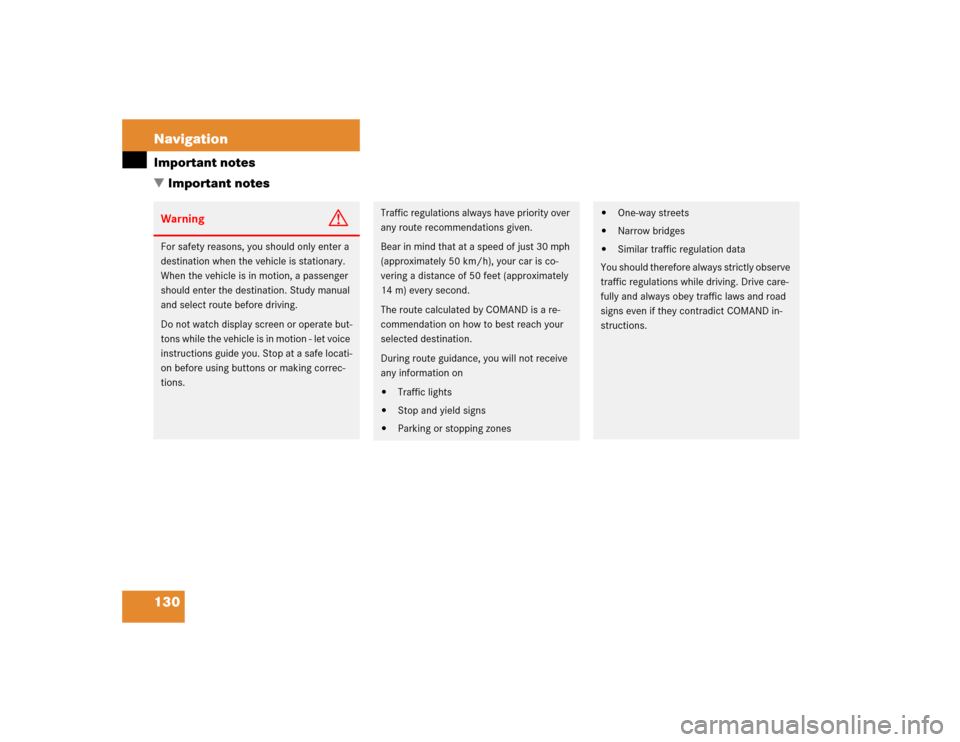
130 NavigationImportant notes
� Important notesWarning
G
For safety reasons, you should only enter a
destination when the vehicle is stationary.
When the vehicle is in motion, a passenger
should enter the destination. Study manual
and select route before driving.
Do not watch display screen or operate but-
tons while the vehicle is in motion - let voice
instructions guide you. Stop at a safe locati-
on before using buttons or making correc-
tions.
Traffic regulations always have priority over
any route recommendations given.
Bear in mind that at a speed of just 30 mph
(approximately 50 km/h), your car is co-
vering a distance of 50 feet (approximately
14 m) every second.
The route calculated by COMAND is a re-
commendation on how to best reach your
selected destination.
During route guidance, you will not receive
any information on�
Traffic lights
�
Stop and yield signs
�
Parking or stopping zones
�
One-way streets
�
Narrow bridges
�
Similar traffic regulation data
You should therefore always strictly observe
traffic regulations while driving. Drive care-
fully and always obey traffic laws and road
signs even if they contradict COMAND in-
structions.
Page 143 of 243
136 NavigationQuick reference
Function
Page
f
Turn to
Highlight menu field, list
entry or character
Alter the map scale
Press to
Confirm entry/selection,
starting function or acti-
vating submenu
Activate map scale bar
151
151
g
Turn to
During voice output:
Lower (left)/raise (right)
the volume
Press to
Repeat current route in-
structions
h
Requesting and dis-
playing Info Services
System settings
202
205
j
Color screenFunction
Page