Page 63 of 243
56 AudioCD operationNaming the CDs inserted in the CD chan-
ger* or CD drive�
Turn the right-hand rotary/push-button
v to highlight “CD Naming” in the
main CD menu and press to confirm.
The “CD Naming” menu will appear.
�
Turn the right-hand rotary/push-button
v to highlight the desired character
and press to confirm.
The character is entered in 1.
�
Repeat the last step to enter additional
characters.Deleting the character that has been ente-
red last
�
Press r briefly.
The input marker moves to the left as it
deletes.
Deleting a complete name
�
Press r longer than 2 seconds.
Altering an entered name
�
Delete one character at a time or the
entire name.
�
Then enter the new name.
�
Press the right-hand rotary/push-
button v longer than 2 seconds.
The name of the CD currently playing
will appear in the main CD menu above
the track number.iThe CD will retain this name even if you
later insert it in a different magazine
slot.
P82.85-9107-31
Page 64 of 243
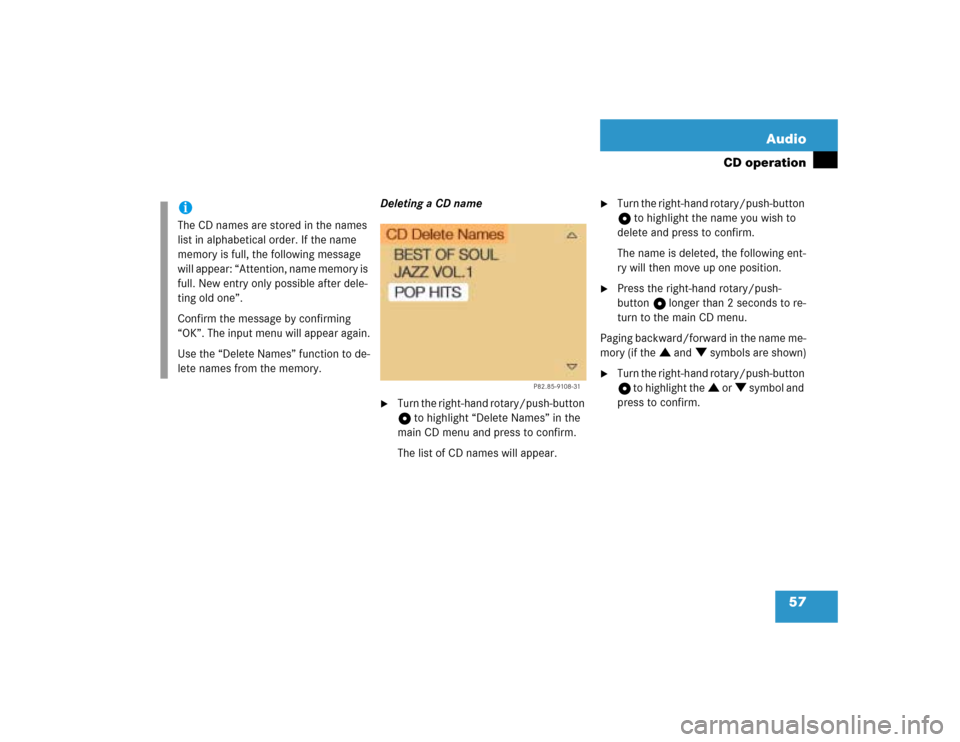
57 Audio
CD operation
Deleting a CD name�
Turn the right-hand rotary/push-button
v to highlight “Delete Names” in the
main CD menu and press to confirm.
The list of CD names will appear.
�
Turn the right-hand rotary/push-button
v to highlight the name you wish to
delete and press to confirm.
The name is deleted, the following ent-
ry will then move up one position.
�
Press the right-hand rotary/push-
button v longer than 2 seconds to re-
turn to the main CD menu.
Paging backward/forward in the name me-
mory (if the : and ; symbols are shown)
�
Turn the right-hand rotary/push-button
v to highlight the : or ; symbol and
press to confirm.
iThe CD names are stored in the names
list in alphabetical order. If the name
memory is full, the following message
will appear: “Attention, name memory is
full. New entry only possible after dele-
ting old one”.
Confirm the message by confirming
“OK”. The input menu will appear again.
Use the “Delete Names” function to de-
lete names from the memory.
P82.85-9108-31
Page 65 of 243
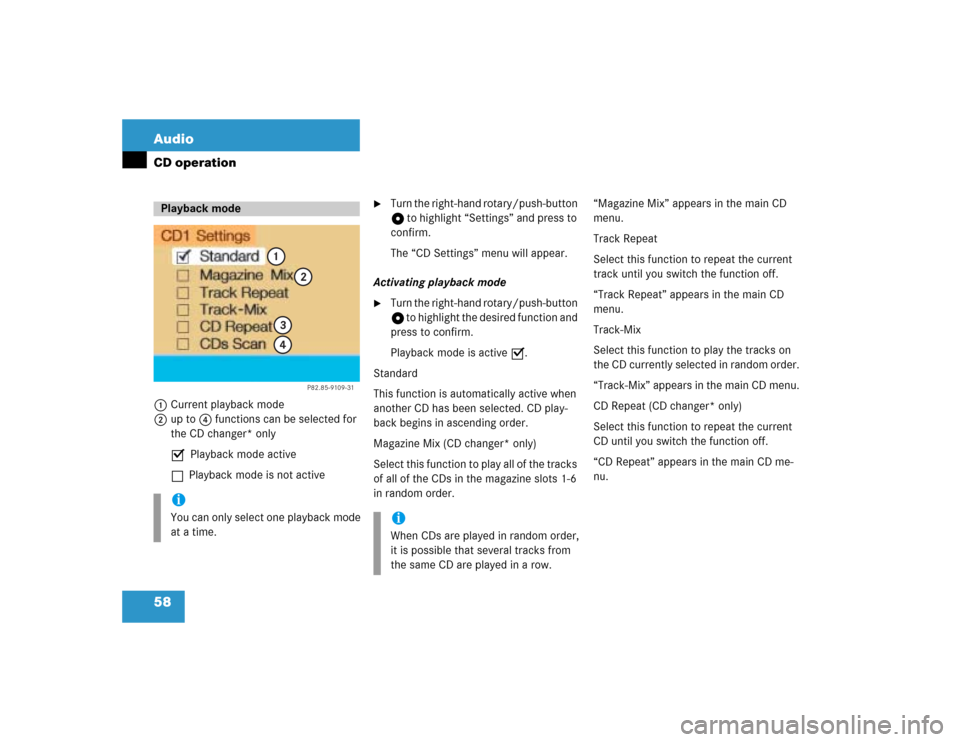
58 AudioCD operation1Current playback mode
2up to 4 functions can be selected for
the CD changer* only
P Playback mode active
Q Playback mode is not active
�
Turn the right-hand rotary/push-button
v to highlight “Settings” and press to
confirm.
The “CD Settings” menu will appear.
Activating playback mode
�
Turn the right-hand rotary/push-button
v to highlight the desired function and
press to confirm.
Playback mode is active P.
Standard
This function is automatically active when
another CD has been selected. CD play-
back begins in ascending order.
Magazine Mix (CD changer* only)
Select this function to play all of the tracks
of all of the CDs in the magazine slots 1-6
in random order.“Magazine Mix” appears in the main CD
menu.
Track Repeat
Select this function to repeat the current
track until you switch the function off.
“Track Repeat” appears in the main CD
menu.
Track-Mix
Select this function to play the tracks on
the CD currently selected in random order.
“Track-Mix” appears in the main CD menu.
CD Repeat (CD changer* only)
Select this function to repeat the current
CD until you switch the function off.
“CD Repeat” appears in the main CD me-
nu.
Playback modeiYou can only select one playback mode
at a time.
P82.85-9109-31
1
2
34
iWhen CDs are played in random order,
it is possible that several tracks from
the same CD are played in a row.
Page 66 of 243
59 Audio
CD operation
CDs Scan (CD changer* only)
Select this function to scan all of the CDs
in the magazine slots 1-6 for 8 seconds
each (track 1).Switching off playback mode
�
Turn the right-hand rotary/push-button
v to highlight the current playback
mode and press to confirm.
The checkmark disappears. Playback
automatically changes to “Standard”
P.Return to the main CD menu
�
Press *.
The playback mode selected appears in
the main CD menu below the track
number, e.g. “Magazine Mix”.
iThis function will begin with the CD fol-
lowing the CD currently playing.
Scan function will end�
automatically after all CDs have
been scanned
�
if you press g/h.
P82.85-9110-31
Page 71 of 243
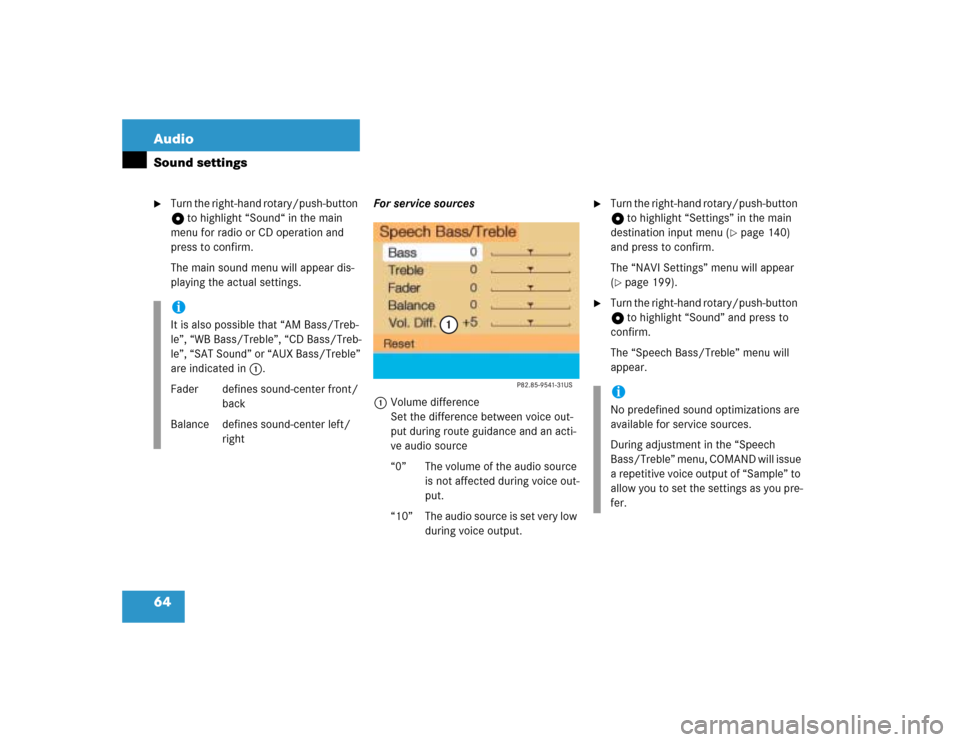
64 AudioSound settings�
Turn the right-hand rotary/push-button
v to highlight “Sound“ in the main
menu for radio or CD operation and
press to confirm.
The main sound menu will appear dis-
playing the actual settings.For service sources
1Volume difference
Set the difference between voice out-
put during route guidance and an acti-
ve audio source
“0” The volume of the audio source
is not affected during voice out-
put.
“10” The audio source is set very low
during voice output.
�
Turn the right-hand rotary/push-button
v to highlight “Settings” in the main
destination input menu (
�page 140)
and press to confirm.
The “NAVI Settings” menu will appear
(
�page 199).
�
Turn the right-hand rotary/push-button
v to highlight “Sound” and press to
confirm.
The “Speech Bass/Treble” menu will
appear.
iIt is also possible that “AM Bass/Treb-
le”, “WB Bass/Treble”, “CD Bass/Treb-
le”, “SAT Sound” or “AUX Bass/Treble”
are indicated in 1.
Fader defines sound-center front/
back
Balance defines sound-center left/
right
iNo predefined sound optimizations are
available for service sources.
During adjustment in the “Speech
Bass/Treble” menu, COMAND will issue
a repetitive voice output of “Sample” to
allow you to set the settings as you pre-
fer.
Page 72 of 243
65 Audio
Sound settings
Setting Bass/Treble/Fader/Balance
1Setting mode active�
Turn the right-hand rotary/push-button
v to move the cursor to the parameter
you want to adjust and press to con-
firm.
The setting mode is active. The activa-
ted sound parameter is shown in red.
�
Turn the right-hand rotary/push-button
v to set the desired value.
�
Press the button.
The value is set. The sound feature is
shown in black.Reset the Settings to “0”
�
Turn the right-hand rotary/push-button
v to highlight “Reset” and press to
confirm.
COMAND sets treble and bass to “0”
and sets the sound-center into the
middle of the vehicle.
Return to the main audio menu
�
Press *.iThe sound-center adjustments affect
the settings for the radio (FM/AM/WB)
and CD operation.
Adjustments which are made to the na-
vigation system will affect the voice
control system and the telephone.
Page 73 of 243
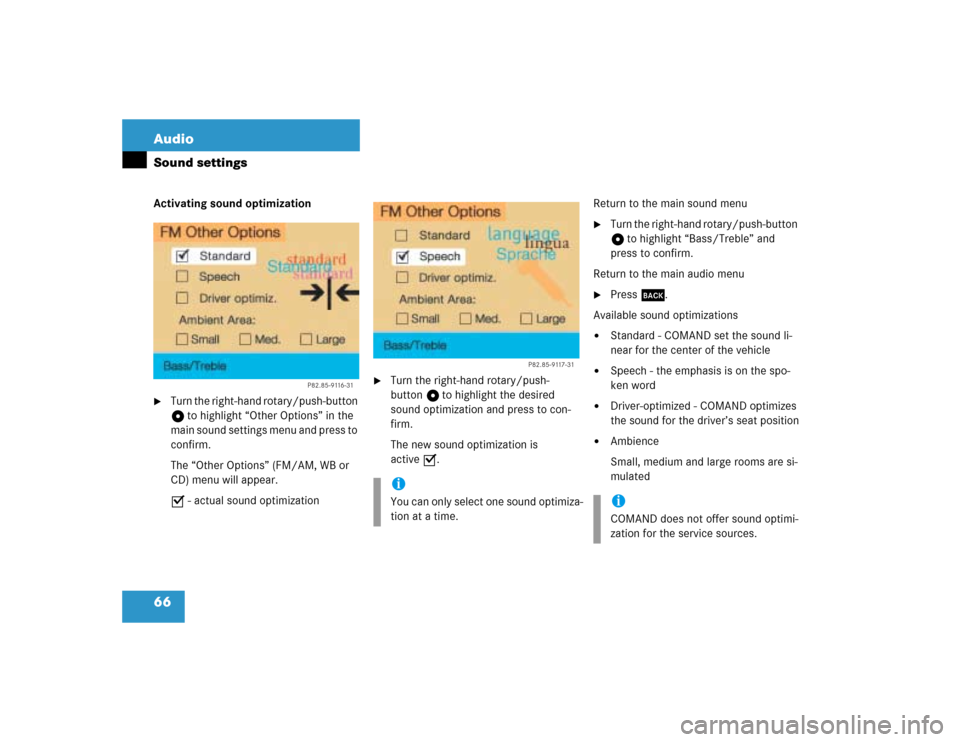
66 AudioSound settingsActivating sound optimization�
Turn the right-hand rotary/push-button
v to highlight “Other Options” in the
main sound settings menu and press to
confirm.
The “Other Options” (FM/AM, WB or
CD) menu will appear.
P - actual sound optimization
�
Turn the right-hand rotary/push-
button v to highlight the desired
sound optimization and press to con-
firm.
The new sound optimization is
active P.Return to the main sound menu
�
Turn the right-hand rotary/push-button
v to highlight “Bass/Treble” and
press to confirm.
Return to the main audio menu
�
Press *.
Available sound optimizations
�
Standard - COMAND set the sound li-
near for the center of the vehicle
�
Speech - the emphasis is on the spo-
ken word
�
Driver-optimized - COMAND optimizes
the sound for the driver’s seat position
�
Ambience
Small, medium and large rooms are si-
mulated
P82.85-9116-31
iYou can only select one sound optimiza-
tion at a time.
P82.85-9117-31
iCOMAND does not offer sound optimi-
zation for the service sources.
Page 78 of 243
71 Satellite radio*
Satellite radio operation
Function
Page
1
Switching COMAND on
and off
12
2
Muting the satellite radio
audio (muting on/off)
75
3
Selecting a station via di-
rect channel entry�
in the main satellite
radio menu
�
in the satellite me-
mory preset
Ending scan function and
play a station
78
81
78
4
Activating the input
mode for channel num-
ber�
in the main satellite
radio menu
�
in the satellite me-
mory preset
78
81
5
Changing between sta-
tion name and channel
number
74
6
Return to previous menu
7
Turn to highlight a func-
tion or a menu field
Press to perform a func-
tion or access a subme-
nu
8
Adjusting the volume
14
9
Automatic tuning ascen-
ding/descending
Selecting a category in
alphabetical order as-
cending/descending
77
75
a
Switching to satellte ra-
dio operation
74
b
Color screen with main
radio menu
Function
Page