Page 165 of 243
158 NavigationDestination input�
Turn the right-hand rotary/push-button
v to highlight the desired category
and press to confirm.
An input menu, e.g. “Airport” will ap-
pear.
�
Select an entry (
�page 142) and then
activate the list.Activating the list
�
Press the right-hand rotary/push-
button v longer than 2 seconds.
or
�
Turn the right-hand rotary/push-button
v to highlight “List” and press to con-
firm.
The list will appear.
�
Turn the right-hand rotary/push-button
v to highlight the desired entry and
press to confirm.
�
Then calculate the route (
�page 159).
P82.85-9189-31
Page 166 of 243
159 Navigation
Destination input
This function allows you to display up to 12
destinations you last selected.
1Destination selected last
�
Turn the right-hand rotary/push-button
v to highlight “Last destinations...” in
the main destination input menu and
press to confirm.
The list “Last destinations...” will ap-
pear.
�
Turn the right-hand rotary/push-button
v to highlight the desired destination
and press to confirm.
�
Then calculate the route.First select the calculation mode and then
calculate your route.
Selecting calculation mode
COMAND calculates the route either as
the Fast Route 1 or Short Route 2 whe-
reby traffic routes 3, 4 and 5 can be in-
cluded or avoided (with several
selections).
Selecting the last destinations
P82.85-9190-31
1
Calculating a route
Page 167 of 243
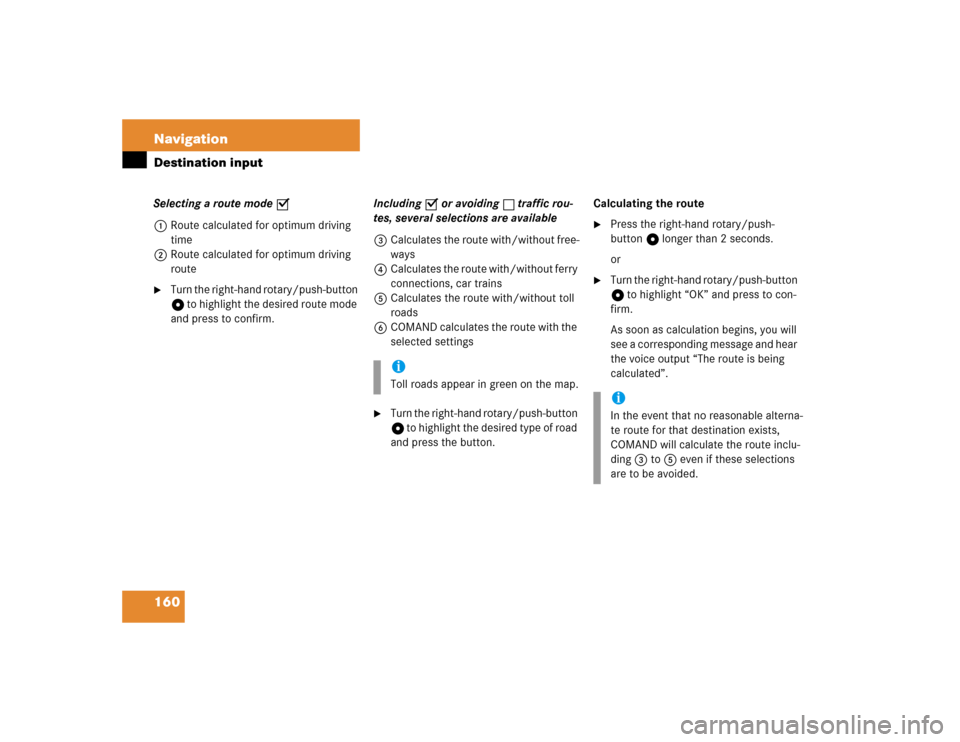
160 NavigationDestination inputSelecting a route mode P
1Route calculated for optimum driving
time
2Route calculated for optimum driving
route�
Turn the right-hand rotary/push-button
v to highlight the desired route mode
and press to confirm.Including P or avoiding Q traffic rou-
tes, several selections are available
3Calculates the route with/without free-
ways
4Calculates the route with/without ferry
connections, car trains
5Calculates the route with/without toll
roads
6COMAND calculates the route with the
selected settings
�
Turn the right-hand rotary/push-button
v to highlight the desired type of road
and press the button.Calculating the route
�
Press the right-hand rotary/push-
button v longer than 2 seconds.
or
�
Turn the right-hand rotary/push-button
v to highlight “OK” and press to con-
firm.
As soon as calculation begins, you will
see a corresponding message and hear
the voice output “The route is being
calculated”.
iToll roads appear in green on the map.
iIn the event that no reasonable alterna-
te route for that destination exists,
COMAND will calculate the route inclu-
ding 3 to 5 even if these selections
are to be avoided.
Page 168 of 243
161 Navigation
Destination input
7Calculation method
8Destination
Cancel route calculation�
Turn the right-hand rotary/push-button
v to highlight “Cancel” and press to
confirm.
The main destination input menu will
appear.During the calculation, the symbol display
will appear after a few seconds.
9Calculation of route
aArrow indicating the direction to the
destination (as the crow flies)
bDistance to the destination (as the
crow flies)The route will be calculated. COMAND
identifies the road you are travelling on.
Position c now indicates the driving di-
rection.
You will e.g. hear the voice output “Please,
make the next right turn”.
P82.85-9192-31
78
P82.85-9194-31P82.85-9194-31
12
Page 172 of 243
165 Navigation
Route guidance
Once you have calculated the route, you
can request destination and route informa-
tion.�
Press ..
The selection menu “Destination Info”
will appear.
“Destination Info” selection menu 1Estimated time of arrival at destination
2Current distance to destination
3Displays route list
4Displays location map
5Displays current destination
6Requests route mode
7Activates route map
8Displays stop-over
�
Turn the right-hand rotary/push-button
v to highlight 3 to 8 and press to
confirm.
Route guidance is switched off
The last destination driven to will appear in
line 1.
Requesting destination and route in-
formation
iIf the vehicle drives on a road which is
not digitized, 1 and 2 will appear in
gray and display the last available infor-
mation. The message “Off Road: dest.
info not up-to-date” appears underne-
ath.
Page 173 of 243
166 NavigationRoute guidanceDisplaying route list�
Turn the right-hand rotary/push-button
v to highlight 3 and press to con-
firm.
The message “Compiling Route List...”
will appear.Displaying the entry in full in a window
�
Press u.
�
Press u again to remove the window.
Displaying the next/previous page (if ar-
rows are filled)
Turn the right-hand rotary/push-button v
to highlight ;/: and press to confirm.Switching back to the symbol or map dis-
play
�
Press * twice.
P82.85-9197-31
iThe route list is updated during the trip.
It contains a selection of streets which
will be travelled or which still lie ahead.
If a longer route is calculated, e.g. to
avoid sections of the freeway
(�page 160), these freeways may still
appear on the route list. As the vehicle
approaches the freeway, it will be dele-
ted from the route list.
Page 174 of 243
167 Navigation
Route guidance
Activating the location map
If route guidance is active�
Turn the right-hand rotary/push-button
v in the selection menu “Destination
Info” to highlight “Location map” and
press to confirm.
The location map faces north (North-
up).
1Geographic longitude and latitude for
your current location
2Number of satellites received
3Scale used the last time the location
map was activated
4Current vehicle location in the center of
the screen
5Name of the street the vehicle is
currently travelling onAltering the map scale (
�page 176).
Switching back to the symbol or map dis-
play
�
Press * twice.
If route guidance is switched off
�
Press l.
The location map will appear.
�
Press l again to activate the main
destination input menu.iIf the location map appears after
COMAND has been switched on,
pressb to activate the main destina-
tion input menu.
Page 175 of 243
168 NavigationRoute guidanceDisplaying current destination�
Turn the right-hand rotary/push-button
v in the selection menu “Destination
Info” to highlight “Current Destination”
and press to confirm.
You will see the current destination.
Switching back to the symbol or map dis-
play
�
Press *.Requesting route mode
1Settings for route calculation mode
�
Turn the right-hand rotary/push-button
v in the selection menu “Destination
Info” to highlight “Options” and press
to confirm.
The settings for the current route are
displayed. Switching back to the symbol or map dis-
play
After 15 seconds, COMAND will return au-
tomatically to the symbol or map display.
or
�
Press *.
P82.85-9200-31
1
iSelecting calculation mode
(�page 159)
Selecting a detour during destination
guidance (
�page 181)
Marking a way point (
�page 178)