Page 80 of 243
73 Satellite radio*
Satellite radio operation
Function
Page
1
Main satellite radio menu
with menu section 4
74
2
Main satellite radio menu
with menu section 5
3
Information list: Station
category, station name,
title and artist
4
Menu section, first level
74
5
Menu section, second le-
vel
6
Preset menu with 10 me-
mory presets
Saving a station
Selecting a station
79
7
Satellite category list
Select a category
76
8
Main sound menu
Sound settings
83
9
Satellite station list
Select a station
77
a
Displays the current sta-
tion information
82
b
Displays the current
track information
81
c
Displays the service in-
formation
82
Function
Page
Page 89 of 243
82 Satellite radio*Satellite radio operation�
In the main satellite radio menu, turn
the right-hand rotary/push-button v
to highlight “V” and press to confirm.
Other menu fields will appear.
�
Turn the right-hand rotary/push-button
v to highlight “Station Info” and press
to confirm.
You will see (if available)�
the full station name
�
the full category name
�
additional information coming from
the station
�
the station channel number
You will see the main satellite radio menu
�
automatically after 8 seconds
�
if you press *.You can call the provider service center for
questions or releases, whenever you need.
1Phone number of the provider,
(SIRIUS) or “Call Service Provider”
2The number of your SAT tuner
Displaying station information
Displaying service information
Page 92 of 243
85 Telephone*
Important notes
Multifunction display
Telephone operation
SMS function
Emergency call
Service numbers
Page 93 of 243

86 Telephone*Important notes
� Important notesIn chapter “Telephone”, you will find de-
tailed information regarding the telepho-
ne*, including emergency call, SMS
function and service numbers.
1 Observe all legal requirements�
Please read the chapter “Telephone”
first before attempting to operate your
telephone.
�
Always drive with extreme caution
when you operate the telephone
hands-free.
�
For safety reasons, you should not use
the mobile telephone handset to make
a call while driving the vehicle.
If the signal strength is very weak (dis-
play in the symbol field of all menus):
Wait until reception improves before
making a call.
Warning
G
Some jurisdictions prohibit the driver from
using a cellular telephone while driving a ve-
hicle. Whether or not prohibited by law, for
safety reasons, the driver should not use the
cellular telephone while the vehicle is in mo-
tion. Stop the vehicle in a safe location be-
fore answering or placing a call.
If you nonetheless choose to use the cellular
phone while driving, please use the hands-
free device and be sure to pay attention to
the traffic situation at all times. Use the cel-
lular phone
1 only when road, weather and
traffic conditions permit.
Never operate radio transmitters equipped
with a built-in or attached antenna (i.e.
without being connected to an external an-
tenna) from inside the vehicle while the en-
gine is running. Doing so could lead to
malfunction of the vehicle’s electronic sys-
tems, possibly resulting in an accident and
personal injury.
!Radio transmitters, such as a portable
telephone or a citizens band unit
should only be used inside the vehicle
if they are connected to a separate ex-
terior antenna that has been approved
by Mercedes-Benz.
Page 94 of 243
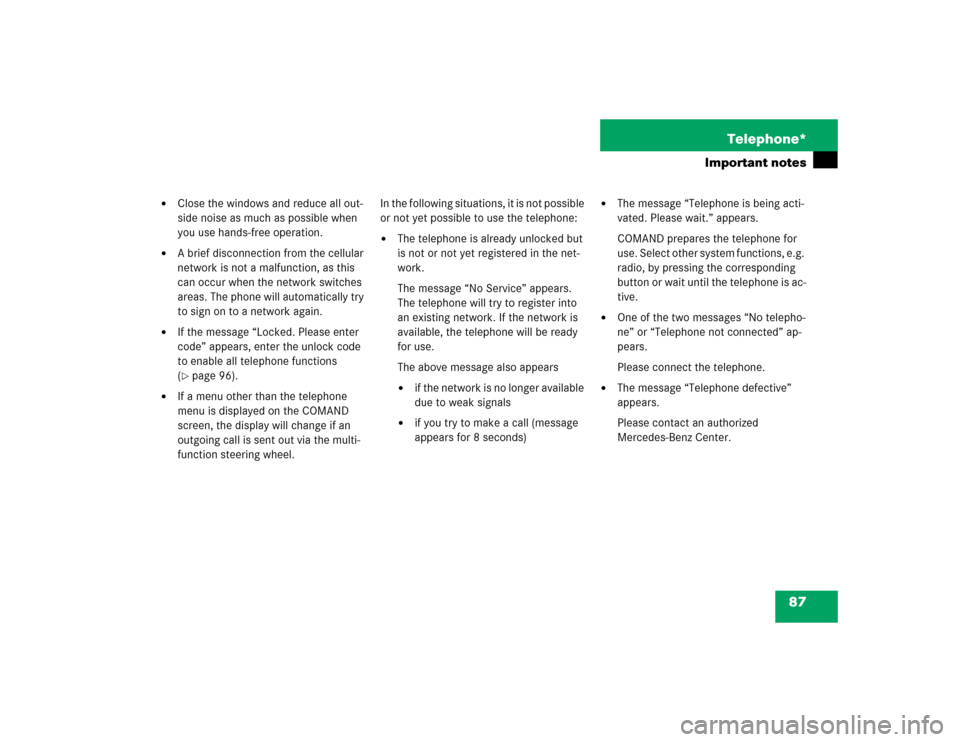
87 Telephone*
Important notes
�
Close the windows and reduce all out-
side noise as much as possible when
you use hands-free operation.
�
A brief disconnection from the cellular
network is not a malfunction, as this
can occur when the network switches
areas. The phone will automatically try
to sign on to a network again.
�
If the message “Locked. Please enter
code” appears, enter the unlock code
to enable all telephone functions
(�page 96).
�
If a menu other than the telephone
menu is displayed on the COMAND
screen, the display will change if an
outgoing call is sent out via the multi-
function steering wheel.In the following situations, it is not possible
or not yet possible to use the telephone:
�
The telephone is already unlocked but
is not or not yet registered in the net-
work.
The message “No Service” appears.
The telephone will try to register into
an existing network. If the network is
available, the telephone will be ready
for use.
The above message also appears �
if the network is no longer available
due to weak signals
�
if you try to make a call (message
appears for 8 seconds)
�
The message “Telephone is being acti-
vated. Please wait.” appears.
COMAND prepares the telephone for
use. Select other system functions, e.g.
radio, by pressing the corresponding
button or wait until the telephone is ac-
tive.
�
One of the two messages “No telepho-
ne” or “Telephone not connected” ap-
pears.
Please connect the telephone.
�
The message “Telephone defective”
appears.
Please contact an authorized
Mercedes-Benz Center.
Page 95 of 243
88 Telephone*Important notesIn the following situation, it is not yet pos-
sible to use the functions “Dial number
from phone book”, “Redial” and
“Speed-dial”:�
The mobile telephone has been
plugged into its holder correctly, the
COMAND operating unit has been swit-
ched on and the phone book download
function has been actuated (see Tele-
phone Operation Guide).
Once the download process has been
completed, the above functions be-
come available. It is not possible to make a call when one
of the following messages appears:
�
“System busy, redial?”
Dialing has failed because system is
busy.
�
“No service, redial?”
Dialing has failed because network
cannot be received.
�
“Phone off”
Tele Aid is active, the telephone func-
tion will switch on automatically after
Tele Aid is ended.
Page 102 of 243
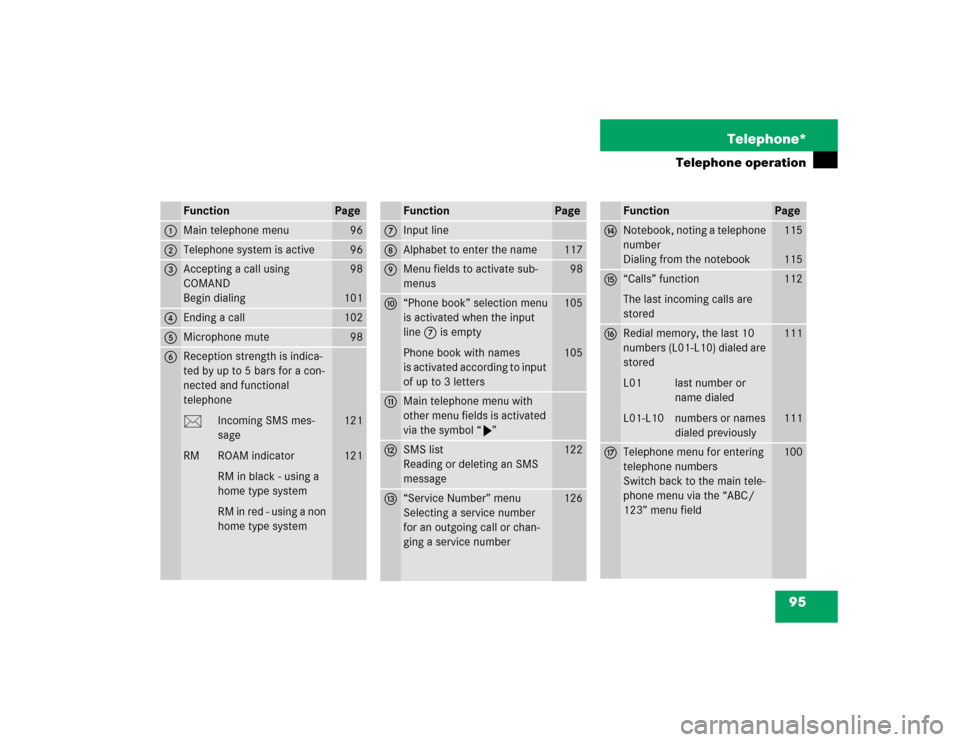
95 Telephone*
Telephone operation
Function
Page
1
Main telephone menu
96
2
Telephone system is active
96
3
Accepting a call using
COMAND
Begin dialing
98
101
4
Ending a call
102
5
Microphone mute
98
6
Reception strength is indica-
ted by up to 5 bars for a con-
nected and functional
telephone
M Incoming SMS mes-
sage
RM ROAM indicator
RM in black - using a
home type system
RM in red - using a non
home type system
121
121
Function
Page
7
Input line
8
Alphabet to enter the name
117
9
Menu fields to activate sub-
menus
98
a
“Phone book” selection menu
is activated when the input
line 7 is empty
Phone book with names
is activated according to input
of up to 3 letters
105
105
b
Main telephone menu with
other menu fields is activated
via the symbol “V”
c
SMS list
Reading or deleting an SMS
message
122
d
“Service Number” menu
Selecting a service number
for an outgoing call or chan-
ging a service number
126
Function
Page
e
Notebook, noting a telephone
number
Dialing from the notebook
115
115
f
“Calls” function
The last incoming calls are
stored
112
g
Redial memory, the last 10
numbers (L01-L10) dialed are
stored
L01 last number or
name dialed
L01-L10 numbers or names
dialed previously
111
111
h
Telephone menu for entering
telephone numbers
Switch back to the main tele-
phone menu via the “ABC/
123” menu field
100
Page 120 of 243
113 Telephone*
Telephone operation
Speed-dialing (only with COMAND)
For all memory locations
You can enter up to 2 digits
The main telephone menu is displayed�
Use the number keys, e.g. 1 and 4 to
enter the memory location number. Begin dialing
Use one of these ways
�
Press the last number key for more
than 2 seconds.
or
�
Press the right-hand rotary/push-
button v to confirm the “Send” but-
ton.
The phone number or name will appear
in the menu. The telephone will dial the
phone number that has been stored in
this memory location.
When the call is initiated, the call time
will appear.
P82.85-9140-31
Warning
G
If you enter “1” and confirm this memory lo-
cation using one of the described ways in
“Begin dialing”, the emergency number
9-1-1 (default input) will be dialed.
The 9-1-1 emergency call system is a public
service. Using it without due cause is a cri-
minal offense.
P82.85-9141-31