Page 121 of 243
114 Telephone*Telephone operation�
Ending a call (
�page 112).Quick-dialing for the first 10 memory
locations
The main telephone menu is displayed
�
Press 2 to 0 longer than 2 seconds.
The phone number or name will appear
in the menu. The telephone will dial the
phone number that has been stored in
this memory location.
When the call is initiated, the call time
will appear.
�
Ending a call (
�page 112).
iIf the memory location called is free, the
message “Memory location not alloca-
ted” will appear.
P82.85-9142-31
Warning
G
If you press “1” the emergency number
9-1-1 (default input) will be dialed.
The 9-1-1 emergency call system is a public
service. Using it without due cause is a cri-
minal offense.
Page 131 of 243
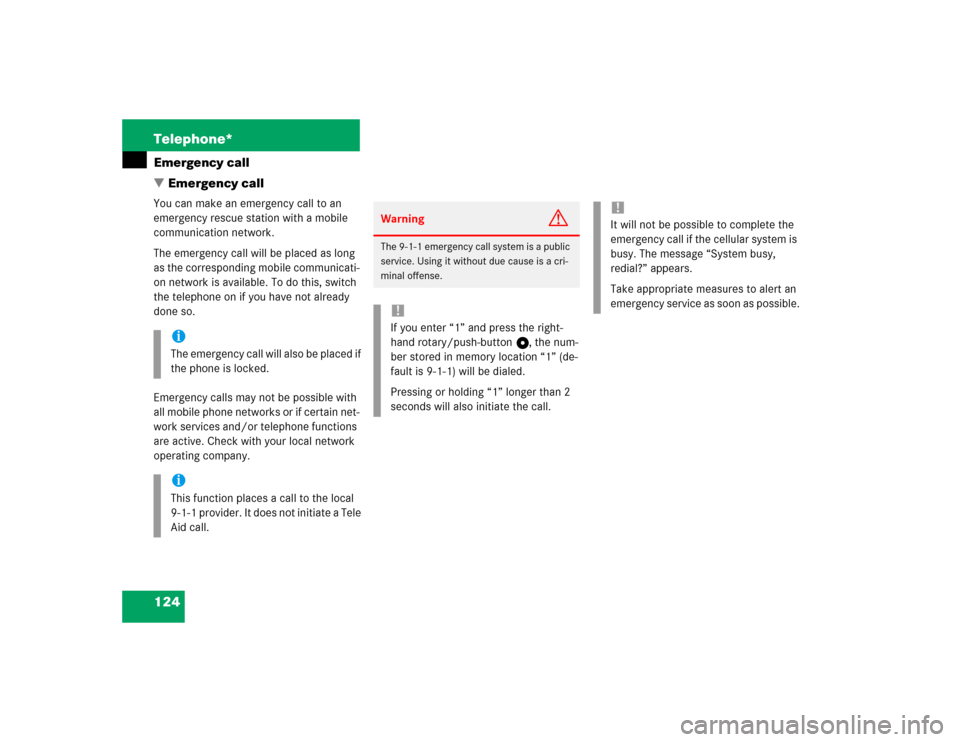
124 Telephone*Emergency call
� Emergency callYou can make an emergency call to an
emergency rescue station with a mobile
communication network.
The emergency call will be placed as long
as the corresponding mobile communicati-
on network is available. To do this, switch
the telephone on if you have not already
done so.
Emergency calls may not be possible with
all mobile phone networks or if certain net-
work services and/or telephone functions
are active. Check with your local network
operating company.
iThe emergency call will also be placed if
the phone is locked.iThis function places a call to the local
9-1-1 provider. It does not initiate a Tele
Aid call.
Warning
G
The 9-1-1 emergency call system is a public
service. Using it without due cause is a cri-
minal offense.!If you enter “1” and press the right-
hand rotary/push-button v, the num-
ber stored in memory location “1” (de-
fault is 9-1-1) will be dialed.
Pressing or holding “1” longer than 2
seconds will also initiate the call.
!It will not be possible to complete the
emergency call if the cellular system is
busy. The message “System busy,
redial?” appears.
Take appropriate measures to alert an
emergency service as soon as possible.
Page 133 of 243
126 Telephone*Service numbers
� Service numbers1Personal Service Number
2Number for Roadside Assistance
�
Turn the right-hand rotary/push-button
v to highlight “Service No.” in the
main telephone menu and press to
confirm.
The menu “Service No.” will appear.
�
Use the right-hand rotary/push-button
v to highlight the service you require
and press to confirm.
The main telephone menu will appear.Begin dialing
�
Press the right-hand rotary/push-
button v to confirm the “Send” but-
ton.
One of the messages “Personal Service
Number” or “Roadside Assistance” will
appear. The “End” button is highligh-
ted.
When the call is initiated, the call time
will appear.
Use one of these three ways to end a call
�
Press the right-hand rotary/push-
button v to confirm the “End” button.
or
�
Press a.
or
�
Press *.
Calling a service number
P82.85-9156-31
12
Page 134 of 243
127 Telephone*
Service numbers
�
Turn the right-hand rotary/push-button
v to highlight “Change 1” in the
“Service No.” menu and press to con-
firm.
The “Change Service No. 1” menu will
appear.
�
Enter the new service number with
number keys 1 through 0.
�
Press the right-hand rotary/push-
button v to confirm the service num-
ber.
The new service number is now stored
in the “Service No.” menu.
Returning to the menu “Service No.”
The menu “Service No.” will appear auto-
matically after 7 seconds
or
�
Press *.
Changing personal service number
P82.85-9157-31
iPressing the right-hand rotary/push-
button v and inserting an empty input
line will delete the personal service
number.
Page 135 of 243
128 Telephone*Service numbers�
Turn the right-hand rotary/push-button
v to highlight “Change 2” in the
“Service No.” menu and press to con-
firm.
The “Change Service No. 2” country list
will appear.Select a new country service number from
the list
�
Turn the right-hand rotary/push-button
v to highlight the country abbreviati-
on you want and press to confirm.
The new service number is now stored
in the “Service No.” menu.
Returning to the menu “Service No.”
The menu “Service No.” will appear auto-
matically after 7 seconds
or
�
Press *.
Changing the number for Roadside
Assistance
P82.85-9158-31
Page 138 of 243
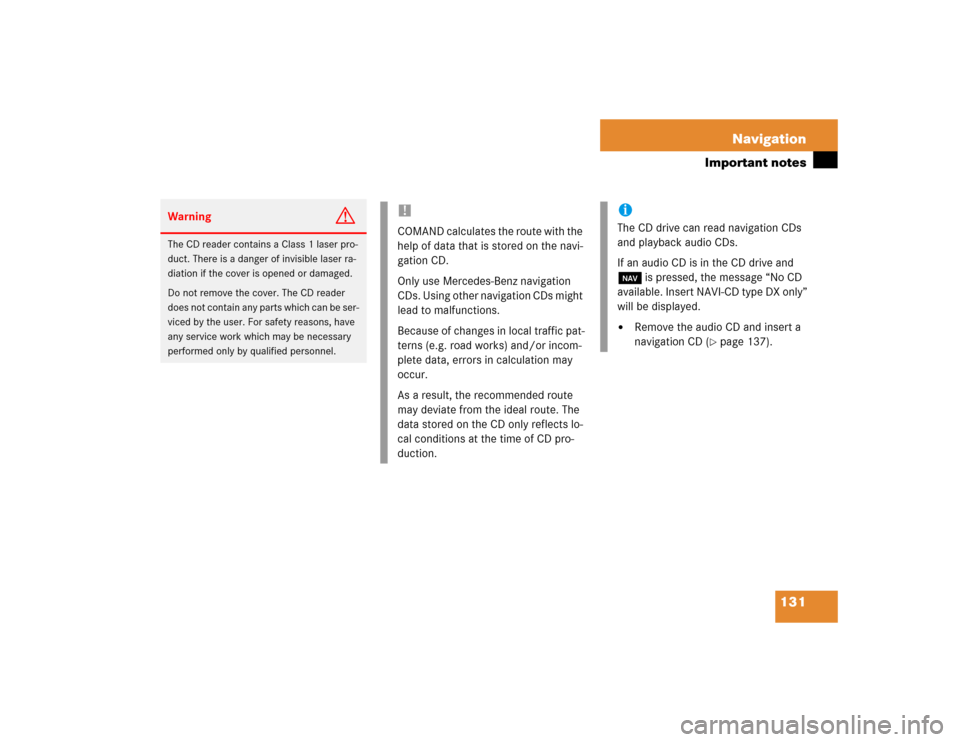
131 Navigation
Important notes
Warning
G
The CD reader contains a Class 1 laser pro-
duct. There is a danger of invisible laser ra-
diation if the cover is opened or damaged.
Do not remove the cover. The CD reader
does not contain any parts which can be ser-
viced by the user. For safety reasons, have
any service work which may be necessary
performed only by qualified personnel.
!COMAND calculates the route with the
help of data that is stored on the navi-
gation CD.
Only use Mercedes-Benz navigation
CDs. Using other navigation CDs might
lead to malfunctions.
Because of changes in local traffic pat-
terns (e.g. road works) and/or incom-
plete data, errors in calculation may
occur.
As a result, the recommended route
may deviate from the ideal route. The
data stored on the CD only reflects lo-
cal conditions at the time of CD pro-
duction.
iThe CD drive can read navigation CDs
and playback audio CDs.
If an audio CD is in the CD drive and
b is pressed, the message “No CD
available. Insert NAVI-CD type DX only”
will be displayed.�
Remove the audio CD and insert a
navigation CD (
�page 137).
Page 143 of 243
136 NavigationQuick reference
Function
Page
f
Turn to
Highlight menu field, list
entry or character
Alter the map scale
Press to
Confirm entry/selection,
starting function or acti-
vating submenu
Activate map scale bar
151
151
g
Turn to
During voice output:
Lower (left)/raise (right)
the volume
Press to
Repeat current route in-
structions
h
Requesting and dis-
playing Info Services
System settings
202
205
j
Color screenFunction
Page
Page 208 of 243
201
Info Services*/System settings
Info Services*
System settings
Auxiliary audio source