Page 657 of 3371
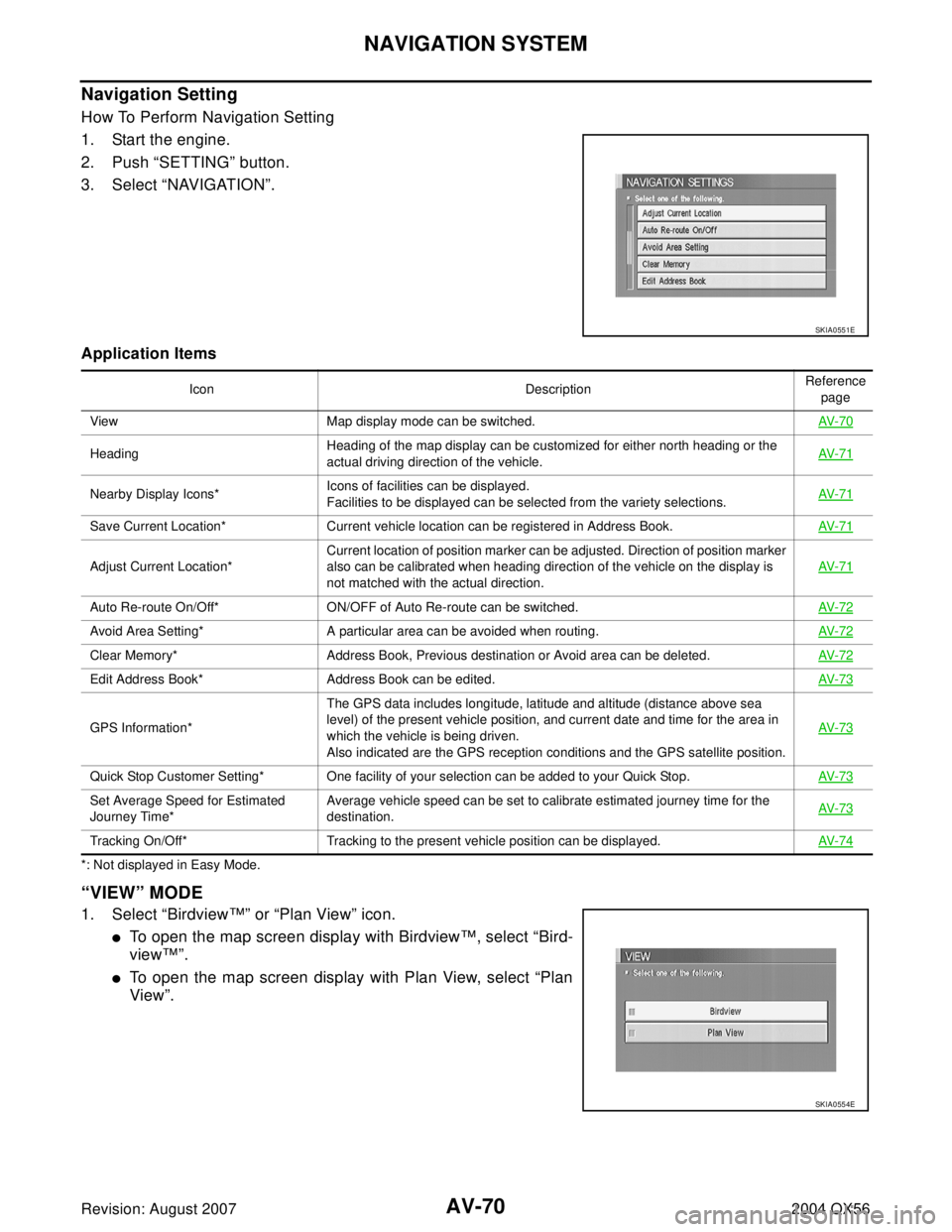
AV-70
NAVIGATION SYSTEM
Revision: August 20072004 QX56
Navigation Setting
How To Perform Navigation Setting
1. Start the engine.
2. Push “SETTING” button.
3. Select “NAVIGATION”.
Application Items
*: Not displayed in Easy Mode.
“VIEW” MODE
1. Select “Birdview™” or “Plan View” icon.
�To open the map screen display with Birdview™, select “Bird-
view™”.
�To open the map screen display with Plan View, select “Plan
View”.
SKIA0551E
Icon DescriptionReference
page
View Map display mode can be switched.AV- 7 0
HeadingHeading of the map display can be customized for either north heading or the
actual driving direction of the vehicle.AV- 7 1
Nearby Display Icons*Icons of facilities can be displayed.
Facilities to be displayed can be selected from the variety selections.AV- 7 1
Save Current Location* Current vehicle location can be registered in Address Book.AV- 7 1
Adjust Current Location*Current location of position marker can be adjusted. Direction of position marker
also can be calibrated when heading direction of the vehicle on the display is
not matched with the actual direction.AV- 7 1
Auto Re-route On/Off* ON/OFF of Auto Re-route can be switched.AV- 7 2
Avoid Area Setting* A particular area can be avoided when routing.AV- 7 2
Clear Memory* Address Book, Previous destination or Avoid area can be deleted.AV- 7 2
Edit Address Book* Address Book can be edited.AV- 7 3
GPS Information*The GPS data includes longitude, latitude and altitude (distance above sea
level) of the present vehicle position, and current date and time for the area in
which the vehicle is being driven.
Also indicated are the GPS reception conditions and the GPS satellite position.AV- 7 3
Quick Stop Customer Setting* One facility of your selection can be added to your Quick Stop.AV- 7 3
Set Average Speed for Estimated
Journey Time*Average vehicle speed can be set to calibrate estimated journey time for the
destination.AV- 7 3
Tracking On/Off* Tracking to the present vehicle position can be displayed.AV- 7 4
SKIA0554E
Page 658 of 3371
NAVIGATION SYSTEM
AV-71
C
D
E
F
G
H
I
J
L
MA
B
AV
Revision: August 20072004 QX56
“HEADING” MODE
�To display North up, select “North up”.
�To display the car heading up, select “Heading up”.
“NEARBY DISPLAY ICONS” MODE
�Select an icon to display on the map screen.
“SAVE CURRENT LOCATION” MODE
�The current vehicle location can be registered in “Address
Book”.
NOTE:
“Address Book” can store 50 items maximum.
“ADJUST CURRENT LOCATION” MODE
1. Move marker to correct location.
2. Select "SET" and then vehicle mark will be located in the current
position.
3. Select an icon “right” or “left” to calibrate the heading direction.
(Arrow marks will rotate corresponding to the calibration key.)
SKIA0561E
SKIA0562E
SKIA0556E
SKIA0563E
Page 660 of 3371
NAVIGATION SYSTEM
AV-73
C
D
E
F
G
H
I
J
L
MA
B
AV
Revision: August 20072004 QX56
“EDIT ADDRESS BOOK” MODE
�Edit the items registered in Address Book.
“GPS INFORMATION” MODE
�Latitude, longitude, altitude, astrometric state, and satellite loca-
tion are displayed as GPS information.
NOTE:
Altitude is displayed only in three-dimensional status.
“QUICK STOP CUSTOMER SETTING” MODE
�Select a category for the “Quick Stop” menu.
NOTE:
This only replaces the fifth position on the "Quick Stop" menu
when "Route" is pressed.
“SET AVERAGE SPEED” MODE
�Set the average vehicle speed to calibrate the estimated journey
time for the destination.
�Set three items: “Freeway”, “Main Roads”, and “Ordinary
Roads”.
SKIA3 511 E
SKIA0555E
SKIA0557E
SKIA0565E
Page 661 of 3371
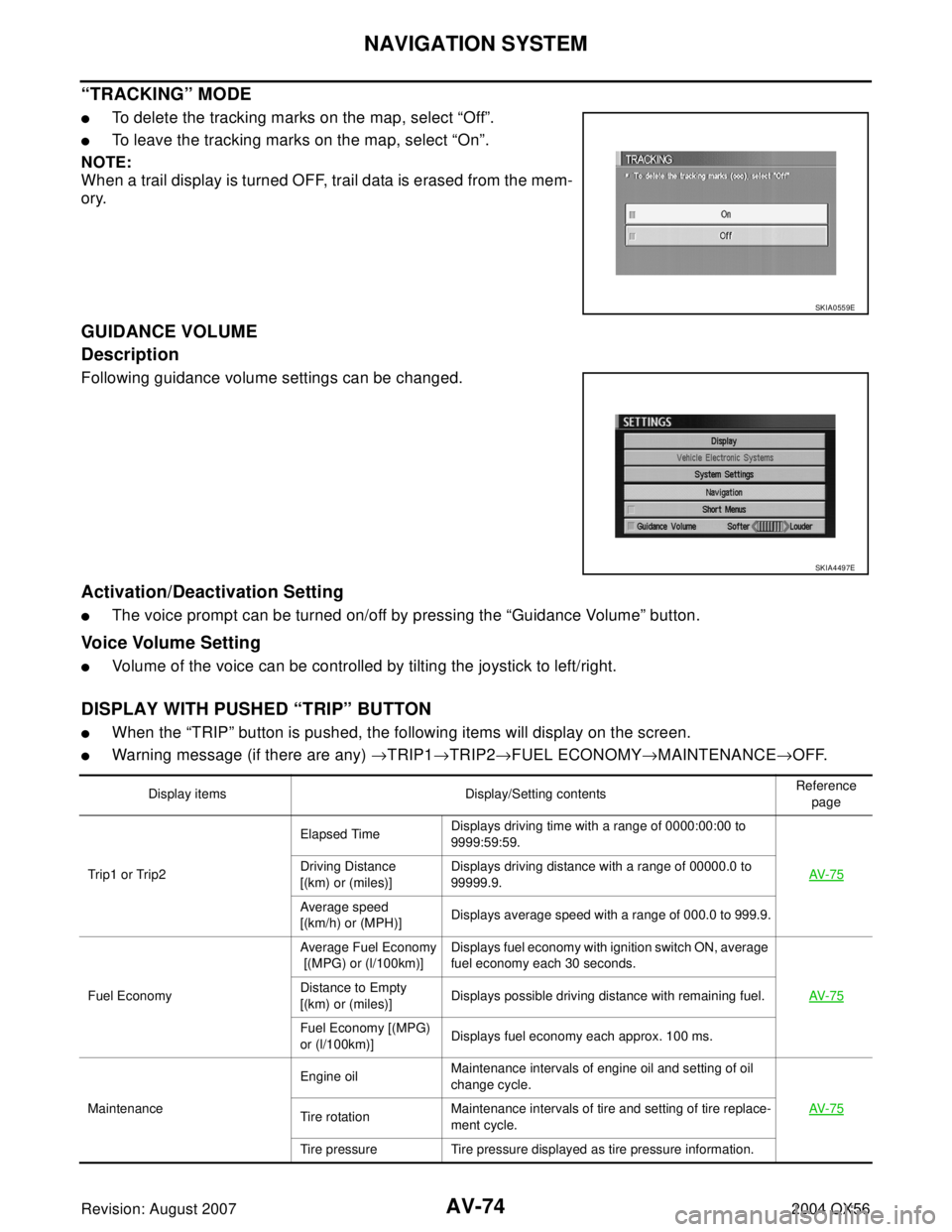
AV-74
NAVIGATION SYSTEM
Revision: August 20072004 QX56
“TRACKING” MODE
�To delete the tracking marks on the map, select “Off”.
�To leave the tracking marks on the map, select “On”.
NOTE:
When a trail display is turned OFF, trail data is erased from the mem-
ory.
GUIDANCE VOLUME
Description
Following guidance volume settings can be changed.
Activation/Deactivation Setting
�The voice prompt can be turned on/off by pressing the “Guidance Volume” button.
Voice Volume Setting
�Volume of the voice can be controlled by tilting the joystick to left/right.
DISPLAY WITH PUSHED “TRIP” BUTTON
�When the “TRIP” button is pushed, the following items will display on the screen.
�Warning message (if there are any) →TRIP1→TRIP2→FUEL ECONOMY→MAINTENANCE→OFF.
SKIA0559E
SKIA4497E
Display items Display/Setting contentsReference
page
Trip 1 o r Trip 2Elapsed TimeDisplays driving time with a range of 0000:00:00 to
9999:59:59.
AV- 7 5
Driving Distance
[(km) or (miles)] Displays driving distance with a range of 00000.0 to
99999.9.
Average speed
[(km/h) or (MPH)]Displays average speed with a range of 000.0 to 999.9.
Fuel EconomyAverage Fuel Economy
[(MPG) or (l/100km)]Displays fuel economy with ignition switch ON, average
fuel economy each 30 seconds.
AV- 7 5
Distance to Empty
[(km) or (miles)]Displays possible driving distance with remaining fuel.
Fuel Economy [(MPG)
or (l/100km)]Displays fuel economy each approx. 100 ms.
Maintenance Engine oilMaintenance intervals of engine oil and setting of oil
change cycle.
AV- 7 5
Tire rotationMaintenance intervals of tire and setting of tire replace-
ment cycle.
Tire pressure Tire pressure displayed as tire pressure information.
Page 662 of 3371
NAVIGATION SYSTEM
AV-75
C
D
E
F
G
H
I
J
L
MA
B
AV
Revision: August 20072004 QX56
TRIP 1 OR TRIP 2
�Elapsed time, Driving distance and Average speed are dis-
played as Trip 1 information or Trip 2 information.
�The way to reset is by pushing the “Reset” switch or by pushing
“TRIP” button more than 1.5 seconds.
FUEL ECONOMY
�Average Fuel Economy, Distance to Empty, Fuel Economy are
displayed as Fuel Economy information.
�The way to reset is by pushing the “Reset” switch or by pushing
“TRIP” button more than 1.5 seconds.
MAINTENANCE
�Engine Oil, Tire Rotation and Tire pressure are displayed as
Maintenance information.
NOTE:
In a case of a vehicle with low tire pressure warning control unit,
“Tire Pressure” switch is displayed.
ENGINE OIL OR TIRE ROTATION
�Possible to set up interval of engine oil and tire rotation by tilting
joystick right and left.
WKIA1953E
WKIA1954E
WKIA1955E
WKIA1956E
Page 663 of 3371
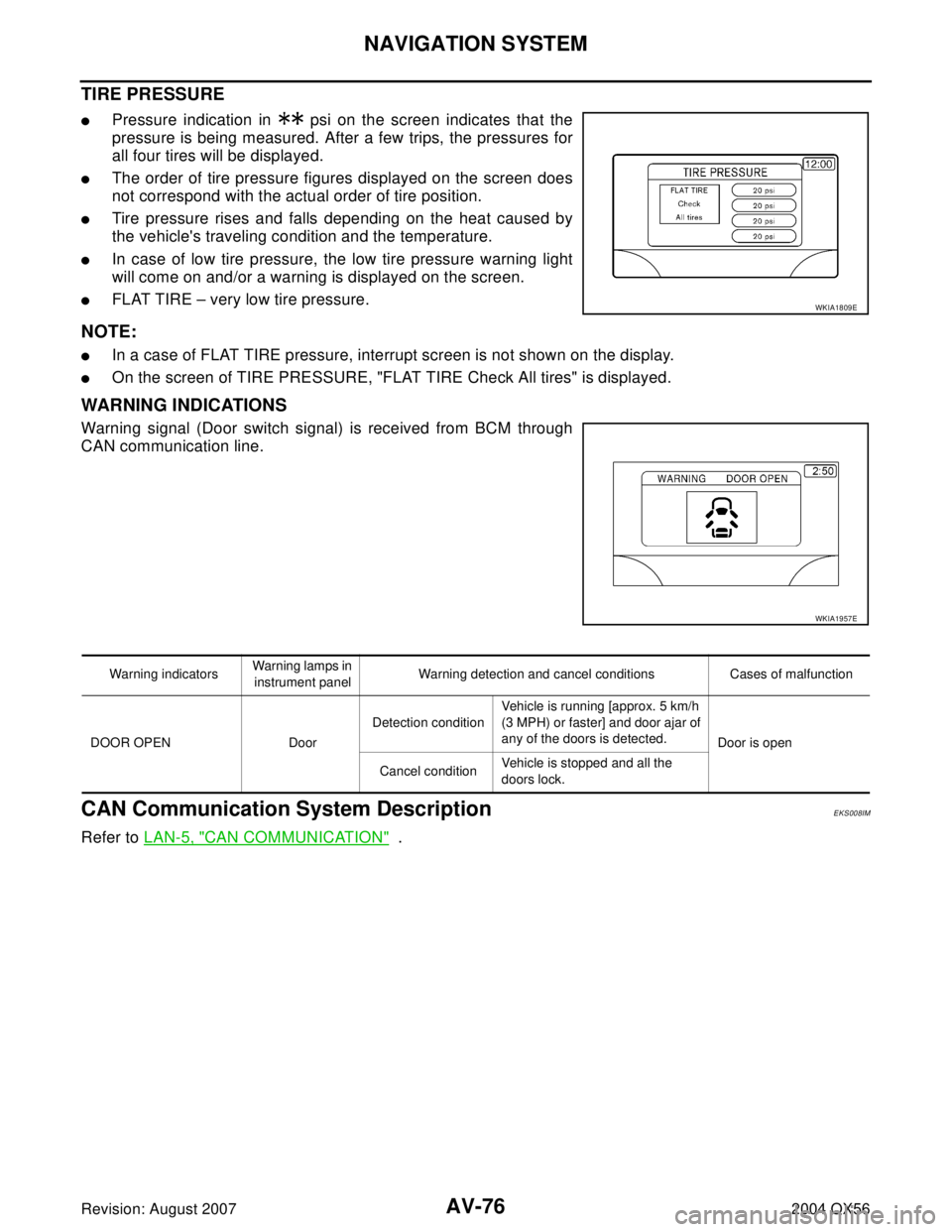
AV-76
NAVIGATION SYSTEM
Revision: August 20072004 QX56
TIRE PRESSURE
�Pressure indication in psi on the screen indicates that the
pressure is being measured. After a few trips, the pressures for
all four tires will be displayed.
�The order of tire pressure figures displayed on the screen does
not correspond with the actual order of tire position.
�Tire pressure rises and falls depending on the heat caused by
the vehicle's traveling condition and the temperature.
�In case of low tire pressure, the low tire pressure warning light
will come on and/or a warning is displayed on the screen.
�FLAT TIRE – very low tire pressure.
NOTE:
�In a case of FLAT TIRE pressure, interrupt screen is not shown on the display.
�On the screen of TIRE PRESSURE, "FLAT TIRE Check All tires" is displayed.
WARNING INDICATIONS
Warning signal (Door switch signal) is received from BCM through
CAN communication line.
CAN Communication System DescriptionEKS008IM
Refer to LAN-5, "CAN COMMUNICATION" .
WKIA1809E
WKIA1957E
Warning indicatorsWarning lamps in
instrument panelWarning detection and cancel conditions Cases of malfunction
DOOR OPEN DoorDetection conditionVehicle is running [approx. 5 km/h
(3 MPH) or faster] and door ajar of
any of the doors is detected.
Door is open
Cancel conditionVehicle is stopped and all the
doors lock.
Page 677 of 3371
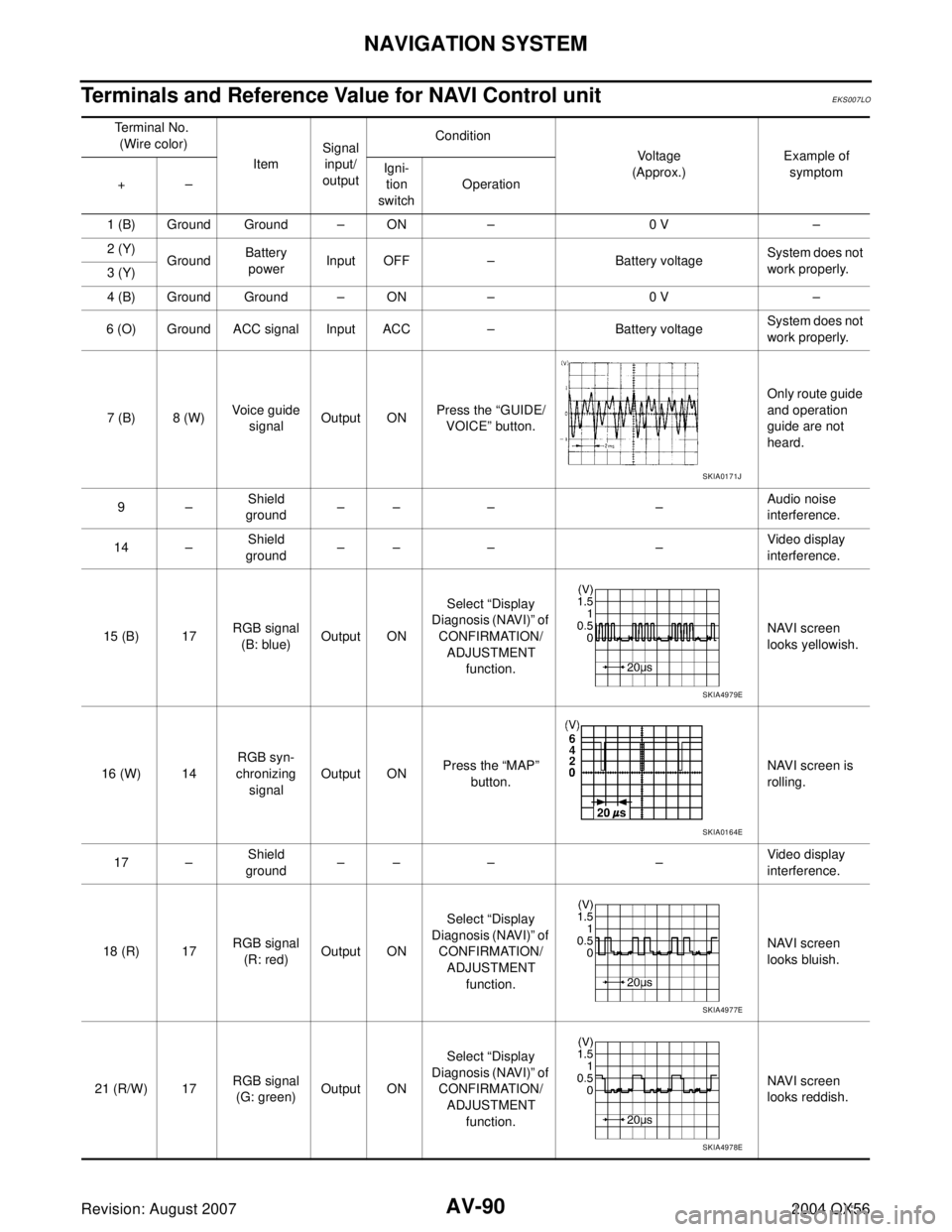
AV-90
NAVIGATION SYSTEM
Revision: August 20072004 QX56
Terminals and Reference Value for NAVI Control unitEKS007LO
Te r m i n a l N o .
(Wire color)
ItemSignal
input/
outputCondition
Vo l ta g e
(Approx.)Example of
symptom
+–Igni-
tion
switchOperation
1 (B) Ground Ground – ON – 0 V –
2 (Y)
GroundBattery
powerInput OFF – Battery voltageSystem does not
work properly.
3 (Y)
4 (B) Ground Ground – ON – 0 V –
6 (O) Ground ACC signal Input ACC – Battery voltageSystem does not
work properly.
7 (B) 8 (W)Voice guide
signalOutput ONPress the “GUIDE/
VOICE” button.Only route guide
and operation
guide are not
heard.
9–Shield
ground–– – –Audio noise
interference.
14 –Shield
ground–– – –Video display
interference.
15 (B) 17RGB signal
(B: blue)Output ONSelect “Display
Diagnosis (NAVI)” of
CONFIRMATION/
ADJUSTMENT
function.NAVI screen
looks yellowish.
16 (W) 14RGB syn-
chronizing
signalOutput ONPress the “MAP”
button.NAVI screen is
rolling.
17 –Shield
ground–– – –Video display
interference.
18 (R) 17RGB signal
(R: red)Output ONSelect “Display
Diagnosis (NAVI)” of
CONFIRMATION/
ADJUSTMENT
function.NAVI screen
looks bluish.
21 (R/W) 17RGB signal
(G: green)Output ONSelect “Display
Diagnosis (NAVI)” of
CONFIRMATION/
ADJUSTMENT
function.NAVI screen
looks reddish.
SKIA0171J
SKIA4979E
SKIA0164E
SKIA4977E
SKIA4978E
Page 678 of 3371
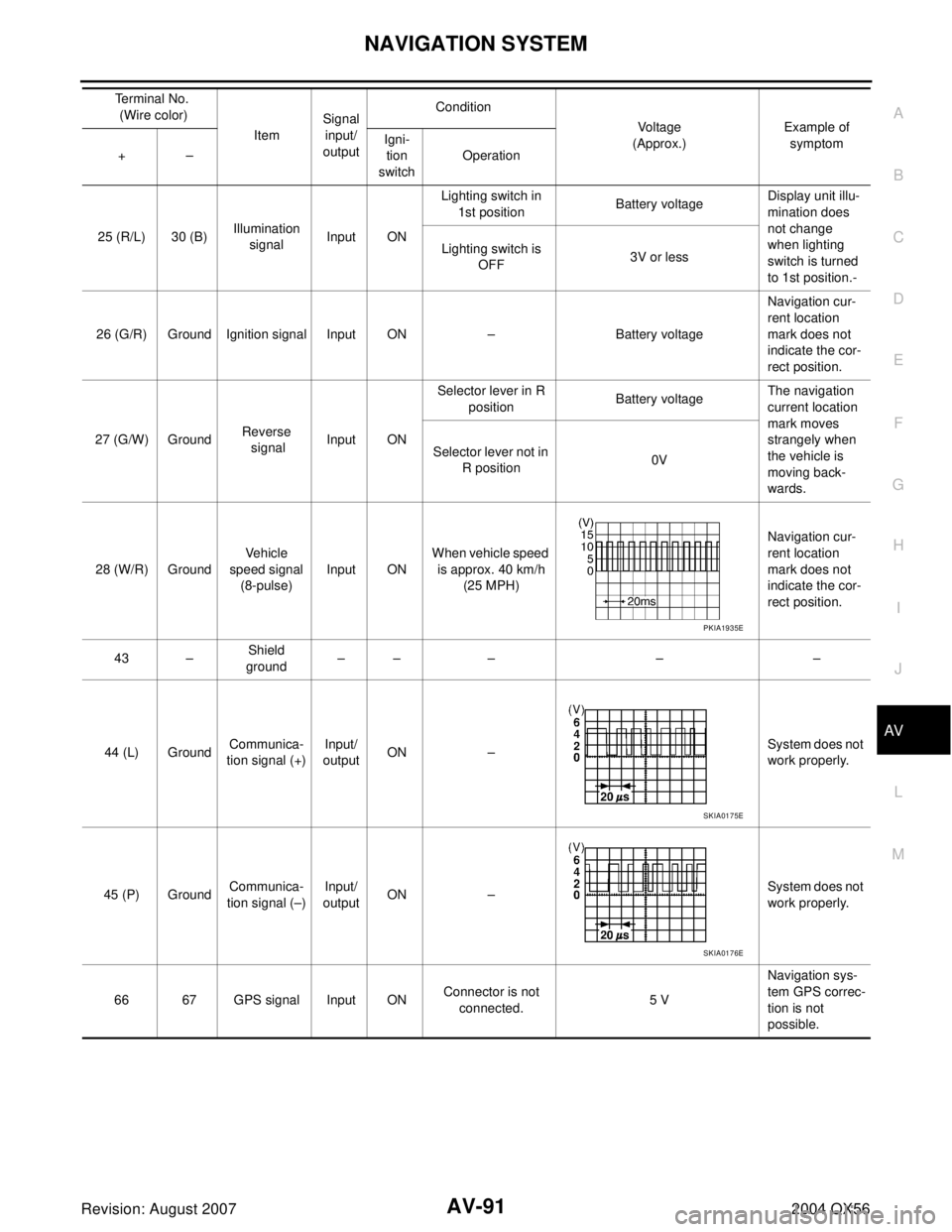
NAVIGATION SYSTEM
AV-91
C
D
E
F
G
H
I
J
L
MA
B
AV
Revision: August 20072004 QX56
25 (R/L) 30 (B)Illumination
signalInput ONLighting switch in
1st positionBattery voltageDisplay unit illu-
mination does
not change
when lighting
switch is turned
to 1st position.- Lighting switch is
OFF3V or less
26 (G/R) Ground Ignition signal Input ON – Battery voltageNavigation cur-
rent location
mark does not
indicate the cor-
rect position.
27 (G/W) GroundReverse
signalInput ONSelector lever in R
positionBattery voltageThe navigation
current location
mark moves
strangely when
the vehicle is
moving back-
wards. Selector lever not in
R position0V
28 (W/R) GroundVehicle
speed signal
(8-pulse)Input ONWhen vehicle speed
is approx. 40 km/h
(25 MPH)Navigation cur-
rent location
mark does not
indicate the cor-
rect position.
43 –Shield
ground–– – – –
44 (L) GroundCommunica-
tion signal (+)Input/
outputON –System does not
work properly.
45 (P) GroundCommunica-
tion signal (–)Input/
outputON –System does not
work properly.
66 67 GPS signal Input ONConnector is not
connected.5 VNavigation sys-
tem GPS correc-
tion is not
possible. Te r m i n a l N o .
(Wire color)
ItemSignal
input/
outputCondition
Vo l ta g e
(Approx.)Example of
symptom
+–Igni-
tion
switchOperation
PKIA1935E
SKIA0175E
SKIA0176E