Page 674 of 4449

INTEGRATED DISPLAY SYSTEM
AV-83
C
D
E
F
G
H
I
J
L
MA
B
AV
Revision: 2004 November 2004 FX35/FX45
2. CHECK AUDIO UNIT
1. Connect audio unit connector.
2. Turn ignition switch ON.
3. Check voltage between audio unit harness connector M60 ter-
minal 23 (LG) and ground.
OK or NG
OK >> GO TO 3.
NG >> Replace audio unit.
3. CHECK DISPLAY UNIT
1. Turn ignition switch OFF.
2. Dsconnect audio unit connector, and connect display unit connector.
3. Turn ignition switch ON.
4. Check voltage between display unit harness connector M62 ter-
minal 10 (B/Y) and ground.
OK or NG
OK >> GO TO 4.
NG >> Replace display unit.
4. CHECK AUDIO TX COMMUNICATION SIGNAL
1. Turn ignition switch OFF.
2. Connect audio unit connector.
3. Turn ignition switch ON.
4. Check signal between display unit harness connector M62 ter-
minal 8 (LG) and ground with CONSULT-ll or oscilloscope.
OK or NG
OK >> GO TO 5.
NG >> Replace dispaly unit.23 – Ground : Approx. 4V
SKIA9484E
10 – Ground : Approx. 4V
SKIA9485E
8 – Ground:
SKIA4995E
SKIA4402E
Page 675 of 4449

AV-84
INTEGRATED DISPLAY SYSTEM
Revision: 2004 November 2004 FX35/FX45
5. CHECK AUDIO RX COMMUNICATION SIGNAL
1. Turn ignition switch ON.
2. Check signal between display unit harness connector M62 ter-
minal 10 (B/Y) and ground with CONSULT-ll or oscilloscope.
OK or NG
OK >> INSPECTION END
NG >> Replace audio unit.
A/C and AV Switch Does Not OperateAKS00BOP
1. CHECK A/C AND AV SWITCH
Check A/C and AV switch. Refer to AV- 4 1 , "
A/C and AV Switch Inspection" .
OK or NG
OK >> GO TO 2.
NG >> Repair malfunctioning parts.
2. CHECK A/C AND AV SWITCH CIRCUIT
1. Turn ignition switch OFF.
2. Disconnect display unit connector and A/C and AV switch connector.
3. Check continuity between display unit and A/C and AV switch.
4. Check continuity between display unit and ground.
OK or NG
OK >> GO TO 3.
NG >> Repair harness or connector.10 – Ground:
SKIA4999E
SKIA4403E
Terminals
Continuity Display unit A/C and AV switch
ConnectorTerminal
(Wire color)ConnectorTe r m i n a l
(Wire color)
M6211 (B/R)
M646 (B/R)
Ye s 13 (W/R) 8 (W/R)
12 7
SKIB0523E
Terminals
Continuity Display unit
Ground Connector Terminals
M6211 ( B / R )
No
13 (W/R)
SKIA7146E
Page 676 of 4449

INTEGRATED DISPLAY SYSTEM
AV-85
C
D
E
F
G
H
I
J
L
MA
B
AV
Revision: 2004 November 2004 FX35/FX45
3. CHECK AV COMMUNICATION SIGNAL
1. Replace A/C and AV switch.
2. Check A/C and AV switch if it functions normally.
OK or NG
OK >> INSPECTION END
NG >> Replace display unit switch.
CAN Communication Line InspectionAKS00BOQ
1. CHECK MONITOR DESCRIPTION
1. Start display unit self-diagnosis. Refer to AV- 7 4 , "
Self-Diagnosis Mode" .
2. Select “CAN DIAG MNTR”. Refer to AV- 7 6 , "
CAN DIAG MNTR
(CAN DIAG MONITOR)" .
3. Record each item display description (OK/NG/UKNWN) displayed on the following CAN DIAG MONITOR
Check Sheet.
CAN DIAG MONITOR Check Sheet
>> After filling in CAN DIAG MONITOR Check Sheet, go to LAN-4, "
Precautions When Using CON-
SULT-II" .
Audio Steering Wheel Switch InspectionAKS00BOR
1. A/C AND AV SWITCH SELF-DIAGNOSIS FUNCTION
1. Start A/C and AV switch self-diagnosis function. Refer to AV- 3 5 , "
A/C and AV Switch Self-Diagnosis Func-
tion" .
2. Operate audio steering wheel switch.
Does the audio steering wheel switch is operated normally?
YES >> INSPECTION END (System is OK)
NO >> GO TO 2
Diagnosis itemData monitor display description
Normal conditionAbnormal condition
(example)
CANCOMM OK NG
CAN1 OK UNKWN
CAN2 OK UNKWN
CAN3 OK UNKWN
CAN4 OK UNKWN
CAN5 OK UNKWN
CAN6 OK UNKWN
CAN7 OK UNKWN
CAN8 OK UNKWN
CAN9 OK UNKWN
SKIA5927E
Diagnosis item Screen display Diagnosis item Screen display
CANCOMM OK NG CAN5 OK UNKWN
CAN1 OK UNKWN CAN6 OK UNKWN
CAN2 OK UNKWN CAN7 OK UNKWN
CAN3 OK UNKWN CAN8 OK UNKWN
CAN4 OK UNKWN CAN9 OK UNKWN
Page 677 of 4449

AV-86
INTEGRATED DISPLAY SYSTEM
Revision: 2004 November 2004 FX35/FX45
2. CHECK HARNESS
1. Turn ignition switch OFF.
2. Disconnect A/C and AV switch connector and spiral cable connector (Vehicle harness side).
3. Check continuity between spiral cable harness connector termi-
nals and A/C and AV switch harness connector terminals.
4. Check continuity between A/C and AV switch harness connector
terminals and ground.
OK or NG
OK >> GO TO 3
NG >> Repair harness or connector.
3. CHECK SPIRAL CABLE
1. Disconnect spiral cable connector (Audio steering wheel switch harness side).
2. Check continuity between spiral cable connector terminals.
OK or NG
OK >> GO TO 4
NG >> Replace spiral cable.
Terminals
Continuity Spiral cable A/C and AV switch
ConnectorTerminal
(Wire color)ConnectorTerminal
(Wire color)
M1524 (R/G)
M6412 (R/G)
Ye s 31 (B/Y) 14 (B/Y)
32 (G/W) 13 (G/W)
Te r m i n a l s
Continuity A/C and AV switch
Ground Connector Terminal (wire color)
M6412 (R/G)
No 13 (G/W)
14 (B/Y)
SKIB0522E
Terminals
Continuity Spiral cable
ConnectorTerminal
(Wire color)Connector Terminal
M1524
M20320
Ye s 31 17
32 16
SKIB0521E
Page 678 of 4449

INTEGRATED DISPLAY SYSTEM
AV-87
C
D
E
F
G
H
I
J
L
MA
B
AV
Revision: 2004 November 2004 FX35/FX45
4. CHECK AUDIO STEERING WHEEL SWITCH
Check resistance audio steering wheel switch connector M203 ter-
minals.
OK or NG
OK >> Replace A/C and AV switch.
NG >> Replace audio steering wheel switch.
Removal and Installation of DisplayAKS00BOS
REMOVAL
1. Remove audio unit. Refer to AV- 4 4 , "Removal and Installation of
Audio Unit" .
2. Remove screws (4), and remove display.
INSTALLATION
Install in the reverse order of removal.
Removal and Installation of A/C and AV SwitchAKS00BOT
Refer toAV- 4 5 , "Removal and Installation for A/C and AV Switch" .
Terminal
(Wire color)Switch name ConditionResistance
(Ω)
16
(L)
17
(BR)Power Depress power switch. Approx. 0
Seek down Depress seek down switch. Approx. 165
Volume (down) Depress volume down switch. Approx. 652
20
(W)Mode Depress mode switch. Approx. 0
Seek up Depress seek up switch. Approx. 165
Volume (up) Depress volume up switch. Approx. 652
SKIA9400E
SKIA6167E
Page 679 of 4449

AV-88
NAVIGATION SYSTEM
Revision: 2004 November 2004 FX35/FX45
NAVIGATION SYSTEMPFP:25915
System DescriptionAKS00BMX
The navigation system periodically calculates the vehicle's current
position according to the following three signals: Travel distance of
the vehicle as determined by the vehicle speed sensor, turning angle
of the vehicle as determined by the gyroscope (angular velocity sen-
sor), and the direction of vehicle travel as determined by the GPS
antenna (GPS information).
The current position of the vehicle is then identified by comparing the
calculated vehicle position with map data read from the map DVD-
ROM, which is stored in the DVD-ROM drive (map-matching), and
indicated on the screen with a current-location mark.
By comparing the vehicle position detection results found by the
GPS and by map-matching, more accurate vehicle position data can
be used.
The current vehicle position will be calculated by detecting the dis-
tance the vehicle moved from the previous calculation point and its
direction.
TRAVEL DISTANCE
Travel distance calculations are based on the vehicle speed sensor input signal. Therefore, the calculation
may become incorrect as the tires wear down. To prevent this, an automatic distance fine adjustment function
has been adopted.
TRAVEL DIRECTION
Change in the travel direction of the vehicle is calculated by a gyroscope (angular velocity sensor) and a GPS
antenna (GPS information). As the gyroscope and GPS antenna have both merit and demerit, input signals
from them are prioritized in each situation. However, this order of priority may change in accordance with more
detailed travel conditions so that the travel direction is detected more accurately.
MAP-MATCHING
Map-matching is a function that repositions the vehicle on the road
map when a new location is judged to be the most accurate. This is
done by comparing the current vehicle position, calculated by the
method described in the position detection principle, with the road
map data around the vehicle, read from the map DVD-ROM stored in
the DVD-ROM drive.
Therefore, the vehicle position may not be corrected after the vehicle
is driven over a certain distance or time in which GPS information is
hard to receive. In this case, the current location mark on the display
must be corrected manually.
CAUTION:
The road map data is based on data stored in the map DVD-
ROM.
SKIA6215E
SEL684V
Type Advantage Disadvantage
Gyroscope (angular velocity sensor)
�Can detect the vehicle's turning angle
quite accurately.�Direction errors may accumulate when the
vehicle is driven for long distances without
stopping.
GPS antenna (GPS information)
�Can detect the vehicle's travel direction
(North/South/East/West).�Correct direction cannot be detected when
the vehicle speed is low.
SEL685V
Page 681 of 4449
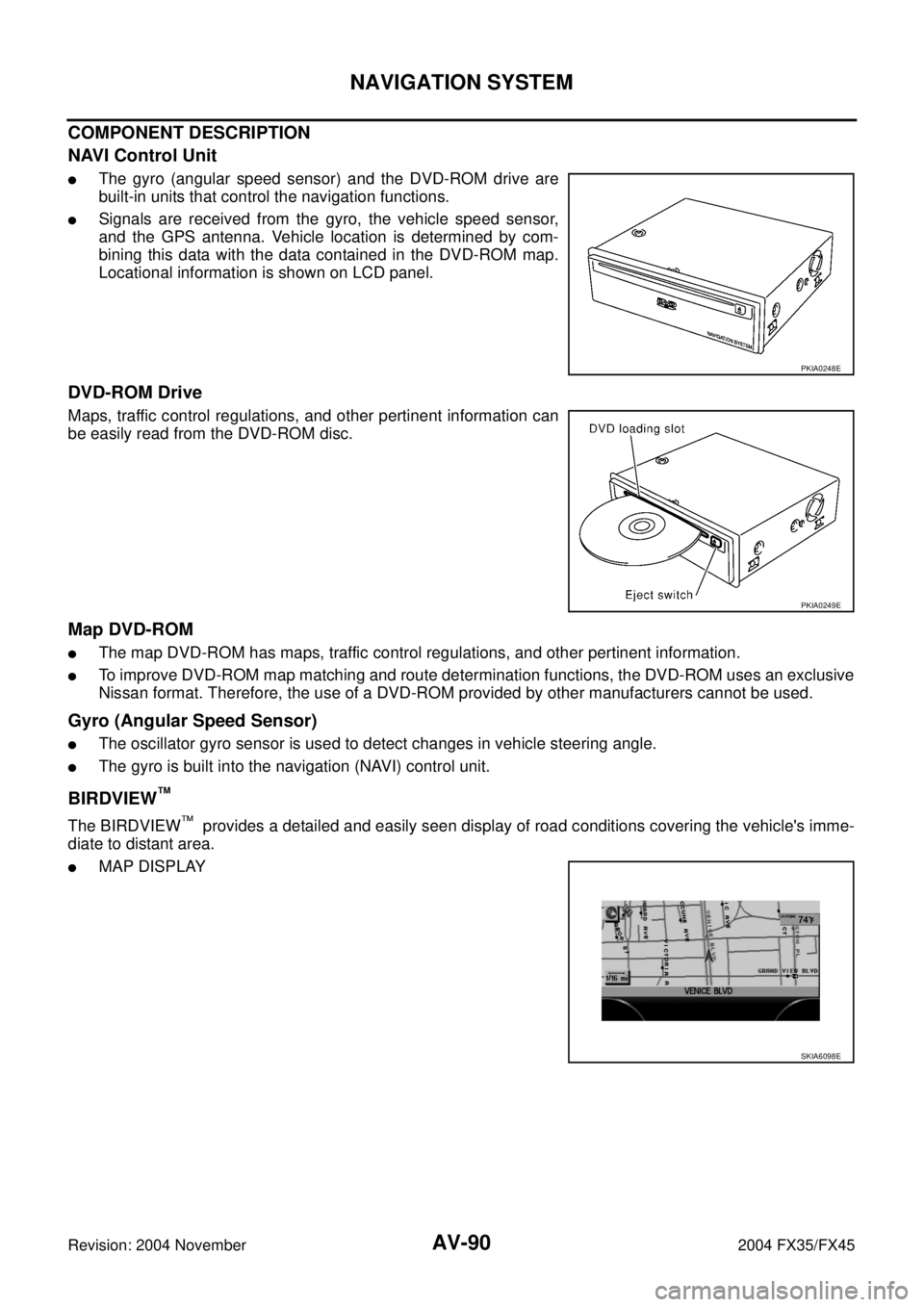
AV-90
NAVIGATION SYSTEM
Revision: 2004 November 2004 FX35/FX45
COMPONENT DESCRIPTION
NAVI Control Unit
�The gyro (angular speed sensor) and the DVD-ROM drive are
built-in units that control the navigation functions.
�Signals are received from the gyro, the vehicle speed sensor,
and the GPS antenna. Vehicle location is determined by com-
bining this data with the data contained in the DVD-ROM map.
Locational information is shown on LCD panel.
DVD-ROM Drive
Maps, traffic control regulations, and other pertinent information can
be easily read from the DVD-ROM disc.
Map DVD-ROM
�The map DVD-ROM has maps, traffic control regulations, and other pertinent information.
�To improve DVD-ROM map matching and route determination functions, the DVD-ROM uses an exclusive
Nissan format. Therefore, the use of a DVD-ROM provided by other manufacturers cannot be used.
Gyro (Angular Speed Sensor)
�The oscillator gyro sensor is used to detect changes in vehicle steering angle.
�The gyro is built into the navigation (NAVI) control unit.
BIRDVIEW™
The BIRDVIEW™ provides a detailed and easily seen display of road conditions covering the vehicle's imme-
diate to distant area.
�MAP DISPLAY
PKIA0248E
PKIA0249E
SKIA6098E
Page 682 of 4449
NAVIGATION SYSTEM
AV-91
C
D
E
F
G
H
I
J
L
MA
B
AV
Revision: 2004 November 2004 FX35/FX45
�BIRDVIEW™
Description
�Display area: Trapezoidal representation showing approximate
distances (Wn, D, and Wd).
�Ten horizontal grid lines indicate display width while six vertical
grid lines indicate display depth and direction.
�Pushing the “ZOOM IN” button during operation displays the
scale change and the view point height on the left side of the
screen.
The height of the view point increases or decreases when
“ZOOM” or “WIDE” is selected with the joystick.
MAP DISPLAY
Function of each icon is as follows:
1. Azimuth indication.
2. Position marker.
–The tip of the arrow shows the current location. The shaft of the
arrow indicates the direction in which the vehicle is traveling.
3. GPS reception signal (indicates current reception conditions).
4. Distance display (shows the distance in a reduced scale).
SKIA6099E
SKIA5613E
SKIA6100E