Page 159 of 202
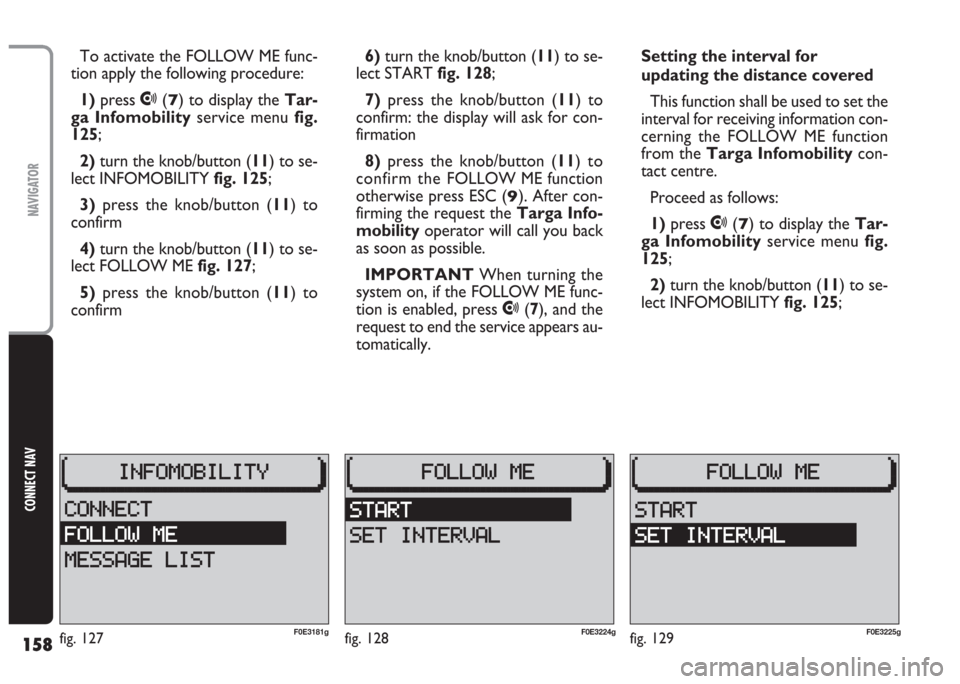
158
CONNECT NAV
NAVIGATOR
To activate the FOLLOW ME func-
tion apply the following procedure:
1) press
•(7) to display the Tar-
ga Infomobilityservice menu fig.
125;
2)turn the knob/button (11) to se-
lect INFOMOBILITY fig. 125;
3) press the knob/button (11) to
confirm
4) turn the knob/button (11) to se-
lect FOLLOW ME fig. 127;
5) press the knob/button (11) to
confirm6) turn the knob/button (11) to se-
lect START fig. 128;
7)press the knob/button (11) to
confirm: the display will ask for con-
firmation
8)press the knob/button (11) to
confirm the FOLLOW ME function
otherwise press ESC (
9). After con-
firming the request the Targa Info-
mobilityoperator will call you back
as soon as possible.
IMPORTANT When turning the
system on, if the FOLLOW ME func-
tion is enabled, press
•(7), and the
request to end the service appears au-
tomatically.Setting the interval for
updating the distance covered
This function shall be used to set the
interval for receiving information con-
cerning the FOLLOW ME function
from the Targa Infomobilitycon-
tact centre.
Proceed as follows:
1) press
•(7) to display the Tar-
ga Infomobilityservice menu fig.
125;
2)turn the knob/button (11) to se-
lect INFOMOBILITY fig. 125;
fig. 128F0E3224gfig. 129F0E3225gfig. 127F0E3181g
Page 160 of 202
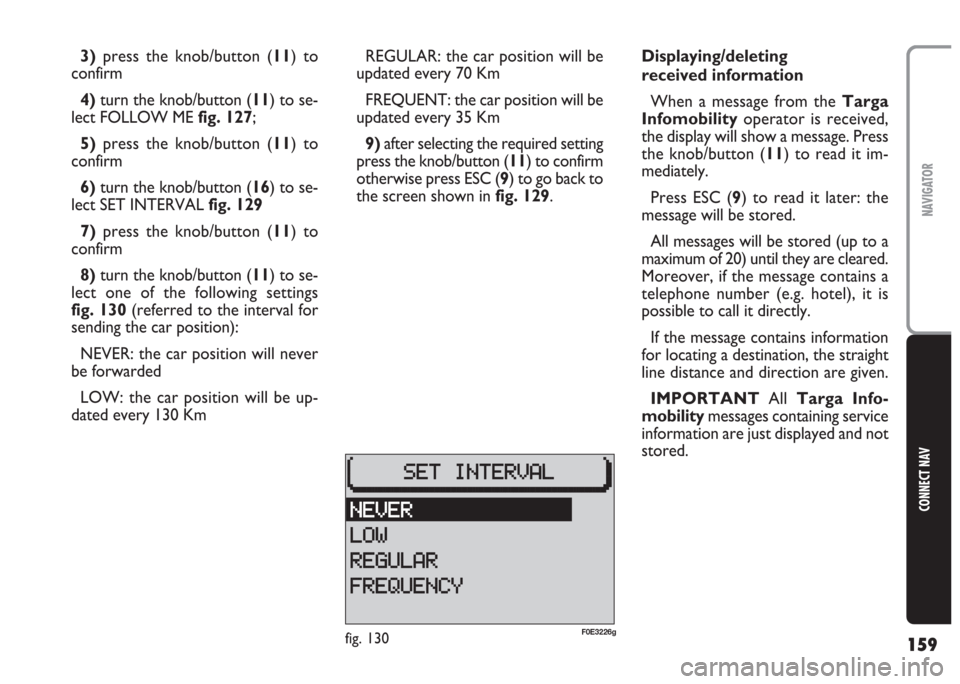
159
CONNECT NAV
NAVIGATOR
3)press the knob/button (11) to
confirm
4)turn the knob/button (11) to se-
lect FOLLOW ME fig. 127;
5)press the knob/button (11) to
confirm
6) turn the knob/button (16) to se-
lect SET INTERVAL fig. 129
7) press the knob/button (11) to
confirm
8)turn the knob/button (11) to se-
lect one of the following settings
fig. 130(referred to the interval for
sending the car position):
NEVER: the car position will never
be forwarded
LOW: the car position will be up-
dated every 130 KmREGULAR: the car position will be
updated every 70 Km
FREQUENT: the car position will be
updated every 35 Km
9)after selecting the required setting
press the knob/button (11) to confirm
otherwise press ESC (9) to go back to
the screen shown in fig. 129.Displaying/deleting
received information
When a message from the Targa
Infomobilityoperator is received,
the display will show a message. Press
the knob/button (11) to read it im-
mediately.
Press ESC (9) to read it later: the
message will be stored.
All messages will be stored (up to a
maximum of 20) until they are cleared.
Moreover, if the message contains a
telephone number (e.g. hotel), it is
possible to call it directly.
If the message contains information
for locating a destination, the straight
line distance and direction are given.
IMPORTANT All Targa Info-
mobilitymessages containing service
information are just displayed and not
stored.
fig. 130F0E3226g
Page 161 of 202
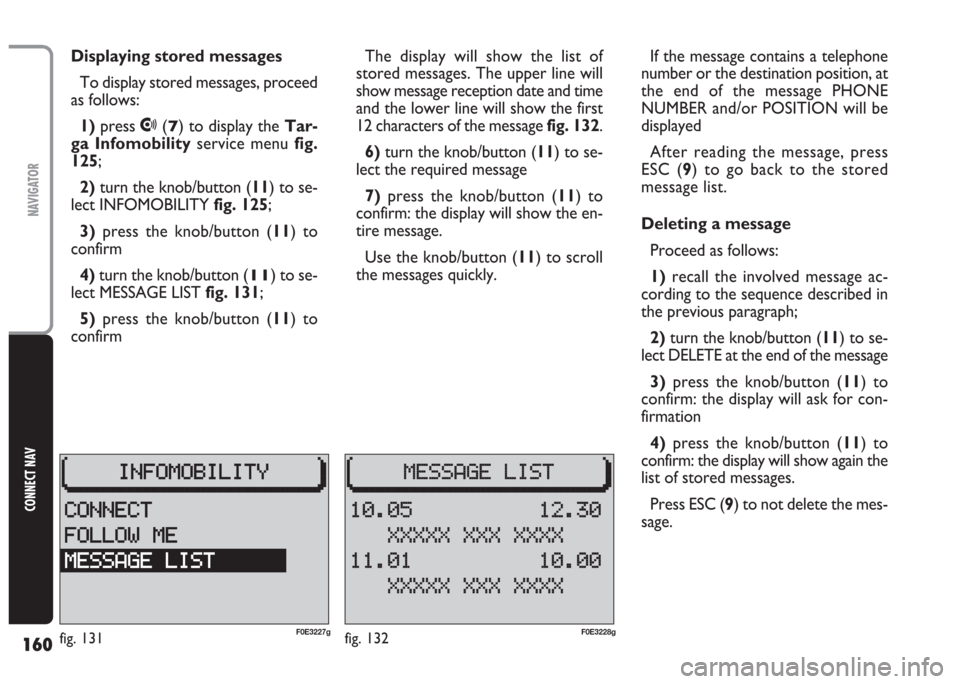
160
CONNECT NAV
NAVIGATOR
Displaying stored messages
To display stored messages, proceed
as follows:
1)press
•(7) to display the Tar-
ga Infomobilityservice menu fig.
125;
2)turn the knob/button (11) to se-
lect INFOMOBILITY fig. 125;
3)press the knob/button (11) to
confirm
4)turn the knob/button (
11) to se-
lect MESSAGE LIST fig. 131;
5)press the knob/button (11) to
confirmThe display will show the list of
stored messages. The upper line will
show message reception date and time
and the lower line will show the first
12 characters of the message fig. 132.
6) turn the knob/button (11) to se-
lect the required message
7)press the knob/button (11) to
confirm: the display will show the en-
tire message.
Use the knob/button (11) to scroll
the messages quickly.If the message contains a telephone
number or the destination position, at
the end of the message PHONE
NUMBER and/or POSITION will be
displayed
After reading the message, press
ESC (9) to go back to the stored
message list.
Deleting a message
Proceed as follows:
1)recall the involved message ac-
cording to the sequence described in
the previous paragraph;
2) turn the knob/button (11) to se-
lect DELETE at the end of the message
3)press the knob/button (11) to
confirm: the display will ask for con-
firmation
4)press the knob/button (11) to
confirm: the display will show again the
list of stored messages.
Press ESC (9) to not delete the mes-
sage.
fig. 132F0E3228gfig. 131F0E3227g
Page 162 of 202
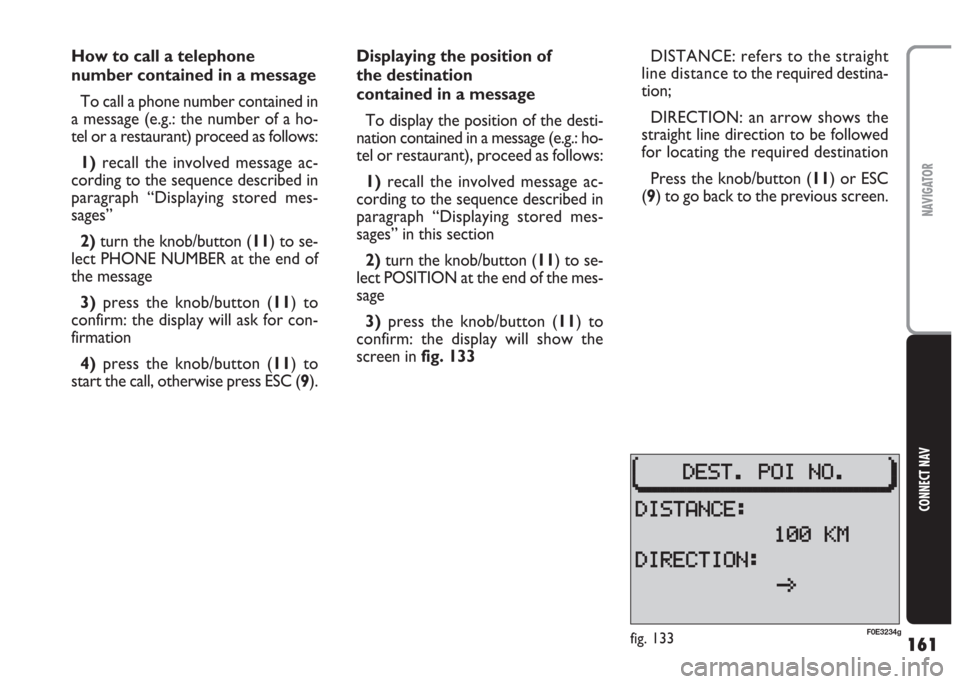
161
CONNECT NAV
NAVIGATOR
How to call a telephone
number contained in a message
To call a phone number contained in
a message (e.g.: the number of a ho-
tel or a restaurant) proceed as follows:
1)recall the involved message ac-
cording to the sequence described in
paragraph “Displaying stored mes-
sages”
2) turn the knob/button (11) to se-
lect PHONE NUMBER at the end of
the message
3)press the knob/button (11) to
confirm: the display will ask for con-
firmation
4)press the knob/button (11) to
start the call, otherwise press ESC (9).Displaying the position of
the destination
contained in a message
To display the position of the desti-
nation contained in a message (e.g.: ho-
tel or restaurant), proceed as follows:
1)recall the involved message ac-
cording to the sequence described in
paragraph “Displaying stored mes-
sages” in this section
2)turn the knob/button (11) to se-
lect POSITION at the end of the mes-
sage
3) press the knob/button (11) to
confirm: the display will show the
screen in fig. 133DISTANCE: refers to the straight
line distance to the required destina-
tion;
DIRECTION: an arrow shows the
straight line direction to be followed
for locating the required destination
Press the knob/button (11) or ESC
(9) to go back to the previous screen.
fig. 133F0E3234g
Page 163 of 202
162
CONNECT NAV
NAVIGATOR
RECALLING THE PHONE
CODE NUMBER (serial
number)
The phone serial number is essen-
tial to do the following:
– activate the phone;
– enable the SIM card.
To display the serial number, pro-
ceed as follows:
1)press
•(7) to display the Tar-
ga Infomobilityservice menu
fig. 125
2) press ESC (
9) and then MEN (10)3)turn the knob/button (11) to se-
lect CONNECT CODE fig. 134
4)press the knob/button (11) to
confirm: the display will show the se-
rial number fig. 135
Press the knob/button (11) or ESC
(9) to quit and go back to the Connect
menu fig. 134.RECALLING THE PHONE
“state” function
In order to know if your phone can
access the Targa Infomobilityser-
vices apply the following procedure:
1)press
•(7) to display the Tar-
ga Infomobilityservice menu
fig. 125
2)press ESC (9) and then MEN (10)
3)turn the knob/button (11) to se-
lect STATE fig. 136
fig. 135F0E3229gfig. 136F0E3182gfig. 134F0E3172g
Page 164 of 202
163
CONNECT NAV
NAVIGATOR
4) press the knob/button (11) to
confirm: the display will show the
phone state fig. 137:
ENABLED: phone enabled to ac-
cess Targa Infomobilityservices
DISABLED: phone not enabled to
access Targa Infomobilityservices.
Press the knob/button (11) or ESC
(9) to quit and go back to the Connect
menu fig. 134.DISPLAYING AVAILABLE
SIM PROFILES
It is possible to display SIM profiles
(max. 5) stored in the system and re-
lated SIM card numbers.
Proceed as follows:
1) press (
•) (7) to display the Tar-
ga Infomobilityservice menu
fig. 125
2)press ESC (9) and then MEN (10)3) turn the knob/button (11) to se-
lect SIM PROFILES fig. 138
4)press the knob/button (11) to
confirm: the display will show the
stored SIM profiles. The currently ac-
tive profile is indicated by the cursor
§fig. 139:
Press the knob/button (11) or ESC
(9) to quit and go back to the Connect
menu fig. 134.
fig. 139F0E3231gfig. 138F0E3183gfig. 137F0E3230g
Page 165 of 202
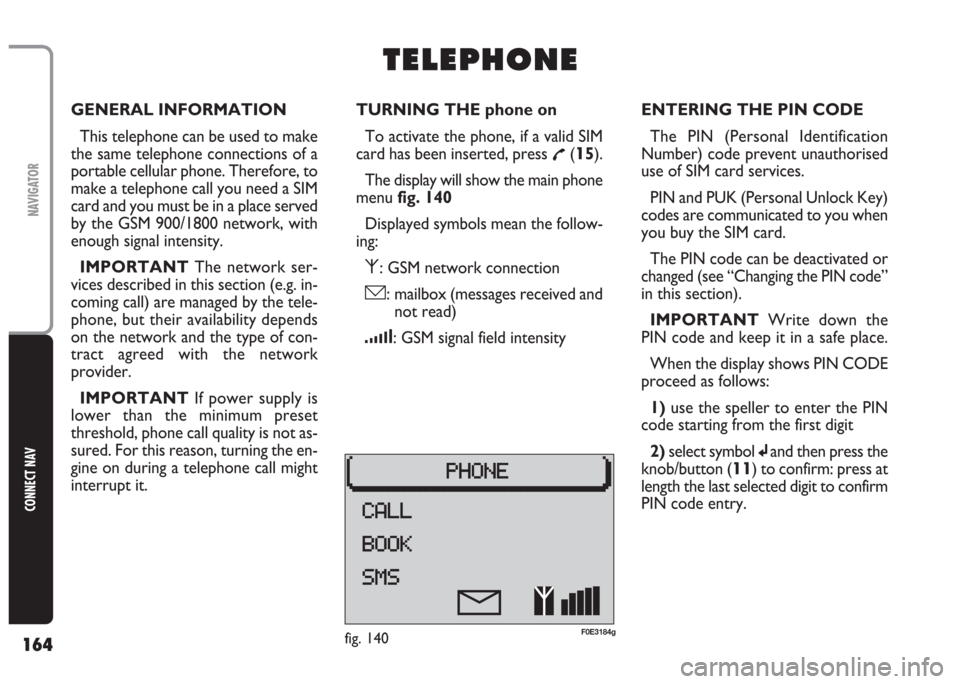
164
CONNECT NAV
NAVIGATOR
GENERAL INFORMATION
This telephone can be used to make
the same telephone connections of a
portable cellular phone. Therefore, to
make a telephone call you need a SIM
card and you must be in a place served
by the GSM 900/1800 network, with
enough signal intensity.
IMPORTANT The network ser-
vices described in this section (e.g. in-
coming call) are managed by the tele-
phone, but their availability depends
on the network and the type of con-
tract agreed with the network
provider.
IMPORTANT If power supply is
lower than the minimum preset
threshold, phone call quality is not as-
sured. For this reason, turning the en-
gine on during a telephone call might
interrupt it.TURNING THE phone on
To activate the phone, if a valid SIM
card has been inserted, press
£(15).
The display will show the main phone
menu fig. 140
Displayed symbols mean the follow-
ing:
⁄: GSM network connection
ó: mailbox (messages received and
not read)
¿: GSM signal field intensity
T T
E E
L L
E E
P P
H H
O O
N N
E E
ENTERING THE PIN CODE
The PIN (Personal Identification
Number) code prevent unauthorised
use of SIM card services.
PIN and PUK (Personal Unlock Key)
codes are communicated to you when
you buy the SIM card.
The PIN code can be deactivated or
changed (see “Changing the PIN code”
in this section).
IMPORTANT Write down the
PIN code and keep it in a safe place.
When the display shows PIN CODE
proceed as follows:
1) use the speller to enter the PIN
code starting from the first digit
2)select symbol
jand then press the
knob/button (
11) to confirm: press at
length the last selected digit to confirm
PIN code entry.
fig. 140F0E3184g
Page 166 of 202
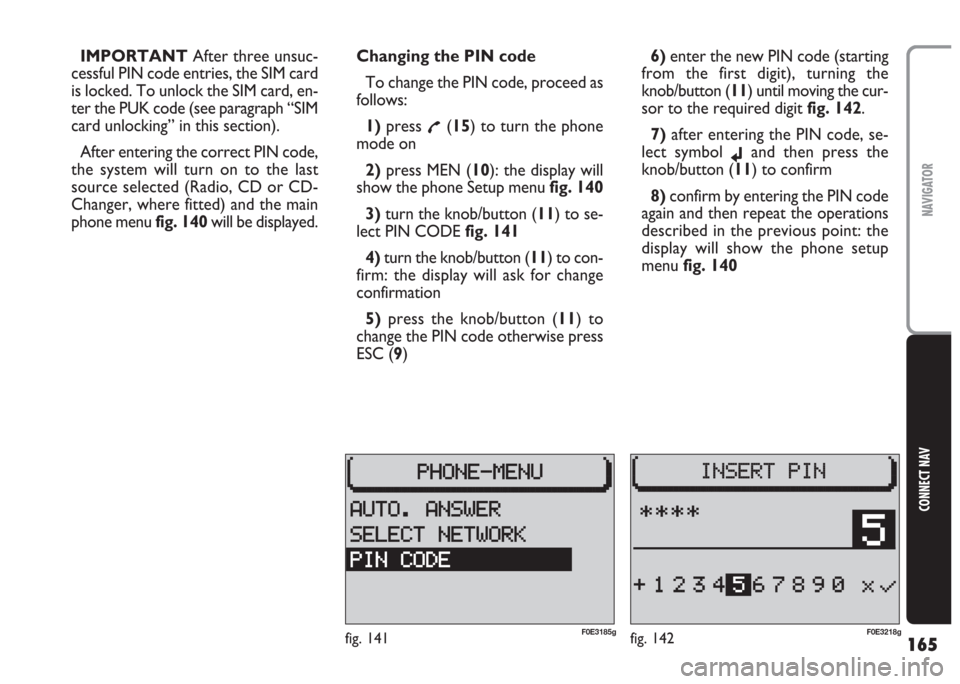
165
CONNECT NAV
NAVIGATOR
IMPORTANT After three unsuc-
cessful PIN code entries, the SIM card
is locked. To unlock the SIM card, en-
ter the PUK code (see paragraph “SIM
card unlocking” in this section).
After entering the correct PIN code,
the system will turn on to the last
source selected (Radio, CD or CD-
Changer, where fitted) and the main
phone menu fig. 140will be displayed.Changing the PIN code
To change the PIN code, proceed as
follows:
1) press
£(15) to turn the phone
mode on
2) press MEN (10): the display will
show the phone Setup menufig. 140
3) turn the knob/button (11) to se-
lect PIN CODE fig. 141
4)turn the knob/button (11) to con-
firm: the display will ask for change
confirmation
5)press the knob/button (11) to
change the PIN code otherwise press
ESC (9)6)enter the new PIN code (starting
from the first digit), turning the
knob/button (11) until moving the cur-
sor to the required digit fig. 142.
7) after entering the PIN code, se-
lect symbol
jand then press the
knob/button (11) to confirm
8) confirm by entering the PIN code
again and then repeat the operations
described in the previous point: the
display will show the phone setup
menu fig. 140
fig. 142F0E3218gfig. 141F0E3185g