Page 175 of 202
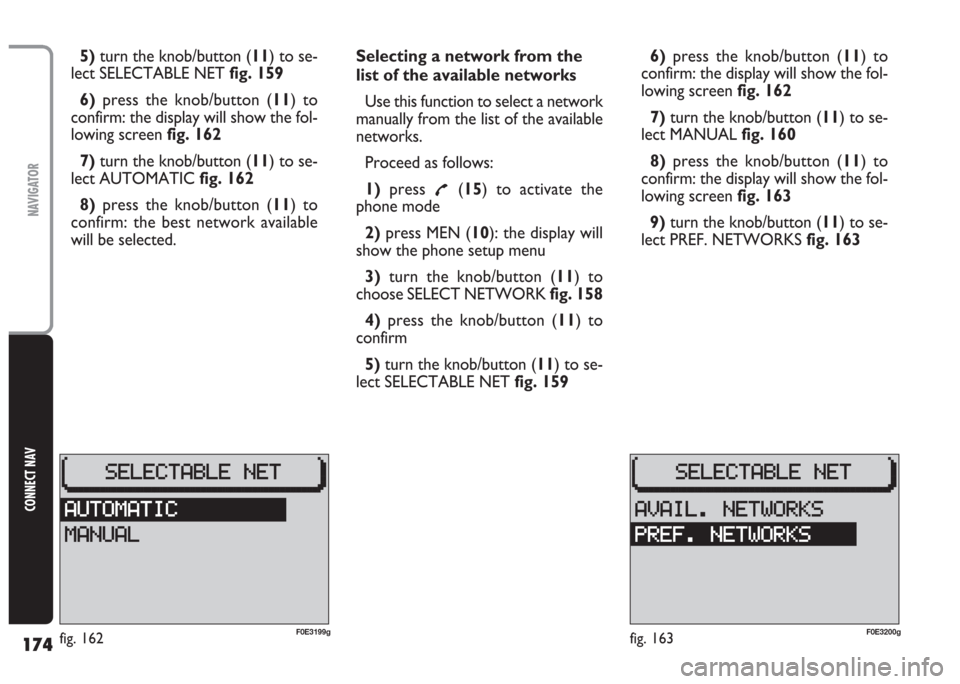
174
CONNECT NAV
NAVIGATOR
5) turn the knob/button (11) to se-
lect SELECTABLE NET fig. 159
6)press the knob/button (11) to
confirm: the display will show the fol-
lowing screen fig. 162
7)turn the knob/button (11) to se-
lect AUTOMATIC fig. 162
8)press the knob/button (11) to
confirm: the best network available
will be selected.Selecting a network from the
list of the available networks
Use this function to select a network
manually from the list of the available
networks.
Proceed as follows:
1)press
£(15) to activate the
phone mode
2)press MEN (10): the display will
show the phone setup menu
3) turn the knob/button (11) to
choose SELECT NETWORK fig. 158
4) press the knob/button (11) to
confirm
5)turn the knob/button (11) to se-
lect SELECTABLE NET fig. 1596)press the knob/button (11) to
confirm: the display will show the fol-
lowing screen fig. 162
7)turn the knob/button (11) to se-
lect MANUAL fig. 160
8)press the knob/button (11) to
confirm: the display will show the fol-
lowing screen fig. 163
9)turn the knob/button (11) to se-
lect PREF. NETWORKS fig. 163
fig. 163F0E3200gfig. 162F0E3199g
Page 176 of 202
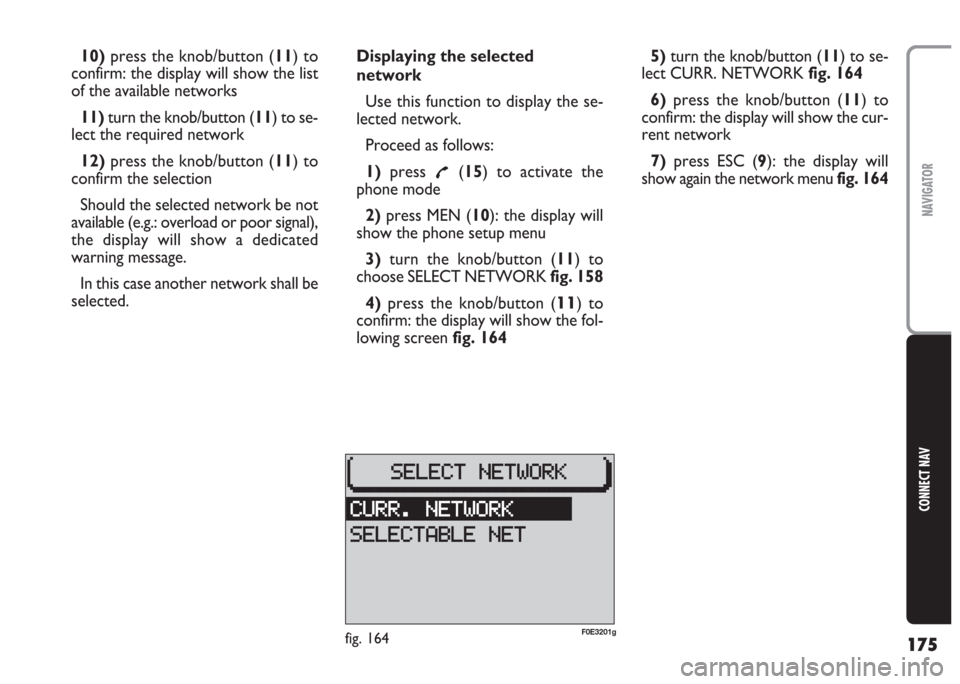
175
CONNECT NAV
NAVIGATOR
10)press the knob/button (11) to
confirm: the display will show the list
of the available networks
11) turn the knob/button (11) to se-
lect the required network
12)press the knob/button (11) to
confirm the selection
Should the selected network be not
available (e.g.: overload or poor signal),
the display will show a dedicated
warning message.
In this case another network shall be
selected.Displaying the selected
network
Use this function to display the se-
lected network.
Proceed as follows:
1)press
£(15) to activate the
phone mode
2) press MEN (10): the display will
show the phone setup menu
3)turn the knob/button (11) to
choose SELECT NETWORK fig. 158
4) press the knob/button (
11) to
confirm: the display will show the fol-
lowing screen fig. 1645)turn the knob/button (11) to se-
lect CURR. NETWORK fig. 164
6) press the knob/button (11) to
confirm: the display will show the cur-
rent network
7)press ESC (9): the display will
show again the network menu fig. 164
fig. 164F0E3201g
Page 177 of 202
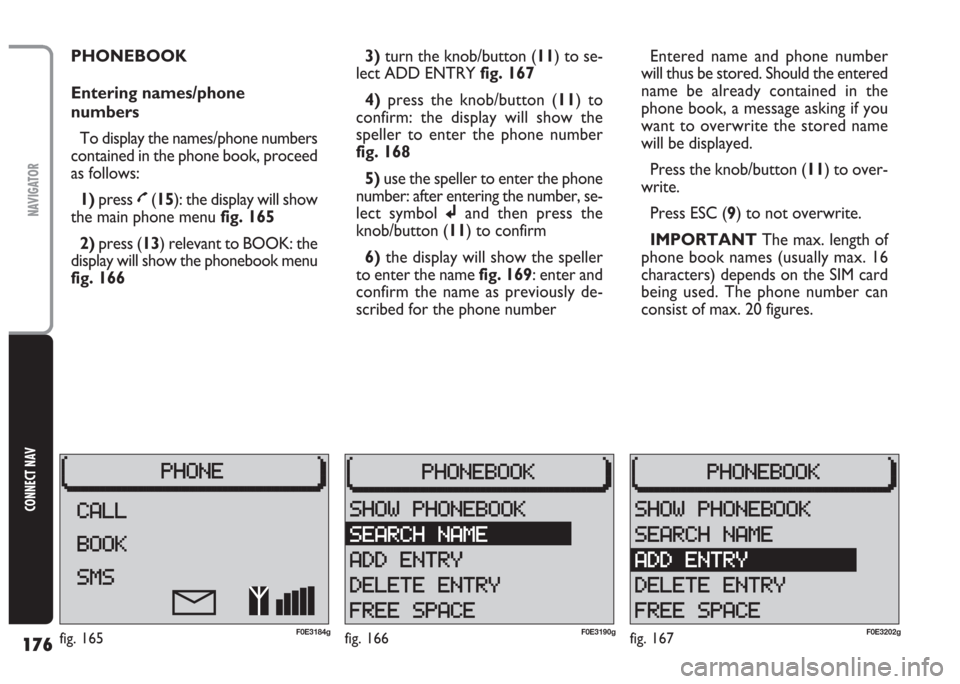
176
CONNECT NAV
NAVIGATOR
PHONEBOOK
Entering names/phone
numbers
To display the names/phone numbers
contained in the phone book, proceed
as follows:
1)press
£(15): the display will show
the main phone menu fig. 165
2) press (13) relevant to BOOK: the
display will show the phonebook menu
fig. 1663)turn the knob/button (11) to se-
lect ADD ENTRY fig. 167
4) press the knob/button (11) to
confirm: the display will show the
speller to enter the phone number
fig. 168
5)use the speller to enter the phone
number: after entering the number, se-
lect symbol jand then press the
knob/button (11) to confirm
6)the display will show the speller
to enter the name fig. 169: enter and
confirm the name as previously de-
scribed for the phone numberEntered name and phone number
will thus be stored. Should the entered
name be already contained in the
phone book, a message asking if you
want to overwrite the stored name
will be displayed.
Press the knob/button (11) to over-
write.
Press ESC (9) to not overwrite.
IMPORTANT The max. length of
phone book names (usually max. 16
characters) depends on the SIM card
being used. The phone number can
consist of max. 20 figures.
fig. 167F0E3202gfig. 166F0E3190gfig. 165F0E3184g
Page 178 of 202
177
CONNECT NAV
NAVIGATOR
Deleting entries from
the phone book
To delete one or more entry from
the phone book, proceed as follows:
1)press
£(15): the display will show
the main phone menu fig. 165
2) press (13) relevant to BOOK: the
display will show the phone book
menu fig. 1663)turn the knob/button (11) to se-
lect DELETE ENTRY fig. 170: the dis-
play will show the phone book entries
fig. 171
4)turn the knob/button (11) to se-
lect the entry to be deleted
5)press the knob/button (11) to
confirm: the display will ask for con-
firmation. Press the knob/button (11)
to confirm and delete the entry, oth-
erwise press ESC (9).Displaying the free space left
in the phone book
Use this function to display how
many entries can be still stored in the
phone book.
Proceed as follows:
1) press
£(15): the display will show
the main phone menu fig. 165
2) press (13) relevant to BOOK: the
display will show the phone book
menu fig. 166
fig. 170F0E3204gfig. 168F0E3188gfig. 169F0E3203g
Page 179 of 202
178
CONNECT NAV
NAVIGATOR
3)turn the knob/button (11) to se-
lect FREE SPACE fig. 172: the display
will show the free space left in the
phone book
4)press ESC (9) to go back to the
phone book menu fig. 166MESSAGES (SMS)
This system enables to send/receive
SMS messages (Short Message Service)
Reading a message
Received messages are shown on the
display by symbol
óand are accom-
panied by a beep (can be excluding).
When receiving a message, press the
knob/button (11) to display it.
To scroll the message, turn the
knob/button (11).
After reading the message, press ESC
(9) to store it.Sending a message
Proceed as follows:
1)press
£(15): the display will show
the main phone menu fig. 165
2) press (13) relevant to SMS: the
display will show the SMS menu
fig. 173
3)turn the knob/button (11) to se-
lect WRITE NEW fig. 173
fig. 173F0E3206gfig. 171F0E3195gfig. 172F0E3205g
Page 180 of 202
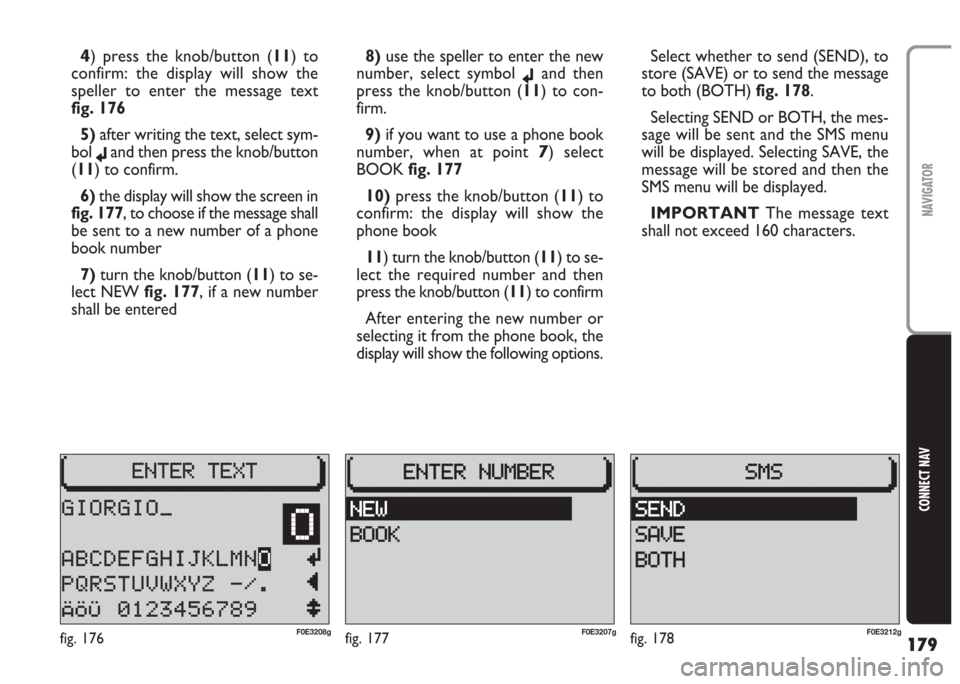
179
CONNECT NAV
NAVIGATOR
4) press the knob/button (11) to
confirm: the display will show the
speller to enter the message text
fig. 176
5) after writing the text, select sym-
bol
jand then press the knob/button
(11) to confirm.
6)the display will show the screen in
fig. 177, to choose if the message shall
be sent to a new number of a phone
book number
7) turn the knob/button (11) to se-
lect NEW fig. 177, if a new number
shall be entered8)use the speller to enter the new
number, select symbol
jand then
press the knob/button (11) to con-
firm.
9)if you want to use a phone book
number, when at point
7) select
BOOK fig. 177
10)press the knob/button (11) to
confirm: the display will show the
phone book
11) turn the knob/button (11) to se-
lect the required number and then
press the knob/button (11) to confirm
After entering the new number or
selecting it from the phone book, the
display will show the following options.Select whether to send (SEND), to
store (SAVE) or to send the message
to both (BOTH) fig. 178.
Selecting SEND or BOTH, the mes-
sage will be sent and the SMS menu
will be displayed. Selecting SAVE, the
message will be stored and then the
SMS menu will be displayed.
IMPORTANT The message text
shall not exceed 160 characters.
fig. 177F0E3207gfig. 176F0E3208gfig. 178F0E3212g
Page 181 of 202
180
CONNECT NAV
NAVIGATOR
Entering the Provider service
number
To send messages, the Provider ser-
vice number shall be entered.
This number is usually stored on the
SIM card and is entered automatically.
To enter the Provider service num-
ber again or to change it, proceed as
follows:
1) press
£(15): the display will show
the main phone menu fig. 165
2)press (13) relevant to SMS:
the display will show the SMS menu
fig. 1733)turn the knob/button (
11) to se-
lect SETTINGS fig. 179
4) press the knob/button (11) to
confirm
5) turn the knob/button (11) to se-
lect SMSC NUMBER fig. 1806) press the knob/button (11) to
confirm: the display will show the
speller to enter the Provider service
number fig. 181
7) use the speller to enter the num-
ber. After entering the number select
symbol
jand then press the knob/but-
ton (11) to confirm.
The display will show again the SMS
menu fig. 179.
fig. 180F0E3220gfig. 181F0E3211gfig. 179F0E3209g
Page 182 of 202
181
CONNECT NAV
NAVIGATOR
Beep for incoming messages
The beep that indicates each new
incoming message can be
activated/excluded.
Proceed as follows:
1)press
£(15): the display will
show the main phone menu fig. 165
2) press (13) relevant to SMS: the dis-
play will show the SMS menu fig. 179
3)turn the knob/button (11) to
display SETTINGS fig. 179
4) press the knob/button (11) to
confirm5) turn the knob/button (11) to
select SMS BEEP fig. 180
6)press the knob/button (11) to
confirm
7)turn the knob/button (11) to
select beep ON or OFF fig. 182Reading/deleting messages
Proceed as follows:
1)press
£(15): the display will show
the main phone menu fig. 165
2) press (13) relevant to SMS: the dis-
play will show the SMS menu fig. 173
3) turn the knob/button (11) to se-
lect SAVE ENTRY fig. 183
fig. 182F0E3235gfig. 183F0E3210g