Page 84 of 119

Corolla_MATRIX_Navi_U (L/O 0208)
762003 MY COROLLA MATRIX (OM12774U)
3NAN010
4. You can set the speed as your de-sire by operating the select and
scroll lever. Select the item by mov-
ing the lever vertically, and move the
lever horizontally to set the speed.
If you select the
“Default” switch, the
default speed is set at each item.
5. After you finish setting the desired speeds, select the
“OK” switch on
the right side of the screen.
6. The “Setup” screen will be dis- played. Select the
“On” switch of
“Estimated travel time”.
Selected switch is highlighted in green.
INFORMATION
� The displayed time to the destina-
tion is the approximate driving time
calculated based on the speeds you
selected and your actual position
along the guidance route.
� The time shown may vary greatly
depending on your progress along
the route (which may be affected by
road conditions such as traffic
jams, construction work, etc.).
� Up to 99 hours 59 minutes can be
displayed.
1. Push the “MENU” button.
3NAN065
2. Select the “Setup” switch.
3NAN066
3. Choose the “km” or “miles”
switch of “Distance” to select your
desired units.
Selected switch is highlighted in green. 4. Select the
“OK” switch.
Distance
Page 86 of 119
Corolla_MATRIX_Navi_U (L/O 0208)
782003 MY COROLLA MATRIX (OM12774U)
1. Push the “MENU” button.
3NAN071
2. Select the “Setup” switch.
3NAN072
3. Select the “On” switch of “Current
street name” and select the
“OK”
switch.
3NAN023
The current street name appears on the
map screen.
3NAN024
This system has a function which in-
forms you of the time to replace certain
parts or components as well as other
information shown on the screen. (See
“Information items” on page 80.) When
the system begins operating after
reaching either the information item’s
date or driving distance, the “Informa-
tion” screen will be displayed.
The “Information” screen will not be dis-
played or start up by selecting the
“Do
not display this message
again”
switch.
Current street name Maintenance information
Page 87 of 119
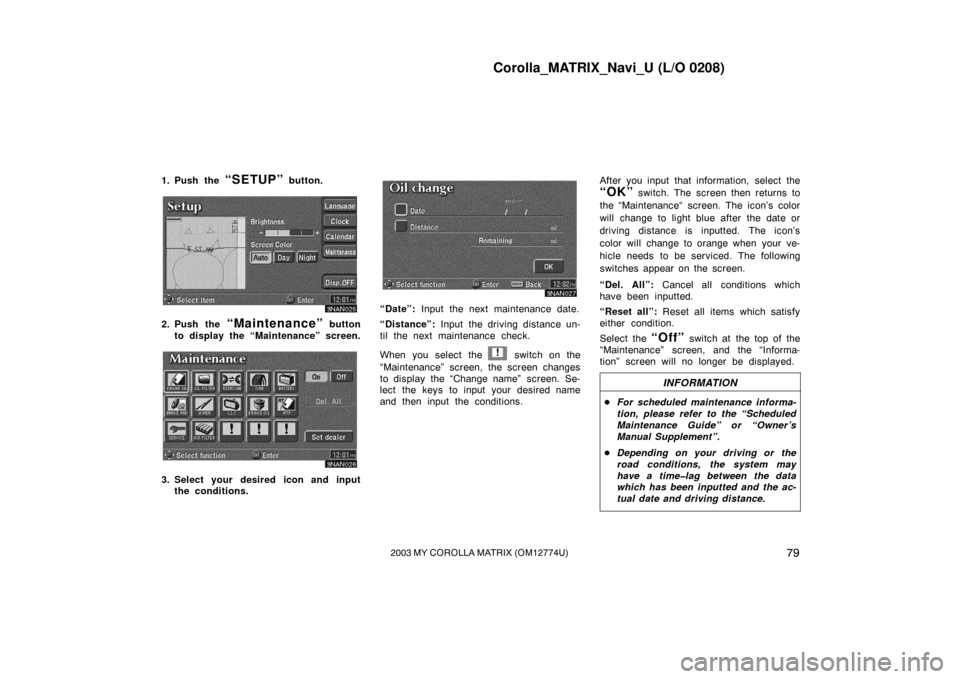
Corolla_MATRIX_Navi_U (L/O 0208)
792003 MY COROLLA MATRIX (OM12774U)
1. Push the “SETUP” button.
3NAN025
2. Push the “Maintenance” button
to display the “Maintenance” screen.
3NAN026
3. Select your desired icon and input the conditions.
3NAN027
“Date”: Input the next maintenance date.
“Distance”: Input the driving distance un-
til the next maintenance check.
When you select the
! switch on the
“Maintenance” screen, the screen changes
to display the “Change name” screen. Se-
lect the keys to input your desired name
and then input the conditions. After you input that information, select the
“OK” switch. The screen then returns to
the “Maintenance“ screen. The icon’s color
will change to light blue after the date or
driving distance is inputted. The icon’s
color will change to orange when your ve-
hicle needs to be serviced. The following
switches appear on the screen.
“Del. All”: Cancel all conditions which
have been inputted.
“Reset all”: Reset all items which satisfy
either condition.
Select the
“Off” switch at the top of the
“Maintenance” screen, and the “Informa-
tion” screen will no longer be displayed.
INFORMATION
� For scheduled maintenance informa-
tion, please refer to the “Scheduled
Maintenance Guide” or “Owner’s
Manual Supplement”.
� Depending on your driving or the
road conditions, the system may
have a time�lag between the data
which has been inputted and the ac-
tual date and driving distance.
Page 88 of 119
Corolla_MATRIX_Navi_U (L/O 0208)
802003 MY COROLLA MATRIX (OM12774U)
Information itemsOil change
Replace oil filter
Rotate tires
Replace tires
Replace battery
Replace brake lining
Replace wiper blades
Replace engine coolant
Replace brake fluid
Replace ATF
Scheduled maintenance
Replace air filter
Personal
1. Push the “SETUP” button.
3NAN025
2. Push the “Maintenance” button
to display the “Maintenance” screen.
3NAN028
Dealer setting
Page 89 of 119
Corolla_MATRIX_Navi_U (L/O 0208)
812003 MY COROLLA MATRIX (OM12774U)
You can register your dealer name and
address.1. Select the
“Set dealer” switch on
the “Maintenance” screen.
3NAN073
2. Enter your dealer ’s location address in the same way as you input any
destination. (See pages 8 through
23.)
3NAN030
After you enter your dealer, the screen
changes and displays the map location of
the dealer. If it is OK, select the
“En-
ter”
switch at the right of the screen.
The current screen changes to the screen
when you can edit the data of your dealer.
(See (b) Edit dealer.) You can edit your dealer’s name, staff,
location and phone number if you al-
ready registered the dealer.
1. Select the
“Set dealer” switch on
the “Maintenance” screen. The “Edit
dealer” screen appears.
3NAN032
2. Select the “Change” switch to
edit the item.
(a) Register dealer (b) Edit dealer
Page 91 of 119
Corolla_MATRIX_Navi_U (L/O 0208)
832003 MY COROLLA MATRIX (OM12774U)
3NAN037
1. Select the “Delete dealer”
switch on the “Edit dealer” screen.
2. A selected point will appear. Also, a message will appear on the bottom
of the screen. To delete, select the
“Yes” switch. To cancel deletion,
select the
“No” switch.
3NAN038
Select the “View map” switch on
the “Edit dealer” screen. The screen
changes and displays the map location
of the registered dealer and the route
preference. (See “Entering destination”
on page 23.)
3NAN039
This system has a function which in-
forms you the memo you entered. When
the system begins operating after
reaching the memo’s date, the “Informa-
tion” screen will be displayed.
The “Information” screen will not be dis-
played again by selecting the
“Do not
display this message again”
switch.
(c) Delete dealer (d) View mapCalendar with memo
Page 92 of 119
Corolla_MATRIX_Navi_U (L/O 0208)
842003 MY COROLLA MATRIX (OM12774U)
3NAN040
Push the “SETUP” button. Push the
“Calendar” button to display the
“Calendar” screen.
3NAN041
Today’s date is highlighted. If today’s date
is not displayed on the screen, select
“Today” switch to display a calendar of
this month.
3NAN042
1. Select the day you want to input a memo.
3NAN074
2. Select the “Memo” switch to dis-
play the “Change name” screen.
(a) Inputting a memo
Page 93 of 119
Corolla_MATRIX_Navi_U (L/O 0208)
852003 MY COROLLA MATRIX (OM12774U)
3NAN044
3. Select alphabet, umlaut keys directlyto input a memo. You can input up
to 24 letters.
After you input the memo, select the
“OK” switch at the bottom right of the
screen. The previous screen will be ap-
peared.
You can input a memo until December 31.
2020.
4SE24
The date you inputted is displayed as
above illustration.
3NAN074
You can select your desired date and/or
mark color. Select the
“Chg. mark”
switch on the “Memo” screen.
3NAN047
Select your desired date or mark color.
If you want to default the date color
you chose, select the
“Cancel”
switch on the “Change mark” screen.
After you select the date and/or mark
color, select the
“OK” switch to dis-
play the previous screen.