Page 32 of 119
Corolla_MATRIX_Navi_U (L/O 0208)
242003 MY COROLLA MATRIX (OM12774U)
1NAN043
1NAN044
If you want to set a preferred road point
between the starting point and the destina-
tion or change the search condition, push
the
“ENT” button to display the menu
switches. And then select the
“Edit
route”
switch on the screen. The screen
changes and displays the edit route menu.
(For details, see page 65.)
You can start the route guidance by se-
lecting the
“Start” switch on the screen
or starting to move your vehicle.
When you keep pushing the
“ENT” but-
ton until you hear a beep, “demo” mode
will start. Route preference:
To change the conditions of the route
preference.
Select the
“Edit route” switch, and
the “Edit route” screen appears.
1NAN045
Select the “Route preference”
switch.
Page 34 of 119
Corolla_MATRIX_Navi_U (L/O 0208)
262003 MY COROLLA MATRIX (OM12774U)
1NAN049
Select the “Time & distance”
switch to display the “Time & distance
list” screen.The route guidance system displays two
different screen modes.
1NAN050
Single screen:
Only map is shown in a
screen mode like the above.
1NAN051
Split screen: Map and guidance screen
are shown in a screen mode like the
above. (For detail about guidance screen,
see page 28.)
The two route guidance screens have a
number of indicators and switches with
which you should be fam iliar.
Route guidance screen
Page 35 of 119
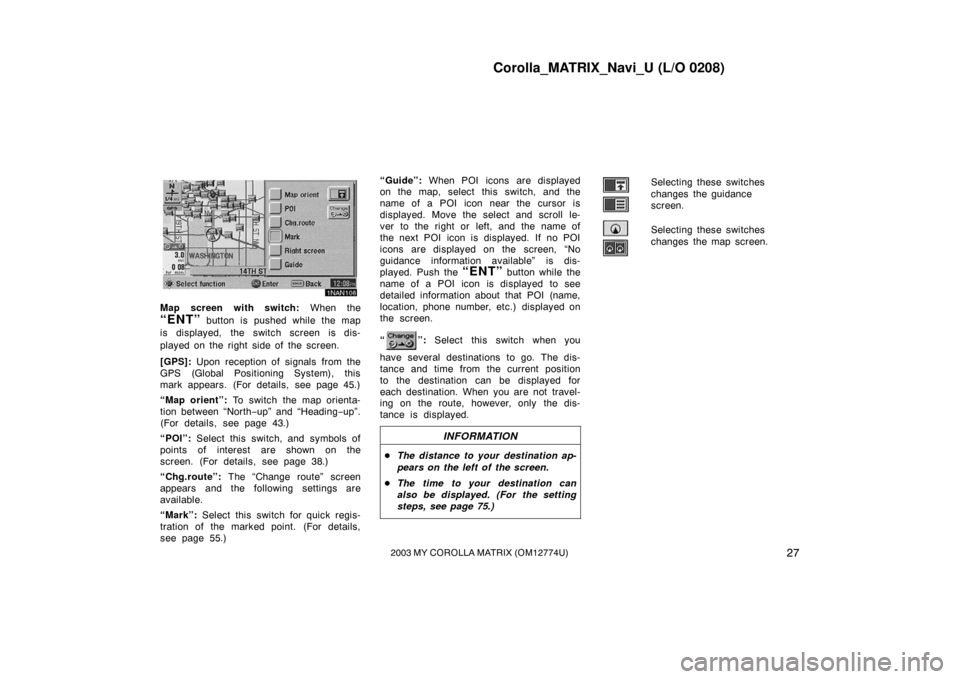
Corolla_MATRIX_Navi_U (L/O 0208)
272003 MY COROLLA MATRIX (OM12774U)
1NAN106
Map screen with switch: When the
“ENT” button is pushed while the map
is displayed, the switch screen is dis-
played on the right side of the screen.
[GPS]: Upon reception of signals from the
GPS (Global Positioning System), this
mark appears. (For details, see page 45.)
“Map orient”: To switch the map orienta-
tion between “North −up” and “Heading −up”.
(For details, see page 43.)
“POI”: Select this switch, and symbols of
points of interest are shown on the
screen. (For details, see page 38.)
“Chg.route”: The “Change route” screen
appears and the following settings are
available.
“Mark”: Select this switch for quick regis-
tration of the marked point. (For details,
see page 55.) “Guide”:
When POI icons are displayed
on the map, select this switch, and the
name of a POI icon near the cursor is
displayed. Move the select and scroll le-
ver to the right or left, and the name of
the next POI icon is displayed. If no POI
icons are displayed on the screen, “No
guidance information available” is dis-
played. Push the
“ENT” button while the
name of a POI icon is displayed to see
detailed information about that POI (name,
location, phone number, etc.) displayed on
the screen.
“
”: Select this switch when you
have several destinations to go. The dis-
tance and time from the current position
to the destination can be displayed for
each destination. When you are not travel-
ing on the route, however, only the dis-
tance is displayed.
INFORMATION
� The distance to your destination ap-
pears on the left of the screen.
� The time to your destination can
also be displayed. (For the setting
steps, see page 75.)
Selecting these switches
changes the guidance
screen.
Selecting these switches
changes the map screen.
Page 37 of 119
Corolla_MATRIX_Navi_U (L/O 0208)
292003 MY COROLLA MATRIX (OM12774U)
Split screen near the exit of the free-
way.
1NAN055
You can set the map mode and guid-
ance mode.
1NAN056
1. Push the “MENU” button to dis-
play the “Menu” screen and select
the
“Map appearance” switch.
1NAN057
2. It changes to the “Map appearance” screen and you can select the “Guid-
ance mode”.
“Guidance mode”:
To display arrow screen
To display turn list screen
To display map screen
Map appearance
Page 39 of 119
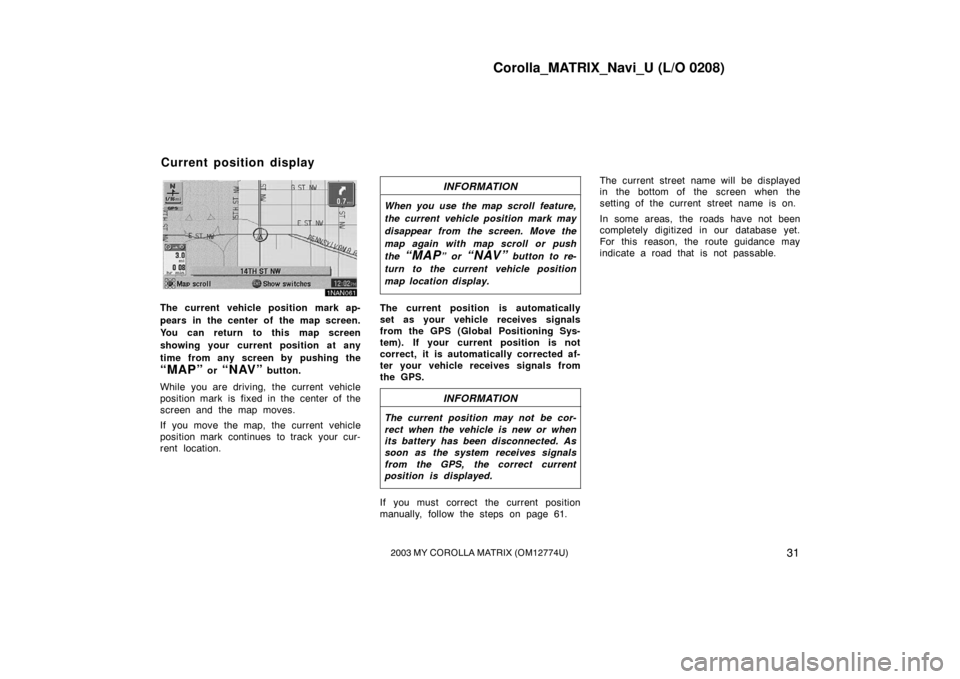
Corolla_MATRIX_Navi_U (L/O 0208)
312003 MY COROLLA MATRIX (OM12774U)
1NAN061
The current vehicle position mark ap-
pears in the center of the map screen.
You can return to this map screen
showing your current position at any
time from any screen by pushing the
“MAP” or “NAV” button.
While you are driving, the current vehicle
position mark is fixed in the center of the
screen and the map moves.
If you move the map, the current vehicle
position mark continues to track your cur-
rent location.
INFORMATION
When you use the map scroll feature,
the current vehicle position mark may
disappear from the screen. Move the
map again with map scroll or push
the
“MAP” or “NAV” button to re-
turn to the current vehicle position
map location display.
The current position is automatically
set as your vehicle receives signals
from the GPS (Global Positioning Sys-
tem). If your current position is not
correct, it is automatically corrected af-
ter your vehicle receives signals from
the GPS.
INFORMATION
The current position may not be cor-
rect when the vehicle is new or when
its battery has been disconnected. As
soon as the system receives signals
from the GPS, the correct current
position is displayed.
If you must correct the current position
manually, follow the steps on page 61. The current street name will be displayed
in the bottom of the screen when the
setting of the current street name is on.
In some areas, the roads have not been
completely digitized in our database yet.
For this reason, the route guidance may
indicate a road that is not passable.
Current position display
Page 40 of 119
Corolla_MATRIX_Navi_U (L/O 0208)
322003 MY COROLLA MATRIX (OM12774U)
You can adjust the volume of the voice
or turn off voice guidance.
1NAN108
Push the “MENU” button to display
the “Menu” screen, and select the
“Volume” switch.
1NAN063
Select the volume using the switches
“1”−“7”.
If you do not need voice guidance, select
the
“Off” switch.
The selected item is highlighted in green.
INFORMATION
During route guidance, the voice guid-
ance continues even if the navigation
screen is changed to other screens.
“Adaptive volume control”: If you select
the
“Adaptive volume control”,
the volume is turned up automatically
when the vehicle speed exceeds 50 mph
(80 km/h). To turn the system of the
“
Adaptive vol-
ume control” on, select the switch. The
indicator will be highlighted.
Voice guidance adjustment
Page 44 of 119
Corolla_MATRIX_Navi_U (L/O 0208)
362003 MY COROLLA MATRIX (OM12774U)
�Deleting your home
1NAN111
1. Push the “MENU” button to dis-
play the “Menu” screen and select
the
“Marked points” switch.
1NAN068
2. Select the “Delete home” switch.
The screen changes and displays the map
location of the home and a message. If
you are sure, select the
“Yes” switch. If
not, the
“No” switch. When you are driving while the route
guidance is operating, you can change
the route to detour around a section of
the route where a delay is caused by
road repairs, an accident, etc.
1NAN069
Select the “Chg.route” switch on the
right side of the screen if you encoun-
ter a reason to divert from the selected
route.
Detour setting
Page 46 of 119
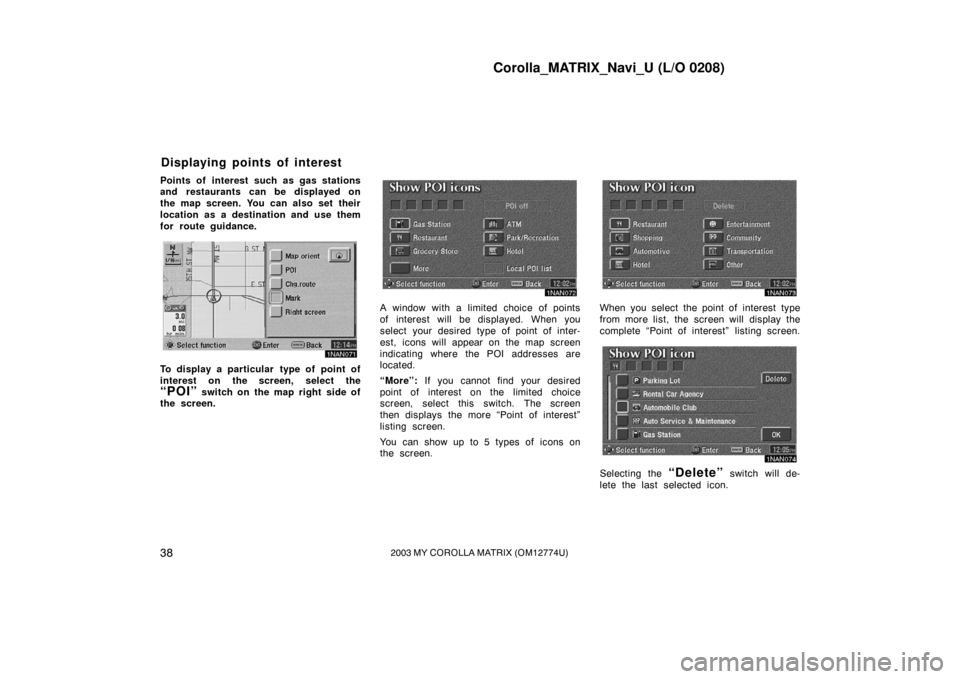
Corolla_MATRIX_Navi_U (L/O 0208)
382003 MY COROLLA MATRIX (OM12774U)
Points of interest such as gas stations
and restaurants can be displayed on
the map screen. You can also set their
location as a destination and use them
for route guidance.
1NAN071
To display a particular type of point of
interest on the screen, select the
“POI” switch on the map right side of
the screen.
1NAN072
A window with a limited choice of points
of interest will be displayed. When you
select your desired type of point of inter-
est, icons will appear on the map screen
indicating where the POI addresses are
located.
“More”: If you cannot find your desired
point of interest on the limited choice
screen, select this switch. The screen
then displays the more “Point of interest”
listing screen.
You can show up to 5 types of icons on
the screen.
1NAN073
When you select the point of interest type
from more list, the screen will display the
complete “Point of interest” listing screen.
1NAN074
Selecting the “Delete” switch will de-
lete the last selected icon.
Displaying points of interest