Page 5 of 119
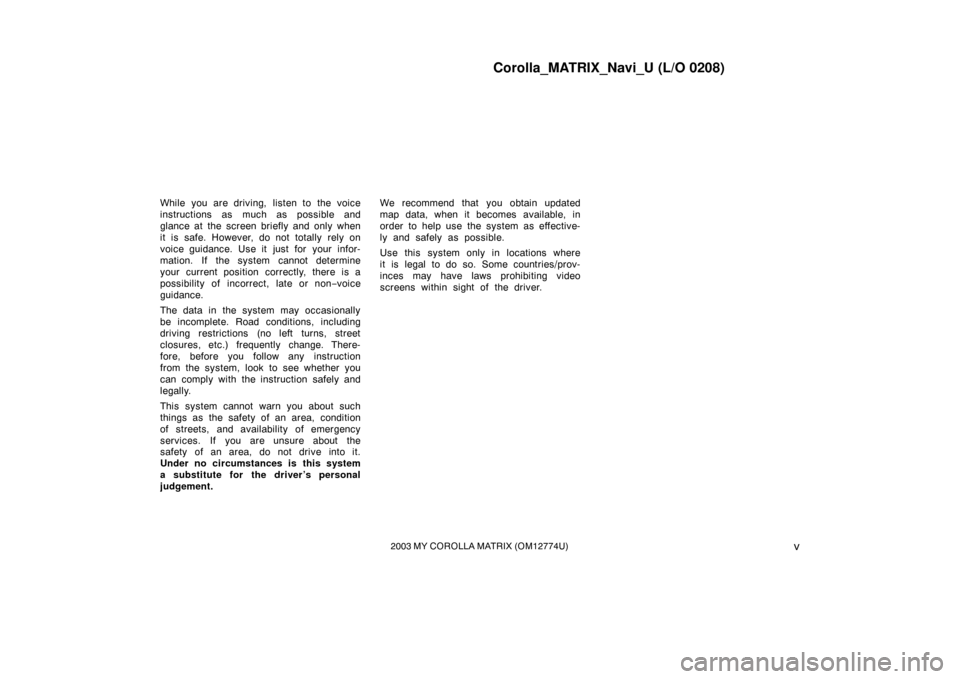
Corolla_MATRIX_Navi_U (L/O 0208)
v2003 MY COROLLA MATRIX (OM12774U)
While you are driving, listen to the voice
instructions as much as possible and
glance at the screen briefly and only when
it is safe. However, do not totally rely on
voice guidance. Use it just for your infor-
mation. If the system cannot determine
your current position correctly, there is a
possibility of incorrect, late or non−voice
guidance.
The data in the system may occasionally
be incomplete. Road conditions, including
driving restrictions (no left turns, street
closures, etc.) frequently change. There-
fore, before you follow any instruction
from the system, look to see whether you
can comply with the instruction safely and
legally.
This system cannot warn you about such
things as the safety of an area, condition
of streets, and availability of emer gency
services. If you are unsure about the
safety of an area, do not drive into it.
Under no circumstances is this system
a substitute for the driver’s personal
judgement. We recommend that you obtain updated
map data, when it becomes available, in
order to help use the system as effective-
ly and safely as possible.
Use this system only in locations where
it is legal to do so. Some countries/prov-
inces may have laws prohibiting video
screens within sight of the driver.
Page 14 of 119
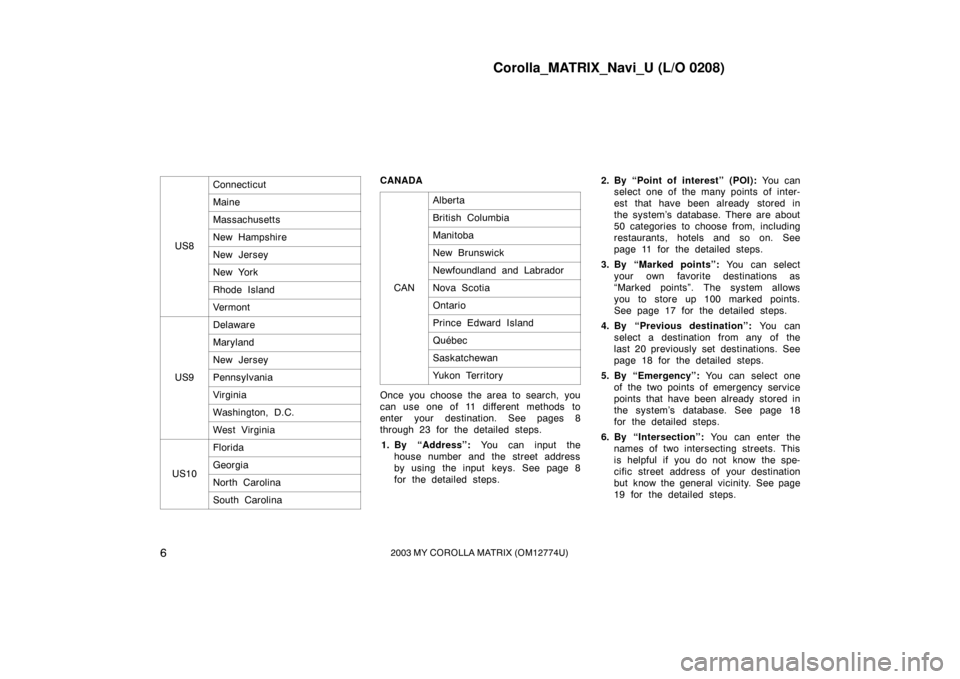
Corolla_MATRIX_Navi_U (L/O 0208)
62003 MY COROLLA MATRIX (OM12774U)
US8
Connecticut
Maine
Massachusetts
New Hampshire
New Jersey
New York
Rhode Island
Vermont
US9
Delaware
Maryland
New Jersey
Pennsylvania
Virginia
Washington, D.C.
West Virginia
US10
Florida
Georgia
North Carolina
South Carolina
CANADACAN
Alberta
British Columbia
Manitoba
New Brunswick
Newfoundland and Labrador
Nova Scotia
Ontario
Prince Edward Island
Québec
Saskatchewan
Yukon Territory
Once you choose the area to search, you
can use one of 11 different methods to
enter your destination. See pages 8
through 23 for the detailed steps.1. By “Address”: You can input the
house number and the street address
by using the input keys. See page 8
for the detailed steps. 2. By “Point of interest” (POI):
You can
select one of the many points of inter-
est that have been already stored in
the system’s database. There are about
50 categories to choose from, including
restaurants, hotels and so on. See
page 11 for the detailed steps.
3. By “Marked points”: You can select
your own favorite destinations as
“Marked points”. The system allows
you to store up 100 marked points.
See page 17 for the detailed steps.
4. By “Previous destination”: You can
select a destination from any of the
last 20 previously set destinations. See
page 18 for the detailed steps.
5. By “Emergency”: You can select one
of the two points of emergency service
points that have been already stored in
the system’s database. See page 18
for the detailed steps.
6. By “Intersection”: You can enter the
names of two intersecting streets. This
is helpful if you do not know the spe-
cific street address of your destination
but know the general vicinity. See page
19 for the detailed steps.
Page 24 of 119
Corolla_MATRIX_Navi_U (L/O 0208)
162003 MY COROLLA MATRIX (OM12774U)
RENTAL CAR AGENCY
AUTOMOBILE CLUB
AUTO SERVICE &
MAINTENANCE
HOTEL
GOLF COURSE
SKI RESORT
AMUSEMENT PARK
SPORTS COMPLEX
CASINO
MARINA
TOURIST ATTRACTION
WINERY
CITY HALL
POLICE STATION
LIBRARY
HOSPITAL
PARK/RECREATION
CIVIC/COMMUNITY CENTER
CONVENTION/EXHIBITION
CENTER
COURT HOUSE
TRAIN STATION
AIRPORT
BUS STATION
COMMUTER RAIL STATION
Page 87 of 119
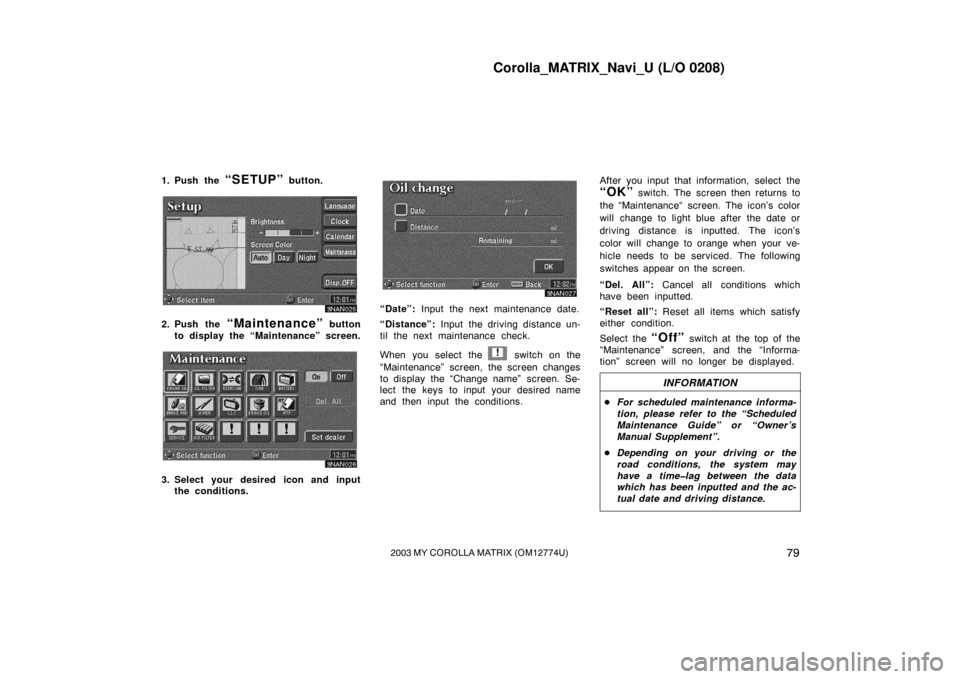
Corolla_MATRIX_Navi_U (L/O 0208)
792003 MY COROLLA MATRIX (OM12774U)
1. Push the “SETUP” button.
3NAN025
2. Push the “Maintenance” button
to display the “Maintenance” screen.
3NAN026
3. Select your desired icon and input the conditions.
3NAN027
“Date”: Input the next maintenance date.
“Distance”: Input the driving distance un-
til the next maintenance check.
When you select the
! switch on the
“Maintenance” screen, the screen changes
to display the “Change name” screen. Se-
lect the keys to input your desired name
and then input the conditions. After you input that information, select the
“OK” switch. The screen then returns to
the “Maintenance“ screen. The icon’s color
will change to light blue after the date or
driving distance is inputted. The icon’s
color will change to orange when your ve-
hicle needs to be serviced. The following
switches appear on the screen.
“Del. All”: Cancel all conditions which
have been inputted.
“Reset all”: Reset all items which satisfy
either condition.
Select the
“Off” switch at the top of the
“Maintenance” screen, and the “Informa-
tion” screen will no longer be displayed.
INFORMATION
� For scheduled maintenance informa-
tion, please refer to the “Scheduled
Maintenance Guide” or “Owner’s
Manual Supplement”.
� Depending on your driving or the
road conditions, the system may
have a time�lag between the data
which has been inputted and the ac-
tual date and driving distance.