Page 70 of 119
Corolla_MATRIX_Navi_U (L/O 0208)
622003 MY COROLLA MATRIX (OM12774U)
2NAN042
2. Operate the select and scroll lever,so that the screen direction is facing
to your desired direction.
Push the
“ENT” button, and then the
map screen will be displayed.
�Distance
The distance calibration function is to
be used when the tires are replaced.
This will adjust for any possible change
in tire circumference from the old tires
to the new ones. If this procedure is
not performed when tires are replaced,
the current vehicle position mark may
become incorrect.
To execute the fast distance tire calibra-
tion procedure, select the
“Tire
change”
switch on the “Calibration”
screen.
The message appears and the fast dis-
tance calibration is automatically started.
A few seconds later, the map screen will
be displayed. 1. Push the
“MENU” button to dis-
play the “Menu” screen.
2NAN073
2. Select the “Edit route” switch on
the screen.
Edit route
(a) Adding a destination
Page 72 of 119
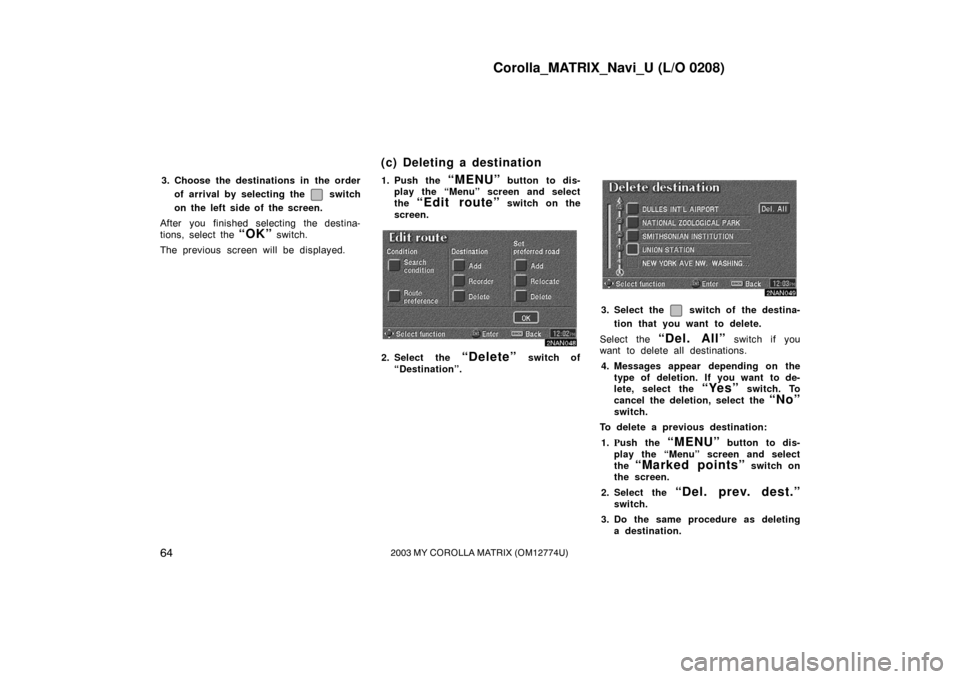
Corolla_MATRIX_Navi_U (L/O 0208)
642003 MY COROLLA MATRIX (OM12774U)
3. Choose the destinations in the orderof arrival by selecting the
switch
on the left side of the screen.
After you finished selecting the destina-
tions, select the
“OK” switch.
The previous screen will be displayed. 1. Push the
“MENU” button to dis-
play the “Menu” screen and select
the
“Edit route” switch on the
screen.
2NAN
2. Select the “Delete” switch of
“Destination”.
2NAN049
3. Select the switch of the destina-
tion that you want to delete.
Select the
“Del. All” switch if you
want to delete all destinations.
4. Messages appear depending on the type of deletion. If you want to de-
lete, select the
“Yes” switch. To
cancel the deletion, select the
“No”
switch.
To delete a previous destination:
1. Push the
“MENU” button to dis-
play the “Menu” screen and select
the
“Marked points” switch on
the screen.
2. Select the
“Del. prev. dest.”
switch.
3. Do the same procedure as deleting a destination.
(c) Deleting a destination
Page 76 of 119
Corolla_MATRIX_Navi_U (L/O 0208)
682003 MY COROLLA MATRIX (OM12774U)
You can see the entire route from the
starting point to the destination.
2NAN074
1. Push the “MENU” button to dis-
play the “Menu” screen and select
the
“Route overview” switch on
the screen.
2NAN061
The entire route from the starting point to
the destination is displayed. You can preview the route from the
starting point to the destination.
2NAN075
1. Push the “MENU” button to dis-
play the “Menu” screen and select
the
“Route preview” switch. The
“Route preview” screen appears.
Route overview Route preview
Page 77 of 119
Corolla_MATRIX_Navi_U (L/O 0208)
692003 MY COROLLA MATRIX (OM12774U)
2NAN
To display the next destination
To preview the route to the next
destination
To preview the route to the next
destination fast
To stop previewing
To preview the route to the pre-
vious departure position
To preview the route to the pre-
vious departure position fast
To display the previous departure
position
2NAN064
2. Select the “Edit” switch. The “Edit
route preview” screen appears.
“Next POI”: To preview the next POI
“Next
”: To preview the next destina-
tion
If the points of interest you selected are
on the route, they are displayed on the
screen.
“Select POI”: To select the POI icon
“Delete”: To delete the POI icon
2NAN065
3. Select your desired category of point
of interest.
2NAN066
4. Select your desired icon from thelist and select the
“OK” switch.
Page 80 of 119
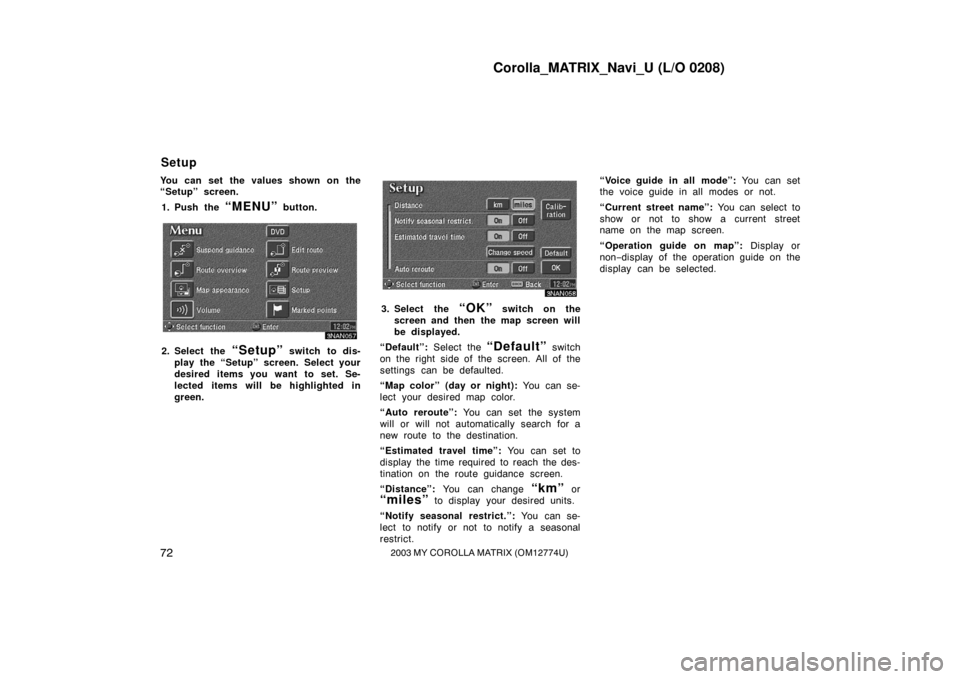
Corolla_MATRIX_Navi_U (L/O 0208)
722003 MY COROLLA MATRIX (OM12774U)
You can set the values shown on the
“Setup” screen.1. Push the
“MENU” button.
3NAN057
2. Select the “Setup” switch to dis-
play the “Setup” screen. Select your
desired items you want to set. Se-
lected items will be highlighted in
green.
3NAN058
3. Select the “OK” switch on the
screen and then the map screen will
be displayed.
“Default”: Select the
“Default” switch
on the right side of the screen. All of the
settings can be defaulted.
“Map color” (day or night): You can se-
lect your desired map color.
“Auto reroute”: You can set the system
will or will not automatically search for a
new route to the destination.
“Estimated travel time”: You can set to
display the time required to reach the des-
tination on the route guidance screen.
“Distance”: You can change
“km” or
“miles” to display your desired units.
“Notify seasonal restrict.”: You can se-
lect to notify or not to notify a seasonal
restrict. “Voice guide in all mode”:
You can set
the voice guide in all modes or not.
“Current street name”: You can select to
show or not to show a current street
name on the map screen.
“Operation guide on map”: Display or
non− display of the operation guide on the
display can be selected.
Setup
Page 81 of 119
Corolla_MATRIX_Navi_U (L/O 0208)
732003 MY COROLLA MATRIX (OM12774U)
1. Push the “MENU” button.
3NAN059
2. Select the “Setup” switch.
3NAN060
3. Select your desired day and/or nightmap color and then select the
“OK” switch to return the map
screen. See “The map color list” on
this page for details.
Select the
“Normal” switch to default
the map color.
Select the
“Auto” switch to select the
map color automatically.
When you select the
“Auto” switch, the
map color is changed in every three
month.
The map color list
Switch NO.The map
colorSchedule
1GreenMar. − May
2BlueJun. − Aug.
3GraySep. − Nov.
4BeigeDec. − Feb.
You can adjust the brightness of the
screen. You also can turn the display
off.
Push the
“SETUP” button to display
the “Setup” screen.
INFORMATION
The display may be tinged in purple
due to the reflection of sunlight, but
this is not a malfunction.
Map color Screen adjustment
Page 82 of 119
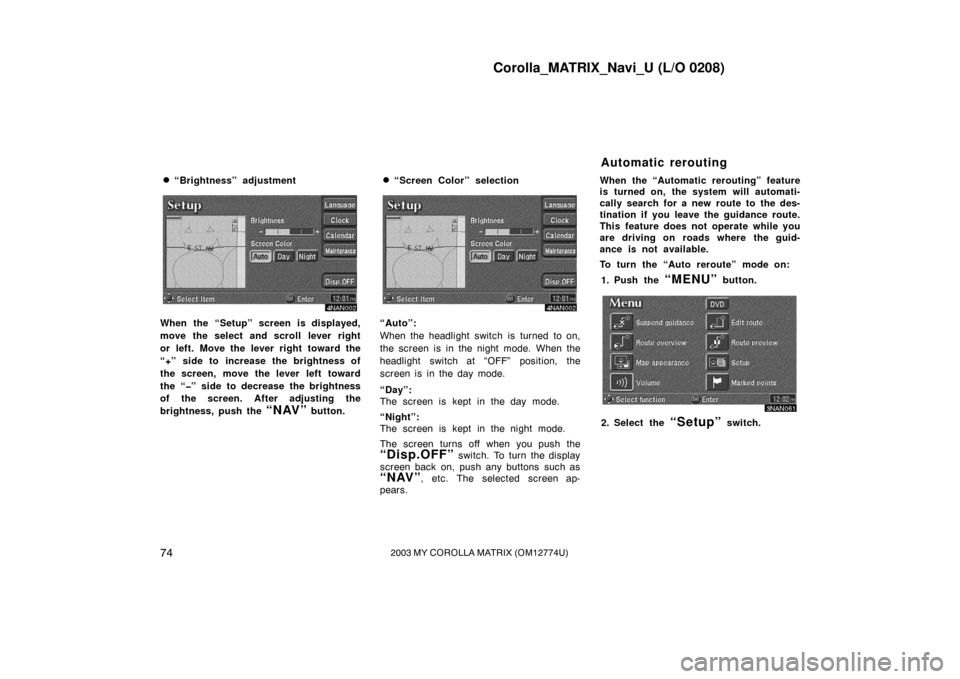
Corolla_MATRIX_Navi_U (L/O 0208)
742003 MY COROLLA MATRIX (OM12774U)
�“Brightness” adjustment
4NAN002
When the “Setup” screen is displayed,
move the select and scroll lever right
or left. Move the lever right toward the
“+” side to increase the brightness of
the screen, move the lever left toward
the “�” side to decrease the brightness
of the screen. After adjusting the
brightness, push the
“NAV” button.
�“Screen Color” selection
4NAN002
“Auto”:
When the headlight switch is turned to on,
the screen is in the night mode. When the
headlight switch at “OFF” position, the
screen is in the day mode.
“Day”:
The screen is kept in the day mode.
“Night”:
The screen is kept in the night mode.
The screen turns off when you push the
“Disp.OFF” switch. To turn the display
screen back on, push any buttons such as
“NAV”, etc. The selected screen ap-
pears. When the “Automatic rerouting” feature
is turned on, the system will automati-
cally search for a new route to the des-
tination if you leave the guidance route.
This feature does not operate while you
are driving on roads where the guid-
ance is not available.
To turn the “Auto reroute” mode on:
1. Push the
“MENU” button.
3NAN061
2. Select the “Setup” switch.
Automatic rerouting
Page 83 of 119
Corolla_MATRIX_Navi_U (L/O 0208)
752003 MY COROLLA MATRIX (OM12774U)
3NAN062
3. Select the “On” switch of “Auto
reroute”.
Selected switch is highlighted in green.
INFORMATION
If your vehicle leaves the guidance
route, the system searches for a new
route to the destination. The new
route may or may not take you back
to the previous route depending on
how far you are off the original guid-
ance route.
When the “Time to destination” feature
is turned on, the time preferred to
reach the destination is displayed on
the route guidance screen.
3NAN007
To turn the “Estimated travel time”
mode
“On”:
1. Push the
“MENU” button.
3NAN063
2. Select the “Setup” switch.
3NAN064
3. Select the “Change speed”
switch on the “Setup” screen.
Time to destination