2003 PONTIAC BONNEVILLE service
[x] Cancel search: servicePage 193 of 418
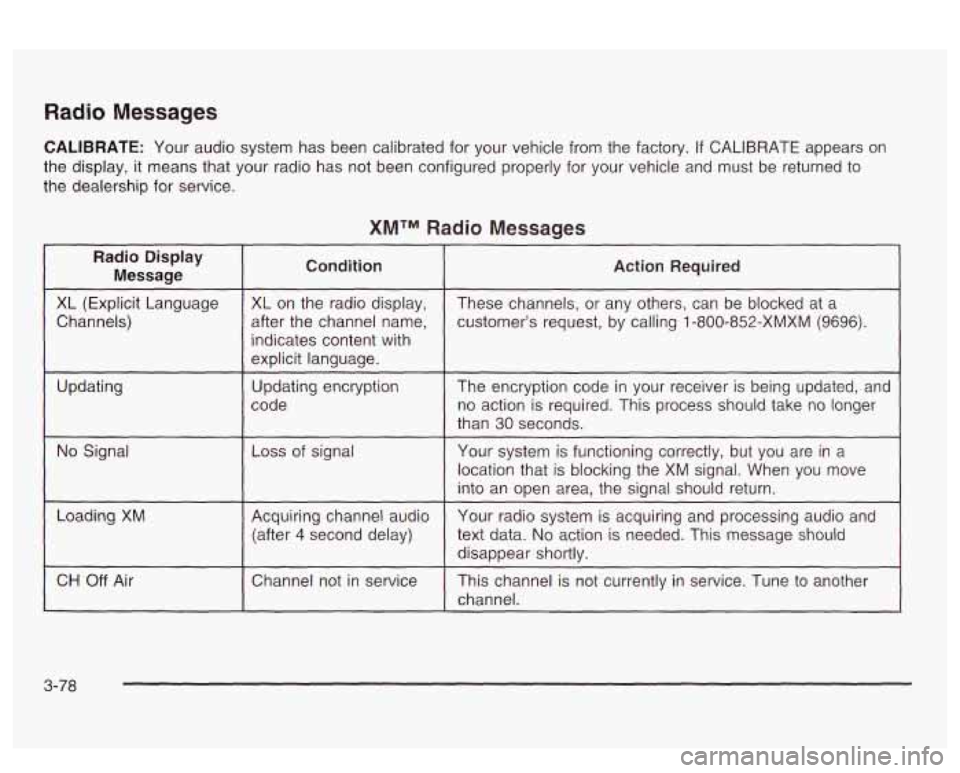
Radio Messages
CALIBRATE: Your audio system has been calibrated for your vehicle from the factory. If CALIBRATE appears on
the display, it means that your radio has not been configured properly for your vehicle and must be returned
to
the dealership for service.
XMTM Radio Messages
Radio Display
Message Condition
XL
(Explicit Language
after the channel name,
Channels) XL on
the radio display,
indicates content with
explicit language.
code
Updating
Updating encryption
No Signal Loss of
signal
~~
Loading XM Acquiring channel audio
(after
4 second delay)
CH
Off Air I Channel not in service
Action Required
These channels, or any others, can be blocked at a
customer’s request, by calling
1 -800-852-XMXM (9696).
The encryption code in your receiver is being updated, and
no action is required. This process should take no longer
than
30 seconds.
Your system is functioning correctly, but you are in a
location that
is blocking the XM signal. When you move
into an open area, the signal should return.
Your radio system is acquiring and processing audio and
text data.
No action is needed. This message should
disappear shortly.
This channel is not currently in service. Tune
to another
channel.
3-78
Page 194 of 418
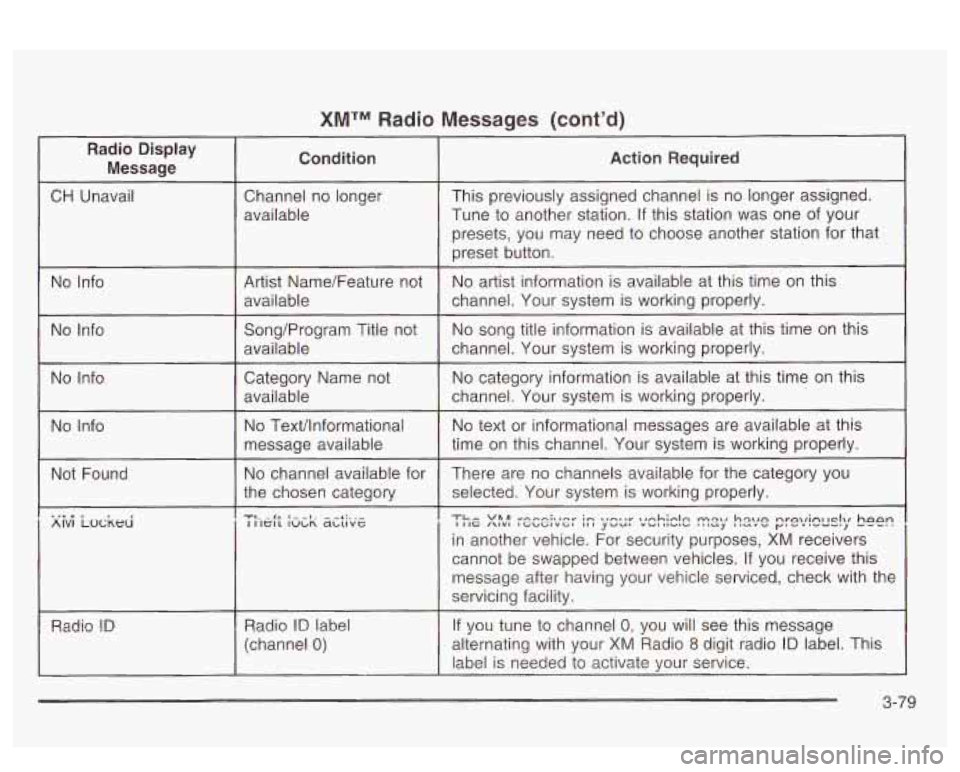
XMTM Radio Messages (cont'd)
Radio Display Message Condition Action Required
CH
Unavail Channel no longer This previously assigned channel is no longer assigned.
Tune to another station. If this station was one of your
presets,
YOU may need to choose another station for that
AlVl LOCKHI I IIG /\IVl IGbGIVGl ,,I yvu, "UIllVl" '""J llcIL"" y"'".-", I IIGIL IULR abuvc
in another vehicle. For security purposes, XM receivers
cannot be swapped between vehicles.
If you receive this
message after having your vehicle serviced, check with the
servicing facility.
RadIC?
!D If you tune to channel 0: you will see this message Radio ID label
(channel 0) alternating with your XM Radio 8 digit radio ID label. This
label is needed to activate your service.
3-79
Page 198 of 418
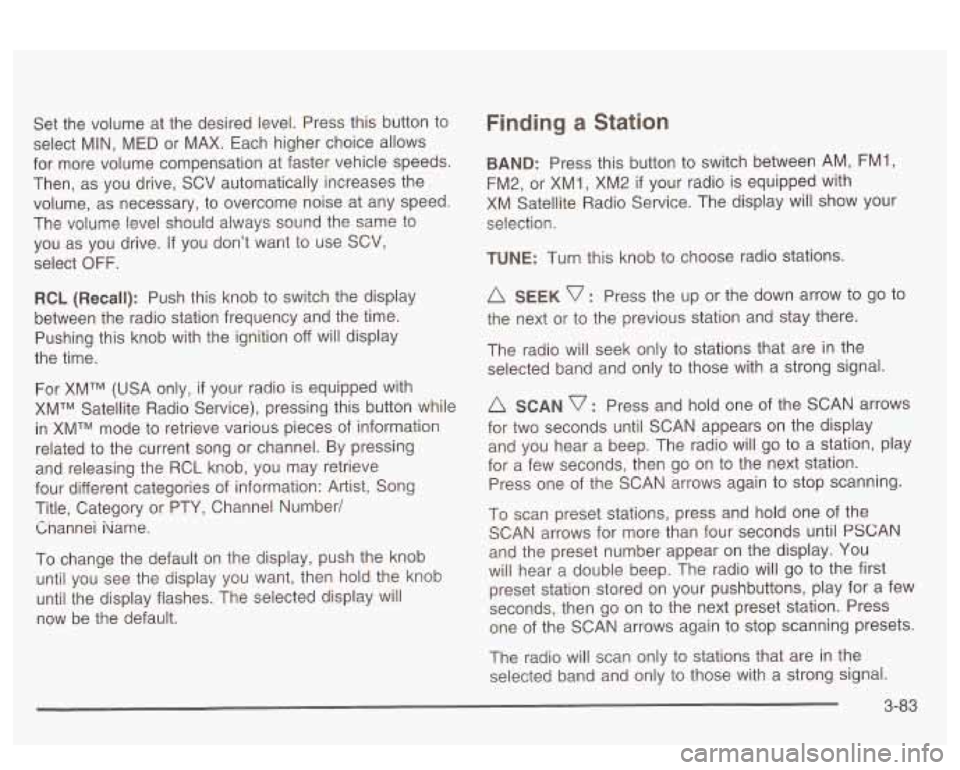
Set the volume at the desired level. Press this button to
select MIN,
MED or MAX. Each higher choice allows
for more volume compensation at faster vehicle speeds.
Then, as you drive,
SCV automatically increases the
volume, as necessary, to overcome noise at any speed.
The volume level should always sound the same to
you as you drive.
If you don’t want to use SCV,
select OFF.
RCL (Recall): Push this knob to switch the display
between the radio station frequency and the time.
Pushing this knob with the ignition off will display
the time.
For XMTM (USA only, if your radio is equipped with
XMTM Satellite Radio Service), pressing this button while
in XMTM mode to retrieve various pieces of information
related to the current song or channel. By pressing
and releasing the RCL knob, you may retrieve
four different categories of information: Artist, Song
Title, Category or PTY, Channel Number/
Cnannei iiame.
To change the default on the display, push the knob
until you see the display you want, then hold the knob
until the display flashes. The selected display will
now be the default.
Finding a Station
BAND: Press this button to switch between AM, FM1,
FM2, or XM1,
XM2 if your radio is equipped with
XM Satellite Radio Service. The display will show your
selection.
TUNE: Turn this knob to choose radio stations.
A SEEK v : Press the up or the down arrow to go to
the next or to the previous station and stay there.
The radio will seek only to stations that are in the
selected band and only to those with a strong signal.
A SCAN v : Press and hold one of the SCAN arrows
for two seconds until SCAN appears on the display
and you hear a beep. The radio will
go to a station, play
for a few seconds, then go on to the next station.
Press one of the SCAN arrows again to stop scanning.
To scan preset stations, press and hold one of the
SCAN arrows for more than four seconds until
PSCAN
and the preset number appear on the display. You
will hear a double beep. The radio will go to the first
preset station stored on your pushbuttons, play for
a few
seconds, then go on to the next preset station. Press
one of the SCAN arrows again to stop scanning presets.
The radio will scan only to stations that are in the
selected band and only to those with a strong signal.
3-83
Page 199 of 418
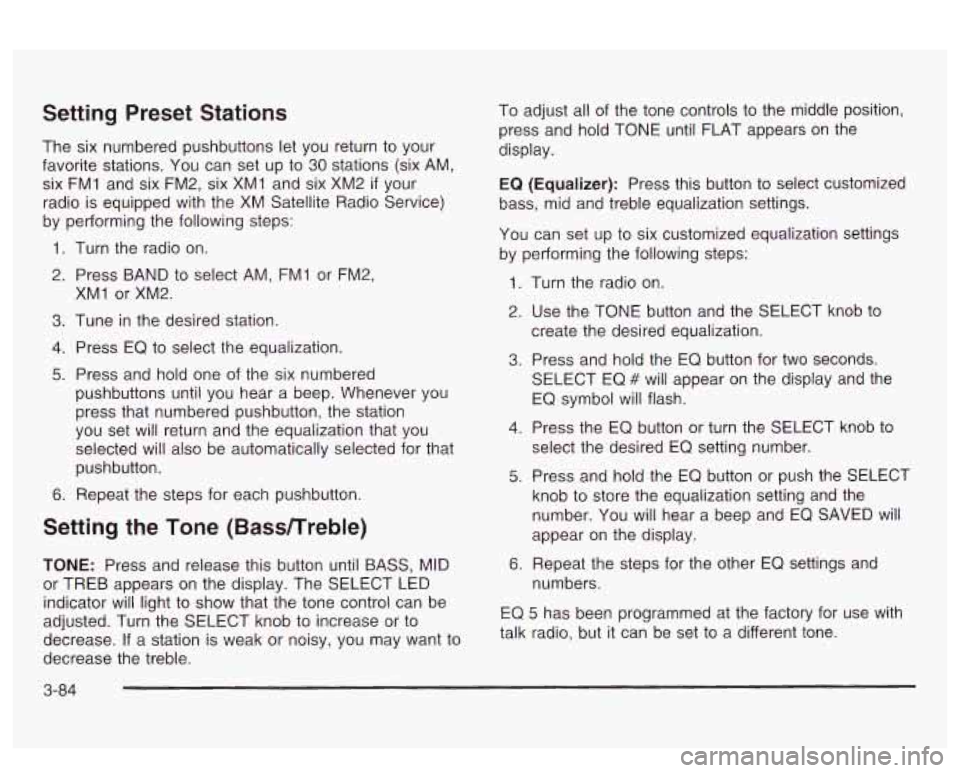
Setting Preset Stations
The six numbered pushbuttons let you return to your
favorite stations. You can set up to
30 stations (six AM,
six FMI and six FM2, six XMI and six XM2
if your
radio is equipped with the XM Satellite Radio Service)
by performing the following steps:
1. Turn the radio on.
2. Press BAND to select AM, FMI or FM2,
3. Tune in the desired station.
4. Press EQ to select the equalization.
5. Press and hold one of the six numbered
XMI
or XM2.
pushbuttons until you hear a beep. Whenever you
press that numbered pushbutton, the station
you set will return and the equalization that you
selected will also be automatically selected for that
pushbutton.
6. Repeat the steps for each pushbutton.
Setting the Tone (Bassnreble)
TONE: Press and release this button until BASS, MID
or TREB appears on the display. The SELECT LED
indicator will light to show that the tone control can be
adjusted. Turn the SELECT knob to increase or to
decrease.
If a station is weak or noisy, you may want to
decrease the treble. To
adjust all of the tone controls to the middle position,
press and hold TONE until FLAT appears on the
display.
EQ
(Equalizer): Press this button to select customized
bass, mid and treble equalization settings.
You can set
up to six customized equalization settings
by performing the following steps:
1.
2.
3.
4.
5.
6.
Turn the radio on.
Use the TONE button and the SELECT knob to
create the desired equalization.
Press and hold the EQ button for two seconds.
SELECT EQ
# will appear on the display and the
EQ symbol will flash.
Press the
EQ button or turn the SELECT knob to
select the desired EQ setting number.
Press and hold the EQ button or push the SELECT
knob to store the equalization setting and the
number. You will hear a beep and EQ SAVED
will
appear on the display.
Repeat the steps for the other EQ settings and
numbers.
EQ 5 has been programmed at the factory for use with
talk radio, but it can be set to a different tone.
3-84
Page 203 of 418
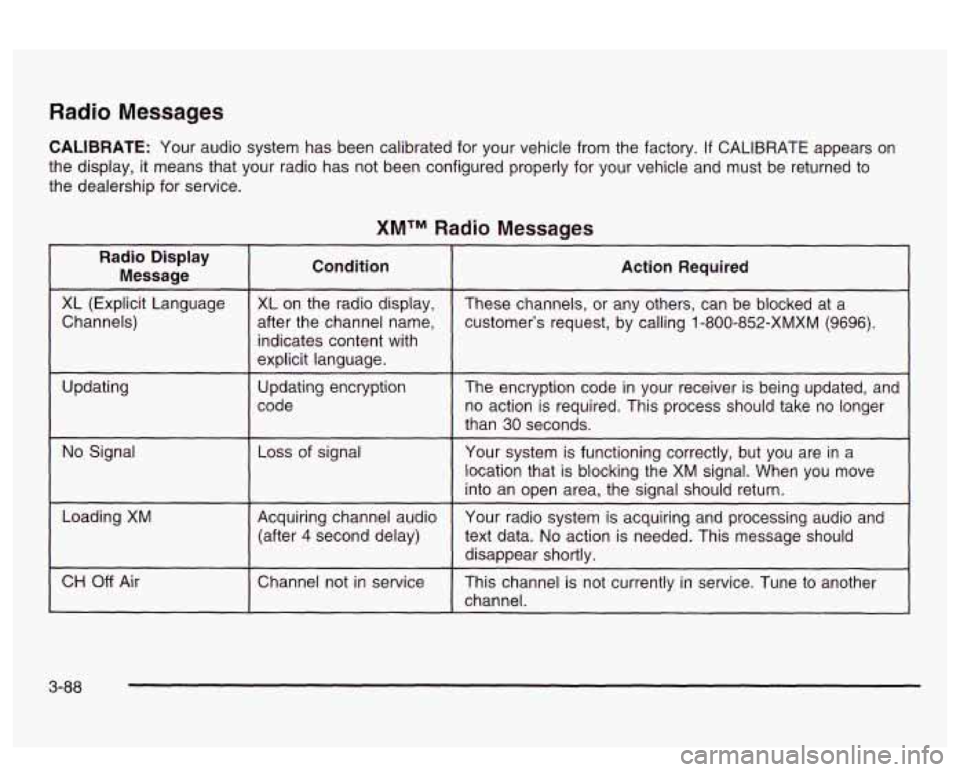
Radio Messages
CALIBRATE: Your audio system has been calibrated for your vehicle from the factory. If CALIBRATE appears on
the display, it means that your radio has not been configured properly for your vehicle and must be returned to
the dealership for service.
XMTM Radio Messages
Radio Display
Message Condition
Action Required
~~ ~
XL (Explicit Language
customer’s request, by calling 1-800-852-XMXM (9696).
after the channel
name,
Channels) These
channels, or any others, can be blocked at a
XL
on the radio display,
~ ~~ ~~ ~ ~~~~ ~ ~~
indicates content with
explicit language.
code no action is required. This process should take no longer
Updating
The
encryption code in your receiver is being updated, and
Updating
encryption
than
30 seconds.
location that is blocking the XM signal. When you move
into an open area, the signal should return.
No Signal
Your system is functioning correctly, but you are in a
Loss of signal
Loading XM
Your radio system is acquiring and processing audio and
Acquiring channel audio
(after
4 second delay)
text data. No action is needed. This message should
disappear shortly.
channel.
CH Off Air This channel is not currently in service. Tune to another
Channel
not in service
3-88
Page 204 of 418
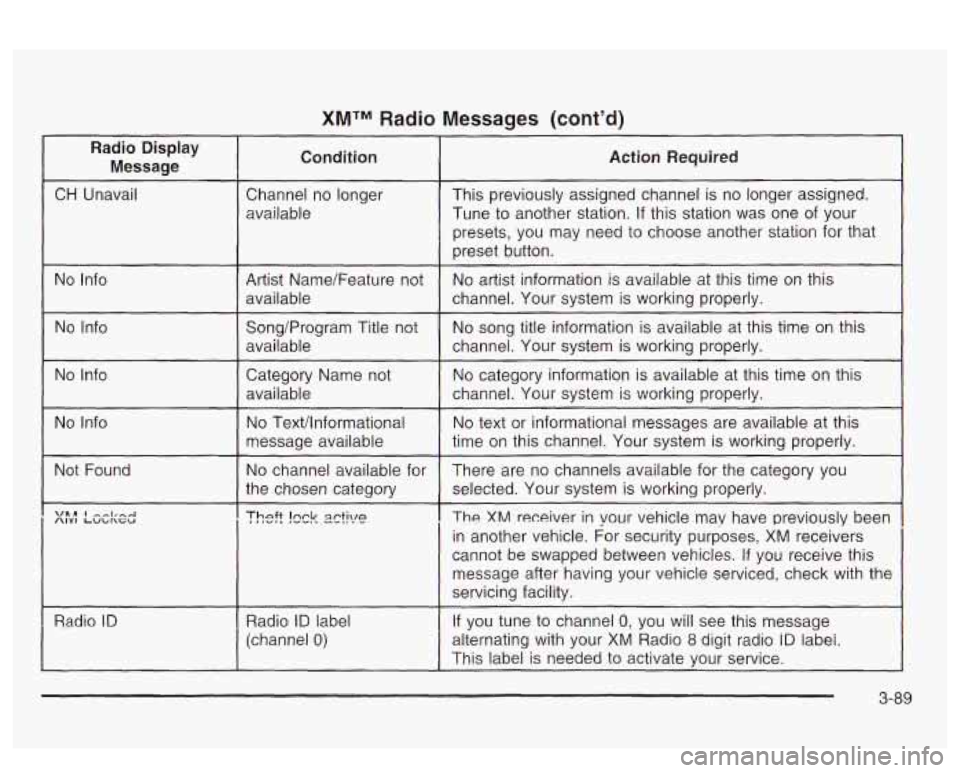
XMTM Radio Messages (cont'd) ~
Radio Display
Message Condition Action Required
:
CH
Unavail Channel no longer
available This previously
assigned channel is no longer assigned.
Tune to another station.
If this station was one of your
presets, you may need to choose another station for that
preset button.
No Info
Artist Name/Feature not
available No
artist information is available at this time on this
channel. Your system is working properly.
No Info
I
Song/Program Title not No song
title information is available at this time on this
available
1 channel. Your system is working properly.
No Info
1 Category Name not No category information is available at this time on this
I availabie I channel. YGG system is werking properly.
No Info
I
No Texthformational
message available
~~ ~
Not Found
~
No channel available for
the chosen category
I
Radio ID 1 Radio ID label
(channel
0)
No text or informational messages are available at this
time on this channel. Your system is working properly.
There are no channels available for the category you
selected. Your system is working properly.
The XM receiver in your vehicle may have previously been
in another vehicle. For security purposes, XM receivers
cannot be swapped between vehicles.
If you receive this
message after having your vehicle serviced, check with the
servicing facility.
If you tune to channel
0, you will see this message
alternating with your XM Radio
8 digit radio iD iabei.
This label is needed to activate your service.
3-89
Page 214 of 418
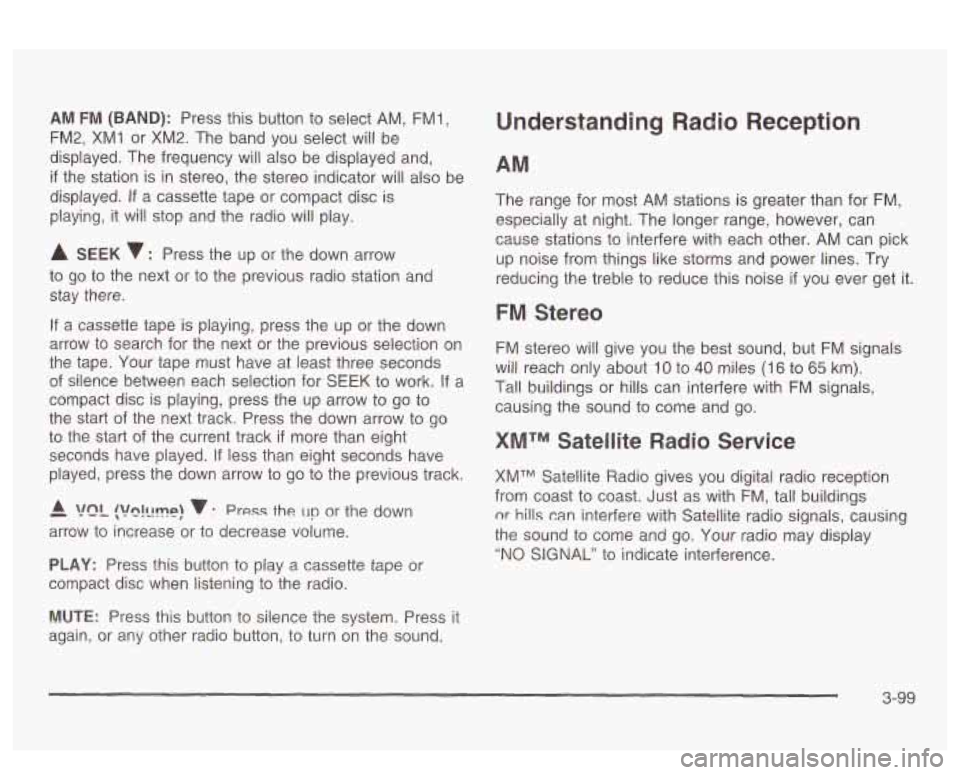
AM FM (BAND): Press this button to select AM, FMl,
FM2, XMI or XM2. The band you select will be
displayed. The frequency will also be displayed and,
if the station is in stereo, the stereo indicator will also be
displayed.
If a cassette tape or compact disc is
playing, it will stop and the radio
will play.
A SEEK 7 : Press the up or the down arrow
to go to the next or to the previous radio station and
stay there.
If a cassette tape is playing, press the up or the down
arrow to search for the next or the previous selection on
the tape. Your tape must have at least three seconds
of silence between each selection for SEEK to work. If a
compact disc is playing, press the up arrow
to go to
the start of the next track. Press the down arrow to go
to the start
of the current track if more than eight
seconds have played.
If less than eight seconds have
played, press the down arrow to go to the previous track.
- A !?ln!llmp! v : Press the un or the down
arrow to increase or to decrease volume.
PLAY: Press this button to play a cassette tape or
compact disc when listening to the radio.
Understanding Radio Reception
The range for most AM stations is greater than for FM,
especially at night. The longer range, however, can
cause stations to interfere with each other. AM can pick
up noise from things like storms and power lines. Try
reducing the treble to reduce this noise
if you ever get it.
FM Stereo
FM stereo will give you the best sound, but FM signals
will reach only about
10 to 40 miles (I 6 to 65 km).
Tal! buildings or hills can interfere with FM signals,
causing the sound to come and go.
XMTM Satellite Radio Service
XMTM Satellite Radio gives you digital radio reception
from coast to coast. Just as with FM, tall buildings
nr hills can interfere with Satellite radio signals, causing
the sound to come and
go. Your radio may display
"NO SIGNAL" to indicate interference.
MUTE: Press this button to silence the system. Press it
again, or any other radio button,
to turn on the sound.
3-99
Page 215 of 418
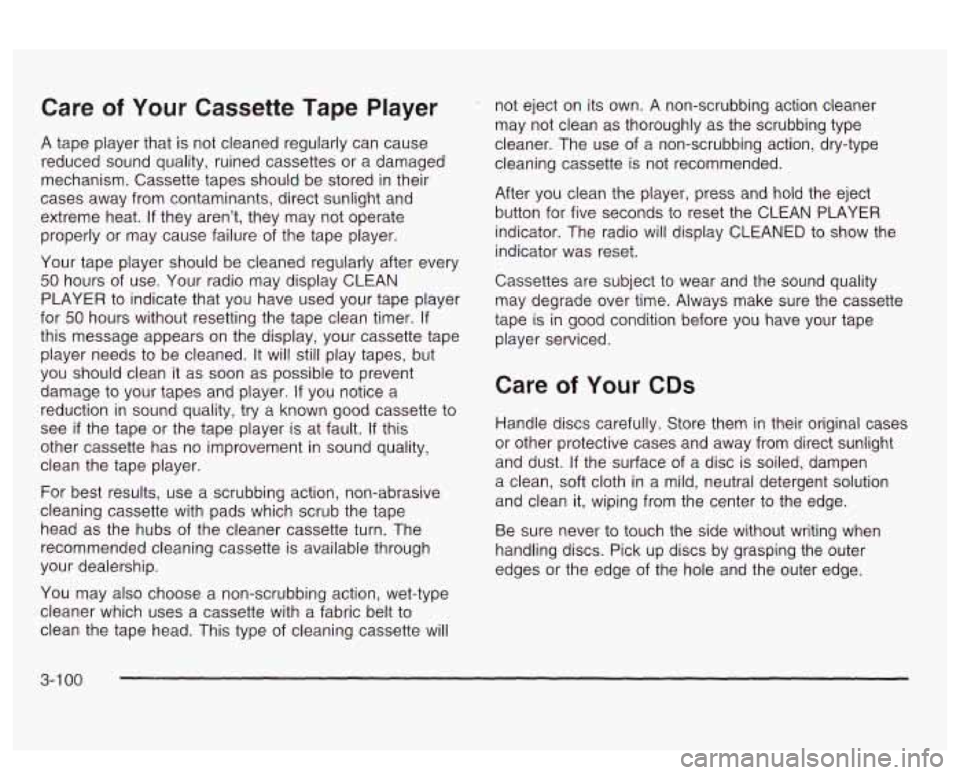
Care of Your Cassette Tape Player
A tape player that is not cleaned regularly can cause
reduced sound quality, ruined cassettes or a damaged
mechanism. Cassette tapes should be stored
in their
cases away from contarninants, direct sunlight and
extreme heat.
If they aren’t, they may not operate
properly or may cause failure of the tape player.
Your tape player should be cleaned regularly after every
50 hours of use. Your radio may display CLEAN
PLAYER to indicate that you have used your tape player
for
50 hours without resetting the tape clean timer. If
this message appears on the display, your cassette tape
player needs to be cleaned.
It will still play tapes, but
you should clean
it as soon as possible to prevent
damage to your tapes and player.
If you notice a
reduction in sound quality, try a known good cassette to
see
if the tape or the tape player is at fault. If this
other cassette has no improvement in sound quality,
clean the tape player.
For best results, use a scrubbing action, non-abrasive
cleaning cassette with pads which scrub the tape
head as the hubs
of the cleaner cassette turn. The
recommended cleaning cassette is available through
your dealership.
You may also choose a non-scrubbing action, wet-type
cleaner which uses a cassette with a fabric belt to
clean the tape head. This type of cleaning cassette will not eject
on its own. A non-scrubbing action cleaner
may not clean as thoroughly as the scrubbing type
cleaner. The use of a non-scrubbing action, dry-type
cleaning cassette is not recommended.
After you clean the player, press and hold the eject
button for five seconds to reset the CLEAN PLAYER
indicator. The radio will display CLEANED to show the
indicator was reset.
Cassettes are subject to wear and the sound quality
may degrade over time. Always make sure the cassette
tape is in good condition before you have your tape
player serviced.
Care of Your CDs
Handle discs carefully. Store them in their original cases
or other protective cases and away from direct sunlight
and dust.
If the surface of a disc is soiled, dampen
a clean, soft cloth in a mild, neutral detergent solution
and clean it, wiping from the center to the edge.
Be sure never to touch the side without writing when
handling discs. Pick up discs by grasping the outer
edges or the edge
of the hole and the outer edge.
3-1 00