Page 34 of 167
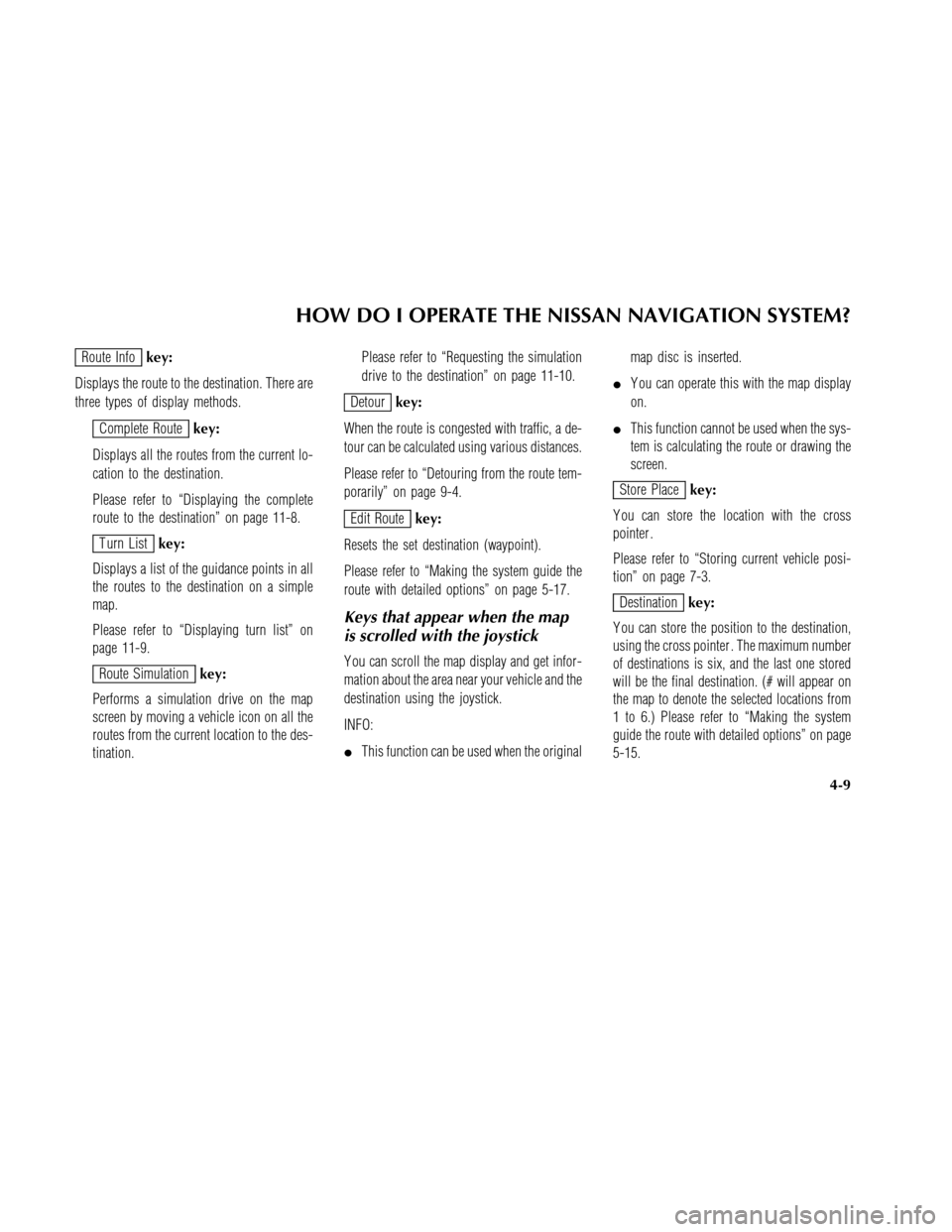
Route Infokey:
Displays the route to the destination. There are
three types of display methods.
Complete Routekey:
Displays all the routes from the current lo-
cation to the destination.
Please refer to “Displaying the complete
route to the destination” on page 11-8.
T urn Listkey:
Displays a list of the guidance points in all
the routes to the destination on a simple
map.
Please refer to “Displaying turn list” on
page 11-9.
Route Simulationkey:
Performs a simulation drive on the map
screen by moving a vehicle icon on all the
routes from the current location to the des-
tination.Please refer to “Requesting the simulation
drive to the destination” on page 11-10.
Detourkey:
When the route is congested with traffic, a de-
tour can be calculated using various distances.
Please refer to “Detouring from the route tem-
porarily” on page 9-4.
Edit Routekey:
Resets the set destination (waypoint).
Please refer to “Making the system guide the
route with detailed options” on page 5-17.
Keys that appear when the map
is scrolled with the joystick
Y ou can scroll the map display and get infor-
mation about the area near your vehicle and the
destination using the joystick.
INFO:
�This function can be used when the originalmap disc is inserted.
�Y ou can operate this with the map display
on.
�This function cannot be used when the sys-
tem is calculating the route or drawing the
screen.
Store Placekey:
Y ou can store the location with the cross
pointer .
Please refer to “Storing current vehicle posi-
tion” on page 7-3.
Destinationkey:
Y ou can store the position to the destination,
using the cross pointer . The maximum number
of destinations is six, and the last one stored
will be the final destination. (# will appear on
the map to denote the selected locations from
1 to 6.) Please refer to “Making the system
guide the route with detailed options” on page
5-15.
HOW DO I OPERATE THE NISSAN NAVIGATION SYSTEM?
4-9
Page 35 of 167
Previouskey:
This has two functions.
�Go back to the previous display (cancel).
If you touch this key during setup, the setup
will be canceled and the display will return to
the previous screen.
�Finish setup.
If you touch this key after the setup is com-
pleted, the setup will be renewed as directed,
and the display will return to the map.Decision on destination:
If you touch the map screen after moving the
joystick,
will be displayed at the point you
touch. It is possible to set that point as the des-
tination (waypoint) by touching the
Destination key .
HOW TO CHANGE THE DISC
INFO:
The ignition key must be in the ON or ACC po-
sition to insert or remove CDs.
This device is provided with the map CD-ROM.
NOTE:
The ignition key must be in the ON or
ACC position to insert or remove CDs.
INV0486
HOW DO I OPERATE THE NISSAN NAVIGATION SYSTEM?
4-10
Page 37 of 167
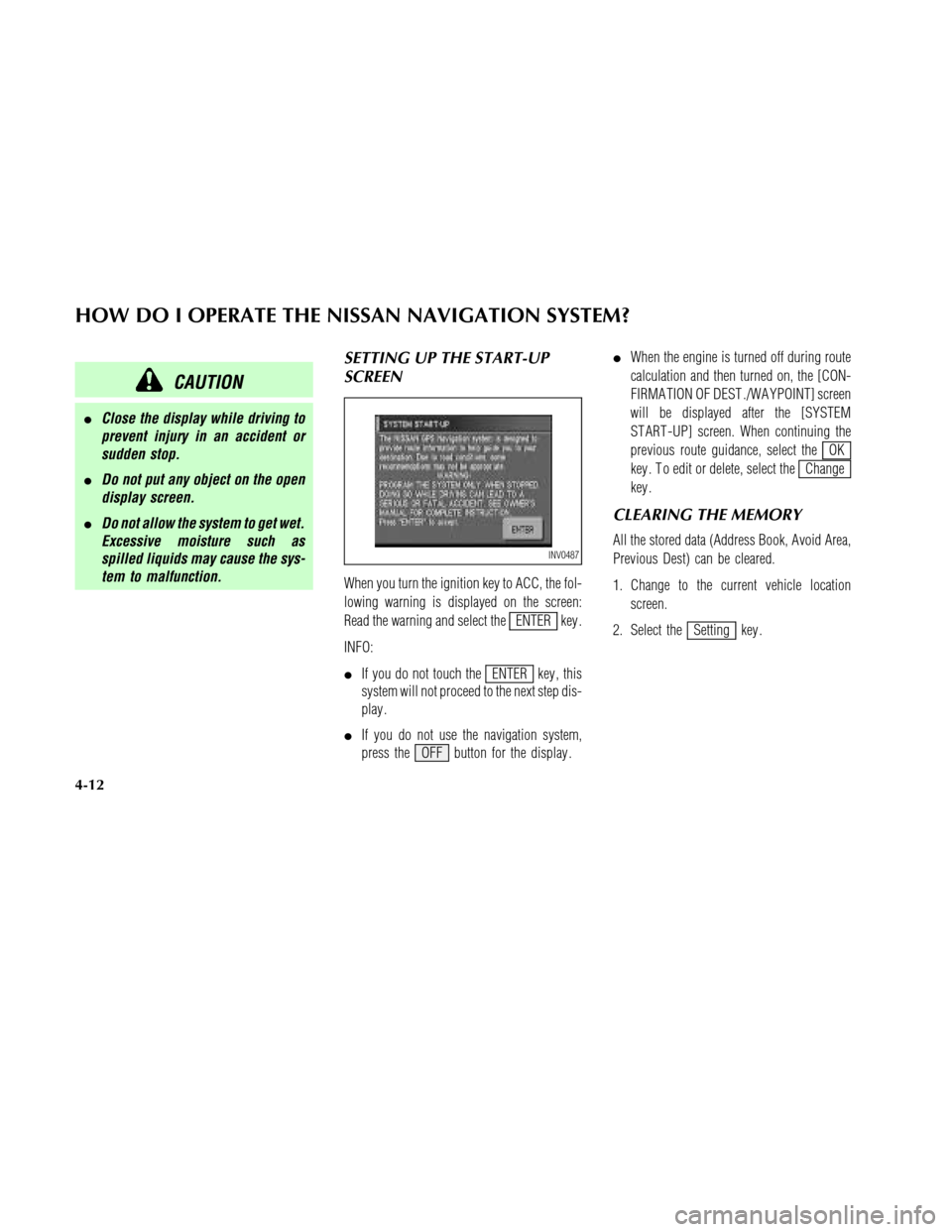
CAUTION
�Close the display while driving to
prevent injury in an accident or
sudden stop.
�Do not put any object on the open
display screen.
�Do not allow the system to get wet.
Excessive moisture such as
spilled liquids may cause the sys-
tem to malfunction.
SETTING UP THE START-UP
SCREEN
When you turn the ignition key to ACC, the fol-
lowing warning is displayed on the screen:
Read the warning and select the
ENTER key .
INFO:
�If you do not touch the
ENTER key , this
system will not proceed to the next step dis-
play .
�If you do not use the navigation system,
press the OFF button for the display .�When the engine is turned off during route
calculation and then turned on, the [CON-
FIRMA TION OF DEST ./WA YPOINT] screen
will be displayed after the [SYSTEM
ST ART -UP] screen. When continuing the
previous route guidance, select the
OK
key . T o edit or delete, select the
Change
key .
CLEARING THE MEMORY
All the stored data (Address Book, Avoid Area,
Previous Dest) can be cleared.
1. Change to the current vehicle location
screen.
2. Select the
Setting key .
INV0487
HOW DO I OPERATE THE NISSAN NAVIGATION SYSTEM?
4-12
Page 38 of 167
3. Select theSystem Setting key on the
[SETTINGS] screen.4. Select theClear Memory key .
5. Select the
Y es key .6. When the
Y es key is selected, the stored
data will be cleared, and the [SYSTEM SET -
TINGS] screen will appear .
ABOUT ROUTE GUIDANCE
NOTE:
The navigation system does not take
driving in “CAR POOL LANES” into con-
sideration for the guidance.
INV0259INV0268
INV0269
INV0270
HOW DO I OPERATE THE NISSAN NAVIGATION SYSTEM?
4-13
Page 42 of 167
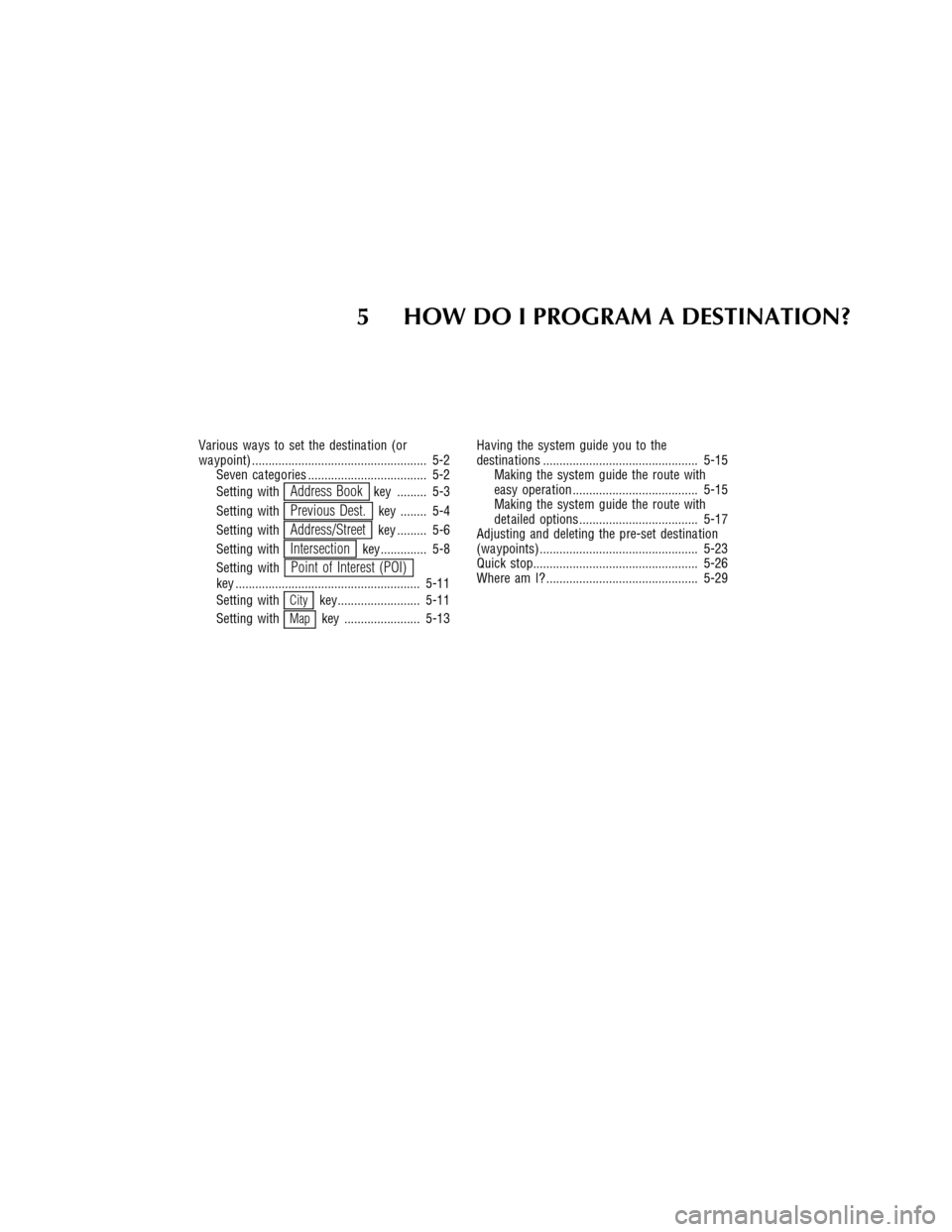
5 HOW DO I PROGRAM A DESTINATION?
Various wa ys to set the destina tion (or
wa ypoint) ..................................................... 5-2
Seven ca tegories .................................... 5-2
Setting with
Address Bookkey ......... 5-3
Setting with
Previous Dest.key ........ 5-4
Setting with
Address/Streetkey ......... 5-6
Setting with
Intersectionkey.............. 5-8
Setting with
Point of Interest (POI)key ........................................................ 5-11
Setting with
Citykey......................... 5-11
Setting with
Mapkey ....................... 5-13Having the system guide you to the
destina tions ............................................... 5-15
Making the system guide the route with
easy opera tion ...................................... 5-15
Making the system guide the route with
det ailed options .................................... 5-17
Adjusting and deleting the pre-set destina tion
(wa ypoints)................................................ 5-23
Quick stop.................................................. 5-26
Where am I? .............................................. 5-29
Page 44 of 167
SETTING WITHAddress BookKEY
The Address Book will allow you to store lo-
cations in the memory . This is especially useful
for locations that you visit frequently .
Please refer to “Setting up and editing the ad-
dress book” on page 7-2.
1. Press the DEST button.
2. Select the
Address Book key on the
[DEST . SETTING] screen.The [DEST . SETTING (Address book)] screen
will be displayed.
3. Select the item key of your destination
(waypoint) on the [DEST . SETTING (Ad-
dress Book)] screen to display the [DEST .
SETTING] screen.4. T o set the destination (waypoint), select
route priorities and select
OK . Refer to
“Making the system guide the route with
detailed options” on page 5-17.
INFO:
Use the joystick or the
orkey to scroll
the display .INV0272
INV0273
INV0274
HOW DO I PROGRAM A DESTINATION?
5-3
Page 45 of 167
NOTE:
Select the
Mapkey to display the map
screen of the area around the specified
destination (waypoint).�If necessary , operate the joystick to adjust
the location of the destination (waypoint).
T ouch theSet key and touch the
Destination key to confirm. The
[DEST . SETTING] screen will be displayed.
T o set the destination (waypoint), refer to
“Making the system guide the route with
detailed options” on page 5-17.
SETTING WITHPrevious Dest.
KEY
This system memorizes the last 10 destinations
previously chosen.T o set new destinations or waypoints from the
previous destinations.
1. Press the DEST button.
2. Select the
Previous Dest. key on the
[DEST . SETTING] screen.
A total of 10 destinations and locations previ-
ously set will be displayed.
INV0275INV0276
INV0277
HOW DO I PROGRAM A DESTINATION?
5-4
Page 46 of 167
3. Select the item key of your destination
(waypoint) on the [DEST . SETTING (Previ-
ous Dest.)] screen to display the [DEST .
SETTING] screen.4. T o set the destination (waypoint), select
route priorities and select
OK . Refer to
“Making the system guide the route with
detailed options” on page 5-17.NOTE:
T o slightly after the destination, select
the
Mapkey to display the map screen
of the area around the specified desti-
nation (waypoint).
INV0278INV0274INV0279
HOW DO I PROGRAM A DESTINATION?
5-5