Page 63 of 167
![NISSAN MAXIMA 2003 A33 / 5.G Navigation Manual INFO:
It is possible to display the [EDIT ROUTE]
screen by touching the map screen and by se-
lecting the
Edit Route key .
Select the
Route calc. key .
Route calculation screen will be displayed.
The NISSAN MAXIMA 2003 A33 / 5.G Navigation Manual INFO:
It is possible to display the [EDIT ROUTE]
screen by touching the map screen and by se-
lecting the
Edit Route key .
Select the
Route calc. key .
Route calculation screen will be displayed.
The](/manual-img/5/662/w960_662-62.png)
INFO:
It is possible to display the [EDIT ROUTE]
screen by touching the map screen and by se-
lecting the
Edit Route key .
Select the
Route calc. key .
Route calculation screen will be displayed.
The suggested route will be displayed with a
thick blue line. If you enter this route, the voice
guide will start.INFO:
�If you want to cancel the route calculation,
select the
Stop key .
�If you set a place which is not suitable as
a destination, the suggested route will not
be displayed. In such a case, the
OK key
will be displayed on the screen. Select the
OK key and press the MAP button. Re-
set a correct destination.
�In case the route calculation is not possible
with all the set preferences, the system maylook up a route that does not exactly cor-
respond to the preferences.
�T o cancel the setting of destinations or
waypoints, touch the screen, then select the
Edit Route key .
Enlarged intersection display
When the vehicle approaches a guide point
such as an intersection, the enlarged map of
the point will be displayed.
INV0342
INV0343INV0492
HOW DO I PROGRAM A DESTINATION?
5-22
Page 64 of 167
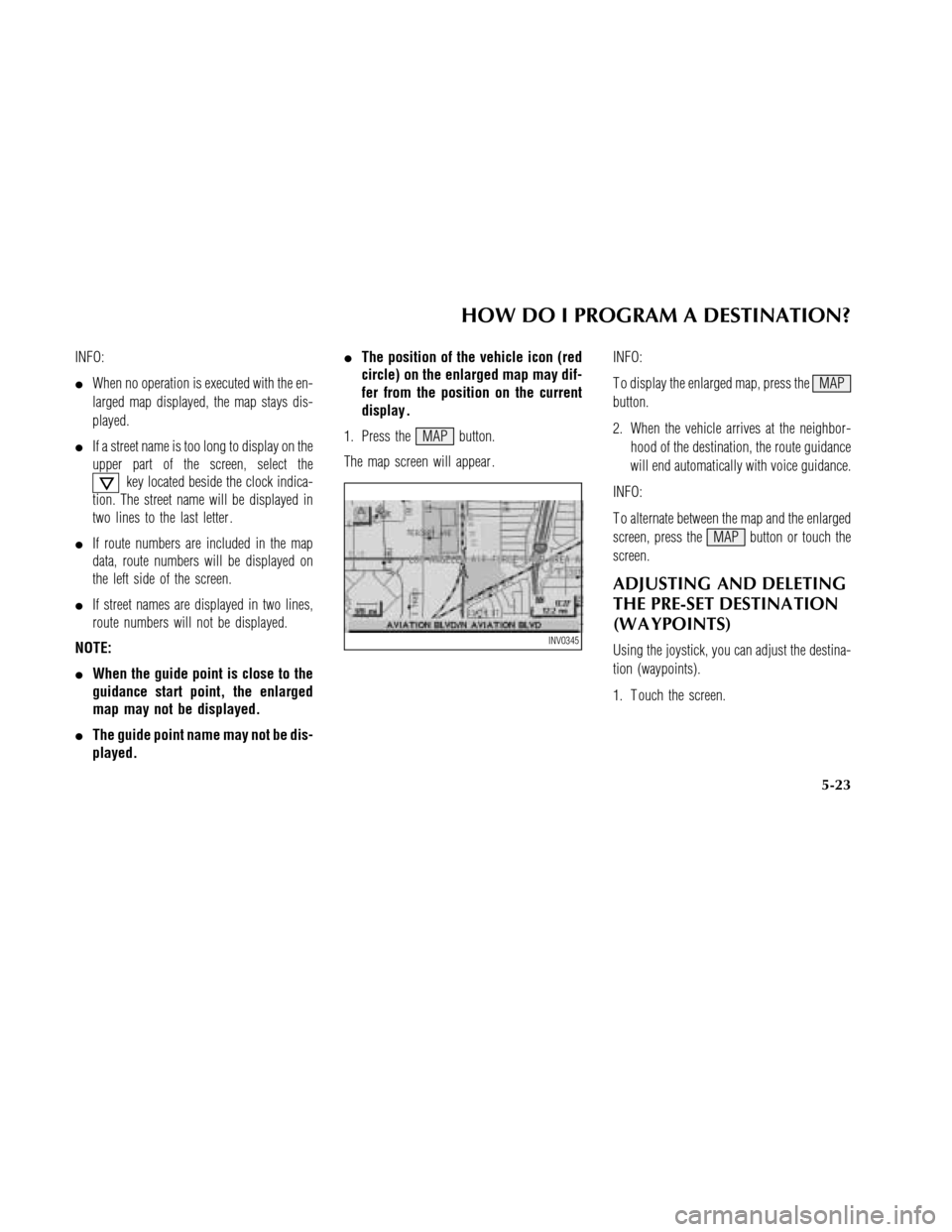
INFO:
�When no operation is executed with the en-
larged map displayed, the map stays dis-
played.
�If a street name is too long to display on the
upper part of the screen, select the
key located beside the clock indica-
tion. The street name will be displayed in
two lines to the last letter .
�If route numbers are included in the map
data, route numbers will be displayed on
the left side of the screen.
�If street names are displayed in two lines,
route numbers will not be displayed.
NOTE:
�When the guide point is close to the
guidance start point, the enlarged
map may not be displayed.
�The guide point name may not be dis-
played.�The position of the vehicle icon (red
circle)on the enlarged map may dif-
fer from the position on the current
display .
1. Press the MAP button.
The map screen will appear .INFO:
T o display the enlarged map, press the MAP
button.
2. When the vehicle arrives at the neighbor-
hood of the destination, the route guidance
will end automatically with voice guidance.
INFO:
T o alternate between the map and the enlarged
screen, press the MAP button or touch the
screen.
ADJUSTING AND DELETING
THE PRE-SET DESTINA TION
(W A YPOINTS)
Using the joystick, you can adjust the destina-
tion (waypoints).
1. T ouch the screen.INV0345
HOW DO I PROGRAM A DESTINATION?
5-23
Page 65 of 167
2. Select theEdit Route key .3. Choose the destination (waypoints) you
want to adjust on the [EDIT ROUTE] screen.
4. The map screen will be displayed for ad-
justing. Use the joystick to adjust the loca-
tion.
INFO:
When you move the joystick, the
Adjust key
will be displayed.5. Select the
Adjust key .
The new destination (waypoints) will be set.
INV0346
INV0347
INV0348
INV0349
HOW DO I PROGRAM A DESTINATION?
5-24
Page 66 of 167
6. T o delete the destination (waypoint),
choose the destination (waypoint) in step 3
and select the
Delete key .7. Select the
Y es key .
The pre-set destination (waypoints) will be de-
leted.8. Press the Map button to return to the map
screen.
INFO:
�T o set a new destination (waypoints), refer
to “Seven categories” on page 5-2.
�If you reset the new destination (waypoints),
the older destination (waypoints) will be de-
leted. If you have requested a route calcu-
lation, the previous suggested route will be
deleted from memory .
INV0350INV0351INV0352
HOW DO I PROGRAM A DESTINATION?
5-25
Page 67 of 167
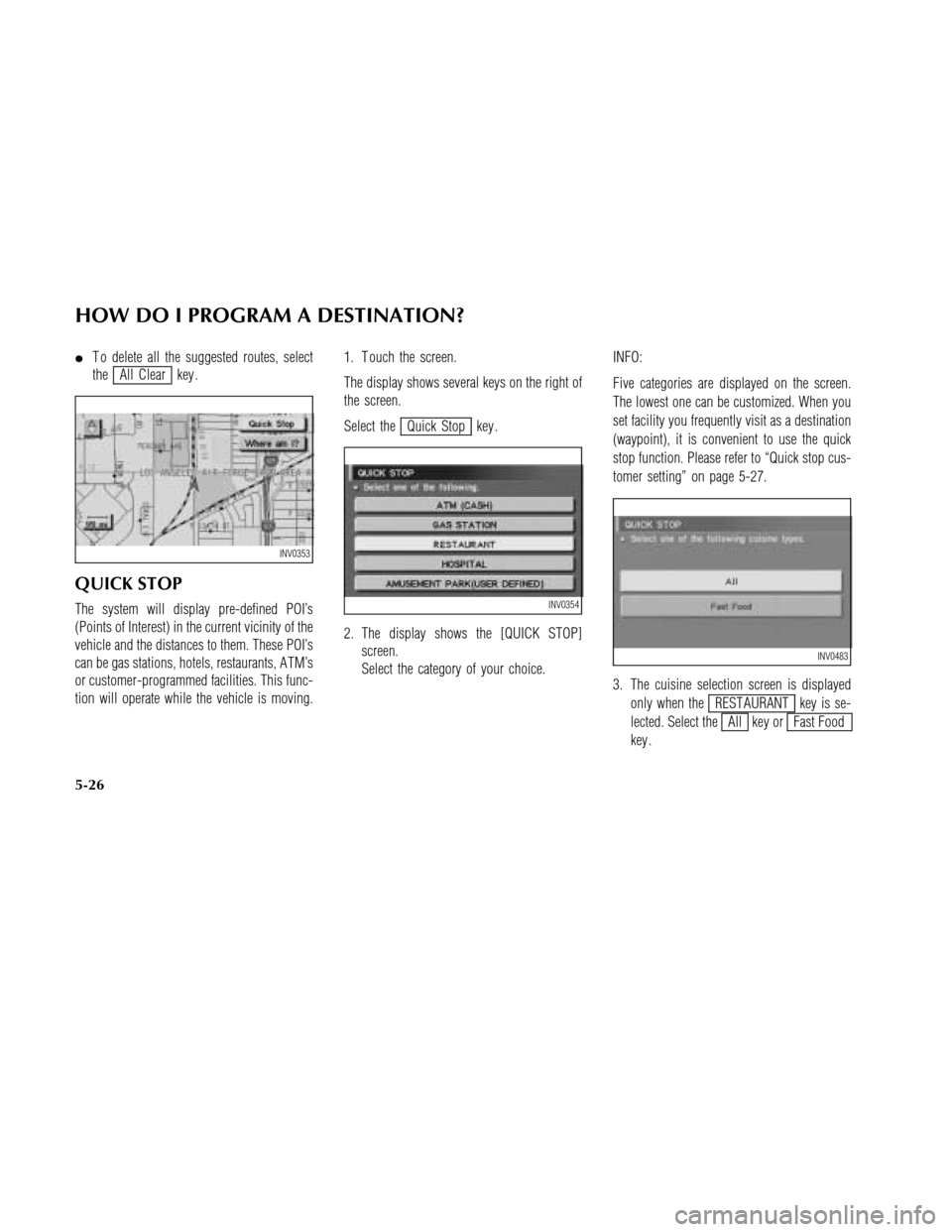
�T o delete all the suggested routes, select
the
All Clear key .
QUICK STOP
The system will display pre-defined POI’s
(Points of Interest) in the current vicinity of the
vehicle and the distances to them. These POI’s
can be gas stations, hotels, restaurants, A TM’s
or customer-programmed facilities. This func-
tion will operate while the vehicle is moving.1. T ouch the screen.
The display shows several keys on the right of
the screen.
Select the
Quick Stop key .
2. The display shows the [QUICK STOP]
screen.
Select the category of your choice.INFO:
Five categories are displayed on the screen.
The lowest one can be customized. When you
set facility you frequently visit as a destination
(waypoint), it is convenient to use the quick
stop function. Please refer to “Quick stop cus-
tomer setting” on page 5-27.
3. The cuisine selection screen is displayed
only when the
REST AURANT key is se-
lected. Select the
All key orFast Food
key .
INV0353
INV0354
INV0483
HOW DO I PROGRAM A DESTINATION?
5-26
Page 68 of 167
4. The display shows the direction and dis-
tance from the current vehicle position to
the selected facility .
Select the facility name you want to set as
a destination (waypoint).5. The display shows the [ROUTE PRIORI-
TIES] screen.
Set route priorities, then press the
OK
key . The route calculation to the destination
will be started.
INFO:
If quick stop is set after the destination was set,
the system starts the route calculation to the
location as the waypoint. Five waypoints can be
registered at the same time.Quick Stop Customer Setting
1. For example, set “REST AURANT”.
Change to the current vehicle location screen.
Select the
Setting key .
2. Select the
System Setting key on the
[SETTINGS] screen.
INV0355INV0274INV0259
HOW DO I PROGRAM A DESTINATION?
5-27
Page 69 of 167
3. Select the
Quick Stop Customer Settings key on
the [SYSTEM SETTINGS] screen.4. Select a facility you frequently visit. For ex-
ample, select theREST AURANT key .
When it is set, the screen returns to the pre-
vious screen.
Press the MAP button to return to the
map.5. When the map is displayed, touch the
screen. Then, select theQuick Stop key ,
and press the PUSH ENTER switch. The
display shows the selected facility in the
last low.
INV0356INV0357INV0359
HOW DO I PROGRAM A DESTINATION?
5-28
Page 70 of 167
WHERE AM I?
This key is used to find the name of the street
on which the vehicle is currently located.
1. T ouch the screen.
Several keys appear on the right of the screen.
Select the
Where am I? key .2. The display shows the [WHERE AM I?]
screen which includes the next, current, and
previous streets. Each one shows the
streets which the vehicle is approaching,
currently running on, and those past.
Press the MAP or PREVIOUS button to
return to the map.
INV0360INV0361
HOW DO I PROGRAM A DESTINATION?
5-29