Page 55 of 167
The map of the entire area will be displayed.
3. Operate the joystick to choose the destina-
tion (waypoint).4. Adjust the location using the joystick, and
touch the
Setting key .
5. Select the
Destination key .
The [DEST . SETTING] screen will appear .6. Please refer to “Making the system guide
the route with detailed options” on page
5-17.
INFO:
When the
OK key is selected in the [DEST .
SETTING] screen, route calculation starts. If
you want to add destinations, select the
Waypoint key .
INV0324
INV0488INV0326
HOW DO I PROGRAM A DESTINATION?
5-14
Page 56 of 167
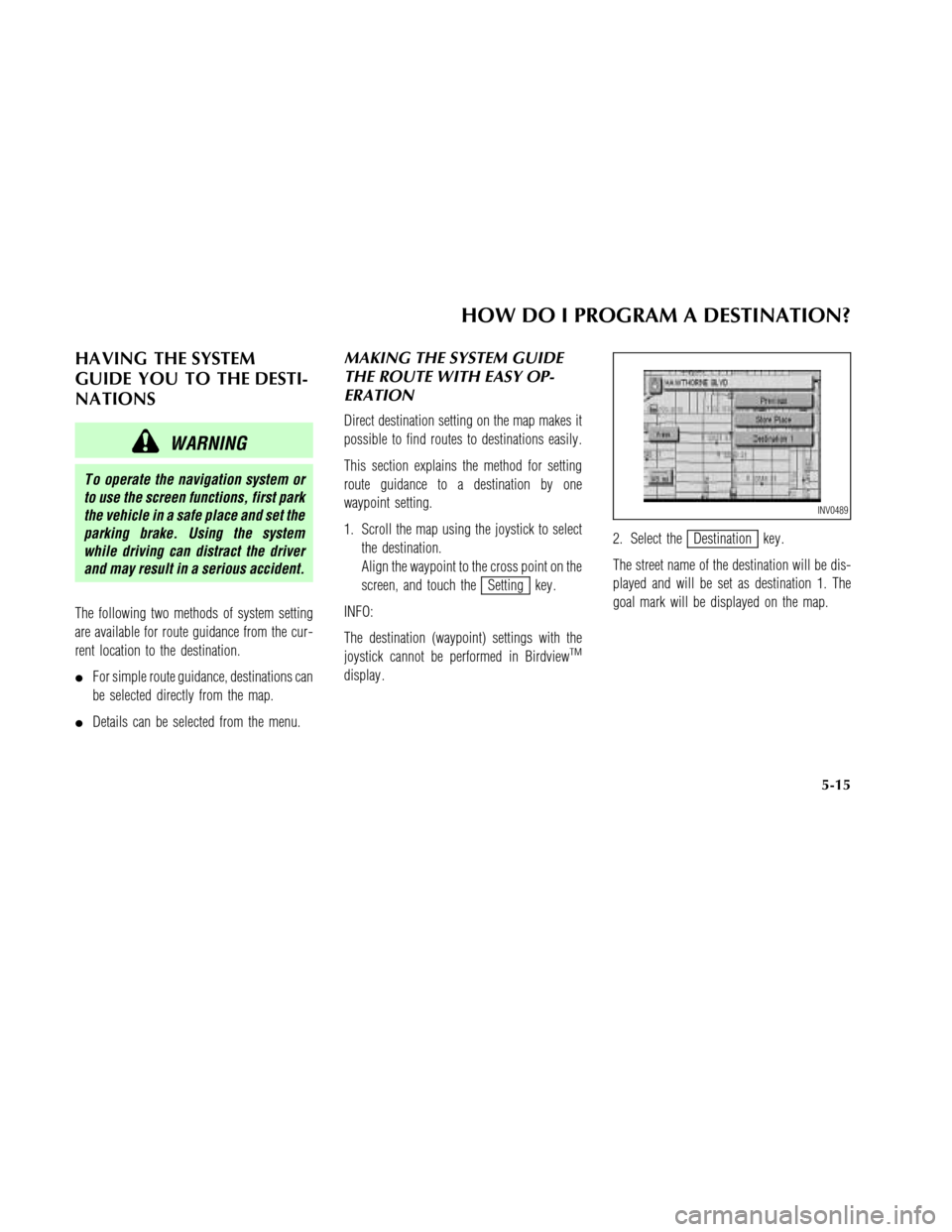
HA VING THE SYSTEM
GUIDE YOU TO THE DESTI-
NA TIONS
WARNING
T o operate the navigation system or
to use the screen functions, first park
the vehicle in a safe place and set the
parking brake. Using the system
while driving can distract the driver
and may result in a serious accident.
The following two methods of system setting
are available for route guidance from the cur-
rent location to the destination.
�For simple route guidance, destinations can
be selected directly from the map.
�Details can be selected from the menu.
MAKING THE SYSTEM GUIDE
THE ROUTE WITH EASY OP-
ERATION
Direct destination setting on the map makes it
possible to find routes to destinations easily .
This section explains the method for setting
route guidance to a destination by one
waypoint setting.
1. Scroll the map using the joystick to select
the destination.
Align the waypoint to the cross point on the
screen, and touch the
Setting key .
INFO:
The destination (waypoint) settings with the
joystick cannot be performed in Birdview
TM
display .2. Select the
Destination key .
The street name of the destination will be dis-
played and will be set as destination 1. The
goal mark will be displayed on the map.
INV0489
HOW DO I PROGRAM A DESTINATION?
5-15
Page 57 of 167
The [DEST . SETTING] screen will appear .INFO:
�When the
OK key is selected, the system
will start route calculation.
�When the
Previous key is pressed or the
Waypoint key is selected, the [EDIT
ROUTE] screen will appear .
3. Press the MAP button.
4. Scroll the map using the joystick to select
the destination.
Align the destination to the cross point on
the screen, and touch the
Setting key .5. Select the
Destination key .
The street name of the destination will be dis-
played, and will be set as destination 2. The
goal mark of destination 1 will change to the
waypoint mark, and the goal mark will be dis-
played at destination 2.
INV0329
INV0274
INV0330
HOW DO I PROGRAM A DESTINATION?
5-16
Page 58 of 167
6. Select theOK key .
The [Route Calculation] screen will appear .INFO:
T o cancel the route calculation on the screen,
select the
Stop key .
The map screen will re-appear .
�The suggested route is indicated with a
thick blue line.
When the vehicle travels on the route, the
navigation system will start voice guidance.�When the vehicle arrives in the neighbor-
hood of the destination, the route guidance
will end automatically with voice guidance.
MAKING THE SYSTEM GUIDE
THE ROUTE WITH DETAILED
OPTIONS
By choosing the destination from the menu,
you can choose detailed options such as
waypoints and calculation conditions and have
the system guide you from the current position
to the destination.
INV0332INV0333INV0334
HOW DO I PROGRAM A DESTINATION?
5-17
Page 59 of 167
Setting the destination
First, you will have to set the destination. For
now, choose a location from the map display .
INFO:
There are other methods to set the destination.
Please refer to “Seven categories” on page 5-2.
1. Press the DEST button.
The [DEST . SETTING] screen will be displayed.
2. Select the
Map key .The map centering the current vehicle position
will be displayed.
3. Choose the destination by scrolling the
map with the joystick.
Use the cross pointer to set the destination.4. After setting the destination, press the
PUSH ENTER switch to display the
Destination key on the screen.
5. Select the
Destination key .
The destination will be set.
6. Set the route priorities and select the
OK
key to calculate the route.
INV0323
INV0324
INV0491
HOW DO I PROGRAM A DESTINATION?
5-18
Page 60 of 167
INFO:
�If you select the
OK key at this point,
route calculation will start without any
waypoints.
�Select the
Previous key to display the
[EDIT ROUTE] screen.
Setting the waypoints
After you set a destination, you can set
waypoints. For now, choose a location from the
map display .
INFO:
�It is possible to display the [EDIT ROUTE]
screen by touch the screen and by selecting
the
Edit Route key .
�The maximum number of destinations and
waypoints that can be set is six (6).Please refer to “Seven categories” on page 5-2.
1. Select the
key or
key on the [EDIT ROUTE] screen.
The [DEST SETTING] screen will be displayed.
2. Select a waypoint destination using one of
the destination selection procedures out-
lined earlier in the chapter .
INV0274
INV0337
INV0323
HOW DO I PROGRAM A DESTINATION?
5-19
Page 61 of 167
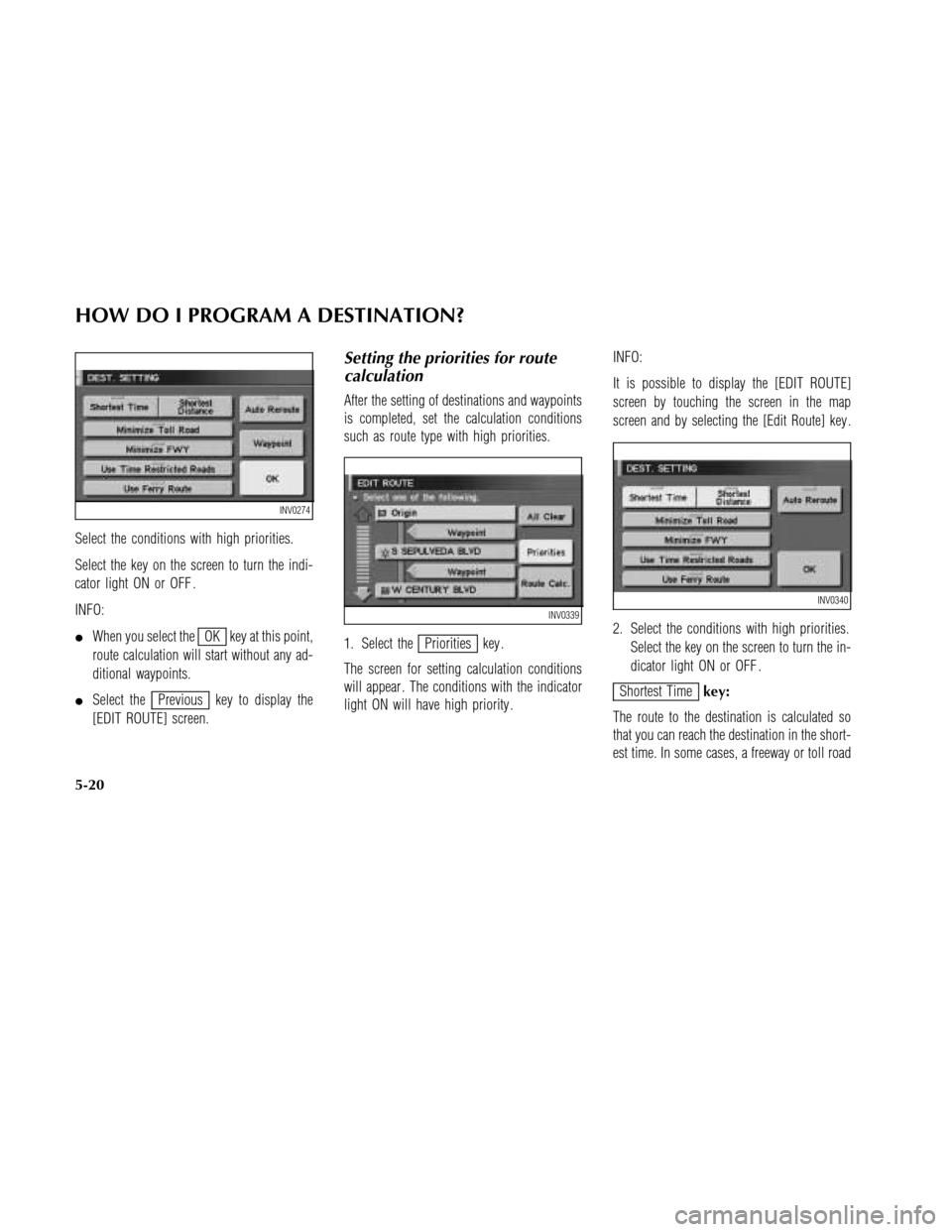
Select the conditions with high priorities.
Select the key on the screen to turn the indi-
cator light ON or OFF .
INFO:
�When you select the
OK key at this point,
route calculation will start without any ad-
ditional waypoints.
�Select the
Previous key to display the
[EDIT ROUTE] screen.
Setting the priorities for route
calculation
After the setting of destinations and waypoints
is completed, set the calculation conditions
such as route type with high priorities.
1. Select the
Priorities key .
The screen for setting calculation conditions
will appear . The conditions with the indicator
light ON will have high priority .INFO:
It is possible to display the [EDIT ROUTE]
screen by touching the screen in the map
screen and by selecting the [Edit Route] key .
2. Select the conditions with high priorities.
Select the key on the screen to turn the in-
dicator light ON or OFF .
Shortest Timekey:
The route to the destination is calculated so
that you can reach the destination in the short-
est time. In some cases, a freeway or toll road
INV0274
INV0339INV0340
HOW DO I PROGRAM A DESTINATION?
5-20
Page 62 of 167
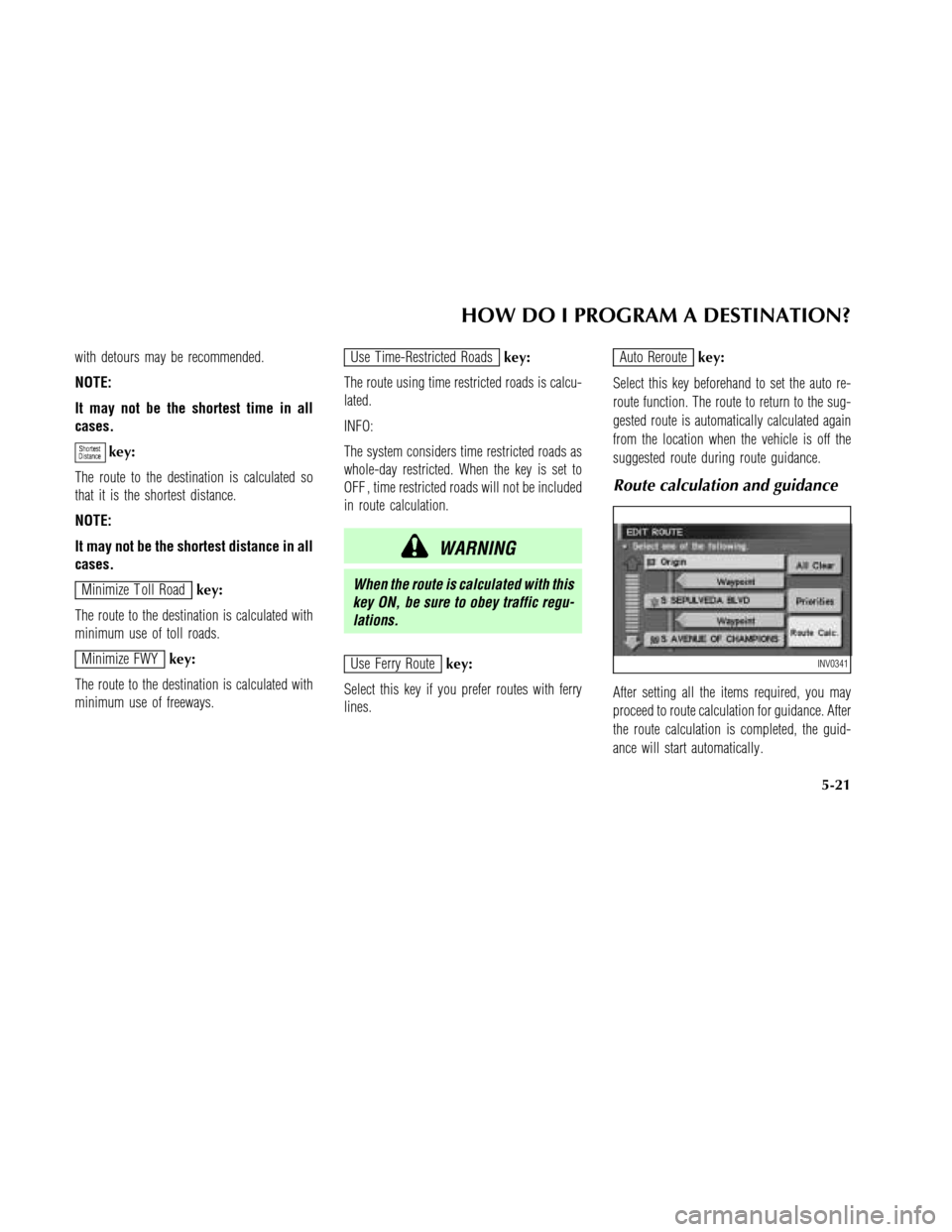
with detours may be recommended.
NOTE:
It may not be the shortest time in all
cases.
key:
The route to the destination is calculated so
that it is the shortest distance.
NOTE:
It may not be the shortest distance in all
cases.
Minimize T oll Roadkey:
The route to the destination is calculated with
minimum use of toll roads.
Minimize FWYkey:
The route to the destination is calculated with
minimum use of freeways.
Use Time-Restricted Roadskey:
The route using time restricted roads is calcu-
lated.
INFO:
The system considers time restricted roads as
whole-day restricted. When the key is set to
OFF , time restricted roads will not be included
in route calculation.
WARNING
When the route is calculated with this
key ON, be sure to obey traffic regu-
lations.
Use Ferry Routekey:
Select this key if you prefer routes with ferry
lines.
Auto Reroutekey:
Select this key beforehand to set the auto re-
route function. The route to return to the sug-
gested route is automatically calculated again
from the location when the vehicle is off the
suggested route during route guidance.
Route calculation and guidance
After setting all the items required, you may
proceed to route calculation for guidance. After
the route calculation is completed, the guid-
ance will start automatically .
INV0341
HOW DO I PROGRAM A DESTINATION?
5-21