Page 129 of 167
3. Select theSystem Setting key on the
[SETTINGS] screen.4. Select theAdjust Current Location key
on the [SYSTEM SETTINGS] screen.5. Align the correct location to the cross point
on the map using the joystick, and select
the
Set key . The current location will be
corrected, and the direction adjustment
screen will appear .
INV0259INV0449INV0450
HOW DO I ADJUST THE DISPLAY?
11-14
Page 130 of 167
6. Adjust the direction using theand
key .
The arrow on the display shows the direction
of the vehicle icon.
7. Select the
Set key .INFO:
�It is not possible to update the vehicle lo-
cation when the vehicle is moving.
�Depending on the driving conditions, the
vehicle icon may not exactly correspond to
the actual location of the vehicle. T o verify
position, refer to map books or check actual
landmarks.
�If you notice that the system is displaying
a different road from the one the vehicle is
actually traveling, and the vehicle icon doesnot go back to the right road after traveling
approximately 6-1/4 miles (10 km), update
the vehicle location.
CHANGING THE DISPLA Y
MODE
Y ou can split the screen into two sections to
display the map and A/C setting at the same
time.
1. Change to the current vehicle location
screen.
2. Select the
Setting key .
INV0451INV0452
HOW DO I ADJUST THE DISPLAY?
11-15
Page 131 of 167
3. Select theSystem Setting key on the
[SETTINGS] screen.4. Select theMap & A/C key .
5. Select the
On key .6. After setting, press the MAP button.
The right section displays the air conditioner
control screen and the left section displays the
map.
When the enlarged view is displayed, the air
conditioner control screen will not be dis-
played.
CHANGING THE DISPLA Y
COLOR
Y ou can change the display color .
INV0259INV0453
INV0464
INV0504
HOW DO I ADJUST THE DISPLAY?
11-16
Page 132 of 167
1. Change to the current vehicle location
screen.
2. Select the
Setting key .
The display shows the [SETTINGS] screen.
3. Select the
System Setting key .
The display shows the [SYSTEM SETTINGS]
screen.4. Select the
Display Setting key .
The display shows the [DISPLA Y SETTING]
screen.
5. Select the
Background key .
When pressed, the display color is changed.6. T ouch the
Previous key .
The [SYSTEM SETTINGS] will be displayed.
The D/N button is used to change the display
color the same way as the
Background key .INV0259
INV0456INV0457
HOW DO I ADJUST THE DISPLAY?
11-17
Page 133 of 167
ADJUSTING THE DISPLA Y
BRIGHTNESS
Y ou can choose the best brightness for the dis-
play .
INFO:
�Y ou can have two different brightness set-
tings for the display . One setting for when
the headlights are on and the other setting
when headlights are off.
�When the headlights are turned on, the
original factory (brightness) display setting
will adjust to the brightness suitable for
night (dim screen).
1. Change to the current vehicle location
screen.
2. Select the
Setting key .3. Select the
System Setting key .
The display shows the [SYSTEM SETTINGS]
screen.4. Select theDisplay Setting key .
The display shows the [DISPLA Y SETTING]
screen.
INV0259INV0456
HOW DO I ADJUST THE DISPLAY?
11-18
Page 134 of 167
5. T ouch the Darker/Brighter key to adjust the
contrast.
6. T ouch the
Previous key .
The screen returns to the [SYSTEM SETTINGS]
screen.
SETTING AUTOMA TIC BEEP
SOUND
Y ou can set the automatic beep sound. (Acti-
vated during automatic rerouting, etc.)
1. Change to the current vehicle location
screen.
2. Select the
Setting key .
3. Select the
System Setting key on the
[SETTINGS] screen.4. Select the
Beep on/off key .
The display shows the [BEEP ON/OFF] screen.
INV0458
INV0259
INV0459
HOW DO I ADJUST THE DISPLAY?
11-19
Page 135 of 167
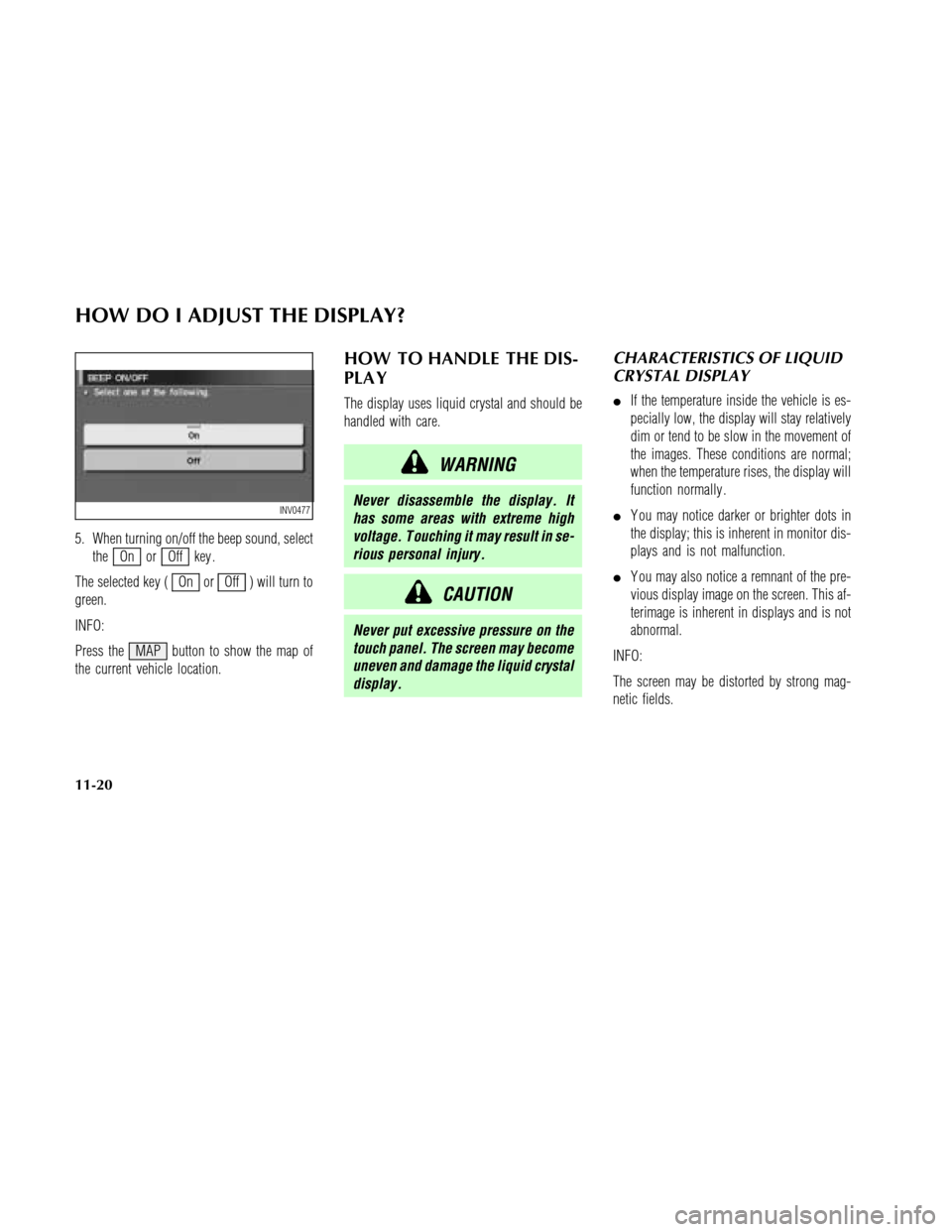
5. When turning on/off the beep sound, select
the
On orOff key .
The selected key (
On orOff ) will turn to
green.
INFO:
Press the MAP button to show the map of
the current vehicle location.
HOW TO HANDLE THE DIS-
PLA Y
The display uses liquid crystal and should be
handled with care.
WARNING
Never disassemble the display . It
has some areas with extreme high
voltage. T ouching it may result in se-
rious personal injury .
CAUTION
Never put excessive pressure on the
touch panel. The screen may become
uneven and damage the liquid crystal
display .
CHARACTERISTICS OF LIQUID
CRYSTAL DISPLAY
�If the temperature inside the vehicle is es-
pecially low, the display will stay relatively
dim or tend to be slow in the movement of
the images. These conditions are normal;
when the temperature rises, the display will
function normally .
�Y ou may notice darker or brighter dots in
the display; this is inherent in monitor dis-
plays and is not malfunction.
�Y ou may also notice a remnant of the pre-
vious display image on the screen. This af-
terimage is inherent in displays and is not
abnormal.
INFO:
The screen may be distorted by strong mag-
netic fields.
INV0477
HOW DO I ADJUST THE DISPLAY?
11-20
Page 136 of 167
MAINTENANCE OF THE DIS-
PLAY
CAUTION
�T o clean the display , never use a
rough cloth, alcohol, benzine,
thinner , any kind of solvent, or pa-
per towel with chemical cleaning
agent. They will scratch or dete-
riorate the panel.
�Do not splash any liquid such as
water or car fragrance on the dis-
play . Contact with liquid will
cause the system to malfunction.
If you need to clean the display screen, use a
dry soft cloth. If additional cleaning is neces-
sary , use a small amount of neutral detergent
with a soft cloth. Never soak the exterior with
water or detergent.
HOW DO I ADJUST THE DISPLAY?
11-21